2010 TOYOTA tC ESP
[x] Cancel search: ESPPage 4 of 284
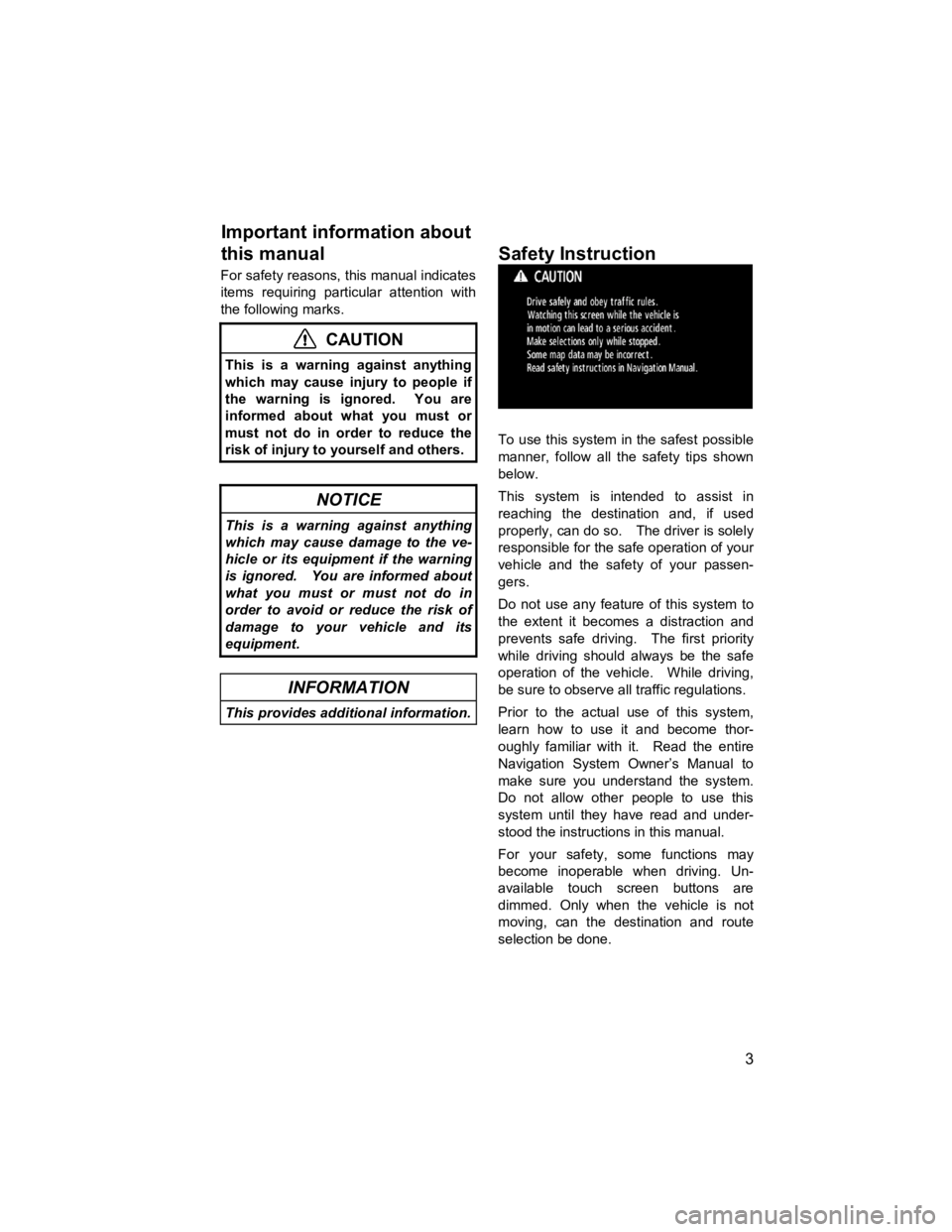
3
V573_E
For safety reasons, this manual indicates
items requiring particular attention with
the following marks.
CAUTION
This is a warning against anything
which may cause injury to people if
the warning is ignored. You are
informed about what you must or
must not do in order to reduce the
risk of injury to yourself and others.
NOTICE
This is a warning against anything
which may cause damage to the ve-
hicle or its equipment if the warning
is ignored. You are informed about
what you must or must not do in
order to avoid or reduce the risk of
damage to your vehicle and its
equipment.
INFORMATION
This provides additional information.
To use this system in the safest possible
manner, follow all the safety tips shown
below.
This system is intended to assist in
reaching the destination and, if used
properly, can do so. The driver is solely
responsible for the safe operation of your
vehicle and the safety of your passen-
gers.
Do not use any feature of this system to
the extent it becomes a distraction and
prevents safe driving. The first priority
while driving should always be the safe
operation of the vehicle. While driving,
be sure to observe all traffic regulations.
Prior to the actual use of this system,
learn how to use it and become thor-
oughly familiar with it. Read the entire
Navigation System Owner’s Manual to
make sure you understand the system.
Do not allow other people to use this
system until they have read and under-
stood the instructions in this manual.
For your safety, some functions may
become inoperable when driving. Un-
available touch screen buttons are
dimmed. Only when the vehicle is not
moving, can the destination and route
selection be done.
Important information about
this manual
Safet
y Instruction
Page 22 of 284

BASIC FUNCTION
21
V573_E
Vehicles with smart entry and start sys-
tem—
When the “ENGINE START STOP”
switch is in the ACCESSORY or
IGNITION ON mode, the initial screen
will be displayed and the system will
begin operating.
Vehicles without smart entry and start
system—
When the engine switch is in ACC or ON
position, the initial screen will be dis-
played and the system will begin operat-
ing.
After a few seconds, the “CAUTION”
screen will be displayed.
After about 5 seconds, the “CAUTION”
screen automatically switches to the map
screen. When the “MAP” button is also
pushed, the map screen is displayed. While the “CAUTION” screen is dis-
played, the
“DEST” or “NAVI” button
cannot be operated. And if the “Lan-
guage” , “Calendar” or “Maintenance”
button on the “Information” screen are
touched, the screen will show the
“CAUTION” screen first, followed by the
corresponding screen.
Initial screen
Page 24 of 284
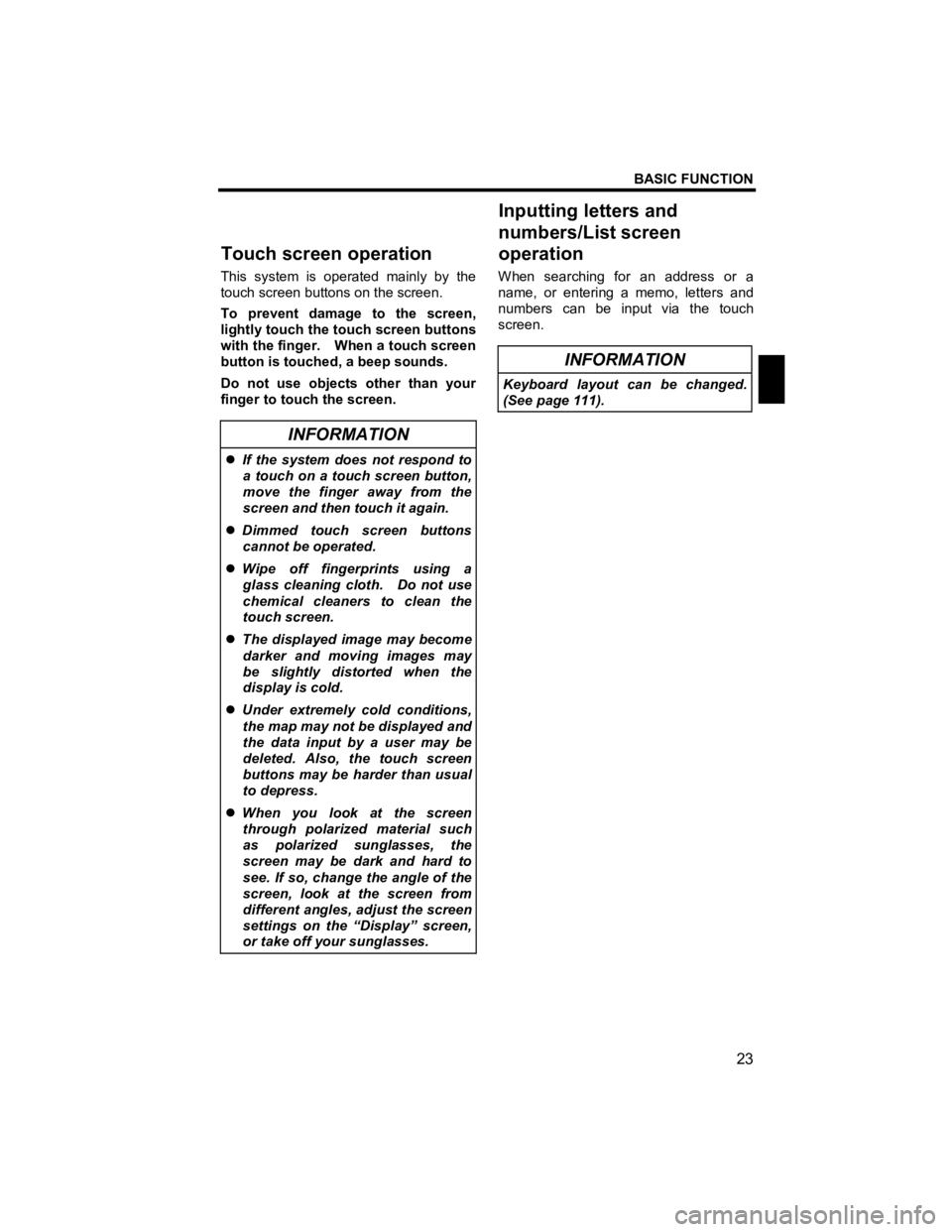
BASIC FUNCTION
23
V573_E
This system is operated mainly by the
touch screen buttons on the screen.
To prevent damage to the screen,
lightly touch the touch screen buttons
with the finger. When a touch screen
button is touched, a beep sounds.
Do not use objects other than your
finger to touch the screen.
INFORMATION
�z If the system does not respond to
a touch on a touch screen button,
move the finger away from the
screen and then touch it again.
�z Dimmed touch screen buttons
cannot be operated.
�z Wipe off fingerprints using a
glass cleaning cloth. Do not use
chemical cleaners to clean the
touch screen.
�z The displayed image may become
darker and moving images may
be slightly distorted when the
display is cold.
�z Under extremely cold conditions,
the map may not be displayed and
the data input by a user may be
deleted. Also, the touch screen
buttons may be harder than usual
to depress.
�z When you look at the screen
through polarized material such
as polarized sunglasses, the
screen may be dark and hard to
see. If so, change the angle of the
screen, look at the screen from
different angles, adjust the screen
settings on the “Display” screen,
or take off your sunglasses.
When searching for an address or a
name, or entering a memo, letters and
numbers can be input via the touch
screen.
INFORMATION
Keyboard layout can be changed.
(See page 111).
Touch screen o
peration Inputting letters and
numbers/List screen
operation
Page 43 of 284

DESTINATION SEARCH
42
V573_E
Push the “DEST” button.
You can use one of 13 different methods
to search your destination. (See pages
44 through 60.)
INFORMATION
When searching the destination, the
response to the touch screen button
may be slow.
SELECTING THE SEARCH AREA ON
THE DESTINATION SCREEN
1. Push the “DEST” button.
2. Touch “Change” on the “Destina-
tion” screen to display a map of the
United States and Canada divided into
14 areas. (For map database informa-
tion and updates, see “Map database
information and updates” on page 272.)
3. Touch one of “US1” through “PR”
to select a search area.
4. Touch “OK” and the “Destination”
screen returns.
Destination search—
—Selectingthe search area
Page 91 of 284
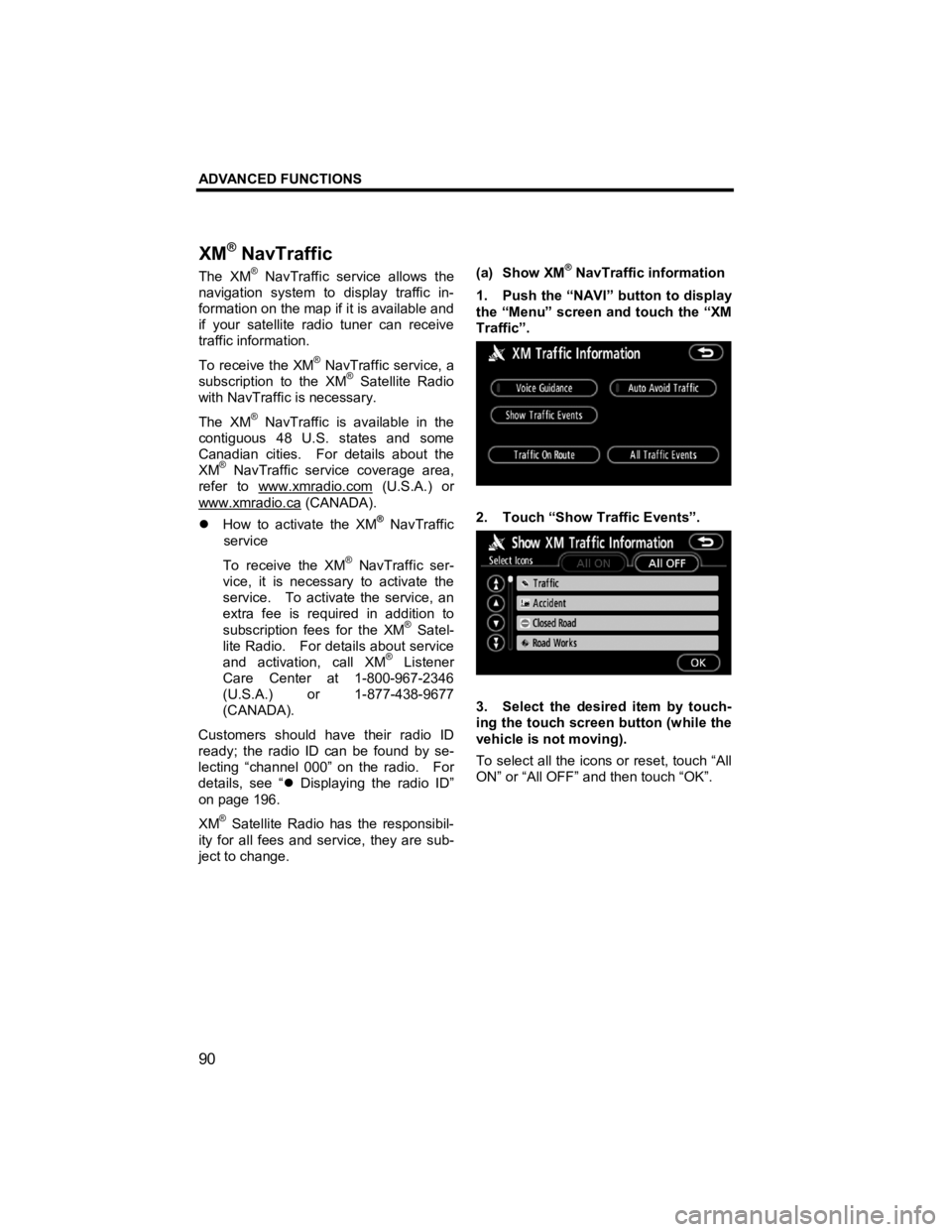
ADVANCED FUNCTIONS
90
V573_E
The XM® NavTraffic service allows the
navigation system to display traffic in-
formation on the map if it is available and
if your satellite radio tuner can receive
traffic information.
To receive the XM
® NavTraffic service, a
subscription to the XM® Satellite Radio
with NavTraffic is necessary.
The XM
® NavTraffic is available in the
contiguous 48 U.S. states and some
Canadian cities. For details about the
XM
® NavTraffic service coverage area,
refer to www.xmradio.com
(U.S.A.) or
www.xmradio.ca
(CANADA).
�z How to activate the XM® NavTraffic
service
To receive the XM
® NavTraffic ser-
vice, it is necessary to activate the
service. To activate the service, an
extra fee is required in addition to
subscription fees for the XM
® Satel-
lite Radio. For details about service
and activation, call XM
® Listener
Care Center at 1-800-967-2346
(U.S.A.) or 1-877-438-9677
(CANADA).
Customers should have their radio ID
ready; the radio ID can be found by se-
lecting “channel 000” on the radio. For
details, see “ �z Displaying the radio ID”
on page 196.
XM
® Satellite Radio has the responsibil-
ity for all fees and service, they are sub-
ject to change.
(a) Show XM
® NavTraffic information
1. Push the “NAVI” button to display
the “Menu” screen and touch the “XM
Traffic”.
2. Touch “Show Traffic Events”.
3. Select the desired item by touch-
ing the touch screen button (while the
vehicle is not moving).
To select all the icons or reset, touch “All
ON” or “All OFF” and then touch “OK”.
XM
® NavTraffic
Page 132 of 284
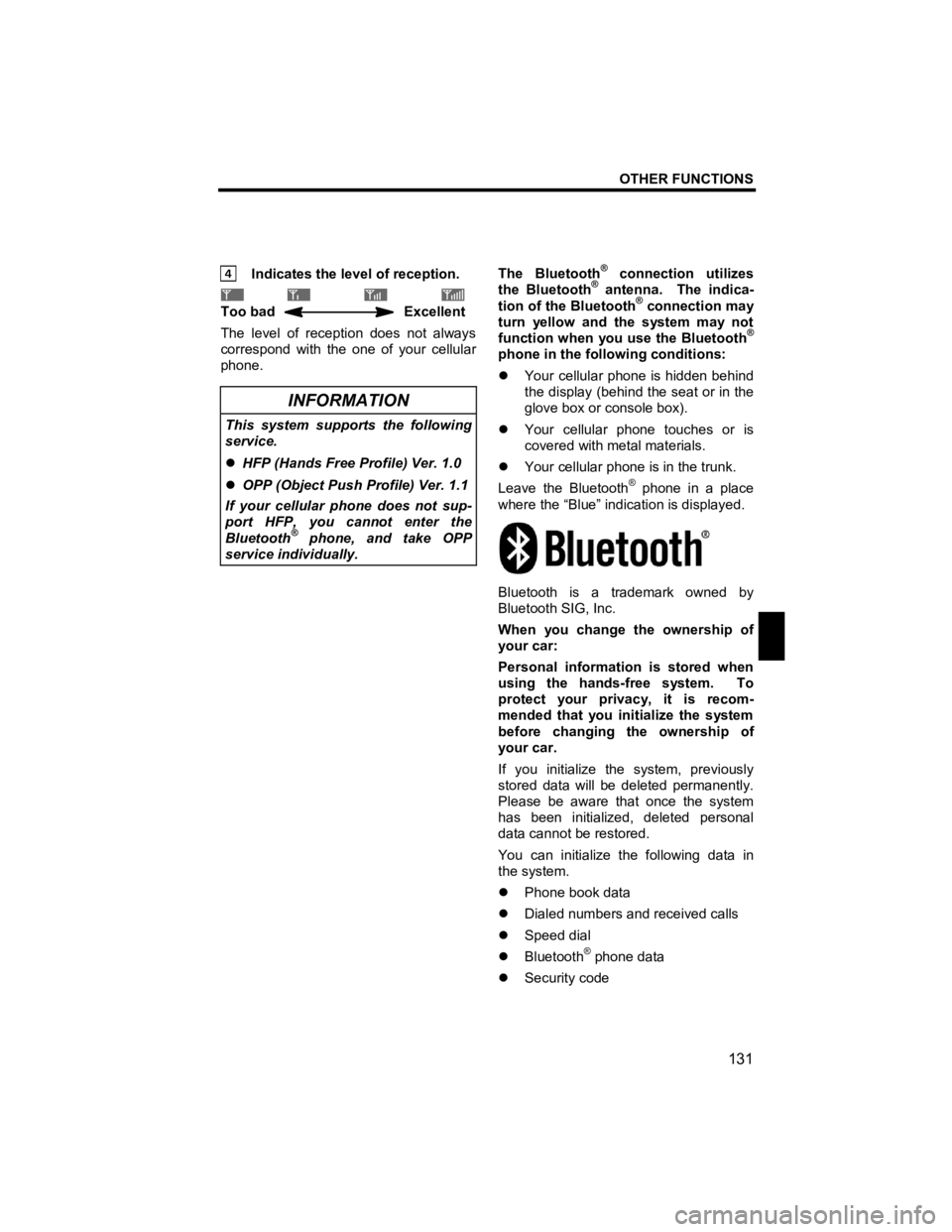
OTHER FUNCTIONS
131
V573_E
Indicates the level of reception.
Too bad Excellent
The level of reception does not always
correspond with the one of your cellular
phone.
INFORMATION
This system supports the following
service.
�z HFP (Hands Free Profile) Ver. 1.0
�z OPP (Object Push Profile) Ver. 1.1
If your cellular phone does not sup-
port HFP, you cannot enter the
Bluetooth
® phone, and take OPP
service individually.
The Bluetooth® connection utilizes
the Bluetooth® antenna. The indica-
tion of the Bluetooth® connection may
turn yellow and the system may not
function when you use the Bluetooth
®
phone in the following conditions:
�z Your cellular phone is hidden behind
the display (behind the seat or in the
glove box or console box).
�z Your cellular phone touches or is
covered with metal materials.
�z Your cellular phone is in the trunk.
Leave the Bluetooth
® phone in a place
where the “Blue” indication is displayed.
Bluetooth is a trademark owned by
Bluetooth SIG, Inc.
When you change the ownership of
your car:
Personal information is stored when
using the hands-free system. To
protect your privacy, it is recom-
mended that you initialize the system
before changing the ownership of
your car.
If you initialize the system, previously
stored data will be deleted permanently.
Please be aware that once the system
has been initialized, deleted personal
data cannot be restored.
You can initialize the following data in
the system.
�z Phone book data
�z Dialed numbers and received calls
�z Speed dial
�z Bluetooth
® phone data
�z Security code
Page 177 of 284

OTHER FUNCTIONS
176
V573_E
The language of the touch screen
buttons, pop −up messages and the
voice guidance can be changed.
1. Push the “INFO” button.
2. Touch “Language”.
3. Touch “English”, “Français” or
“Español” to select a language.
The language is changed and the screen
returns to the map display.
A commercially available rear view
camera can be used by connecting it
to the RCA Relay Cable's RCA termi-
nals.
For further information and operation
procedures, refer to the device's
manual.
NOTICE
When connecting a rear view cam-
era, always use the vehicle wire
harness's ACC connector as the
power source. The rear view camera
may not work properly if any other
power source is used.
Select lan
guage
Rear view camera system
Page 183 of 284

AUDIO/VIDEO SYSTEM
182
V573_E
The selected audio mode will display on
the screen.
The touch screen button of the currently
selected audio mode is highlighted.
Push the “AV” button and touch
“AUDIO” to display the respective audio
mode operation screen.
You can turn off the CD/DVD player by
ejecting the disc. If the audio/video
system was previously off, then the en-
tire audio/video system will be turned off
when you eject the disc. If another
function was previously playing, it will
come on again.
OPERATION SCREEN
►
AM radio mode
► FM radio mode
► Satellite radio mode
► CD mode