Page 37 of 276

BASIC FUNCTIONS
37
Touch or to change the scale
of the map display. The scale bar and indi-
cator at the bottom of the screen indicates
the map scale menu. The scale range is
150 feet (50 m) to 250 miles (400 km).
Touch
or until the scale bar
changes normally. By continuing to touch
the touch screen button, the scale bar
changes smoothly.
The scale of the map display can be
changed by touching the scale bar directly.
It is not available while driving.
The map scale is displayed under the
north−up symbol or heading −up symbol at
the top left of the screen.
INFORMATION
When the map scale is at the maxi-
mum range of 250 miles (400 km),
is not shown. When the map
scale is at the minimum range of 150
feet (50 m), is not shown. How-
ever, in the area where the foot print
map is contained, when the map
scale is changed to 150 feet (50 m), changes to .
For the area which is covered by the foot
print map (Some areas in the following cit-
ies; Detroit, Chicago, N.Y., L.A), you can
switch to the foot print map on a scale of 75
feet (25 m).
�To switch to the foot print map
changes into when the map is
scaled down to 150 feet (50 m).
To display the foot print map, touch
.
To delete the foot print map display, touch
.
INFORMATION
� If the map or the current position is
moved to the area which is not cov-
ered by the foot print map, the
screen scale automatically
changes to 150 feet (50 m).
� On the foot print map, a one way
street is displayed by .
� It is not possible to perform scroll-
ing on the foot print map (one�
touch scroll) while driving.
— Map scale— Foot print map
Page 38 of 276
BASIC FUNCTIONS
38
�
To display building information
Information is available only for buildings
for which information is recorded on the
map disc.
1. Touch “Info.” while the foot print
map is displayed.
If the map is displayed by a split screen,
the map turned into a single map display.
2. Using an eight�direction arrow,
move the cursor to the position of the
building to display building informa-
tion.
3. Touch “Building Info.”.
Details of POIs in some buildings may be
displayed.
For detailed POI information, touch the
building name. You can see details of the
selected POIs.
Page 42 of 276

DESTINATION SEARCH
42
The “Destination” screen allows you to search for a destination. To display the “Destina-
tion” screen, push the “DEST” button.
1“Address”
A house number and the street address
can be input by using the input keys. 47
. . . . . . . . . . . . . . . . . . . . . . . . . . . . . . . . . .
2“POI Name”
Select one of the many POIs (Points of In-
terest) that have already been stored in the
system’s database. 51 . . . . . . . . . . . . . . . .
3“POI Category”
A destination can be selected from the POI
category. 54 . . . . . . . . . . . . . . . . . . . . . . . . .
4“Previous”
A destination can be selected from any of
the last 100 previously set destinations
and from the previous starting point. 59
. . . . . . . . . . . . . . . . . . . . . . . . . . . . . . . . . .
5“Memory”
The location can be selected from the reg-
istered “Memory points”. (To register
memory points, see “ — Registering
memory points” on page 95.) 58 . . . . . . . .
6“Emergency”
One of the four categories of emergency
service points that are already stored in the
system’s database can be selected. 58
. . . . . . . . . . . . . . . . . . . . . . . . . . . . . . . . . .
7“Map”
A destination can be selected simply by
touching the location on the displayed
map. 59 . . . . . . . . . . . . . . . . . . . . . . . . . . . . .
Quick reference (“Destination” screen)
Page 44 of 276
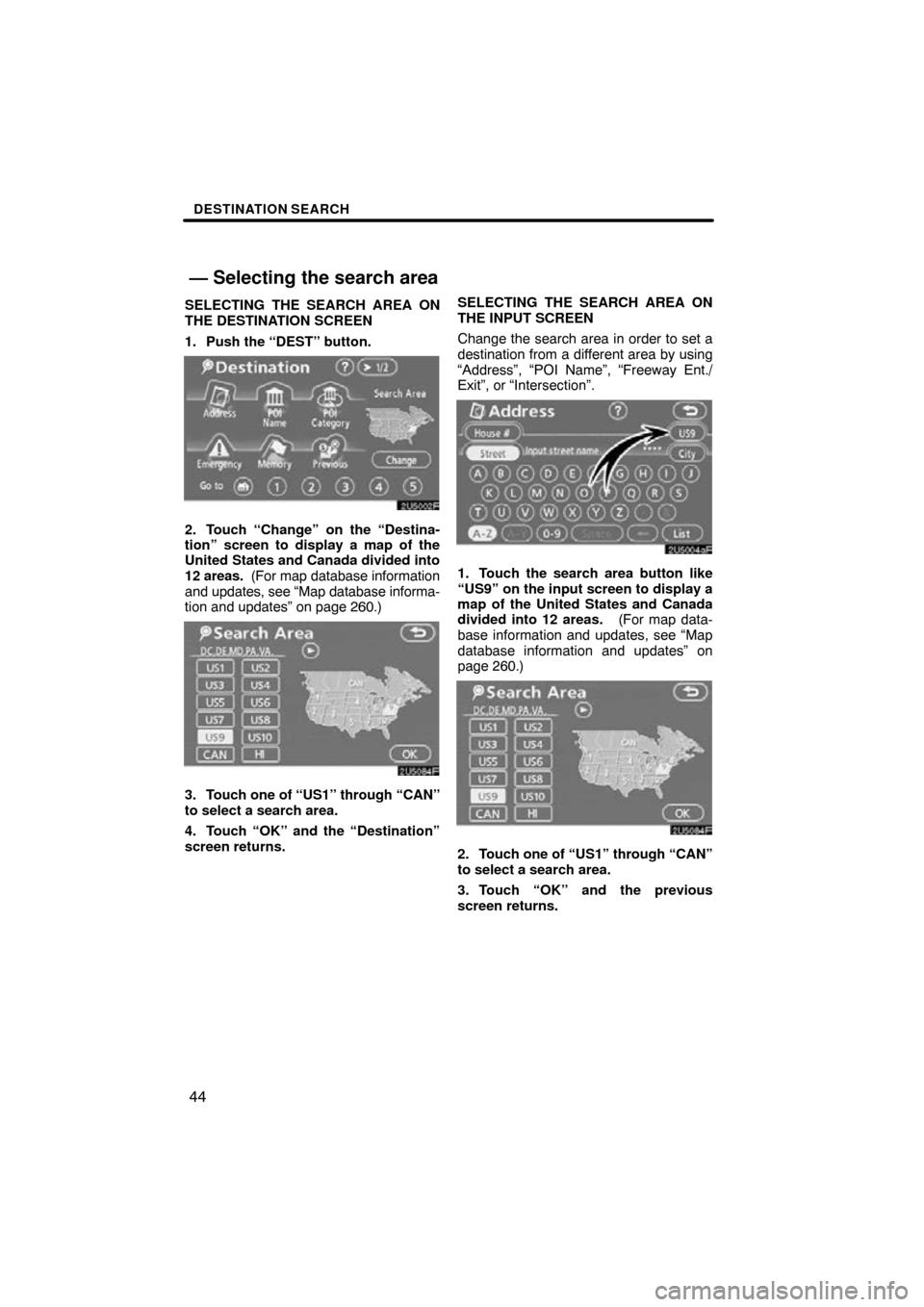
DESTINATION SEARCH
44
SELECTING THE SEARCH AREA ON
THE DESTINATION SCREEN
1. Push the “DEST” button.
2. Touch “Change” on the “Destina-
tion” screen to display a map of the
United States and Canada divided into
12 areas. (For map database information
and updates, see “Map database informa-
tion and updates” on page 260.)
3. Touch one of “US1” through “CAN”
to select a search area.
4. Touch “OK” and the “Destination”
screen returns. SELECTING THE SEARCH AREA ON
THE INPUT SCREEN
Change the search area in order to set a
destination from a different area by using
“Address”, “POI Name”, “Freeway Ent./
Exit”, or “Intersection”.
1. Touch the search area button like
“US9” on the input screen to display a
map of the United States and Canada
divided into 12 areas.
(For map data-
base information and updates, see “Map
database information and updates” on
page 260.)
2. Touch one of “US1” through “CAN”
to select a search area.
3. Touch “OK” and the previous
screen returns.
— Selecting the search area
Page 46 of 276
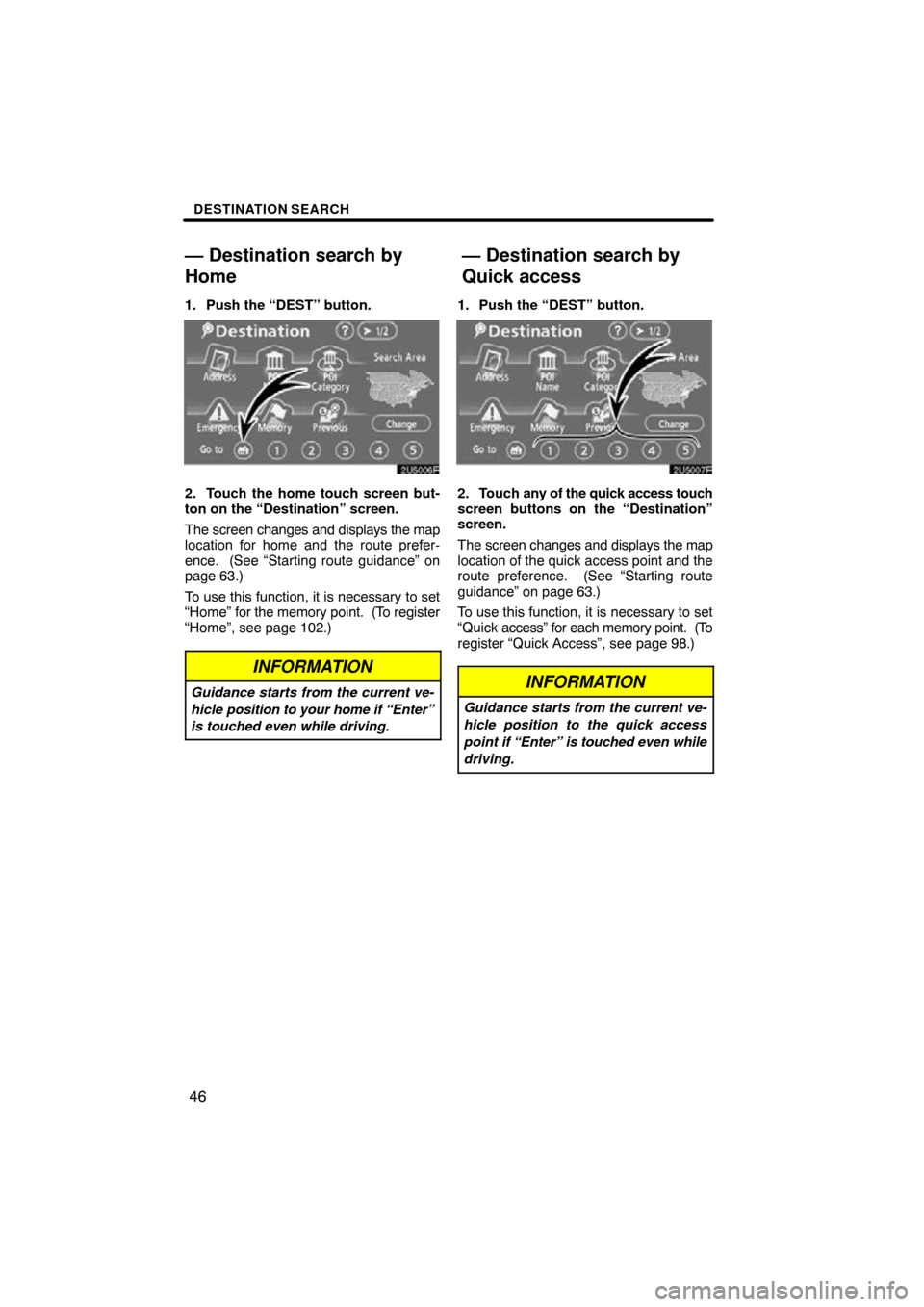
DESTINATION SEARCH
46
1. Push the “DEST” button.
2. Touch the home touch screen but-
ton on the “Destination” screen.
The screen changes and displays the map
location for home and the route prefer-
ence. (See “Starting route guidance” on
page 63.)
To use this function, it is necessary to set
“Home” for the memory point. (To register
“Home”, see page 102.)
INFORMATION
Guidance starts from the current ve-
hicle position to your home if “Enter”
is touched even while driving.
1. Push the “DEST” button.
2. Touch any of the quick access touch
screen buttons on the “Destination”
screen.
The screen changes and displays the map
location of the quick access point and the
route preference. (See “Starting route
guidance” on page 63.)
To use this function, it is necessary to set
“Quick access” for each memory point. (To
register “Quick Access”, see page 98.)
INFORMATION
Guidance starts from the current ve-
hicle position to the quick access
point if “Enter” is touched even while
driving.
— Destination search by
H
ome
— Destination search by
Quick access
Page 47 of 276
DESTINATION SEARCH
47
There are 2 ways to input a destination by
address.
1. Push the “DEST” button.
2. Touch “Address” on the “Destina-
tion” screen.(a) Inputting a house number and a
street name
1. Touch numerals directly on the
screen to input a house number.
After inputting a house number, touch
“OK” to display the screen for inputting a
street name.
It is possible to input a street name first.
Touch “Street” to display the screen for in-
putting a street name.
2. Input the street name and touch
“List”.
— Destination search by
“Address”
Page 48 of 276
DESTINATION SEARCH
48
3. When the desired street name is
found, touch the corresponding touch
screen button.
The screen changes and displays the map
location of the selected destination and the
route preference. (See “Starting route
guidance” on page 63.)
If the same address exists in more than
one city, the current screen changes to the
city list screen.
4. Select or enter the desired city.
“Input Name”: To narrow down the listed
items by inputting the city name.
If inputting a street name first, the screen
changes. The house number can then be
input.
If the above screen appears, an address
range on the screen can be selected.
If the same address exists in more than
one city, the current screen changes to the
city list screen.
Page 49 of 276
DESTINATION SEARCH
49
(b) Selecting a city to search
Touch “City”.
To search by city, the following three meth-
ods are possible.
1. Input the city name
2. Select from the nearest 5 cities
3. Select from the last 5 cities
INFORMATION
�To change the search area, touch
“Search Area”.
� To cancel the city setting, touch
“Any City”.
INPUTTING THE CITY NAME
1. Touch “Input City Name”.
2. Input a city name.
3. Touch the touch screen button of
the desired city name from the dis-
played list.
“Map”: To display the selected destination
and the route preference. (See “Starting
route guidance” on page 63.)
The current screen changes to the screen
for inputting a house number or a street
name. (See “(a) Inputting a house number
and a street name” on page 47.)