Page 42 of 315
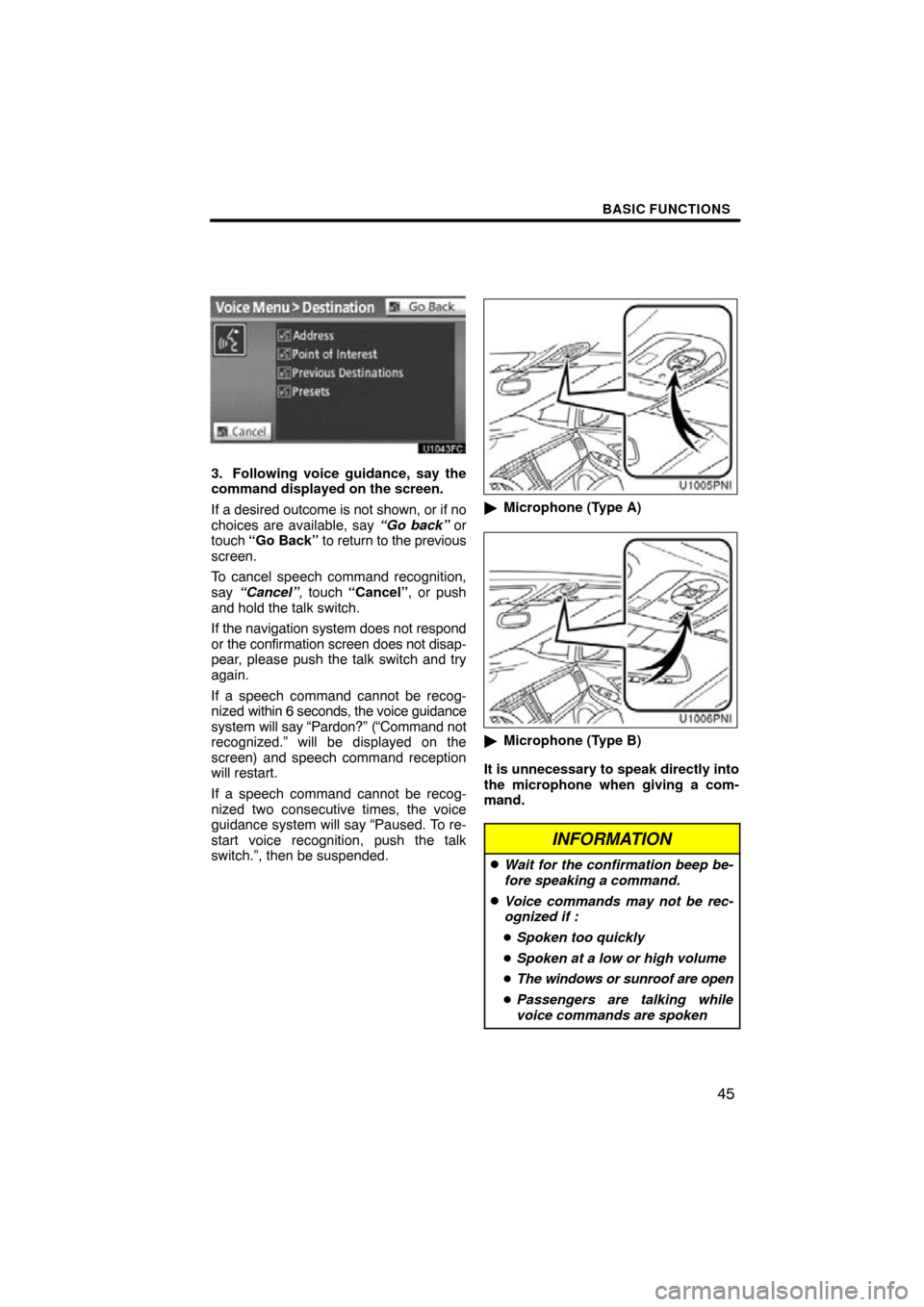
BASIC FUNCTIONS
45
3. Following voice guidance, say the
command displayed on the screen.
If a desired outcome is not shown, or if no
choices are available, say “Go back” or
touch “Go Back” to return to the previous
screen.
To cancel speech command recognition,
say “Cancel” , touch “Cancel” , or push
and hold the talk switch.
If the navigation system does not respond
or the confirmation screen does not disap-
pear, please push the talk switch and try
again.
If a speech command cannot be recog-
nized within 6 seconds, the voice guidance
system will say “Pardon?” (“Command not
recognized.” will be displayed on the
screen) and speech command reception
will restart.
If a speech command cannot be recog-
nized two consecutive times, the voice
guidance system will say “Paused. To re-
start voice recognition, push the talk
switch.”, then be suspended.
� Microphone (Type A)
�Microphone (Type B)
It is unnecessary to speak directly into
the microphone when giving a com-
mand.
INFORMATION
�Wait for the confirmation beep be-
fore speaking a command.
�Voice commands may not be rec-
ognized if :
� Spoken too quickly
� Spoken at a low or high volume
� The windows or sunroof are open
� Passengers are talking while
voice commands are spoken
Page 156 of 315
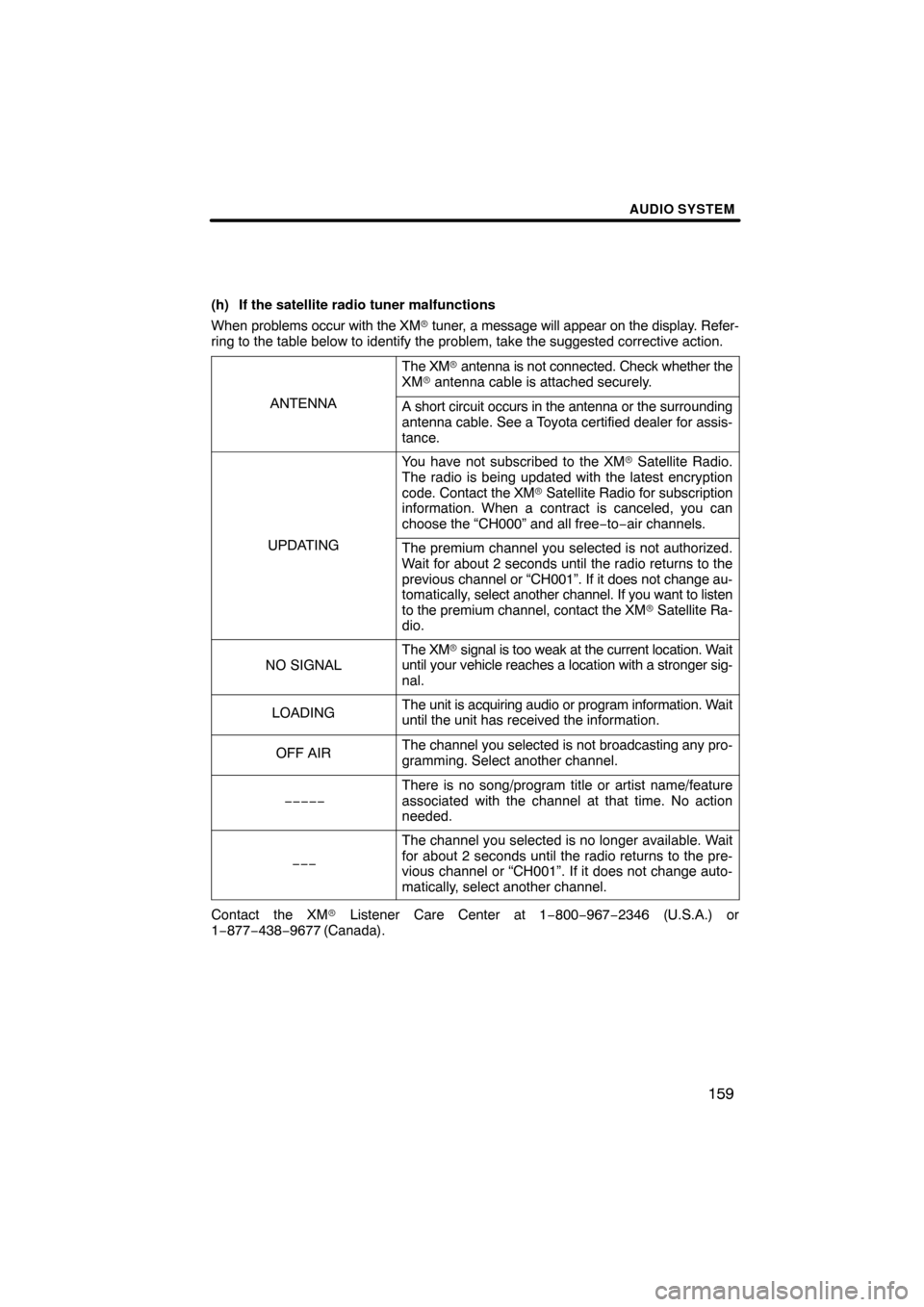
AUDIO SYSTEM
159
(h) If the satellite radio tuner malfunctions
When problems occur with the XM� tuner, a message will appear on the display. Refer-
ring to the table below to identify the problem, take the suggested corr\
ective action.
ANTENNA
The XM� antenna is not connected. Check whether the
XM � antenna cable is attached securely.
A short circuit occurs in the antenna or the surrounding
antenna cable. See a Toyota certified dealer for assis-
tance.
UPDATING
You have not subscribed to the XM � Satellite Radio.
The radio is being updated with the latest encryption
code. Contact the XM� Satellite Radio for subscription
information. When a contract is canceled, you can
choose the “CH000” and all free −to− air channels.
The premium channel you selected is not authorized.
Wait for about 2 seconds until the radio returns to the
previous channel or “CH001”. If it does not change au-
tomatically, select another channel. If you want to listen
to the premium channel, contact the XM � Satellite Ra-
dio.
NO SIGNAL
The XM � signal is too weak at the current location. Wait
until your vehicle reaches a location with a stronger sig-
nal.
LOADINGThe unit is acquiring audio or program information. Wait
until the unit has received the information.
OFF AIRThe channel you selected is not broadcasting any pro-
gramming. Select another channel.
−−−−−
There is no song/program title or artist name/feature
associated with the channel at that time. No action
needed.
−−−
The channel you selected is no longer available. Wait
for about 2 seconds until the radio returns to the pre-
vious channel or “CH001”. If it does not change auto-
matically, select another channel.
Contact the XM � Listener Care Center at 1 −800−967−2346 (U.S.A.) or
1−877−438−9677 (Canada).
Page 193 of 315
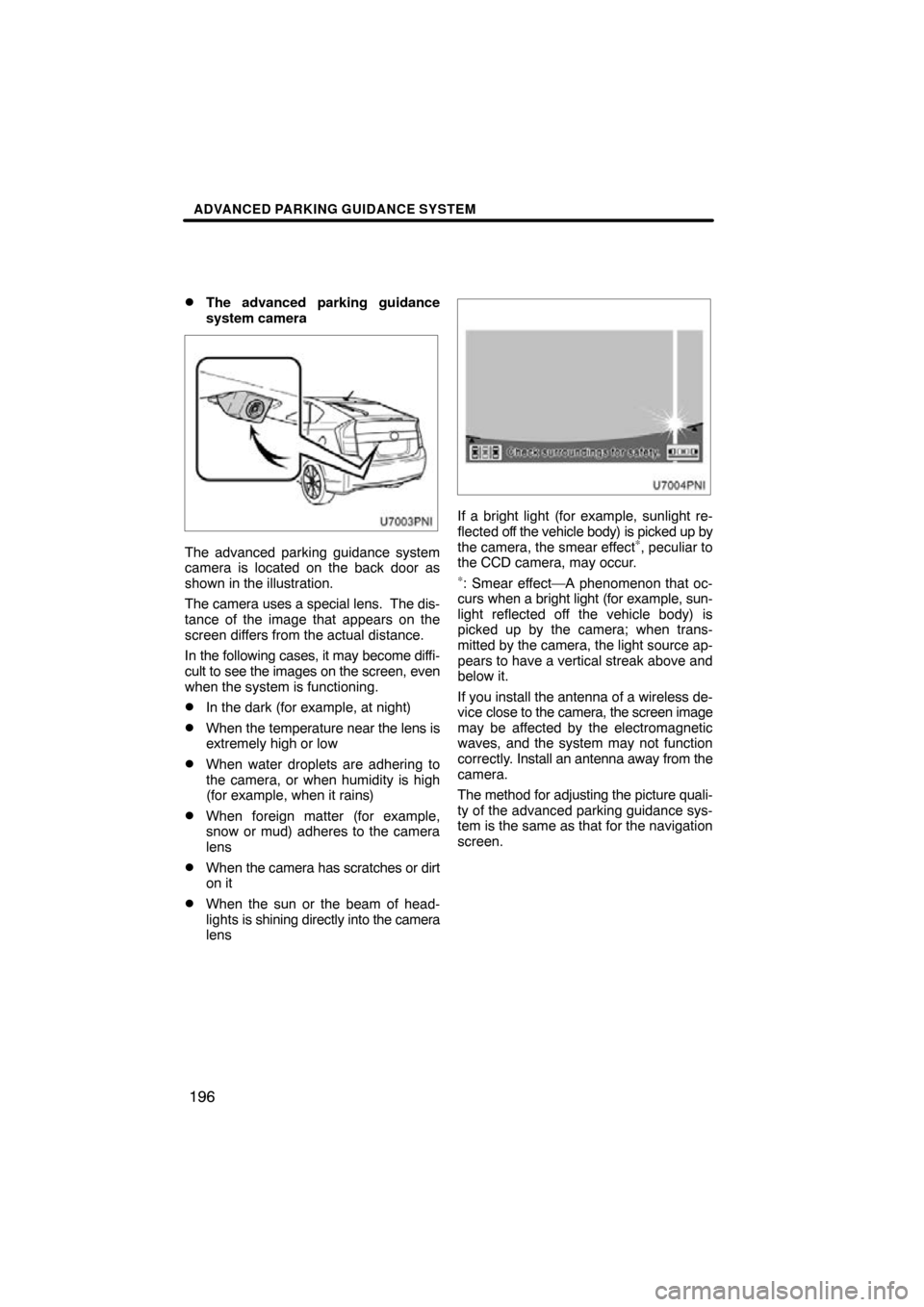
ADVANCED PARKING GUIDANCE SYSTEM
196
�
The advanced parking guidance
system camera
The advanced parking guidance system
camera is located on the back door as
shown in the illustration.
The camera uses a special lens. The dis-
tance of the image that appears on the
screen differs from the actual distance.
In the following cases, it may become diffi-
cult to see the images on the screen, even
when the system is functioning.
�In the dark (for example, at night)
�When the
temperature near the lens is
extremely high or low
�When water droplets are adhering to
the camera, or when humidity is high
(for example, when it rains)
�When foreign matter (for example,
snow or mud) adheres to the camera
lens
�When the camera has scratches or dirt
on it
�When the sun or the beam of head-
lights is shining directly into the camera
lens
If a bright light (for example, sunlight re-
flected off the vehicle body) is picked up by
the camera, the smear effect
∗, peculiar to
the CCD camera, may occur.
∗: Smear effect—A phenomenon that oc-
curs when a bright light (for example, sun-
light reflected off the vehicle body) is
picked up by the camera; when trans-
mitted by the camera, the light source ap-
pears to have a vertical streak above and
below it.
If you install the antenna of a wireless de-
vice close to the camera, the screen image
may be affected by the electromagnetic
waves, and the system may not function
correctly. Install an antenna away from the
camera.
The method for adjusting the picture quali-
ty of the advanced parking guidance sys-
tem is the same as that for the navigation
screen.
Page 258 of 315
SETUP
261
�
Editing the Bluetooth
� phone
You can see the information of the
Bluetooth � phone on the system or
edit.
“Device Name” The name of Bluetooth �
. . . . .
phone which is displayed on
the screen. You can change it
into a desired name.
If you change a device name,
the name registered in your
cellular phone is not changed.
“Device Address” The address peculiar to the
. . . . .
system. You cannot change it.
If you have registered two
Bluetooth � phones with the
same device name and you
cannot distinguish one from
the other, refer to it.
1. Touch “Options”.
2. Touch “Edit Phones”.
3. Select the phone to edit.
4. This screen is displayed.
If you want to change the device name,
touch “Edit”.
Page 282 of 315
SETUP
285
— Bluetooth�
You can confirm and change the
Bluetooth� settings.
1. Push the “SETUP” button.
2. Touch “Phone”.
3. Touch “Bluetooth*”.
*: Bluetooth is a registered trademark of Bluetooth SIG, Inc.
4. This screen is displayed. The information displays the following
items.
“Device Name”
The name in the Bluetooth�
. . . . .
network. You can change it.
“Passcode” The password when you regis-
. . . . .
ter your cellular phone in the
system. You can change it.
“Device Address” The address peculiar to the
. . . . .
system. You can not change it.
If the same device name is dis-
played on the screen of your
phone, refer to it.
If you want to change the settings, refer
to the following pages.
When you change the settings, touch
“Save” after changing them.
Page 290 of 315
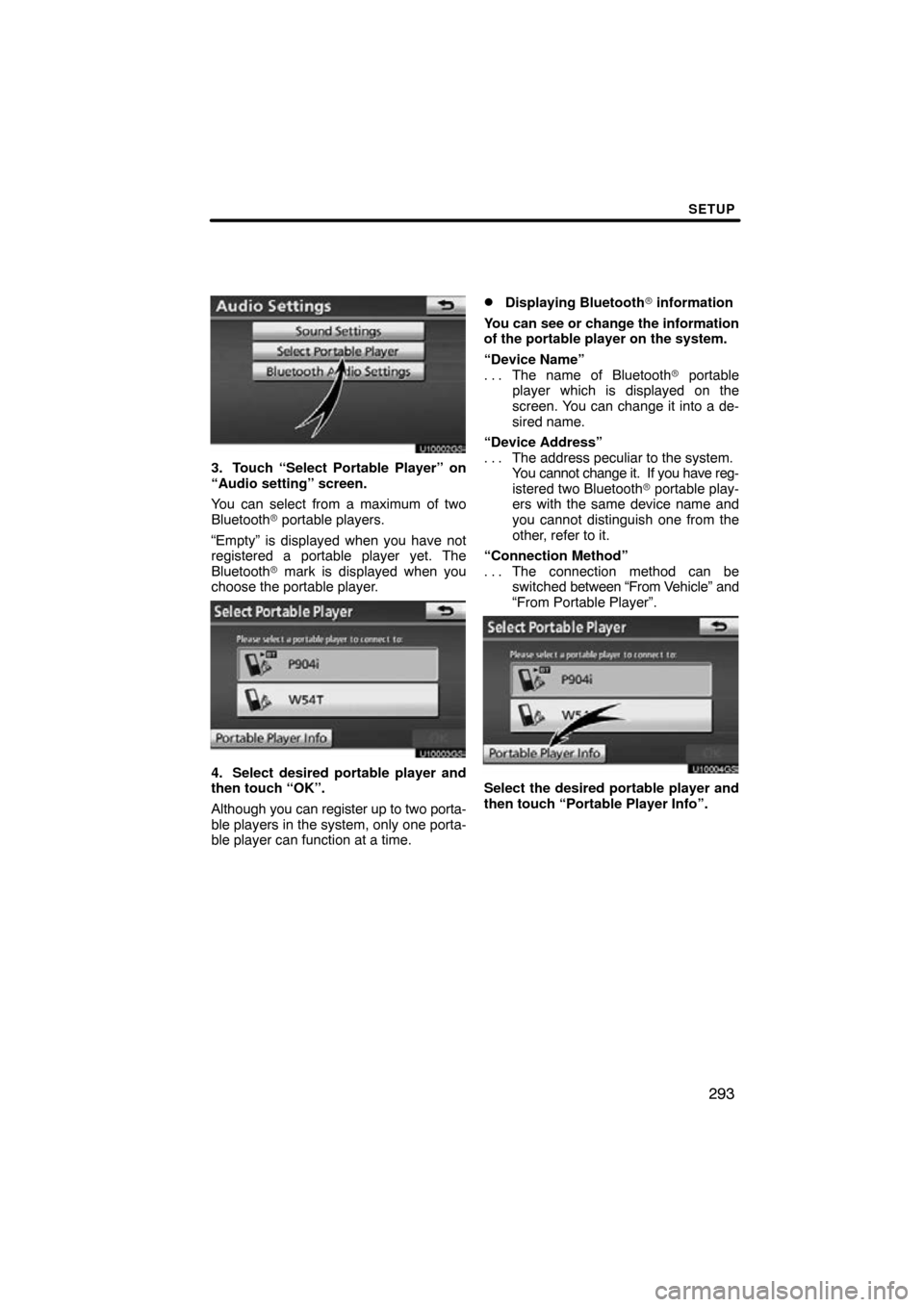
SETUP
293
U10002GS
3. Touch “Select Portable Player” on
“Audio setting” screen.
You can select from a maximum of two
Bluetooth� portable players.
“Empty” is displayed when you have not
registered a portable player yet. The
Bluetooth � mark is displayed when you
choose the portable player.
U10003GS
4. Select desired portable player and
then touch “OK”.
Although you can register up to two porta-
ble players in the system, only one porta-
ble player can function at a time.
�Displaying Bluetooth� information
You can see or change the information
of the portable player on the system.
“Device Name” The name of Bluetooth � portable
. . .
player which is displayed on the
screen. You can change it into a de-
sired name.
“Device Address” The address peculiar to the system.
. . .
You cannot change it. If you have reg-
istered two Bluetooth � portable play-
ers with the same device name and
you cannot distinguish one from the
other, refer to it.
“Connection Method” The connection method can be
. . .
switched between “From V ehicle” and
“From Portable Player”.
U10004GS
Select the desired portable player and
then touch “Portable Player Info”.