Page 235 of 360
AUDIO/VIDEO SYSTEM
235
SEARCHING BY TRACK
Select “Select Number” on the settings
screen.
Enter the track numbers and select
“OK”. The player starts playing video
for that title number.
You can select a track number by pushing
“
” or “” of “TUNE” .
If you enter the wrong numbers, select
to delete the numbers.
Select
, and the previous screen re-
turns.
Push “VIDEO” to select the video mode.
Before switching to the video mode, con-
nect the audio −video equipment to the A/V
input adapter.
When “Speaker Output” is off, any au-
dio−video source can be selected for the
other rear display. See “
� Changing the
speaker output” on page 218.
— Using the video mode
Page 236 of 360
AUDIO/VIDEO SYSTEM
236
�
Using the adapter
Open the cover.
The A/V input adapter is composed of 3 in-
put adapters.
Yellow: Image input adapter
White: Left channel audio input adapter
Red: Right channel audio input adapter
The rear seat entertainment system plays
videos and sound when audio
−video
equipment is connected to the A/V input
adapter. For details, refer to the manufac-
turer’s instructions.
NOTICE
When the A/V input adapter is not in
use, keep the A/V input adapter cover
closed. Inserting anything other than
an appropriate plug may cause elec-
trical failure or a short circuit.
�Changing to PAL format
Push “DISPLAY”.
If the video does not appear, turn “ PA L
VIDEO” on.
“PAL VIDEO” will be displayed when PAL
format equipment is connected to the A/V
input adapter.
Page 237 of 360
AUDIO/VIDEO SYSTEM
237
�
Setting the display mode
Pushing “SIZE” changes the display
modes sequentially as follows:
Normal → “Wide 1” →“Wide 2”
�Adjusting the screen
Push “DISPLAY”.
Select the desired button to adjust col-
or, tone, contrast and brightness. After
adjusting the screen, touch “OK”.
— Changing other settings
Page 238 of 360
AUDIO/VIDEO SYSTEM
238
“Color” “R”:
Strengthens the red color of the screen.
“Color” “G”:
Strengthens the green color of the screen.
“Tone” “+”: Strengthens the tone of the
screen.
“Tone” “�”: Weakens the tone of the
screen.
“Contrast” “+”:
Strengthens the contrast of the screen.
“Contrast” “�”:
Weakens the contrast of the screen.
“Brightness” “+”:
Brightens the screen.
“Brightness” “�”:
Darkens the screen.�Automatic closing of the rear dis-
play
Push “DISPLAY” .
If “Auto Close” is on, the display will auto-
matically close when the “ENGINE START
STOP” switch is turned to OFF mode.
The display will automatically open when
the “ENGINE START STOP” switch is
turned to ACCESSORY or IGNITION ON
mode.
Page 239 of 360
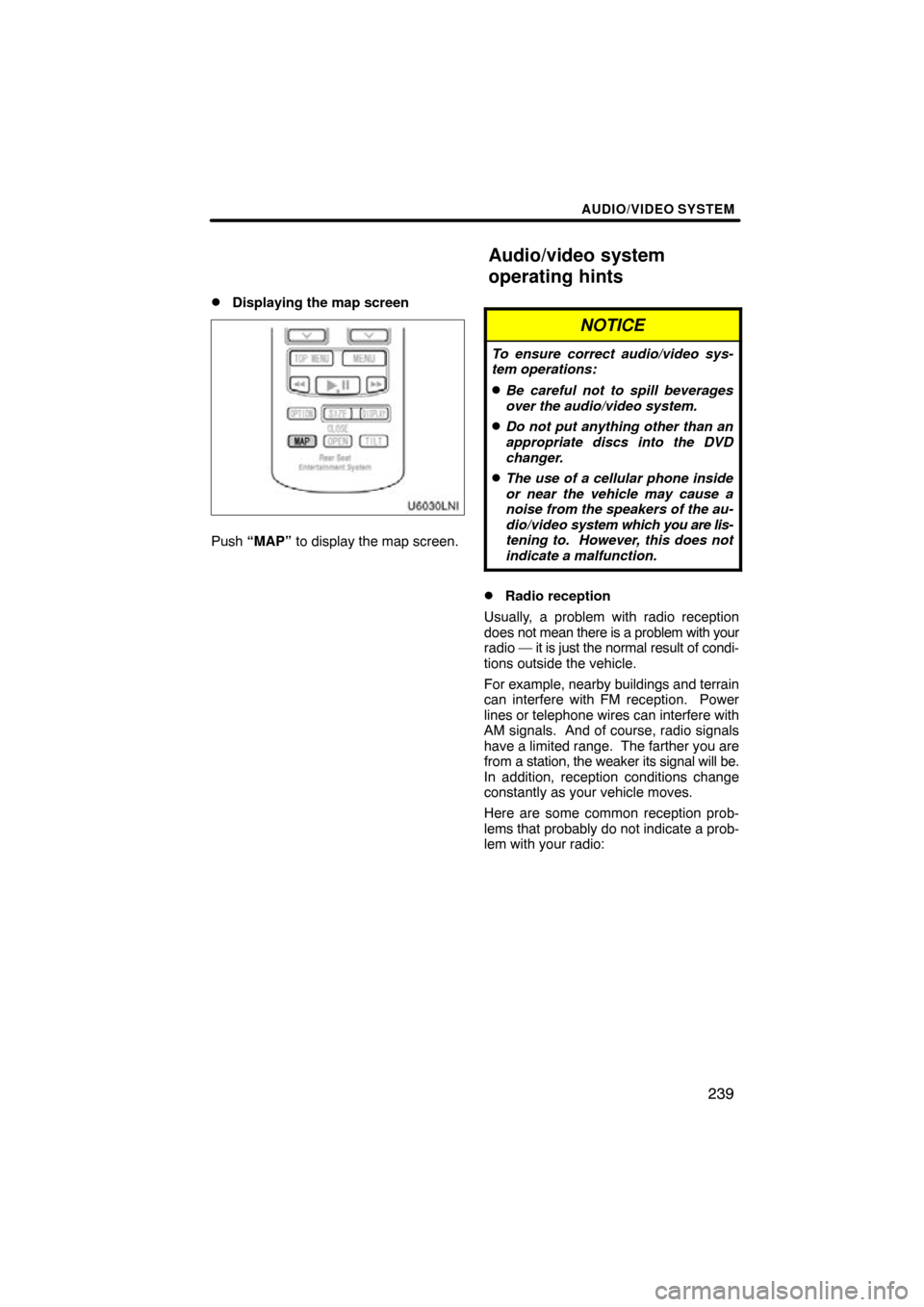
AUDIO/VIDEO SYSTEM
239
�
Displaying the map screen
Push “MAP”
to display the map screen.
NOTICE
To ensure correct audio/video sys-
tem operations:
�Be careful not to spill beverages
over the audio/video system.
�Do not put anything other than an
appropriate discs into the DVD
changer.
�The use of a cellular phone inside
or near the vehicle may cause a
noise from the speakers of the au-
dio/video system which you are lis-
tening to. However, this does not
indicate a malfunction.
�Radio reception
Usually, a problem with radio reception
does not mean there is a problem with your
radio — it is just the normal result of condi-
tions outside the vehicle.
For example, nearby buildings and terrain
can interfere with FM reception. Power
lines or telephone wires can interfere with
AM signals. And of course, radio signals
have a limited range. The farther you are
from a station, the weaker its signal will be.
In addition, reception conditions change
constantly as your vehicle moves.
Here are some common reception prob-
lems that probably do not indicate a prob-
lem with your radio:
Audio/video system
operating hints
Page 240 of 360

AUDIO/VIDEO SYSTEM
240
FM
Fading and drifting stations — Generally,
the effective range of FM is about 25 miles
(40 km). Once outside this range, you may
notice fading and drifting, which increase
with the distance from the radio transmit-
ter. They are often accompanied by distor-
tion.
Multi−path — FM signals are reflective,
making it possible for two signals to reach
your antenna at the same time. If this hap-
pens, the signals will cancel each other
out, causing a momentary flutter or loss of
reception.
Static and fluttering — These occur when
signals are blocked by buildings, trees, or
other large objects. Increasing the bass
level may reduce static and fluttering.
Station swapping — If the FM signal you
are listening to is interrupted or weakened,
and there is another strong station nearby
on the FM band, your radio may tune in the
second station until the original signal can
be picked up again.
AM
Fading — AM broadcasts are reflected by
the upper atmosphere — especially at
night. These reflected signals can inter-
fere with those received directly from the
radio station, causing the radio station to
sound alternately strong and weak.
Station interference — When a reflected
signal and a signal received directly from
a radio station are very nearly the same
frequency, they can interfere with each
other, making it difficult to hear the broad-
cast.
Static — AM is easily affected by external
sources of electrical noise, such as high
tension power lines, lightening, or electri-
cal motors. This results in static. XM
� (if equipped)
Cargo loaded on the roof luggage carrier,
especially metal objects, may adversely
affect the reception of XM � Satellite Radio.
Alternation or modifications carried out
without appropriate authorization may in-
validate the user’s right to operate the
equipment.
iPod �
About iPod � —
�“Made for iPod” means that an elec-
tronic accessory has been designed to
connect specifically to iPod and has
been certified by the developer to meet
Apple performance standards.
�Apple is not responsible for the opera-
tion of this device or its compliance with
safety and regulatory standards.
�iPod is a trademark of apple Inc., regis-
tered in the U.S. and other countries.
Compatible models —
�iPod � 5th generation Ver. 1.2 or later
�iPod nano � 3rd generation Ver. 1.0 or
later
�iPod nano � 2nd generation Ver. 1.1.2
or later
�iPod nano � Ver. 1.2 or later
�iPod touch� Ver. 1.1 or later
�iPod classic � Ver. 1.0 or later
iPhone , iPod� mini, iPod shuffle �, iPod�
photo and 4th generation and earlier mod-
els of iPod � are not compatible with this
system.
USB memory
USB memory that can be used for MP3
and WMA playback.
�USB communication formats: USB 2.0
FS (12 MBPS)
�File formats: FAT 16/32 (Windows �)
�Correspondence class: Mass storage
class
Page 241 of 360
AUDIO/VIDEO SYSTEM
241
CARING FOR YOUR DVD CHANGER
AND DISCS
�Your DVD changer is intended for use
with 4.7 in. (12 cm) discs only.
�Extremely high temperatures can keep
your DVD changer from working. On
hot days, use the air conditioning to
cool the vehicle interior before you use
the changer and player.
�Bumpy roads or other vibrations may
make your DVD changer skip.
�If moisture gets into your DVD changer,
you may not play even though they ap-
pear to be working. Remove the discs
from the changer and wait until it dries.
CAUTION
DVD changer use an invisible laser
beam which could cause hazardous
radiation exposure if directed out-
side the unit. Be sure to operate the
changers correctly.
Audio CDs
DVD video
discs
Video CDs
DVD audio
discs
�Use only discs marked as shown abo-
ve. The following products may not be
playable on your changer.
SACD
Copy− protected CD
CD−ROM
DVD−R
DVD+R
DVD−RW
DVD+RW
DVD−ROM
DVD−RAM
Page 242 of 360
AUDIO/VIDEO SYSTEM
242
�Special shaped discs
�Transparent/translucent discs
�Low quality discs
�Labeled discs
NOTICE
�Do not use special shaped, trans-
parent/translucent, low quality or
labeled discs such as those shown
in the illustrations. The use of such
discs may damage the player or
changer, or it may be impossible to
eject the disc.
�This system is not designed for use
of Dual Disc. Do not use Dual Disc
because it may cause damage to
the changer.
�Do not use a disc with protection
ring. The use of such disc may
damage the changer, or it may be
impossible to eject the disc.