Page 183 of 264
AUDIO/VIDEO SYSTEM
187
8“PWR/VOL” knob
Push this knob to turn the audio/video
system on and off, and turn it to adjust
the volume. For details, see page
188.
9“SEEK/TRACK” button
Push either side of this button to seek
up or down for a station, or to access
a desired track, file or chapter. For
details, see pages 195, 208, 212,219
and 222. This section describes some of the basic
features of your audio/video system.
Some information may not pertain to your
system.
Vehicles with smart key system —
Your audio system works when the “EN-
GINE START STOP” switch is in ACCES-
SORY or IGNITION ON mode.
Vehicles without smart key system —
Your audio system works when the engine
switch is in “ACC” or “ON” position.
NOTICE
To prevent the
battery from being dis-
charged, do not leave the audio/video
system on longer than necessary
when the engine is not running.
Using your audio/video
system —
— Some basics
Page 200 of 264
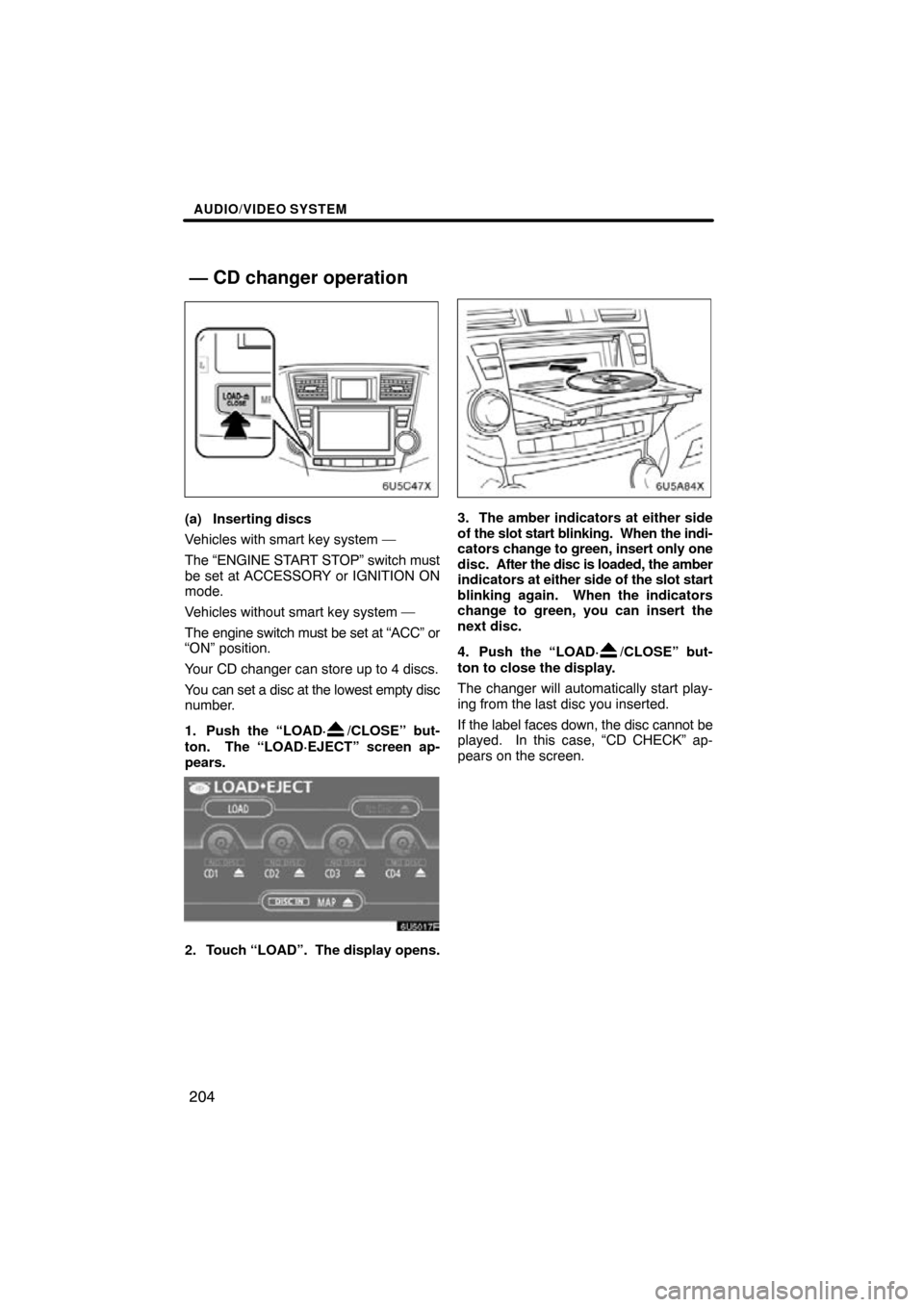
AUDIO/VIDEO SYSTEM
204
(a) Inserting discs
Vehicles with smart key system —
The “ENGINE START STOP” switch must
be set at ACCESSORY or IGNITION ON
mode.
Vehicles without smart key system —
The engine switch must be set at “ACC” or
“ON” position.
Your CD changer can store up to 4 discs.
You can set a disc at the lowest empty disc
number.
1. Push the “LOAD·
/CLOSE” but-
ton. The “LOAD·EJECT” screen ap-
pears.
2. Touch “LOAD”. The display opens.
3. The amber indicators at either side
of the slot start blinking. When the indi-
cators change to green, insert only one
disc. After the disc is loaded, the amber
indicators at either side of the slot start
blinking again. When the indicators
change to green, you can insert the
next disc.
4. Push the “LOAD·
/CLOSE” but-
ton to close the display.
The changer will automatically start play-
ing from the last disc you inserted.
If the label faces down, the disc cannot be
played. In this case, “CD CHECK” ap-
pears on the screen.
— CD changer operation
Page 201 of 264
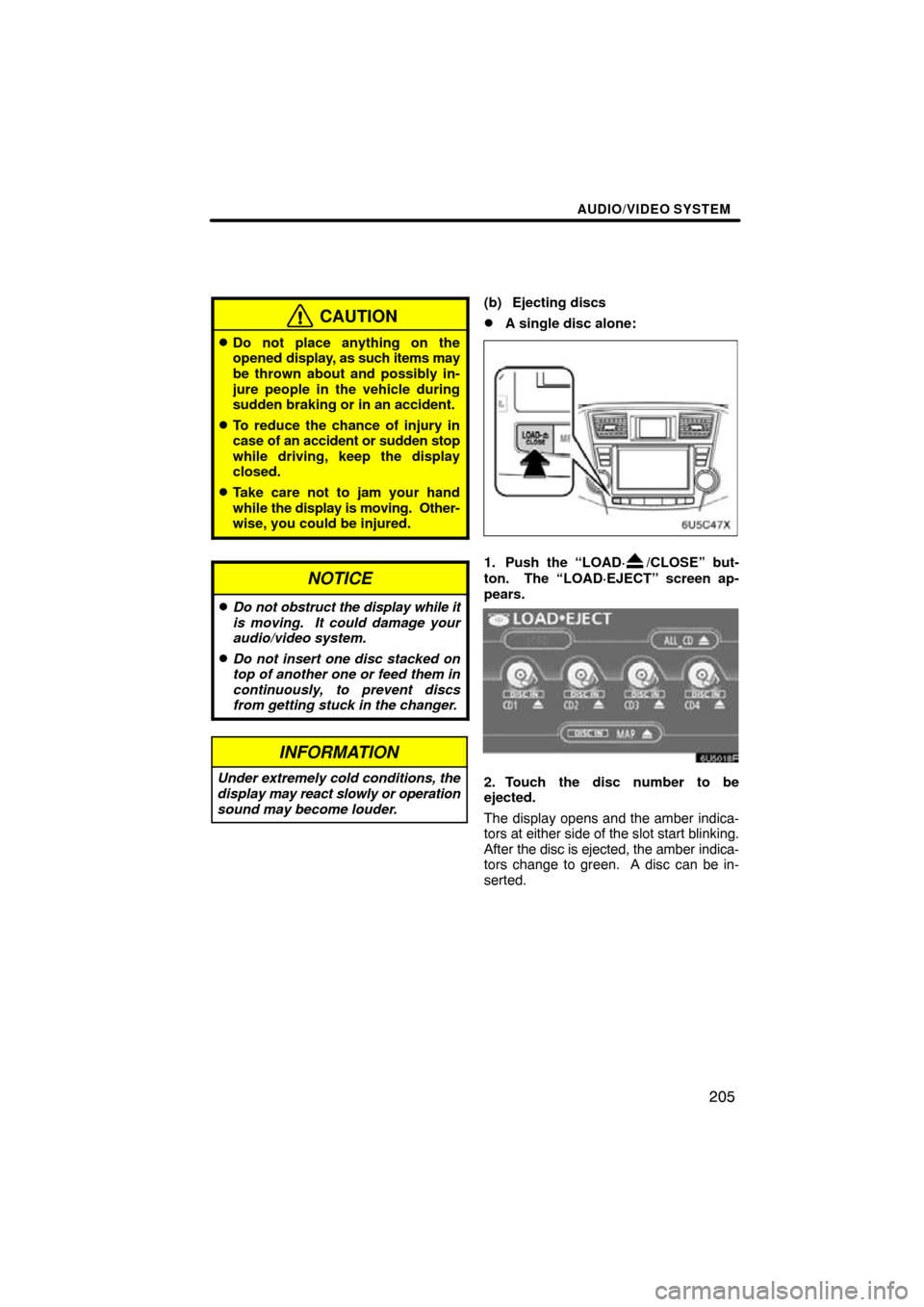
AUDIO/VIDEO SYSTEM
205
CAUTION
�Do not place anything on the
opened display, as such items may
be thrown about and possibly in-
jure people in the vehicle during
sudden braking or in an accident.
�To reduce the chance of injury in
case of an accident or sudden stop
while driving, keep the display
closed.
�Take care not to jam your hand
while the display is moving. Other-
wise, you could be injured.
NOTICE
�Do not obstruct the display while it
is moving. It could damage your
audio/video system.
�Do not insert one disc stacked on
top of another one or feed them in
continuously, to prevent discs
from getting stuck in the changer.
INFORMATION
Under extremely cold conditions, the
display may react slowly or operation
sound may become louder.
(b) Ejecting discs
�A single disc alone:
1. Push the “LOAD·/CLOSE” but-
ton. The “LOAD·EJECT” screen ap-
pears.
2. Touch the disc number to be
ejected.
The display opens and the amber indica-
tors at either side of the slot start blinking.
After the disc is ejected, the amber indica-
tors change to green. A disc can be in-
serted.
Page 221 of 264
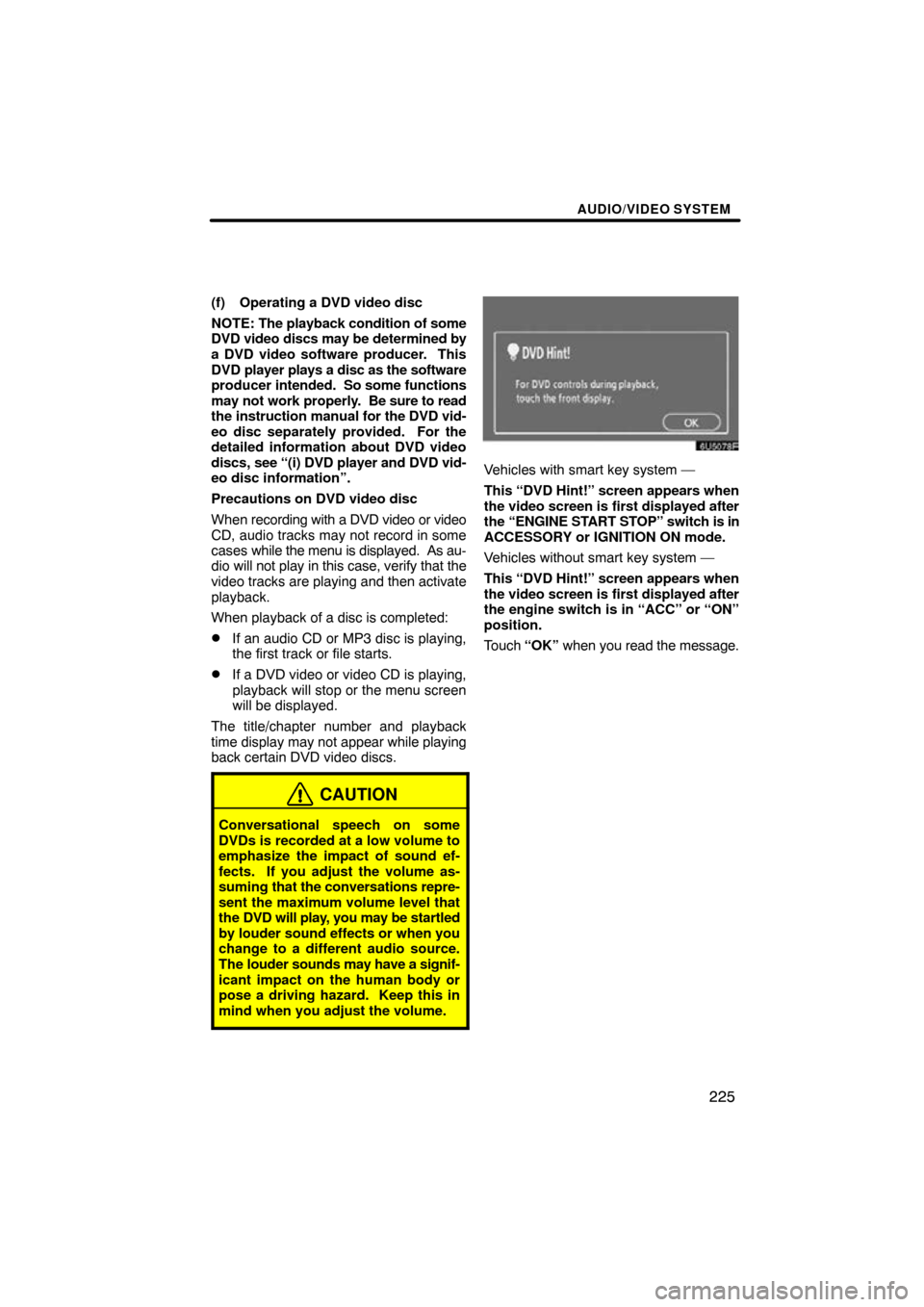
AUDIO/VIDEO SYSTEM
225
(f) Operating a DVD video disc
NOTE: The playback condition of some
DVD video discs may be determined by
a DVD video software producer. This
DVD player plays a disc as the software
producer intended. So some functions
may not work properly. Be sure to read
the instruction manual for the DVD vid-
eo disc separately provided. For the
detailed information about DVD video
discs, see “(i) DVD player and DVD vid-
eo disc information”.
Precautions on DVD video disc
When recording with a DVD video or video
CD, audio tracks may not record in some
cases while the menu is displayed. As au-
dio will not play in this case, verify that the
video tracks are playing and then activate
playback.
When playback of a disc is completed:
�If an audio CD or MP3 disc is playing,
the first track or file starts.
�If a DVD video or video CD is playing,
playback will stop or the menu screen
will be displayed.
The title/chapter number and playback
time display may not appear while playing
back certain DVD video discs.
CAUTION
Conversational speech on some
DVDs is recorded at a low volume to
emphasize the impact of sound ef-
fects. If you adjust the volume as-
suming that the conversations repre-
sent the maximum volume level that
the DVD will play, you may be startled
by louder sound effects or when you
change to a different audio source.
The louder sounds may have a signif-
icant impact on the human body or
pose a driving hazard. Keep this in
mind when you adjust the volume.
Vehicles with smart key system —
This “DVD Hint!” screen appears when
the video screen is first displayed after
the “ENGINE START STOP” switch is in
ACCESSORY or IGNITION ON mode.
Vehicles without smart key system —
This “DVD Hint!” screen appears when
the video screen is first displayed after
the engine switch is in “ACC” or “ON”
position.
Touch “OK” when you read the message.
Page 223 of 264
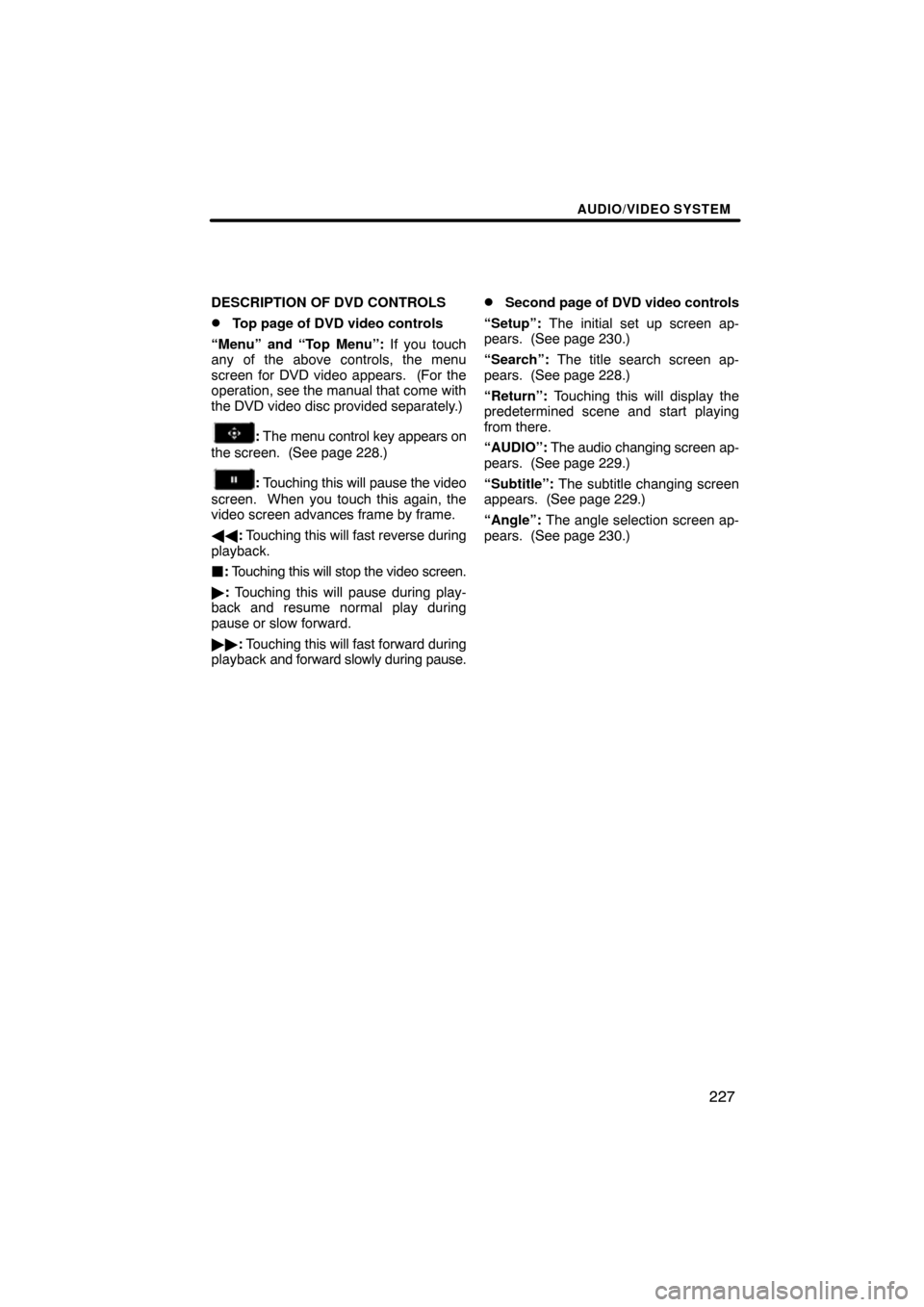
AUDIO/VIDEO SYSTEM
227
DESCRIPTION OF DVD CONTROLS
�Top page of DVD video controls
“Menu” and “Top Menu”: If you touch
any of the above controls, the menu
screen for DVD video appears. (For the
operation, see the manual that come with
the DVD video disc provided separately.)
: The menu control key appears on
the screen. (See page 228.)
: Touching this will pause the video
screen. When you touch this again, the
video screen advances frame by frame.
�� : Touching this will fast reverse during
playback.
: Touching this will stop the video screen.
� : Touching this will pause during play-
back and resume normal play during
pause or slow forward.
�� : Touching this will fast forward during
playback and forward slowly during pause.
�Second page of DVD video controls
“Setup”: The initial set up screen ap-
pears. (See page 230.)
“Search”: The title search screen ap-
pears. (See page 228.)
“Return”: Touching this will display the
predetermined scene and start playing
from there.
“AUDIO”: The audio changing screen ap-
pears. (See page 229.)
“Subtitle”: The subtitle changing screen
appears. (See page 229.)
“Angle”: The angle selection screen ap-
pears. (See page 230.)
Page 246 of 264
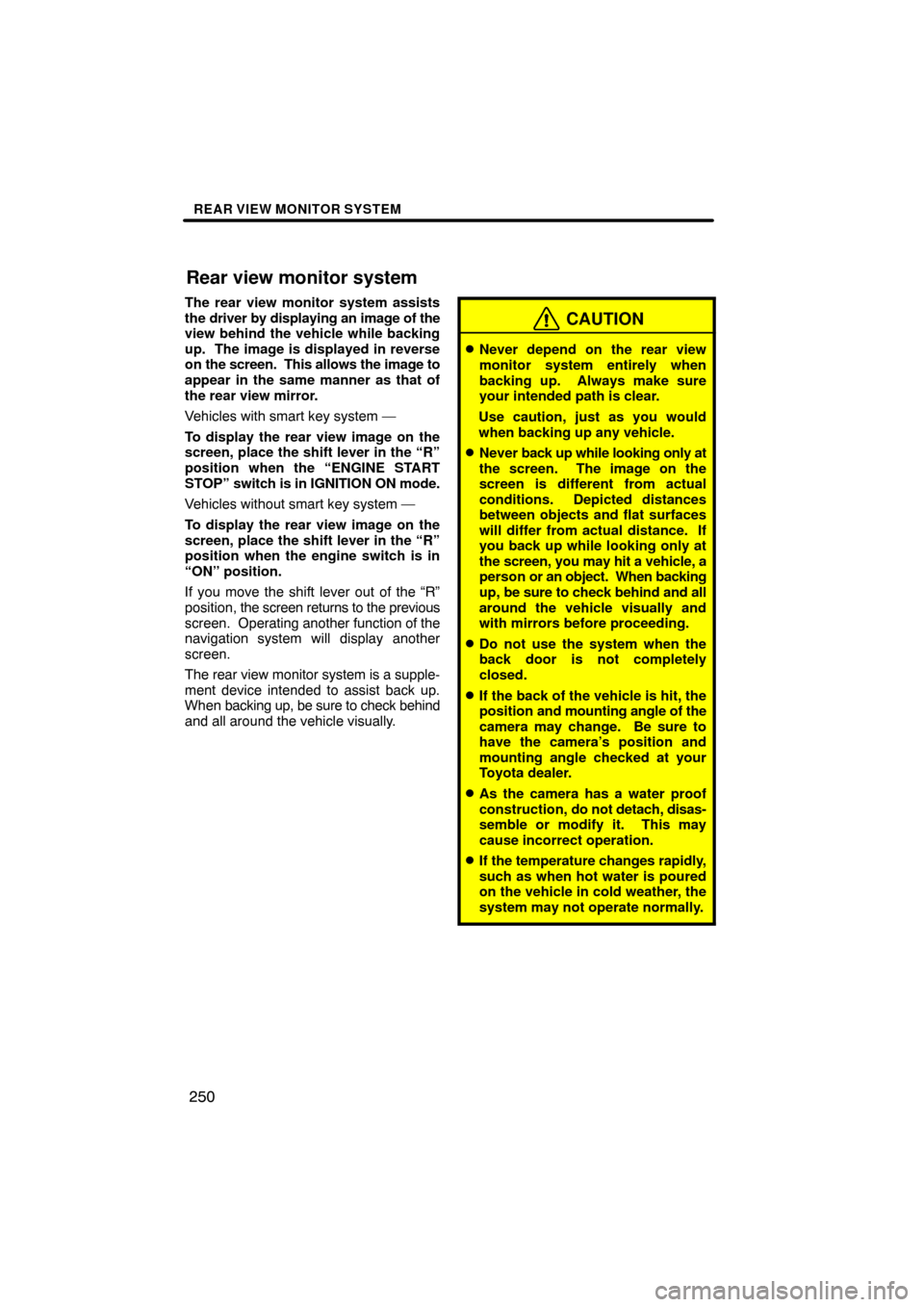
REAR VIEW MONITOR SYSTEM
250
The rear view monitor system assists
the driver by displaying an image of the
view behind the vehicle while backing
up. The image is displayed in reverse
on the screen. This allows the image to
appear in the same manner as that of
the rear view mirror.
Vehicles with smart key system —
To display the rear view image on the
screen, place the shift lever in the “R”
position when the “ENGINE START
STOP” switch is in IGNITION ON mode.
Vehicles without smart key system —
To display the rear view image on the
screen, place the shift lever in the “R”
position when the engine switch is in
“ON” position.
If you move the shift lever out of the “R”
position, the screen returns to the previous
screen. Operating another function of the
navigation system will display another
screen.
The rear view monitor system is a supple-
ment device intended to assist back up.
When backing up, be sure to check behind
and all around the vehicle visually.
CAUTION
�Never depend on the rear view
monitor system entirely when
backing up. Always make sure
your intended path is clear.
Use caution, just as you would
when backing up any vehicle.
�Never back up while looking only at
the screen. The image on the
screen is different from actual
conditions. Depicted distances
between objects and flat surfaces
will differ from actual distance. If
you back up while looking only at
the screen, you may hit a vehicle, a
person or an object. When backing
up, be sure to check behind and all
around the vehicle visually and
with mirrors before proceeding.
�Do not use the system when the
back door is not completely
closed.
�If the back of the vehicle is hit, the
position and mounting angle of the
camera may change. Be sure to
have the camera’s position and
mounting angle checked at your
Toyota dealer.
�As the camera has a water proof
construction, do not detach, disas-
semble or modify it. This may
cause incorrect operation.
�If the temperature changes rapidly,
such as when hot water is poured
on the vehicle in cold weather, the
system may not operate normally.
Rear view monitor system