Page 137 of 264
OTHER FUNCTIONS
141
(vii) By POI call
You can call by touching when
it is displayed on the screen from Navi-
gation system. (See page 31 for de-
tails.)
(c) Receive on the Bluetooth�
phone
When a call is received, this screen is
displayed with a sound. Touch
or
push the
switch of the steering
wheel to talk on the phone.
To hang up the phone:
Touch
or push the switch of
the steering wheel again.
To refuse to receive the call: Touch
and hold it.
To adjust the volume of received call: Touch
“–” or “+” or use the volume
switch of the steering wheel.
On the international phone call, the other
party’s name may not be displayed cor-
rectly depending on the cellular phone
which you have.
Page 138 of 264
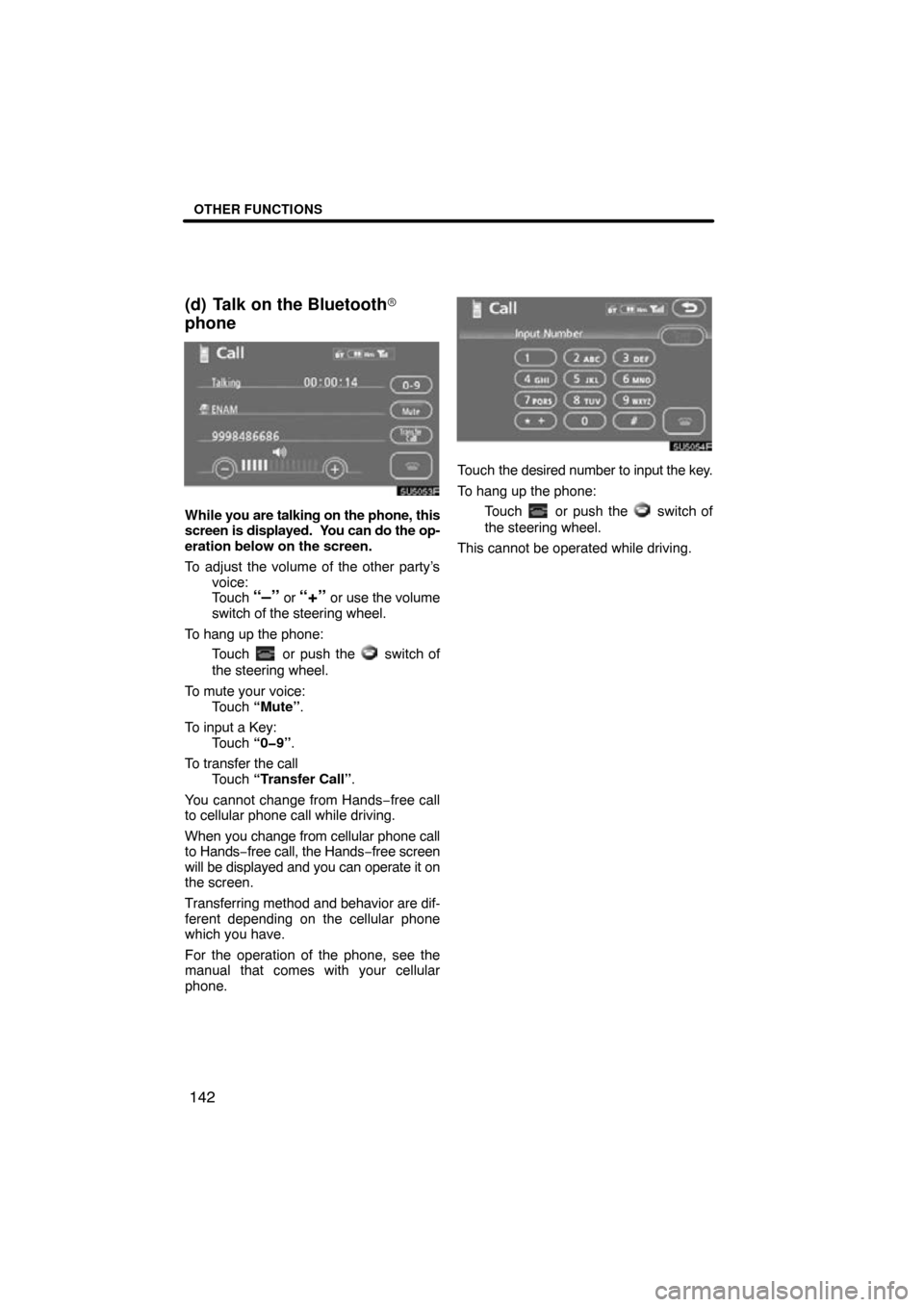
OTHER FUNCTIONS
142
(d) Talk on the Bluetooth�
phone
While you are talking on the phone, this
screen is displayed. You can do the op-
eration below on the screen.
To adjust the volume of the other party’s
voice:
Touch
“–” or “+” or use the volume
switch of the steering wheel.
To hang up the phone: Touch
or push the switch of
the steering wheel.
To mute your voice: Touch “Mute”.
To input a Key: Touch “0�9”.
To transfer the call Touch “Transfer Call” .
You cannot change from Hands −free call
to cellular phone call while driving.
When you change from cellular phone call
to Hands− free call, the Hands −free screen
will be displayed and you can operate it on
the screen.
Transferring method and behavior are dif-
ferent depending on the cellular phone
which you have.
For the operation of the phone, see the
manual that comes with your cellular
phone.
Touch the desired number to input the key.
To hang up the phone: Touch
or push the switch of
the steering wheel.
This cannot be operated while driving.
Page 140 of 264
OTHER FUNCTIONS
144
(e) Change the settings of the
Bluetooth� phone
Touch “Settings” to display “Settings”
screen.
You can change the settings of the
phone. (i) Registering the speed dial
You can register the desired telephone
number from phone book, dialed num-
bers
and received calls. Up to 17 speed
dial numbers can be registered.
The 6th entry is the speed dial for redialing.
1. Touch “Speed Dial” to display the
“Speed Dial Settings” screen.
2. Touch “Register” of “Speed Dial”.
3. Select the data you want to register.
Page 148 of 264
OTHER FUNCTIONS
152
�
Auto answer
When a call is received, the display au-
tomatically changes to the talking
screen and you can start to talk on the
phone (without touching any switch) af-
ter the preset time.
Touch “ON” of “Auto Answer” and “�”
or “+” to adjust the waiting time of auto
answer within 1 � 60 seconds.
�The Bluetooth� connection status at
startup
Vehicles with smart key system —
When the “ENGINE START STOP”
switch is in ACCESSORY or IGNITION
ON mode and the Bluetooth� is auto-
matically connected, the connection
check is displayed.
Vehicles without smart key system —
When the engine switch is in “ACC” or
“ON” position and the Bluetooth � is au-
tomatically connected, the connection
check is displayed.
Touch “ON” or “OFF” of “Show
Bluetooth∗ connection status at start
up”.
∗: Bluetooth is a registered trademark of Bluetooth SIG. Inc.
Page 150 of 264
OTHER FUNCTIONS
154
�
Transferring a telephone number
You can transfer the telephone num-
bers in your Bluetooth� phone to the
system. Up to 1000 person’s data (up to
2 numbers a person) can be registered
in the phone book.
Transfer it while the engine is running.
1. Touch “Transfer Data” to display
“Select Group” screen.
2. Select the group you want to
transfer to.
3. Touch “Overwrite” or “Add To”.
4. Transfer the phone book data to the
system using the Bluetooth� phone.
This screen appears while transferring. To
cancel it, touch “Cancel” . If the transfer-
ring is interrupted on the way, the phone
book data transferred until then can be
memorized in the system.
5. When this screen is displayed, the
transfer is completed.
When this screen is displayed, try the
transfer operation again.
Page 164 of 264
OTHER FUNCTIONS
168
�
Initializing the security code
You can initialize the settings.
1. Touch “Default”.
2. Input the security code and touch
“OK”.
3. Touch “Yes”.
(f) Set a Bluetooth� phone
�Selecting a Bluetooth � phone
In case you register more than one
Bluetooth � phone, you need to choose
a favorite one.
1. Touch “Settings” to display “Set-
tings” screen.
2. Touch “Select Telephone” to dis-
play “Select Telephone” screen.
Page 165 of 264
OTHER FUNCTIONS
169
You can select the Bluetooth� phone
from a maximum of 6 numbers.
“Empty” is displayed when you have not
registered a Bluetooth � phone yet.
Bluetooth � mark is displayed when you
choose the phone.
Although you can register up to 6
Bluetooth � phones in the system, only one
Bluetooth � phone can function at a time.
3. Touch “OK”.
When the result message is displayed, you
can use the Bluetooth � phone. When another Bluetooth
� phone is trying
to connect, this screen is displayed.
Touch “Yes” or “No”.
Page 166 of 264
OTHER FUNCTIONS
170
�
Displaying Bluetooth�
information
You can see or set the information of the
Bluetooth � phone on the system.
“Device Name” The name of Bluetooth � phone
. . . . . .
which is displayed on the screen.
You can change it into a desired
name.
“Bluetooth
∗ Device Address”
The address peculiar to the sys-
. . . . . .
tem. You cannot change it.
1. Select the desired phone and touch
“Information”.
∗: Bluetooth is a registered trademark of
Bluetooth SIG. Inc.
2. Touch “Change”.
3. When you complete the setting,
touch
.