Page 7 of 295
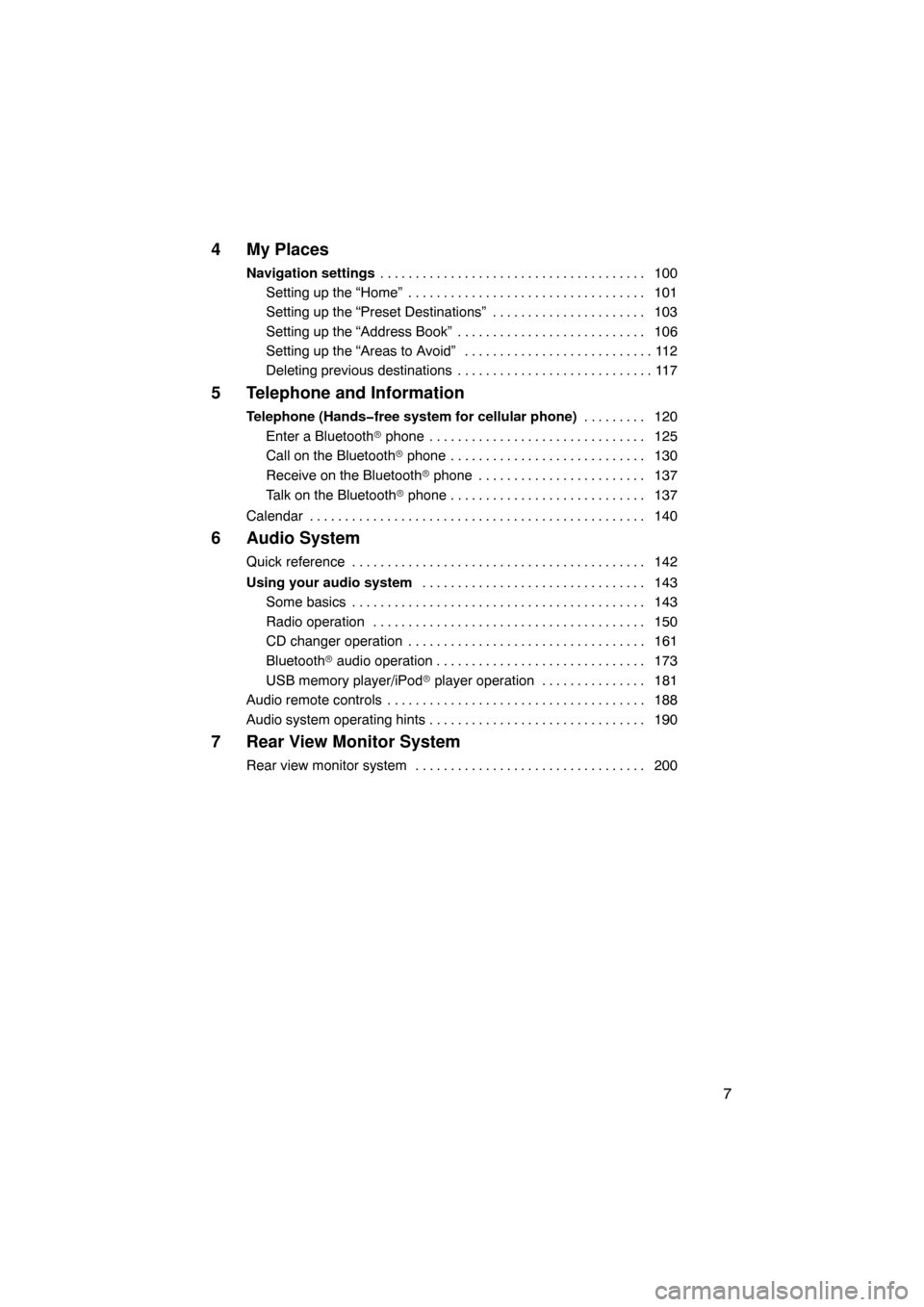
7
4 My Places
Navigation settings100
. . . . . . . . . . . . . . . . . . . . . . . . . . . . . . . . . . . . .\
.
Setting up the “Home” 101 . . . . . . . . . . . . . . . . . . . . . . . . . . . . . . . . . .
Setting up the “Preset Destinations” 103
. . . . . . . . . . . . . . . . . . . . . .
Setting up the “Address Book” 106
. . . . . . . . . . . . . . . . . . . . . . . . . . .
Setting up the “Areas to Avoid” 112
. . . . . . . . . . . . . . . . . . . . . . . . . . .
Deleting previous destinations 117
. . . . . . . . . . . . . . . . . . . . . . . . . . . .
5 Telephone and Information
Telephone (Hands�free system for cellular phone) 120
. . . . . . . . .
Enter a Bluetooth � phone 125 . . . . . . . . . . . . . . . . . . . . . . . . . . . . . . .
Call on the Bluetooth � phone 130 . . . . . . . . . . . . . . . . . . . . . . . . . . . .
Receive on the Bluetooth � phone 137 . . . . . . . . . . . . . . . . . . . . . . . .
Talk on the Bluetooth � phone 137 . . . . . . . . . . . . . . . . . . . . . . . . . . . .
Calendar 140 . . . . . . . . . . . . . . . . . . . . . . . . . . . . . . . . . . . . \
. . . . . . . . . . . .
6 Audio System
Quick reference 142
. . . . . . . . . . . . . . . . . . . . . . . . . . . . . . . . . . . . .\
. . . . .
Using your audio system 143
. . . . . . . . . . . . . . . . . . . . . . . . . . . . . . . .
Some basics 143
. . . . . . . . . . . . . . . . . . . . . . . . . . . . . . . . . . . . .\
. . . . .
Radio operation 150
. . . . . . . . . . . . . . . . . . . . . . . . . . . . . . . . . . . . .\
. .
CD changer operation 161
. . . . . . . . . . . . . . . . . . . . . . . . . . . . . . . . . .
Bluetooth � audio operation 173
. . . . . . . . . . . . . . . . . . . . . . . . . . . . . .
USB memory player/iPod � player operation 181
. . . . . . . . . . . . . . .
Audio remote controls 188
. . . . . . . . . . . . . . . . . . . . . . . . . . . . . . . . . . . . .\
Audio system operating hints 190
. . . . . . . . . . . . . . . . . . . . . . . . . . . . . . .
7 Rear View Monitor System
Rear view monitor system 200
. . . . . . . . . . . . . . . . . . . . . . . . . . . . . . . . .
Page 141 of 295
SECTION 6
AUDIO SYSTEM
141
AUDIO SYSTEM
Audio system
�Quick reference 142 . . . . . . . . . . . . . . . . . . . . . . . . . . . . . . . . . . . . .\
. .
� Using your audio system 143
. . . . . . . . . . . . . . . . . . . . . . . . . . . . .
Some basics 143 . . . . . . . . . . . . . . . . . . . . . . . . . . . . . . . . . . . . .\
. .
Radio operation 150 . . . . . . . . . . . . . . . . . . . . . . . . . . . . . . . . . . . . .\
CD changer operation 161 . . . . . . . . . . . . . . . . . . . . . . . . . . . . . . .
Bluetooth � audio operation 173 . . . . . . . . . . . . . . . . . . . . . . . . . . .
USB memory player/iPod � player operation 181 . . . . . . . . . . . .
� Audio remote controls 188 . . . . . . . . . . . . . . . . . . . . . . . . . . . . . . . . .
� Audio system operating hints 190 . . . . . . . . . . . . . . . . . . . . . . . . . . .
Page 142 of 295
AUDIO SYSTEM
142
Operations such as selecting a preset station and adjusting the sound balance are c\
ar-
ried out on the touch screen. To display the audio screen, push the “AUDIO” button.
1Function menu display screen
To control the radio, CD changer,
Bluetooth� audio player, AUX, USB
memory player or iPod � player touch
the touch−screen buttons. For de-
tails, see page 146.
2Function menu tab
To control the radio, CD changer,
Bluetooth � audio player, AUX, USB
memory player or iPod � player touch
the touch−screen tabs. For details,
see page 145.
3“TUNE·FILE” knob
Turn this knob to move the station
band and files up or down. For de-
tails, see pages 151, 156, 169 and
185.
4“SEEK·TRACK” button
Push either side of this button to seek
up or down for a station, or to access
a desired track or file. For details, see
pages 152, 165, 169, 179 and 184.
Quick reference
Page 143 of 295
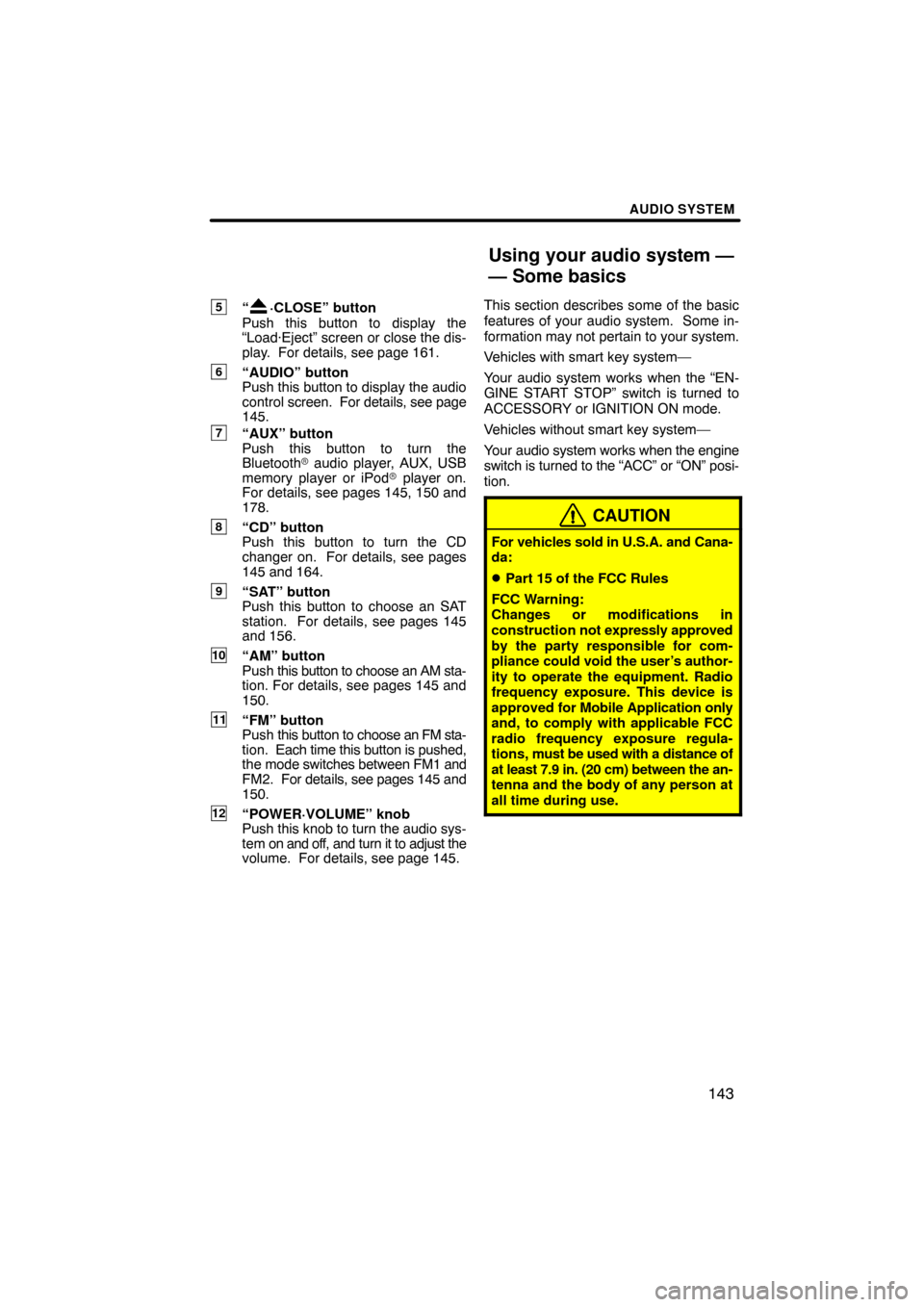
AUDIO SYSTEM
143
5“·CLOSE” button
Push this button to display the
“Load·Eject” screen or close the dis-
play. For details, see page 161.
6“AUDIO” button
Push this button to display the audio
control screen. For details, see page
145.
7“AUX” button
Push this button to turn the
Bluetooth � audio player, AUX, USB
memory player or iPod � player on.
For details, see pages 145, 150 and
178.
8“CD” button
Push this button to turn the CD
changer on. For details, see pages
145 and 164.
9“SAT” button
Push this button to choose an SAT
station. For details, see pages 145
and 156.
10“AM” button
Push this button to choose an AM sta-
tion. For details, see pages 145 and
150.
11“FM” button
Push this button to choose an FM sta-
tion. Each time this button is pushed,
the mode switches between FM1 and
FM2. For details, see pages 145 and
150.
12“POWER·VOLUME” knob
Push this knob to turn the audio sys-
tem on and off, and turn it to adjust the
volume. For details, see page 145. This section describes some of the basic
features of your audio system. Some in-
formation may not
pertain to your system.
Vehicles with smart key system—
Your audio system works when the “EN-
GINE START STOP” switch is turned to
ACCESSORY or IGNITION ON mode.
Vehicles without smart key system—
Your audio system works when the engine
switch is turned to the “ACC” or “ON” posi-
tion.
CAUTION
For vehicles sold in U.S.A. and Cana-
da:
�Part 15 of the FCC Rules
FCC Warning:
Changes or modifications in
construction not expressly approved
by the party responsible for com-
pliance could void the user’s author-
ity to operate the equipment. Radio
frequency exposure. This device is
approved for Mobile Application only
and, to comply with applicable FCC
radio frequency exposure regula-
tions, must be used with a distance of
at least 7.9 in. (20 cm) between the an-
tenna and the body of any person at
all time during use.
Using your audio system —
— Some basics
Page 145 of 295
AUDIO SYSTEM
145
(b) Turning the system on and off
“AUDIO”: Push this button to display
touch−screen buttons for audio system
(audio control mode).
“POWER·VOLUME”: Push this knob to
turn the audio system on and off. T urn this
knob to adjust the volume. The system
turns on in the last mode used.
You can select the function that enables
automatic return to the previous screen
from the audio screen. See page 206 for
details. (c) Switching between functionsPush the “AM”, “FM”, “SAT”, “CD” or
“AUX” button to turn on the desired
mode.
Push
the “AUDIO” button and touch the
“AM”, ”FM”, “SAT”, “CD”, “BT”, “AUX”
or “USB” tab to turn on the desired
mode.
Page 147 of 295
AUDIO SYSTEM
147
The touch�screen buttons for radio, CD
changer, Bluetooth� audio player, AUX,
USB memory player or iPod� player op-
eration are displayed on the function
touch�screen button display screen
when the audio control mode is se-
lected. Touch them lightly and directly
on the screen.
Touch the tab to select the desired mode
when the audio control mode is selected.
The selected switch is highlighted.
INFORMATION
�If the system does not respond to a
touch of a touch�screen button,
move your finger away from the
screen and then touch it again.
�You cannot operate dimmed
touch�screen buttons.
�Wipe off fingerprints using a glass
cleaning cloth. Do not use chemi-
cal cleaners to clean the touch
screen.
Page 181 of 295
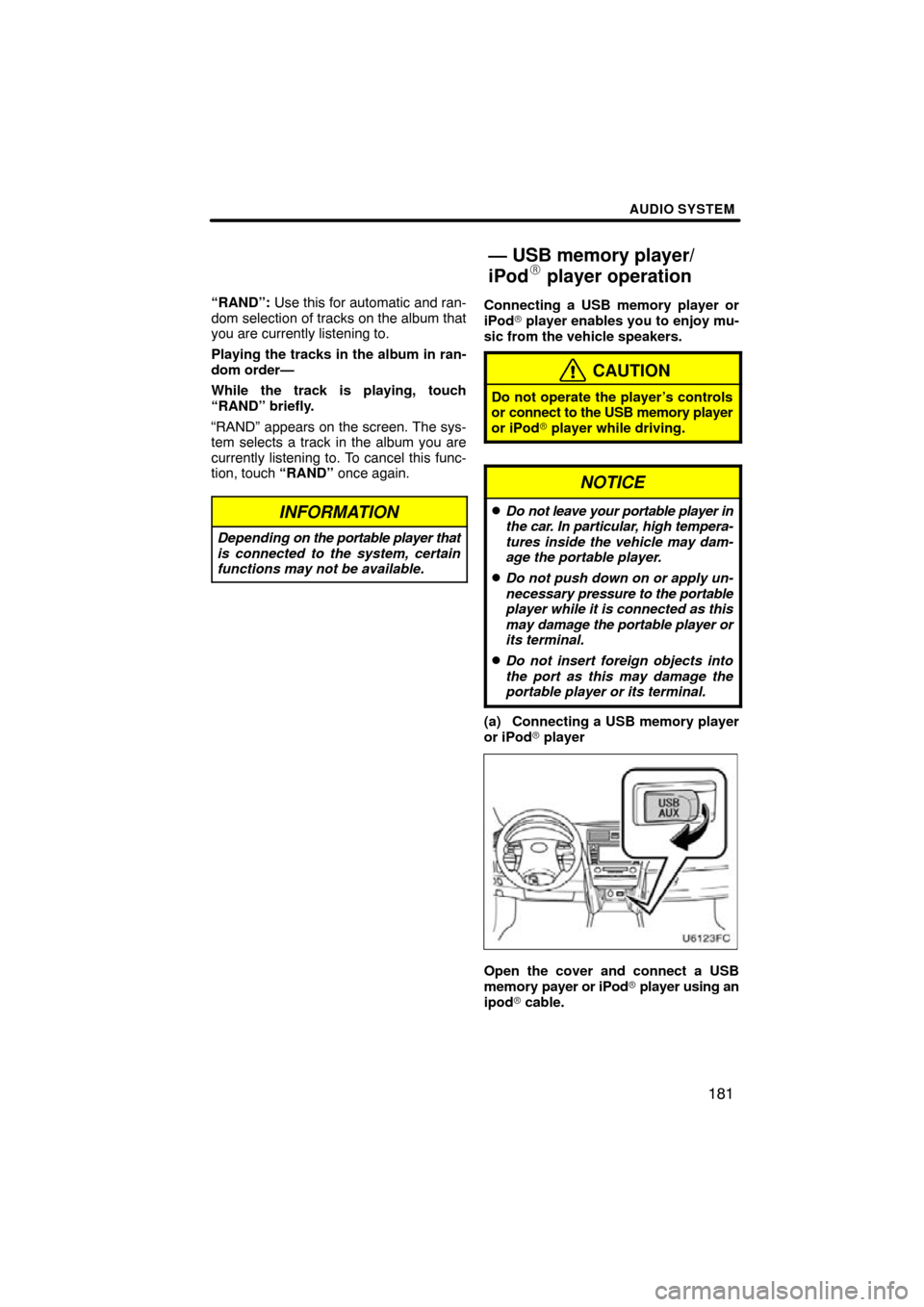
AUDIO SYSTEM
181
“RAND”: Use this for automatic and ran-
dom selection of tracks on the album that
you are currently listening to.
Playing the tracks in the album in ran-
dom order—
While the track is playing, touch
“RAND” briefly.
“RAND” appears on the screen. The sys-
tem selects a track in the album you are
currently listening to. To cancel this func-
tion, touch “RAND” once again.
INFORMATION
Depending on the portable player that
is connected to the system, certain
functions may not be available.
Connecting a USB memory player or
iPod� player enables you to enjoy mu-
sic from the vehicle speakers.
CAUTION
Do not operate the player’s controls
or connect to the USB memory player
or iPod� player while driving.
NOTICE
�Do not leave your portable player in
the car. In particular, high tempera-
tures inside the vehicle may dam-
age the portable player.
�Do not push down on or apply un-
necessary pressure to the portable
player w hile it is connected as this
may damage the portable player or
its terminal.
�Do not insert foreign objects into
the port as this may damage the
portable player or its terminal.
(a) Connecting a USB memory player
or iPod� player
Open the cover and connect a USB
memory payer or iPod � player using an
ipod � cable.
— USB memory player/
iPod player operation
Page 182 of 295
AUDIO SYSTEM
182
(b) Playing a USB memory player or
iPod� player
�Playing and pausing a file or track
�USB memory player
�iPod � player
Touch “USB” tab to display this screen
if the USB memory player or iPod � play-
er are already connected.
Touch
and the music will start playing.
Touch
and the music will pause.
Touch
and the music will start playing
again.
INFORMATION
� When an iPod� player is connected
and the audio source is changed to
iPod� player mode, the iPod� play-
er will resume play from the same
point in which it was last used.
� When the USB device is connected
and the audio source is changed to
USB memory player mode, the
USB device will start playing the
first file in the first folder. If the
same device is removed and rein-
serted (and the contents have not
been changed), the USB device will
resume play from the same point in
which it was last used.