Page 11 of 295
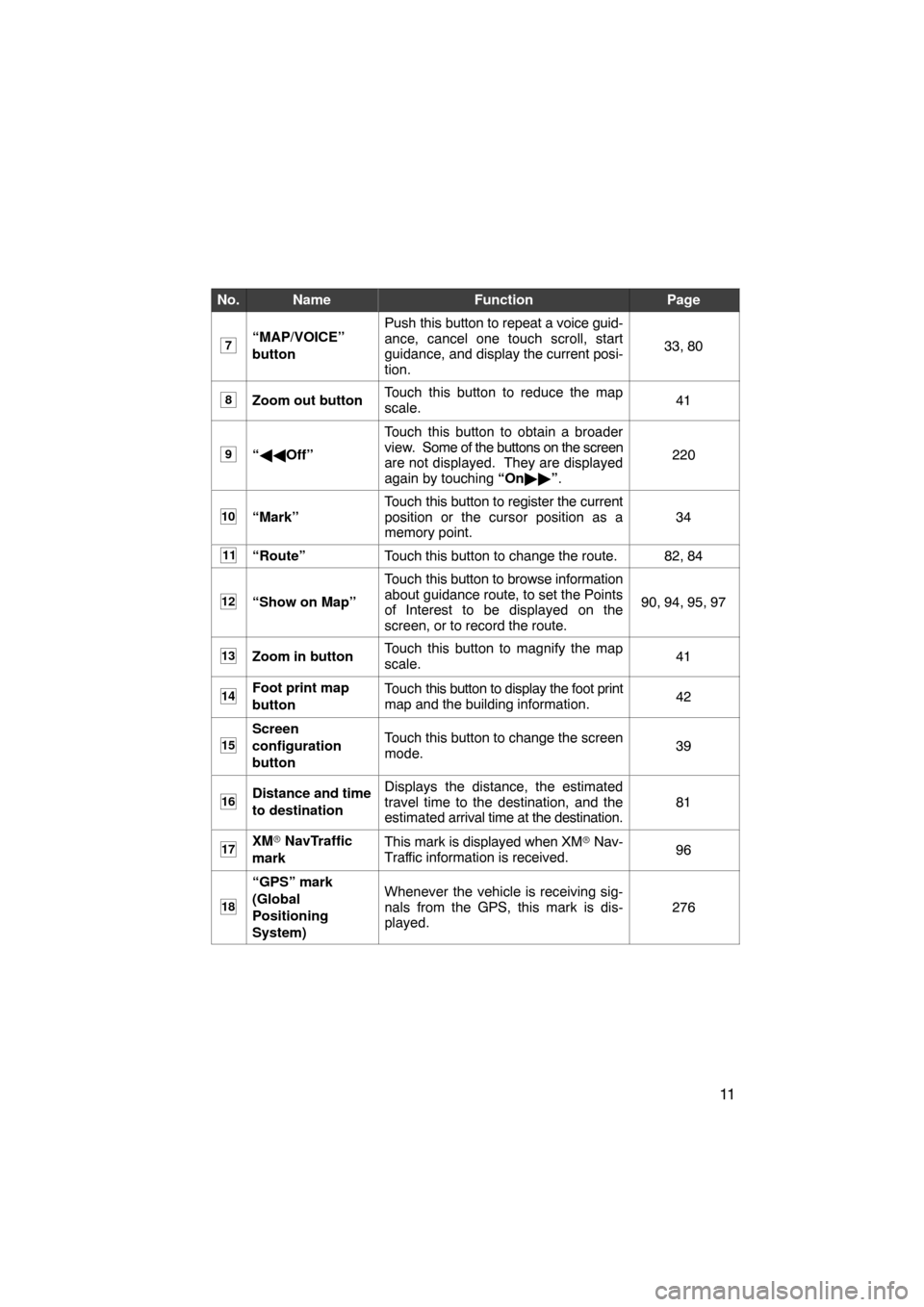
11
No.NameFunctionPage
7“MAP/VOICE”
buttonPush this button to repeat a voice guid-
ance, cancel one touch scroll, start
guidance, and display the current posi-
tion.
33, 80
8Zoom out buttonTouch this button to reduce the map
scale.41
9“ �� Off”
Touch this button to obtain a broader
view. Some of the buttons on the screen
are not displayed. They are displayed
again by touching “On�� ”.
220
10“Mark”
Touch this button to register the current
position or the cursor position as a
memory point.
34
11“Route”Touch this button to change the route.82, 84
12“Show on Map”
Touch this button to browse information
about guidance route, to set the Points
of Interest to be displayed on the
screen, or to record the route.
90, 94, 95, 97
13Zoom in buttonTouch this button to magnify the map
scale.41
14Foot print map
buttonTouch this button to display the foot print
map and the building information.42
15
Screen
configuration
buttonTouch this button to change the screen
mode.39
16Distance and time
to destinationDisplays the distance, the estimated
travel time to the destination, and the
estimated arrival time at the destination.
81
17XM� NavTraffic
markThis mark is displayed when XM � Nav-
Traffic information is received.96
18
“GPS” mark
(Global
Positioning
System)Whenever the vehicle is receiving sig-
nals from the GPS, this mark is dis-
played.
276
Page 26 of 295
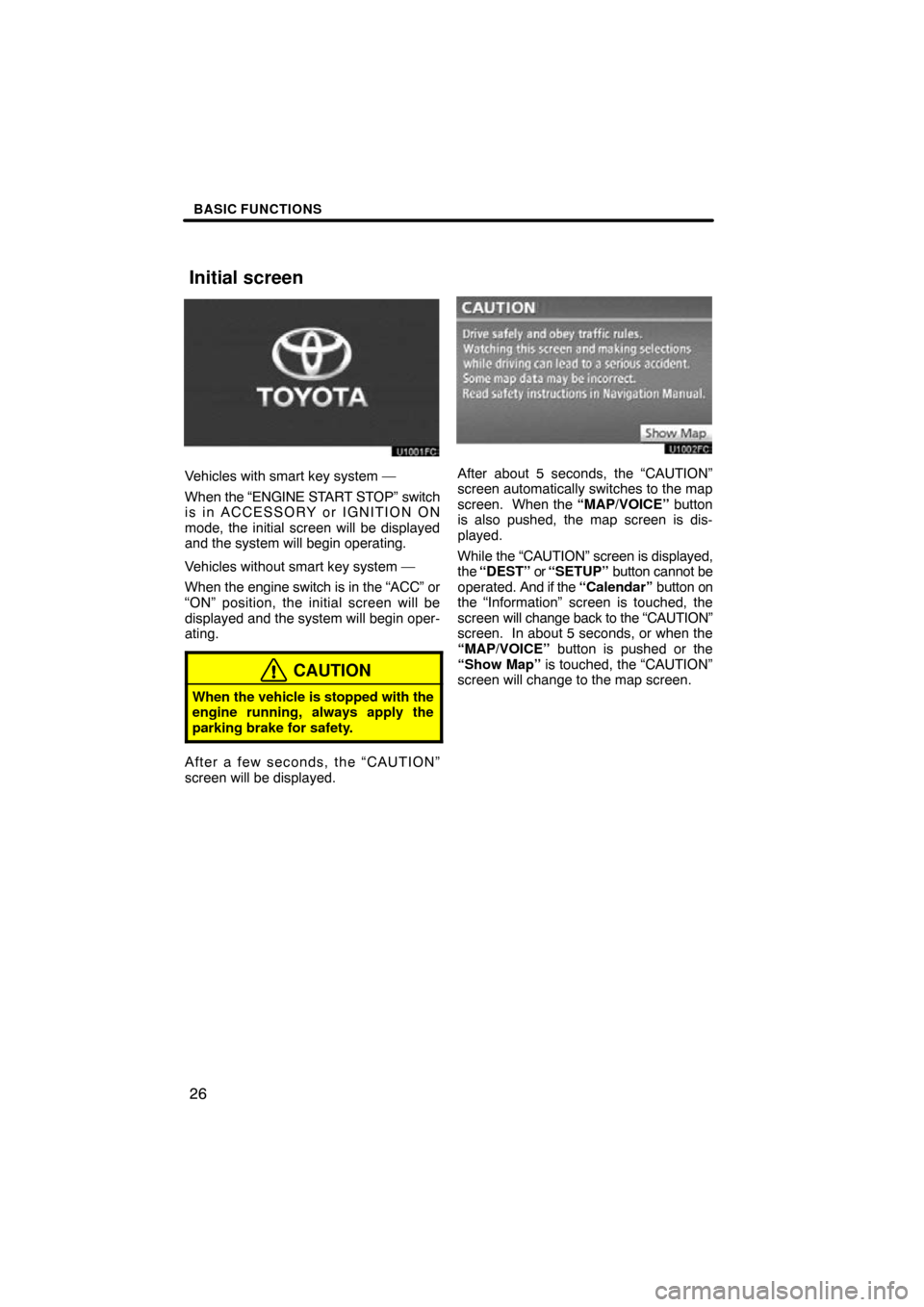
BASIC FUNCTIONS
26
Vehicles with smart key system —
When the “ENGINE START STOP” switch
is in ACCESSORY or IGNITION ON
mode, the initial screen will be displayed
and the system will begin operating.
Vehicles without smart key system —
When the engine switch is in the “ACC” or
“ON” position, the initial screen will be
displayed and the system will begin oper-
ating.
CAUTION
When the vehicle is stopped with the
engine running, always apply the
parking brake for safety.
After a few seconds, the “CAUTION”
screen will be displayed.
After about 5 seconds, the “CAUTION”
screen automatically switches to the map
screen. When the “MAP/VOICE” button
is also pushed, the map screen is dis-
played.
While the “CAUTION” screen is displayed,
the “DEST” or “SETUP” button cannot be
operated. And if the “Calendar” button on
the “Information” screen is touched, the
screen will change back to the “CAUTION”
screen. In about 5 seconds, or when the
“MAP/VOICE” button is pushed or the
“Show Map” is touched, the “CAUTION”
screen will change to the map screen.
Initial screen
Page 31 of 295
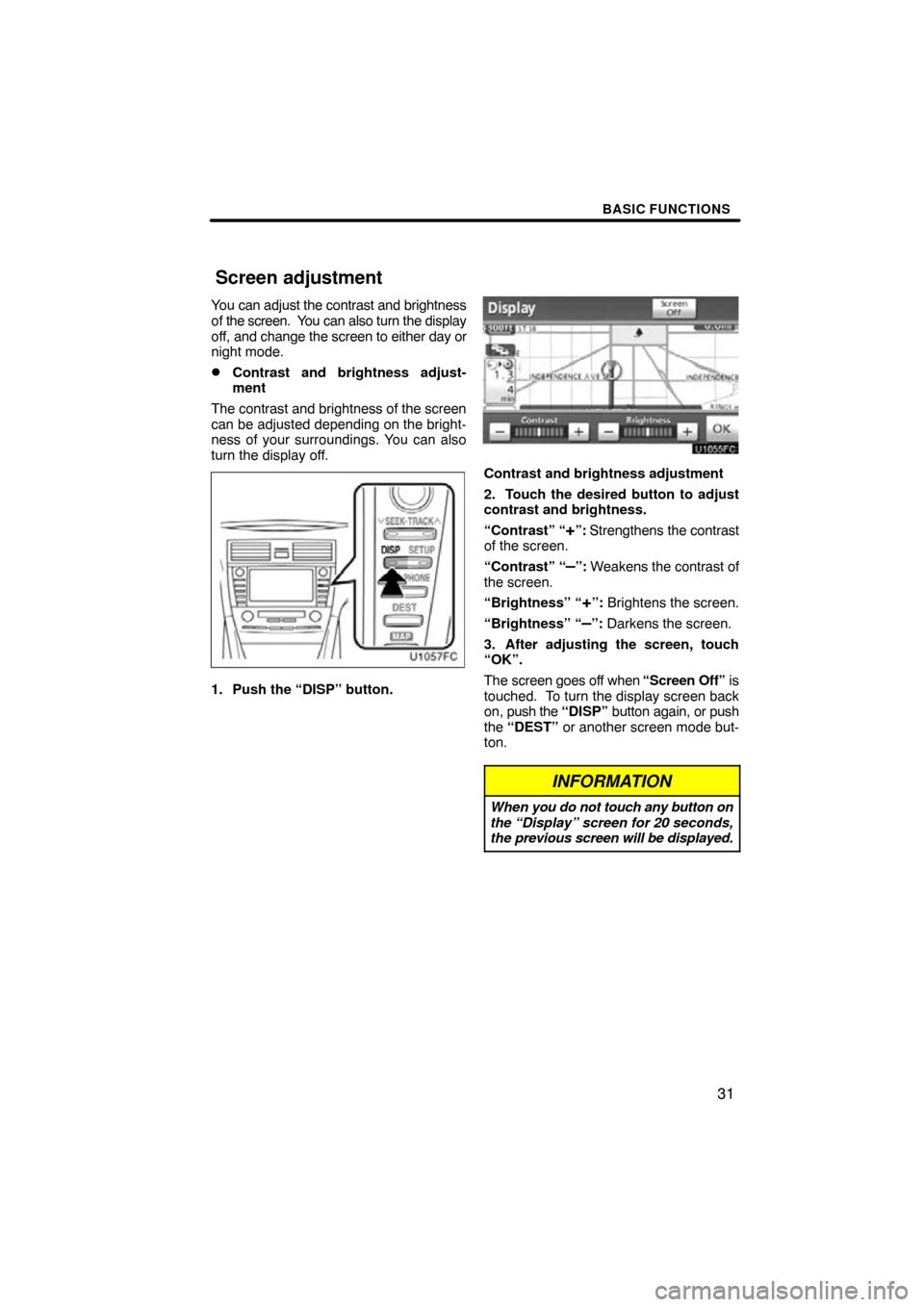
BASIC FUNCTIONS
31
You can adjust the contrast and brightness
of the screen. You can also turn the display
off, and change the screen to either day or
night mode.
�Contrast and brightness adjust-
ment
The contrast and brightness of the screen
can be adjusted depending on the bright-
ness of your surroundings. You can also
turn the display off.
1. Push the “DISP” button.
Contrast and brightness adjustment
2. Touch the desired button to adjust
contrast and brightness.
“Contrast” “
+”: Strengthens the contrast
of the screen.
“Contrast” “
–”: Weakens the contrast of
the screen.
“Brightness” “
+”: Brightens the screen.
“Brightness” “
–”: Darkens the screen.
3. After adjusting the screen, touch
“OK”.
The screen goes off when “Screen Off” is
touched. To turn the display screen back
on, push the “DISP” button again, or push
the “DEST” or another screen mode but-
ton.
INFORMATION
When you do not touch any button on
the “Display” screen for 20 seconds,
the previous screen will be displayed.
Screen adjustment
Page 129 of 295
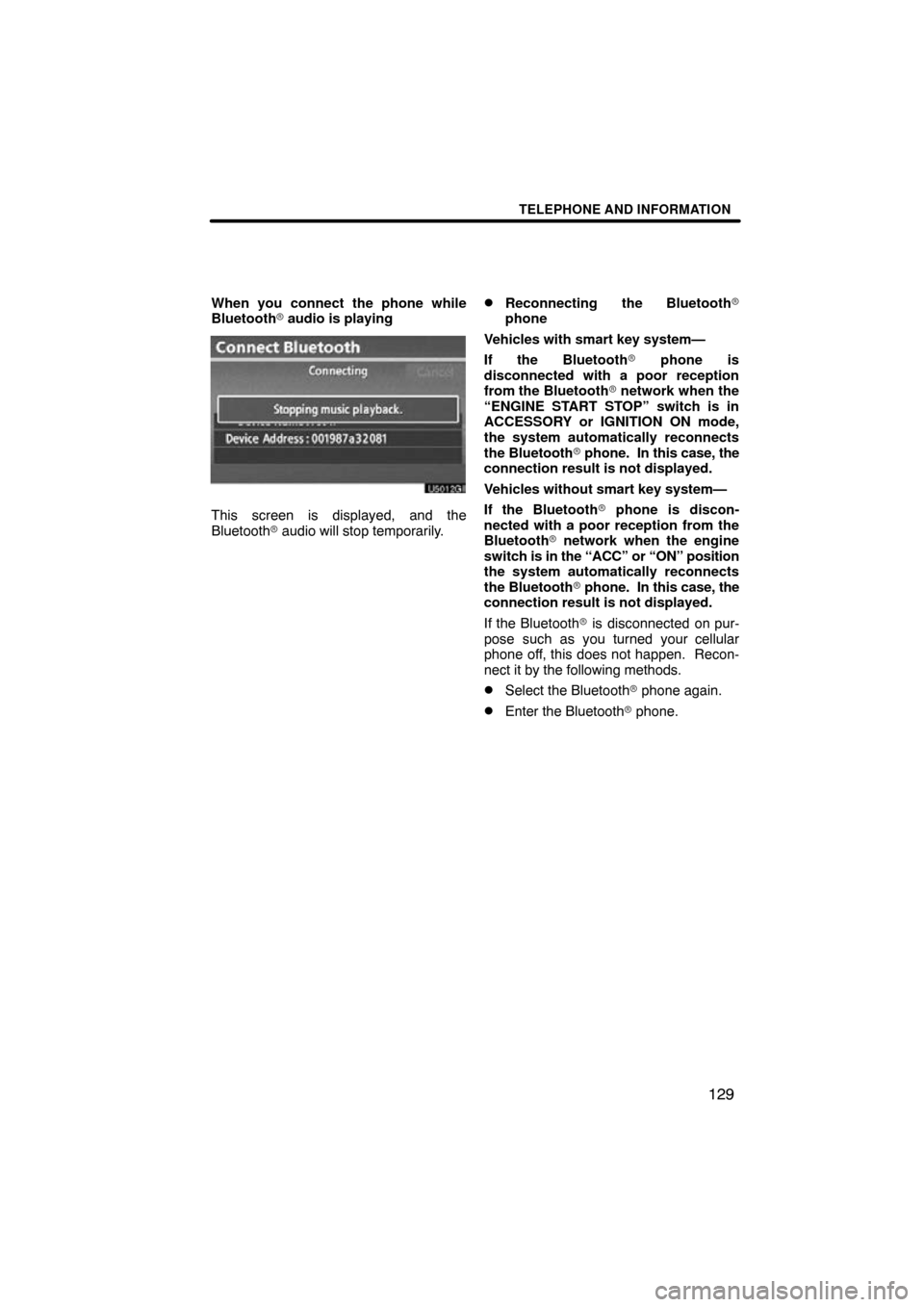
TELEPHONE AND INFORMATION
129
When you connect the phone while
Bluetooth� audio is playing
This screen is displayed, and the
Bluetooth � audio will stop temporarily.
�Reconnecting the Bluetooth �
phone
Vehicles with smart key system—
If the Bluetooth� phone is
disconnected with a poor reception
from the Bluetooth� network when the
“ENGINE START STOP” switch is in
ACCESSORY or IGNITION ON mode,
the system automatically reconnects
the Bluetooth� phone. In this case, the
connection result is not displayed.
Vehicles without smart key system—
If the Bluetooth� phone is discon-
nected with a poor reception from the
Bluetooth � network when the engine
switch is in the “ACC” or “ON” position
the system automatically reconnects
the Bluetooth� phone. In this case, the
connection result is not displayed.
If the Bluetooth� is disconnected on pur-
pose such as you turned your cellular
phone off, this does not happen. Recon-
nect it by the following methods.
�Select the Bluetooth � phone again.
�Enter the Bluetooth � phone.
Page 151 of 295
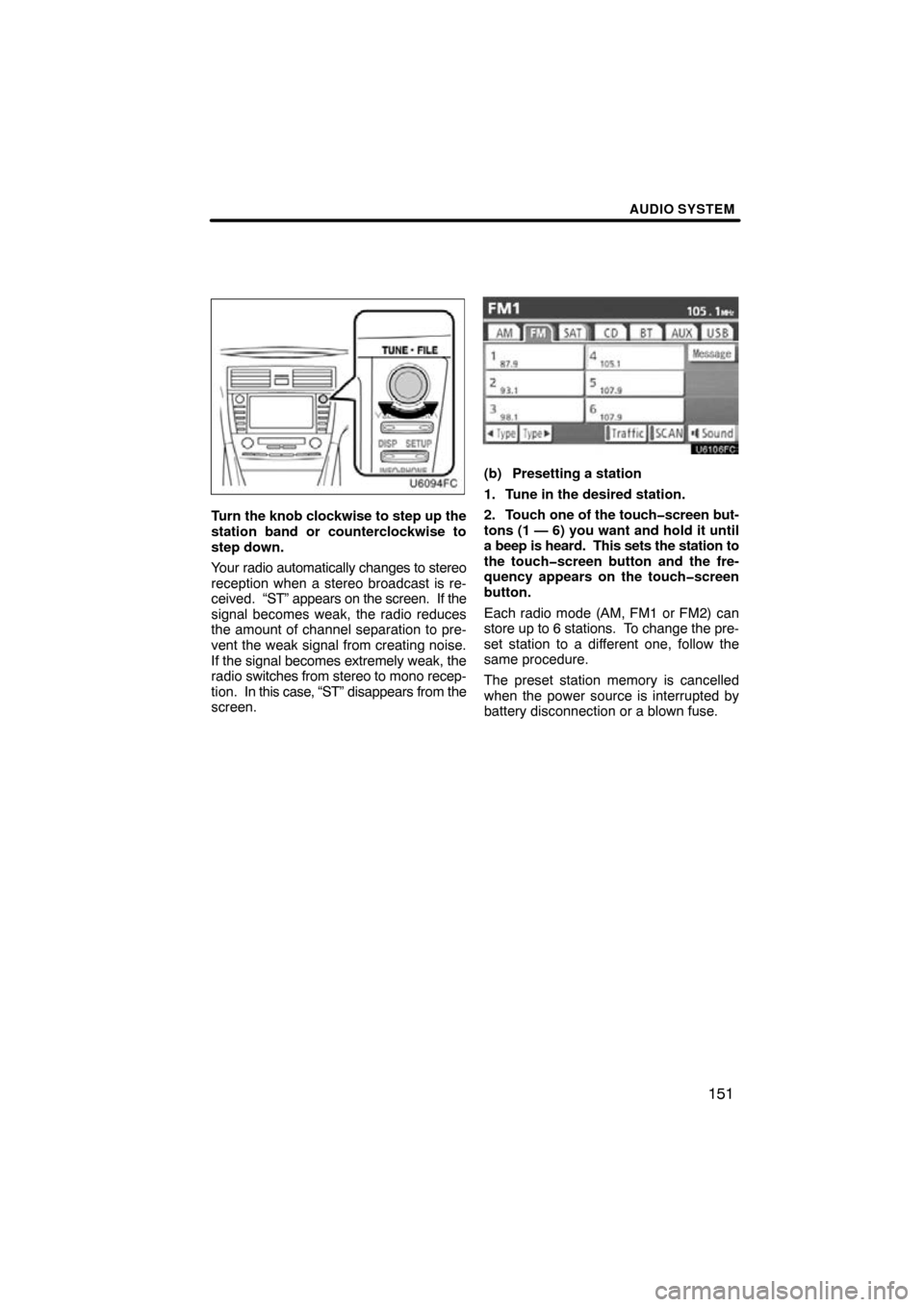
AUDIO SYSTEM
151
Turn the knob clockwise to step up the
station band or counterclockwise to
step down.
Your radio automatically changes to stereo
reception when a stereo broadcast is re-
ceived. “ST” appears on the screen. If the
signal becomes weak, the radio reduces
the amount of channel separation to pre-
vent the weak signal from creating noise.
If the signal becomes extremely weak, the
radio switches from stereo to mono recep-
tion. In this case, “ST” disappears from the
screen.
(b) Presetting a station
1. Tune in the desired station.
2. Touch one of the touch�screen but-
tons (1 — 6) you want and hold it until
a beep is heard. This sets the station to
the touch�screen button and the fre-
quency appears on the touch�screen
button.
Each radio mode (AM, FM1 or FM2) can
store up to 6 stations. To change the pre-
set station to a different one, follow the
same procedure.
The preset station memory is cancelled
when the power source is interrupted by
battery disconnection or a blown fuse.
Page 152 of 295
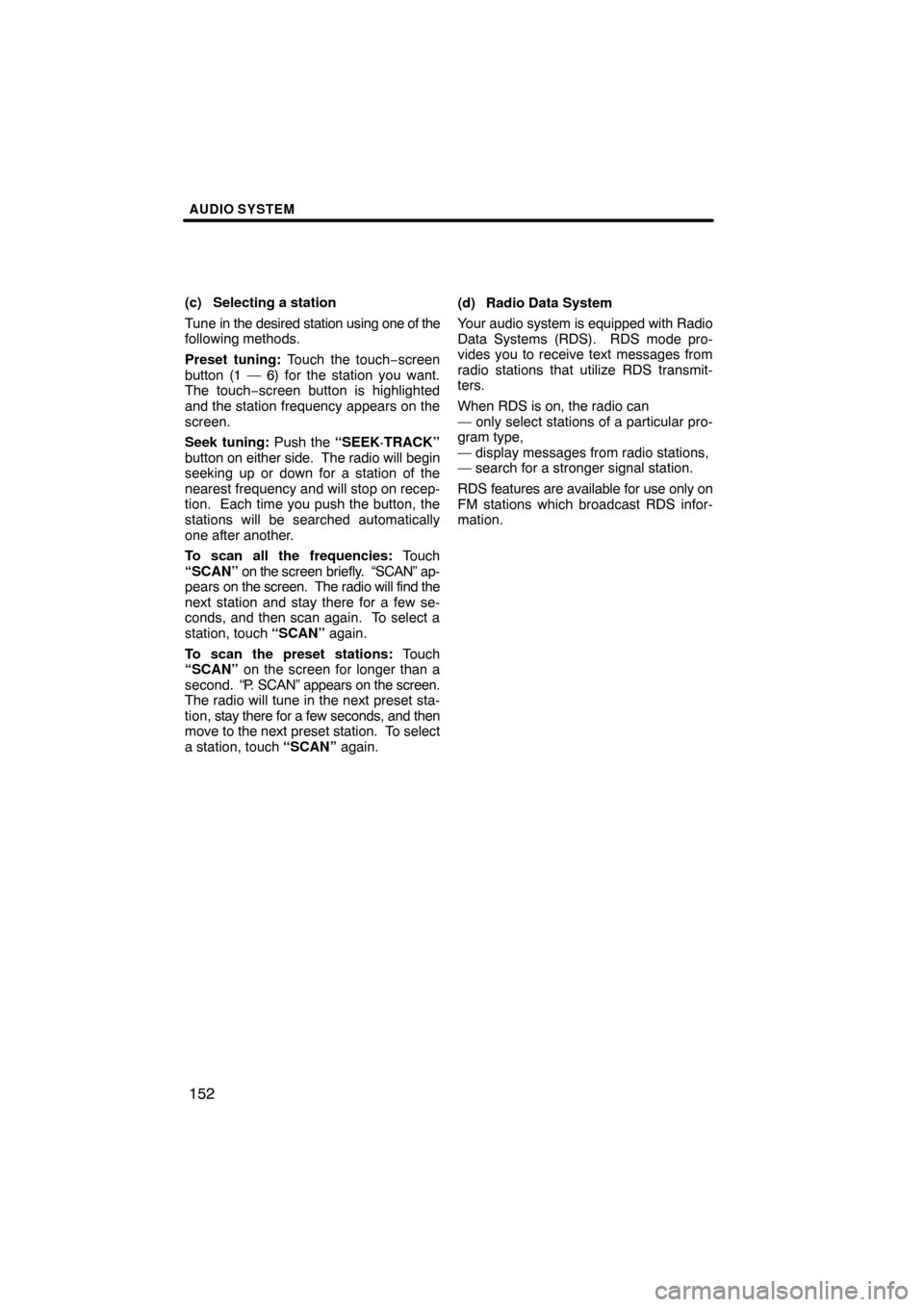
AUDIO SYSTEM
152
(c) Selecting a station
Tune in the desired station using one of the
following methods.
Preset tuning: Touch the touch−screen
button (1 — 6) for the station you want.
The touch−screen button is highlighted
and the station frequency appears on the
screen.
Seek tuning: Push the “SEEK·TRACK”
button on e ither side. The radio will begin
seeking up or down for a station of the
nearest frequency and will stop on recep-
tion. Each time you push the button, the
stations will be searched automatically
one after another.
To scan all the frequencies: Touch
“SCAN” on the screen briefly. “SCAN” ap-
pears on the screen. The radio will find the
next station and stay there for a few se-
conds, and then scan again. To select a
station, touch “SCAN” again.
To scan the preset stations: Touch
“SCAN” on the screen for longer than a
second. “P. SCAN” appears on the screen.
The radio will tune in the next preset sta-
tion, stay there for a few seconds, and then
move to the next preset station. To select
a station, touch “SCAN” again.(d) Radio Data System
Your audio system is equipped with Radio
Data Systems (RDS). RDS mode pro-
vides you to receive text messages from
radio stations that utilize RDS transmit-
ters.
When RDS is on, the radio can
— only select stations of a particular pro-
gram type,
— display messages from radio stations,
— search for a stronger signal station.
RDS features are available for use only on
FM stations which broadcast RDS infor-
mation.
Page 178 of 295
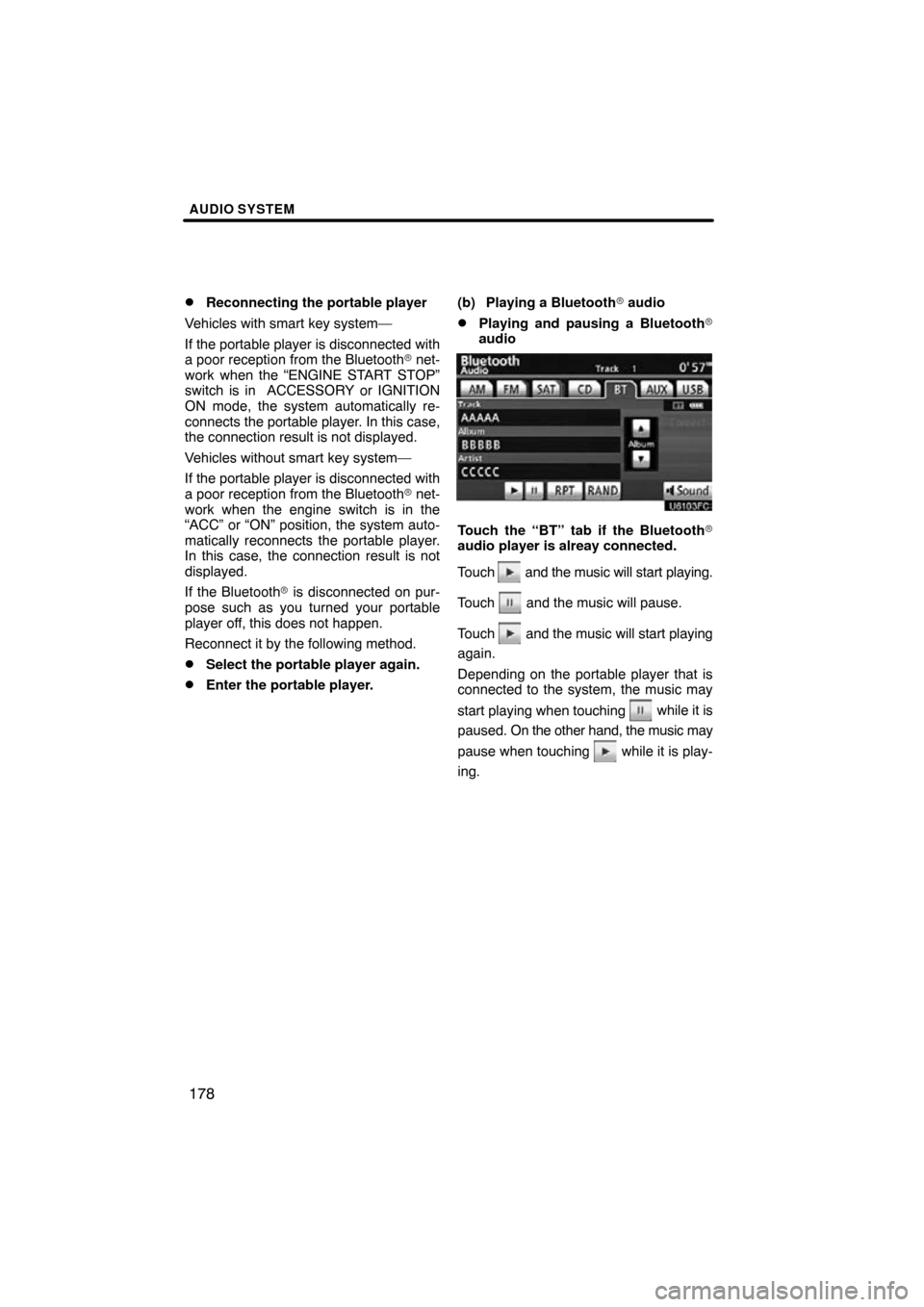
AUDIO SYSTEM
178
�
Reconnecting the portable player
Vehicles with smart key system—
If the portable player is disconnected with
a poor reception from the Bluetooth � net-
work when the “ENGINE START STOP”
switch is in ACCESSORY or IGNITION
ON mode, the system automatically re-
connects the portable player . In this case,
the connection result is not displayed.
Vehicles without smart key system—
If the portable player is disconnected with
a poor reception from the Bluetooth � net-
work when the engine switch is in the
“ACC” or “ON” position, the system auto-
matically reconnects the portable player.
In this case, the connection result is not
displayed.
If the Bluetooth� is disconnected on pur-
pose such as you turned your portable
player off, this does not happen.
Reconnect it by the following method.
�Select the portable player again.
�Enter the portable player. (b) Playing a Bluetooth�
audio
�Playing and pausing a Bluetooth �
audio
Touch the “BT” tab if the Bluetooth �
audio player is alreay connected.
Touch
and the music will start playing.
Touch
and the music will pause.
Touch
and the music will start playing
again.
Depending on the portable player that is
connected to the system, the music may
start playing when touching
while it is
paused. On the other h and, the music may
pause when touching
while it is play-
ing.
Page 188 of 295
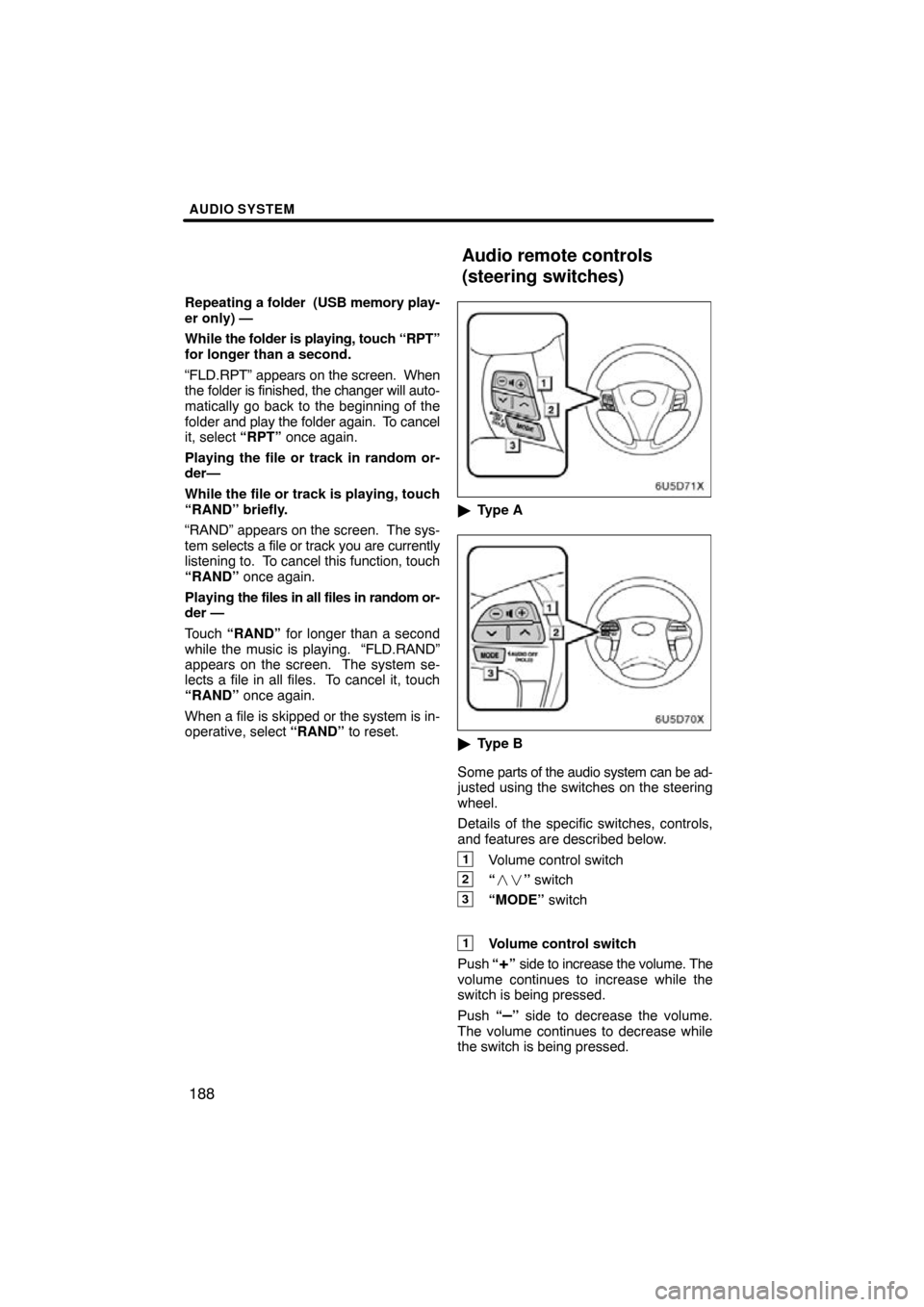
AUDIO SYSTEM
188
Repeating a folder (USB memory play-
er only) —
While the folder is playing, touch “RPT”
for longer than a second.
“FLD.RPT” appears on the screen. When
the folder is finished, the changer will auto-
matically go back to the beginning of the
folder and play the folder again. To cancel
it, select “RPT” once again.
Playing the file or track in random or-
der—
While the file or track is playing, touch
“RAND” briefly.
“RAND” appears on the screen. The sys-
tem selects a file or track you are currently
listening to. To cancel this function, touch
“RAND” once again.
Playing the files in all files in random or-
der —
Touch “RAND” for longer than a second
while the music is playing. “FLD.RAND”
appears on the screen. The system se-
lects a file in all files. To cancel it, touch
“RAND” once again.
When a file is skipped or the system is in-
operative, select “RAND” to reset.
�Type A
�Type B
Some parts of the audio system can be ad-
justed using the switches on the steering
wheel.
Details of the specific switches, controls,
and features are described below.
1Volume control switch
2“ �� ” switch
3“MODE” switch
1Volume control switch
Push “
+” side to increase the volume. The
volume continues to increase while the
switch is being pressed.
Push “
–” side to decrease the volume.
The volume continues to decrease while
the switch is being pressed.
Audio remote controls
(steering switches)