Page 229 of 295
SETUP
229
�
Selecting a Bluetooth�
phone
In case you register more than one
Bluetooth � phone, you need to choose
a favorite one.
You can select the Bluetooth� phone
from a maximum of 4 numbers.
“(add new)” is displayed when you have
not registered a Bluetooth � phone yet.
Although you can register up to 4
Bluetooth � phones in the system, only one
Bluetooth � phone can function at a time.
1. Select the phone to connect.
The Bluetooth � mark is displayed when
you connect the phone.
2. The “Connect Bluetooth∗” screen is
displayed.
3. When the result message is dis-
played, you can use the Bluetooth�
phone.
∗: Bluetooth is a registered trademark of
Bluetooth SIG, Inc.
Page 230 of 295
SETUP
230
When you connect the phone while
Bluetooth� audio is playing
This screen is displayed, and the
Bluetooth � audio will stop temporarily.
When another Bluetooth � device is
connected
When another Bluetooth � device is cur-
rently connected, this screen is displayed.
If you want to disconnect it, touch “Yes”.Setting the handsfree power
You can select the state of “Handsfree
Power”.
The state changes between “On” and
“Off” every time you touch “Handsfree
Power”.
For the “Handsfree Power”, see
“Changing the handsfree power” on
page 256.
Page 231 of 295
SETUP
231
�
Editing the Bluetooth
� phone
You can see the information of the
Bluetooth � phone on the system or
edit.
“Device Name” The name of Bluetooth �
. . . . .
phone which is displayed on
the screen. You can change it
into a desired name.
If you change a device name,
the name registered in your
cellular phone is not changed.
“Device Address” The address peculiar to the
. . . . .
system. You cannot change it.
If you have registered two
Bluetooth � phones with the
same device name and you
cannot distinguish one from
the other, refer to it.
1. Touch “Options”.
2. Touch “Edit Phones”.
3. Select the phone to edit.
4. This screen is displayed.
If you want to change the device name,
touch “Edit”.
Page 232 of 295
SETUP
232
5. Use the software keyboard to input
the device name.
6. Confirm the device name and touch
“OK”.
�Deleting a Bluetooth � phone
1. Touch “Options”.
2. Touch “Remove Phones”.
Page 233 of 295
SETUP
233
3. Select the desired phone or touch
“Select All”, then touch “Delete”.
You can select multiple phones and delete
them at the same time.
4. Touch “Yes”.
INFORMATION
When you delete a Bluetooth�
phone, the phonebook data will be
deleted at the same time.
�By voice recognition
You can operate “Connect Phone” by giv-
ing a command.
“Connect Phone” includes “Select Phone”,
“Add New Phone” and “Handsfree Power
Off” (On).
The operating procedure is similar to other
voice recognition. (For the operation of
voice recognition, see “Speech command
system” on page 44.)
When you select the command of “Add
New Phone”, you must carry out the follow-
ing operation on the screen.
Page 235 of 295
SETUP
235
You can also display the “Contacts”
screen in the following way.
1. Push the “INFO·PHONE” button.
2. Touch “Phone”.
3. Touch “Contacts”.
4. Touch “Options”.
5. Touch “Manage Contacts”.
�Transferring a phone number
You can transfer the phone numbers in
your Bluetooth� phone to the system.
The phonebook manages a maximum
of 4 phonebooks in all. Up to 1000 per-
son’s data (up to 3 numbers a person)
can be registered in total of phone-
books.
Transfer it while the engine is running.
1. Touch “Transfer Contacts”.
2. Touch “Replace Contacts” or “Add
Contacts”.
In case that the phonebook contains
phonebook data, this screen is displayed.
Page 236 of 295
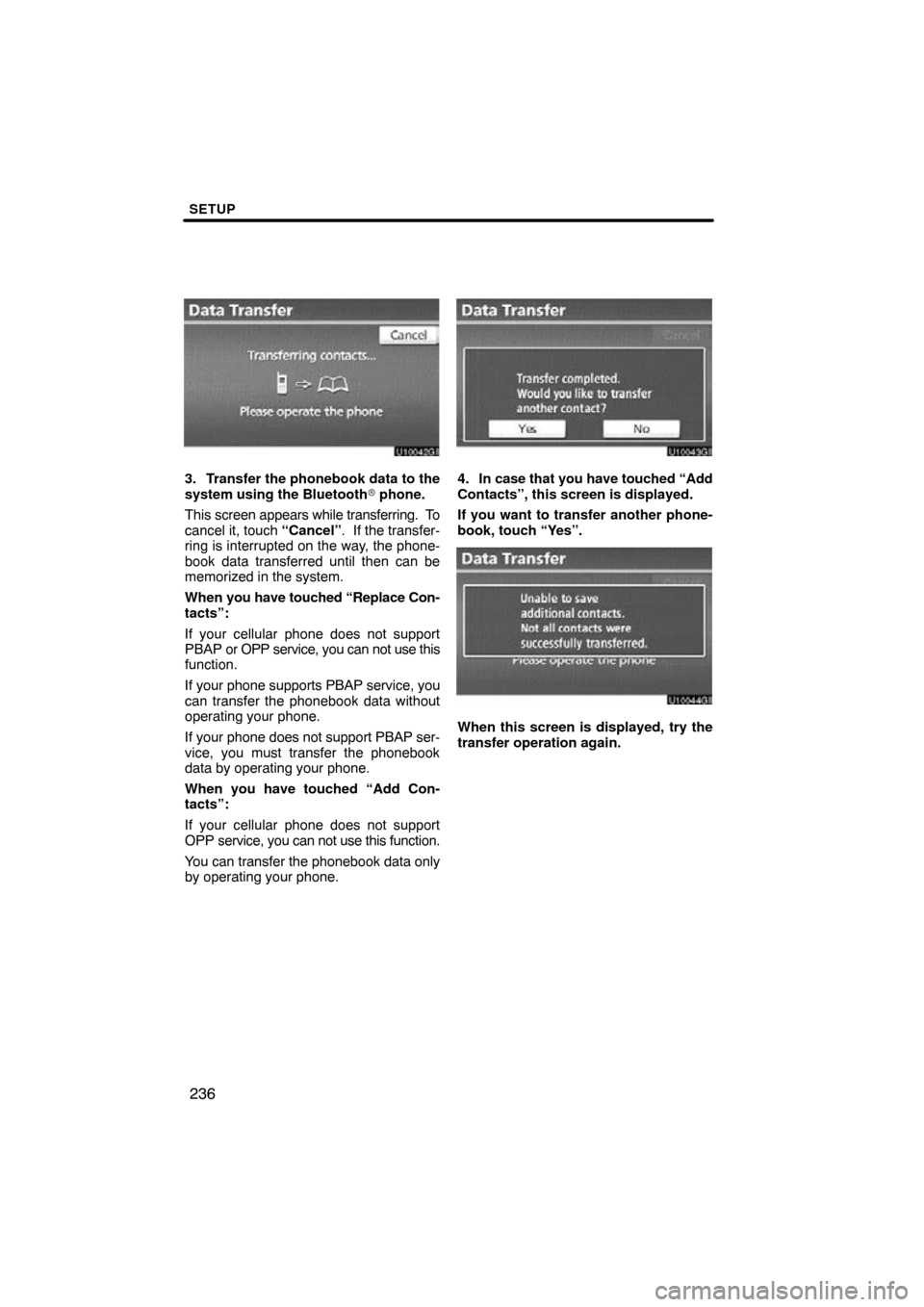
SETUP
236
3. Transfer the phonebook data to the
system using the Bluetooth� phone.
This screen appears while transferring. To
cancel it, touch “Cancel”. If the transfer-
ring is interrupted on the way, the phone-
book data transferred until then can be
memorized in the system.
When you have touched “Replace Con-
tacts”:
If your cellular phone does not support
PBAP or OPP service, you can not use this
function.
If your phone supports PBAP service, you
can transfer the phonebook data without
operating your phone.
If your phone does not support PBAP ser-
vice, you must transfer the phonebook
data by operating your phone.
When you have touched “Add Con-
tacts”:
If your cellular phone does not support
OPP service, you can not use this function.
You can transfer the phonebook data only
by operating your phone.4. In case that you have touched “Add
Contacts”, this screen is displayed.
If you want to transfer another phone-
book, touch “Yes”.
u10044gi
When this screen is displayed, try the
transfer operation again.
Page 237 of 295
SETUP
237
When another Bluetooth� device is
connected
When another Bluetooth � device is cur-
rently connected, this screen is displayed.
If you want to disconnect it, touch “Yes”.
INFORMATION
Bluetooth � audio will disconnect
during transfer on phonebook data.
In this case, it will reconnect auto-
matically when data transfer finish-
es. (It will not be reconnected de-
pending the phone you are using.)
�Registering the phonebook data
You can register the phonebook data.
Up to 3 numbers per person can be reg-
istered.
1. Touch “New Contact”.
2. Use the software keyboard to input
the name and touch “OK”.