Page 181 of 295
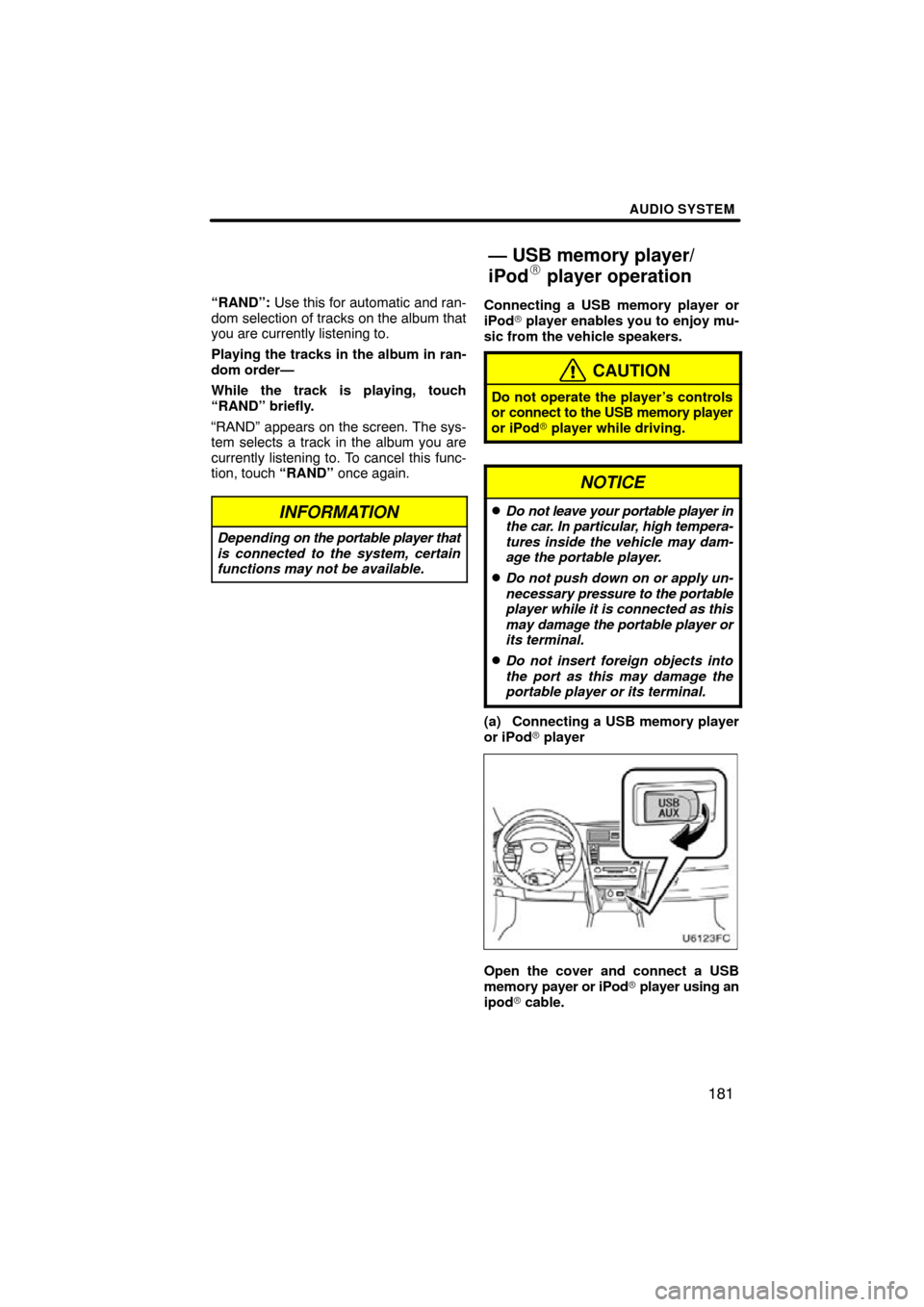
AUDIO SYSTEM
181
“RAND”: Use this for automatic and ran-
dom selection of tracks on the album that
you are currently listening to.
Playing the tracks in the album in ran-
dom order—
While the track is playing, touch
“RAND” briefly.
“RAND” appears on the screen. The sys-
tem selects a track in the album you are
currently listening to. To cancel this func-
tion, touch “RAND” once again.
INFORMATION
Depending on the portable player that
is connected to the system, certain
functions may not be available.
Connecting a USB memory player or
iPod� player enables you to enjoy mu-
sic from the vehicle speakers.
CAUTION
Do not operate the player’s controls
or connect to the USB memory player
or iPod� player while driving.
NOTICE
�Do not leave your portable player in
the car. In particular, high tempera-
tures inside the vehicle may dam-
age the portable player.
�Do not push down on or apply un-
necessary pressure to the portable
player w hile it is connected as this
may damage the portable player or
its terminal.
�Do not insert foreign objects into
the port as this may damage the
portable player or its terminal.
(a) Connecting a USB memory player
or iPod� player
Open the cover and connect a USB
memory payer or iPod � player using an
ipod � cable.
— USB memory player/
iPod player operation
Page 182 of 295
AUDIO SYSTEM
182
(b) Playing a USB memory player or
iPod� player
�Playing and pausing a file or track
�USB memory player
�iPod � player
Touch “USB” tab to display this screen
if the USB memory player or iPod � play-
er are already connected.
Touch
and the music will start playing.
Touch
and the music will pause.
Touch
and the music will start playing
again.
INFORMATION
� When an iPod� player is connected
and the audio source is changed to
iPod� player mode, the iPod� play-
er will resume play from the same
point in which it was last used.
� When the USB device is connected
and the audio source is changed to
USB memory player mode, the
USB device will start playing the
first file in the first folder. If the
same device is removed and rein-
serted (and the contents have not
been changed), the USB device will
resume play from the same point in
which it was last used.
Page 183 of 295
AUDIO SYSTEM
183
�
Selecting a play mode (iPod�
player
only)
1. Select “Menu”.
2. Select the desired play mode.
�Selecting a desired folder (USB
memory player only)
“Folder �”: Touch this button to go to the
next folder.
“Folder \b”: Touch this button to go to the
previous folder.
“Select” for Folder: The desired folder
can be selected in a list. This function is
available only when the vehicle is not mov-
ing.
Touch “Select” . The folder list is dis-
played.
Touch the desired folder number. The
changer will start playing the first file of the
selected folder.
: By touching this touch−screen but-
ton, the list moves up by 5 folder groups.
If this touch−screen button is touched
when the top page of the list is displayed,
the last page is displayed.
Page 184 of 295
AUDIO SYSTEM
184
: By touching this touch−screen but-
ton, the list moves down by 5 folder
groups. If this touch−screen button is
touched when the last page of the list is
displayed, the top page is displayed.�Selecting a desired files or tracks
“SEEK·TRACK” button: Use for direct
access to a desired file or track.
Push either side of the “SEEK·TRACK”
button and repeat it until the desired file or
track appears on the screen. As you re-
lease the button, the USB memory player
or iPod � player will start playing the se-
lected file or track from the beginning.
Fast forward:
Push and hold the “ �” button of
“SEEK·TRACK” to fast forward the play-
er. When you release the button, the play-
er will resume playing from that position.
Reverse:
Push and hold the “ �” button of
“SEEK·TRACK” to reverse the player.
When you release the button, the player
will resume playing.
Page 185 of 295
AUDIO SYSTEM
185
“TUNE·FILE” knob: Use for direct access
to a desired file or track in the player.
Turn the “TUNE·FILE” knob to step up or
down all the files or tracks in the player you
are currently listening to.
� USB memory player
�iPod� player
“Select” for file or track: The desired file
or track can be selected in a list. This func-
tion is available only when the vehicle is
not moving.
Touch “Select” . The file or track list is dis-
played.
Page 186 of 295
AUDIO SYSTEM
186
Touch the desired file or track number. The
changer will start playing the selected file
or track from the beginning.
: By touching this touch−screen but-
ton, the list moves up by 5 file or track
groups. If this touch−screen button is
touched when the top page of the list is dis-
played, the last page is displayed.
: By touching this touch−screen but-
ton, the list moves down by 5 file or track
groups. If this touch−screen button is
touched when the last page of the list is
displayed, the top page is displayed.
�Searching for a desired file (USB
memory player only)
Touch “SCAN” on the screen briefly
while the music is playing.
“SCAN” appears on the screen. The play-
er will play the next file for 10 seconds,
then scan again. To select a file, touch
“SCAN” on the screen a second time. If
the player reaches the end of the memory,
it will continue scanning at file1.
After all the files are scanned in one pass,
normal play resumes.
Page 187 of 295
AUDIO SYSTEM
187
�
Searching for
a desired folder (USB
memory player only)
Touch “SCAN” on the screen for longer
than a second while the music is play-
ing.
“FLD.SCAN” appears on the screen. The
program at the beginning of each folder will
be played for 10 seconds. To continue lis-
tening to the program of your choice, touch
“SCAN” on the screen a second time.
After all the folders are scanned in one
pass, normal play resumes.
�Other function
� USB memory player
�iPod � player
“RPT”: Use this control to automatic re-
play the file or track you are currently lis-
tening to.
Repeating a file or track—
While the file or track is playing, touch
“RPT” briefly.
“RPT” appears on the screen. When the
file or track is finished, the player will auto-
matically play it again. To cancel the re-
peat, select “RPT” once again.
“RAND”: Use this for automatic and ran-
dom selection of files or tracks on the al-
bum that you are currently listening to.
Page 189 of 295
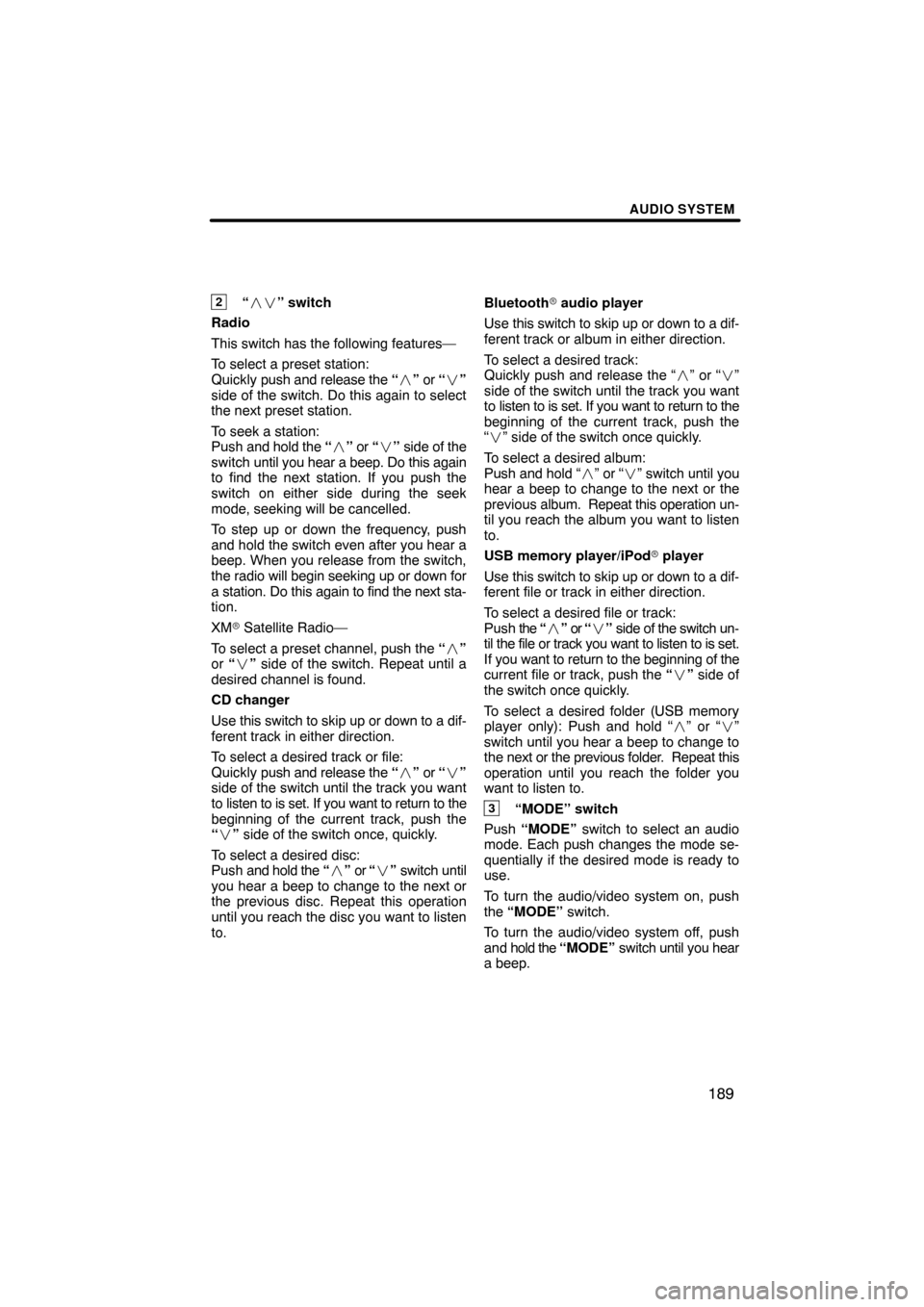
AUDIO SYSTEM
189
2“�� ” switch
Radio
This switch has the following features—
To select a preset station:
Quickly push and release the “� ” or “ �”
side of the switch. Do this again to select
the next preset station.
To seek a station:
Push and hold the “� ” or “ �” side of the
switch until you hear a beep. Do this again
to find the next station. If you push the
switch on either side during the seek
mode, seeking will be cancelled.
To step up or down the frequency, push
and hold the switch even after you hear a
beep. When you release from the switch,
the radio will begin seeking up or down for
a station. Do this again to find the next sta-
tion.
XM � Satellite Radio—
To select a preset channel, push the “ �”
or “� ” side of the switch. Repeat until a
desired channel is found.
CD changer
Use this switch to skip up or down to a dif-
ferent track in either direction.
To select a desired track or file:
Quickly push and release the “� ” or “ �”
side of the switch until the track you want
to listen to is set. If you want to return to the
beginning of the current track, push the
“ � ” side of the switch once, quickly.
To select a desired disc:
Push and hold the “� ” or “� ” switch until
you hear a beep to change to the next or
the previous disc. Repeat this operation
until you reach the disc you want to listen
to. Bluetooth
� audio player
Use this switch to skip up or down to a dif-
ferent track or album in either direction.
To select a desired track:
Quickly push and release the “ �” or “� ”
side of the switch until the track you want
to listen to is set. If you want to return to the
beginning of the current track, push the
“ � ” side of the switch once quickly.
To select a desired album:
Push and hold “�” or “�” switch until you
hear a beep to change to the next or the
previous album. Repeat this operation un-
til you reach the album you want to listen
to.
USB memory player/iPod �
player
U
se this switch to skip up or down to a dif-
ferent file or track in either direction.
To select a desired file or track:
Push the “�” or “ �” side of the switch un-
til the file or track you want to listen to is set.
If you want to return to the beginning of the
current file or track, push the “ �” side of
the switch once quickly.
To select a desired folder (USB memory
player only): Push and hold “ �” or “� ”
switch until you hear a beep to change to
the next or the previous folder. Repeat this
operation until you reach the folder you
want to listen to.
3“MODE” switch
Push “MODE” switch to select an audio
mode. Each push changes the mode se-
quentially if the desired mode is ready to
use.
To turn the audio/video system on, push
the “MODE” switch.
To turn the audio/video system off, push
and hold the “MODE” switch until you hear
a beep.