Page 26 of 295
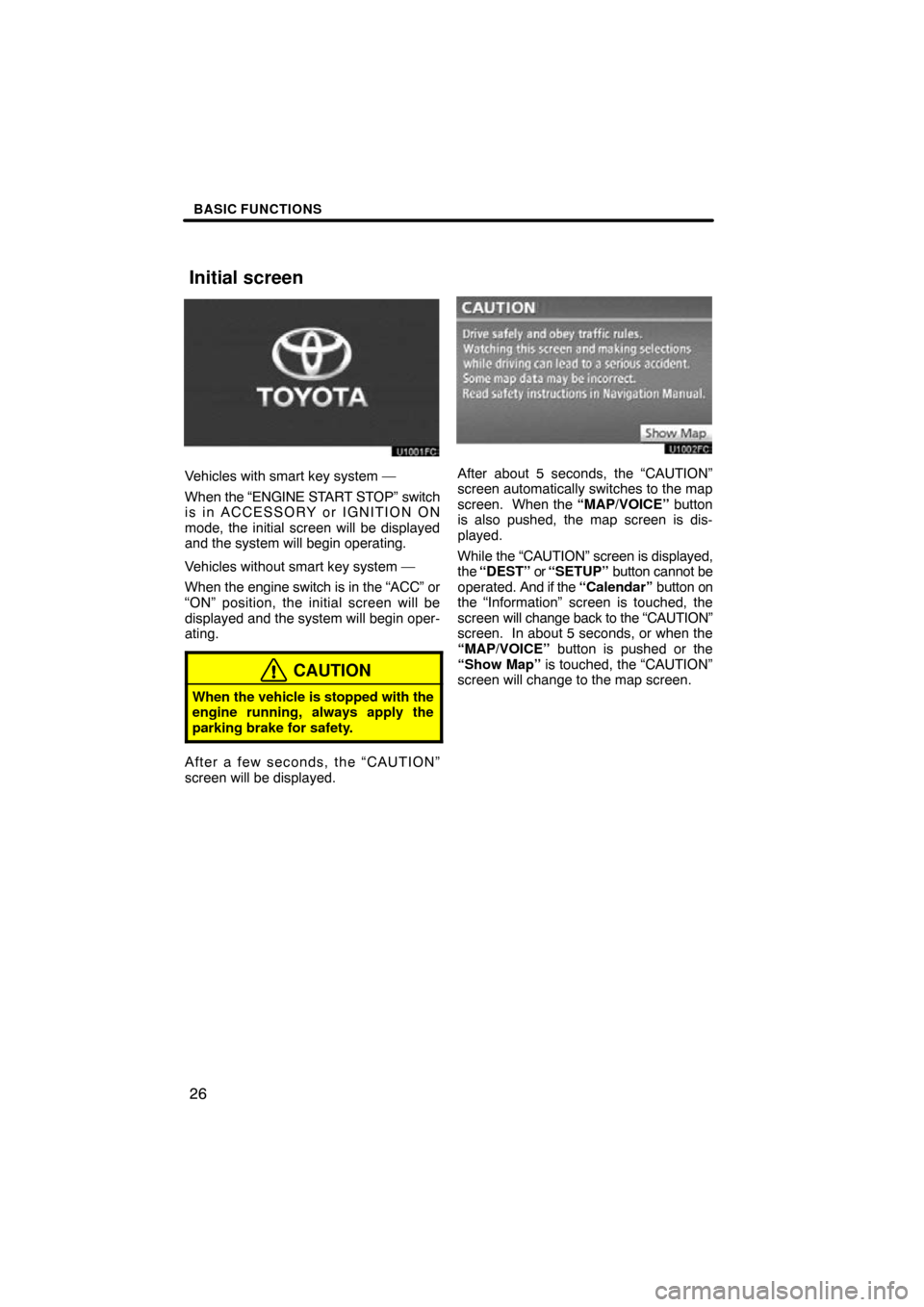
BASIC FUNCTIONS
26
Vehicles with smart key system —
When the “ENGINE START STOP” switch
is in ACCESSORY or IGNITION ON
mode, the initial screen will be displayed
and the system will begin operating.
Vehicles without smart key system —
When the engine switch is in the “ACC” or
“ON” position, the initial screen will be
displayed and the system will begin oper-
ating.
CAUTION
When the vehicle is stopped with the
engine running, always apply the
parking brake for safety.
After a few seconds, the “CAUTION”
screen will be displayed.
After about 5 seconds, the “CAUTION”
screen automatically switches to the map
screen. When the “MAP/VOICE” button
is also pushed, the map screen is dis-
played.
While the “CAUTION” screen is displayed,
the “DEST” or “SETUP” button cannot be
operated. And if the “Calendar” button on
the “Information” screen is touched, the
screen will change back to the “CAUTION”
screen. In about 5 seconds, or when the
“MAP/VOICE” button is pushed or the
“Show Map” is touched, the “CAUTION”
screen will change to the map screen.
Initial screen
Page 63 of 295
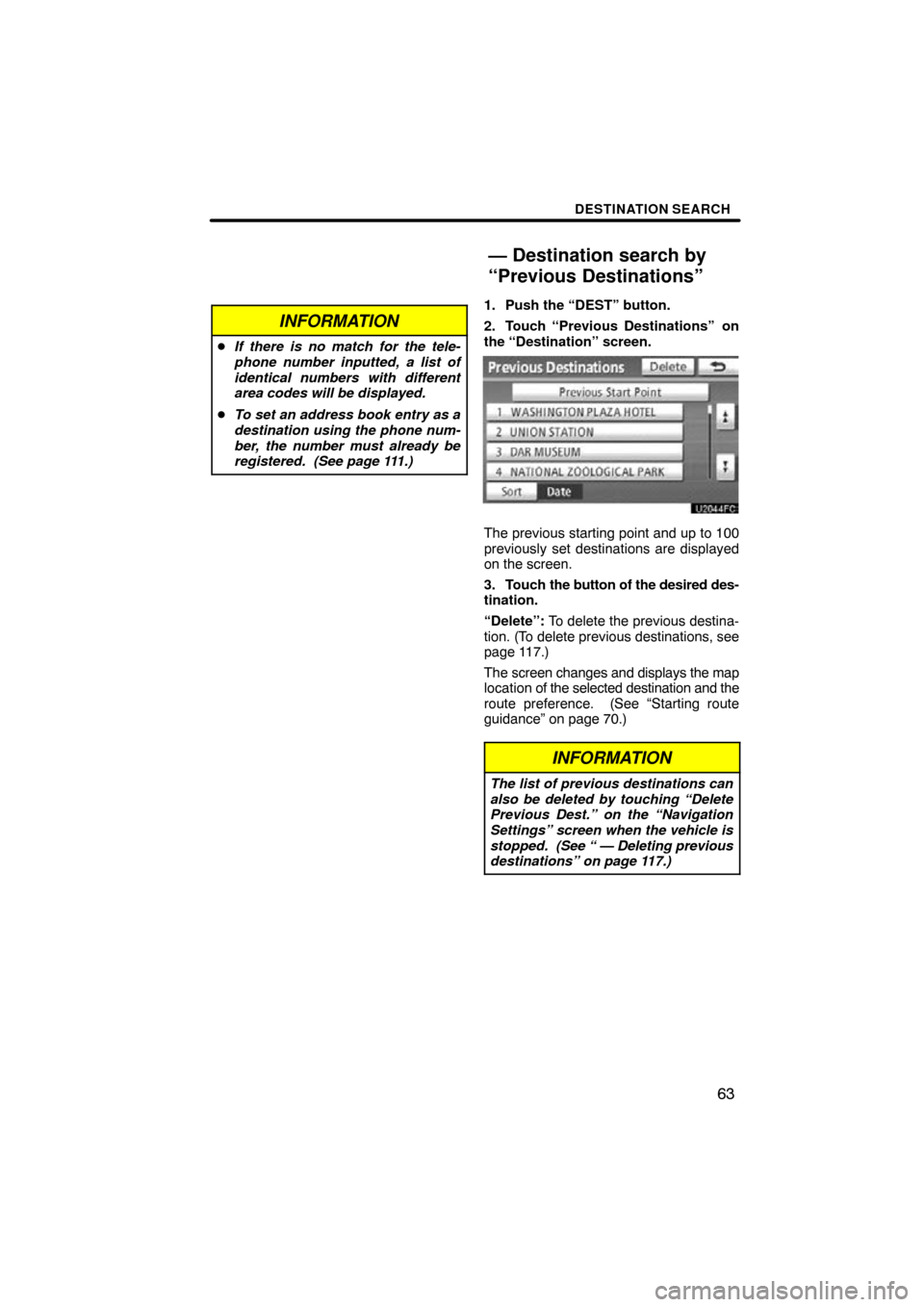
DESTINATION SEARCH
63
INFORMATION
�If there is no match for the tele-
phone number inputted, a list of
identical numbers with different
area codes will be displayed.
� To set an address book entry as a
destination using the phone num-
ber, the number must already be
registered. (See page 111.)
1. Push the “DEST” button.
2. Touch “Previous Destinations”
on
the “Destination” screen.
The previous starting point and up to 100
previously set destinations are displayed
on the screen.
3. Touch the button of the desired des-
tination.
“Delete”: To delete the previous destina-
tion. (To delete previous destinations, see
page 117.)
The screen changes and displays the map
location of the selected destination and the
route preference. (See “Starting route
guidance” on page 70.)
INFORMATION
The list of previous destinations can
also be deleted by touching “Delete
Previous Dest.” on the “Navigation
Settings” screen when the vehicle is
stopped. (See “ — Deleting previous
destinations” on page 117.)
— Destination search by
“Previous Destinations”
Page 70 of 295
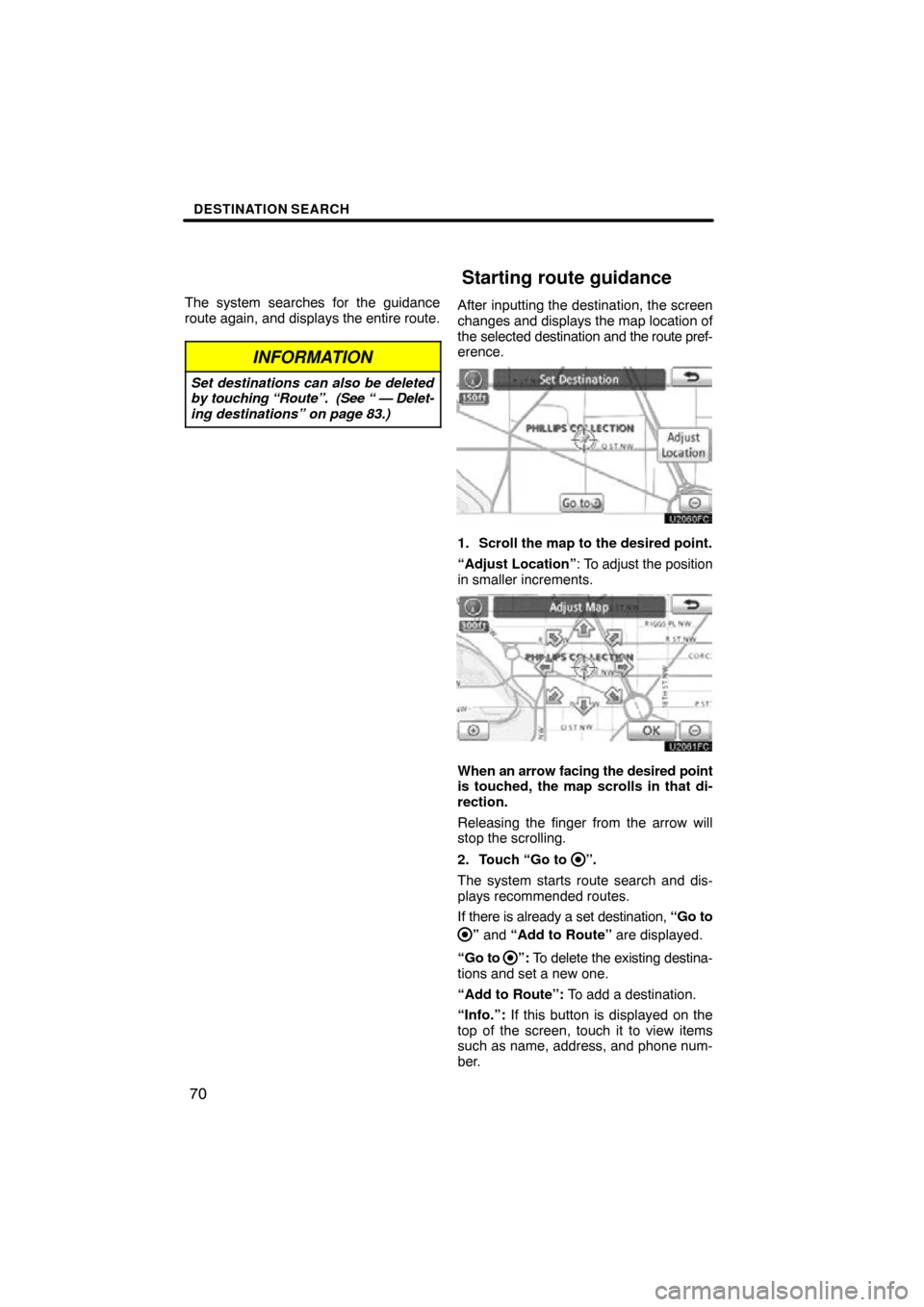
DESTINATION SEARCH
70
The system searches for the guidance
route again, and displays the entire route.
INFORMATION
Set destinations can also be deleted
by touching “Route”. (See “ — Delet-
ing destinations” on page 83.)
After inputting the destination, the screen
changes and displays the map location of
the selected destination and the route pref-
erence.
1. Scroll the map to the desired point.
“Adjust Location” : To adjust the position
in smaller increments.
When an arrow facing the desired point
is touched, the map scrolls in that di-
rection.
Releasing the finger from the arrow will
stop the scrolling.
2. Touch “Go to
”.
The system starts route search and dis-
plays recommended routes.
If there is already a set destination, “Go to
” and “Add to Route” are displayed.
“Go to
”: To delete the existing destina-
tions and set a new one.
“Add to Route”: To add a destination.
“Info.”: If this button is displayed on the
top of the screen, touch it to view items
such as name, address, and phone num-
ber.
Starting route guidance
Page 143 of 295
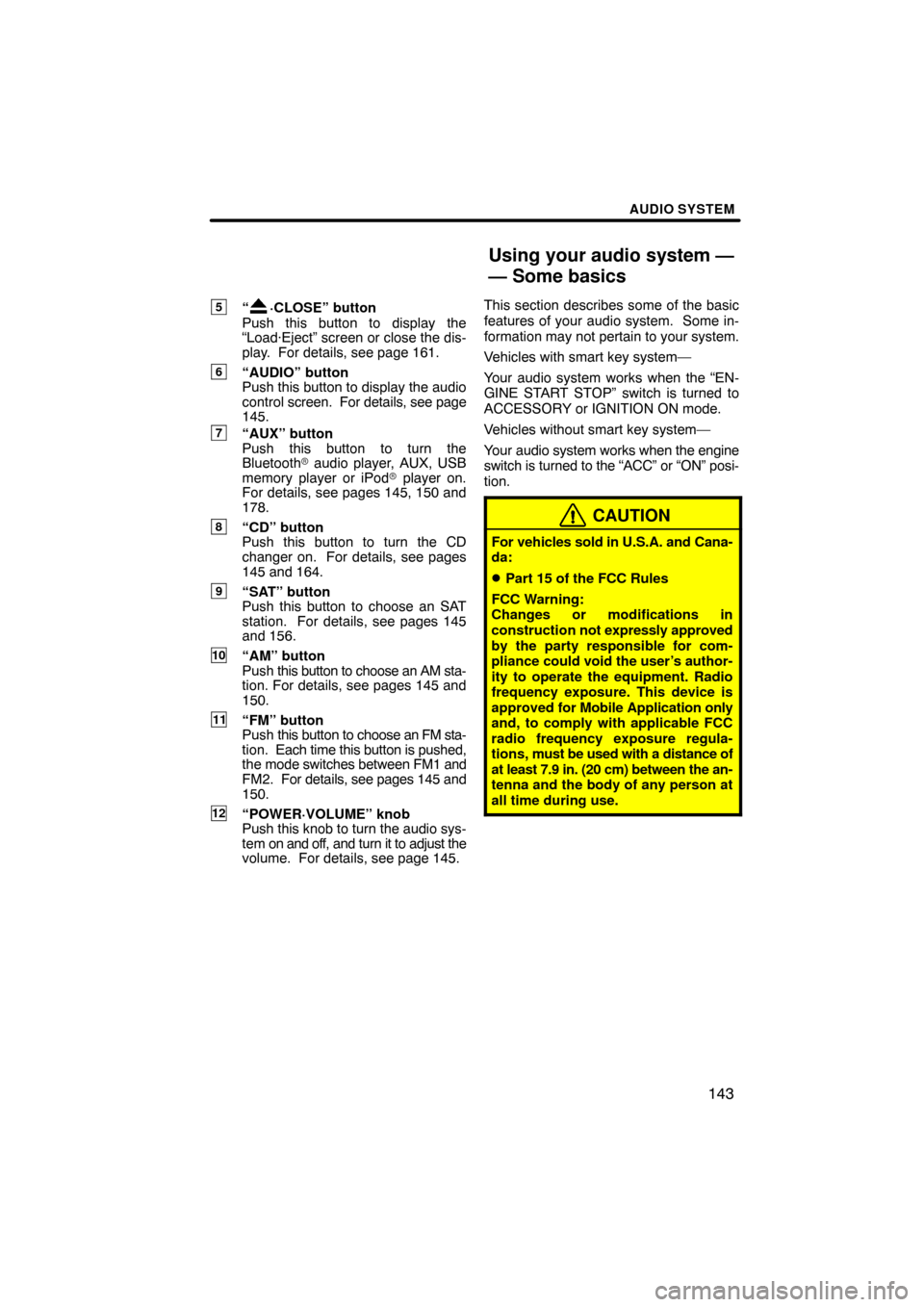
AUDIO SYSTEM
143
5“·CLOSE” button
Push this button to display the
“Load·Eject” screen or close the dis-
play. For details, see page 161.
6“AUDIO” button
Push this button to display the audio
control screen. For details, see page
145.
7“AUX” button
Push this button to turn the
Bluetooth � audio player, AUX, USB
memory player or iPod � player on.
For details, see pages 145, 150 and
178.
8“CD” button
Push this button to turn the CD
changer on. For details, see pages
145 and 164.
9“SAT” button
Push this button to choose an SAT
station. For details, see pages 145
and 156.
10“AM” button
Push this button to choose an AM sta-
tion. For details, see pages 145 and
150.
11“FM” button
Push this button to choose an FM sta-
tion. Each time this button is pushed,
the mode switches between FM1 and
FM2. For details, see pages 145 and
150.
12“POWER·VOLUME” knob
Push this knob to turn the audio sys-
tem on and off, and turn it to adjust the
volume. For details, see page 145. This section describes some of the basic
features of your audio system. Some in-
formation may not
pertain to your system.
Vehicles with smart key system—
Your audio system works when the “EN-
GINE START STOP” switch is turned to
ACCESSORY or IGNITION ON mode.
Vehicles without smart key system—
Your audio system works when the engine
switch is turned to the “ACC” or “ON” posi-
tion.
CAUTION
For vehicles sold in U.S.A. and Cana-
da:
�Part 15 of the FCC Rules
FCC Warning:
Changes or modifications in
construction not expressly approved
by the party responsible for com-
pliance could void the user’s author-
ity to operate the equipment. Radio
frequency exposure. This device is
approved for Mobile Application only
and, to comply with applicable FCC
radio frequency exposure regula-
tions, must be used with a distance of
at least 7.9 in. (20 cm) between the an-
tenna and the body of any person at
all time during use.
Using your audio system —
— Some basics
Page 161 of 295
AUDIO SYSTEM
161
(a) Inserting discs
Vehicles with smart key system—
The “ENGINE START STOP” switch must
be in ACCESSORY or IGNITION ON
mode.
Vehicles without smart key system—
The engine switch must be in the “ACC” or
“ON” position.
Your CD changer can store up to 4 discs.
You can set a disc at the lowest empty disc
number.
1. Push the “
·CLOSE” button. The
“Load·Eject” screen appears.
U6066GS
2. Touch “Load”. The display opens.
3. The amber indicators at either side
of the slot start blinking. When the indi-
cators change to green, insert only one
disc. After the disc is loaded, the amber
indicators at either side of the slot start
blinking again. When the indicators
change to green, you can insert the
next disc.
4. Push the “
·CLOSE” button to
close the display.
The changer will automatically start play-
ing from the last disc you inserted.
If the label faces down, the disc cannot be
played. In this case, “CD Check” appears
on the screen.
— CD changer operation
Page 162 of 295
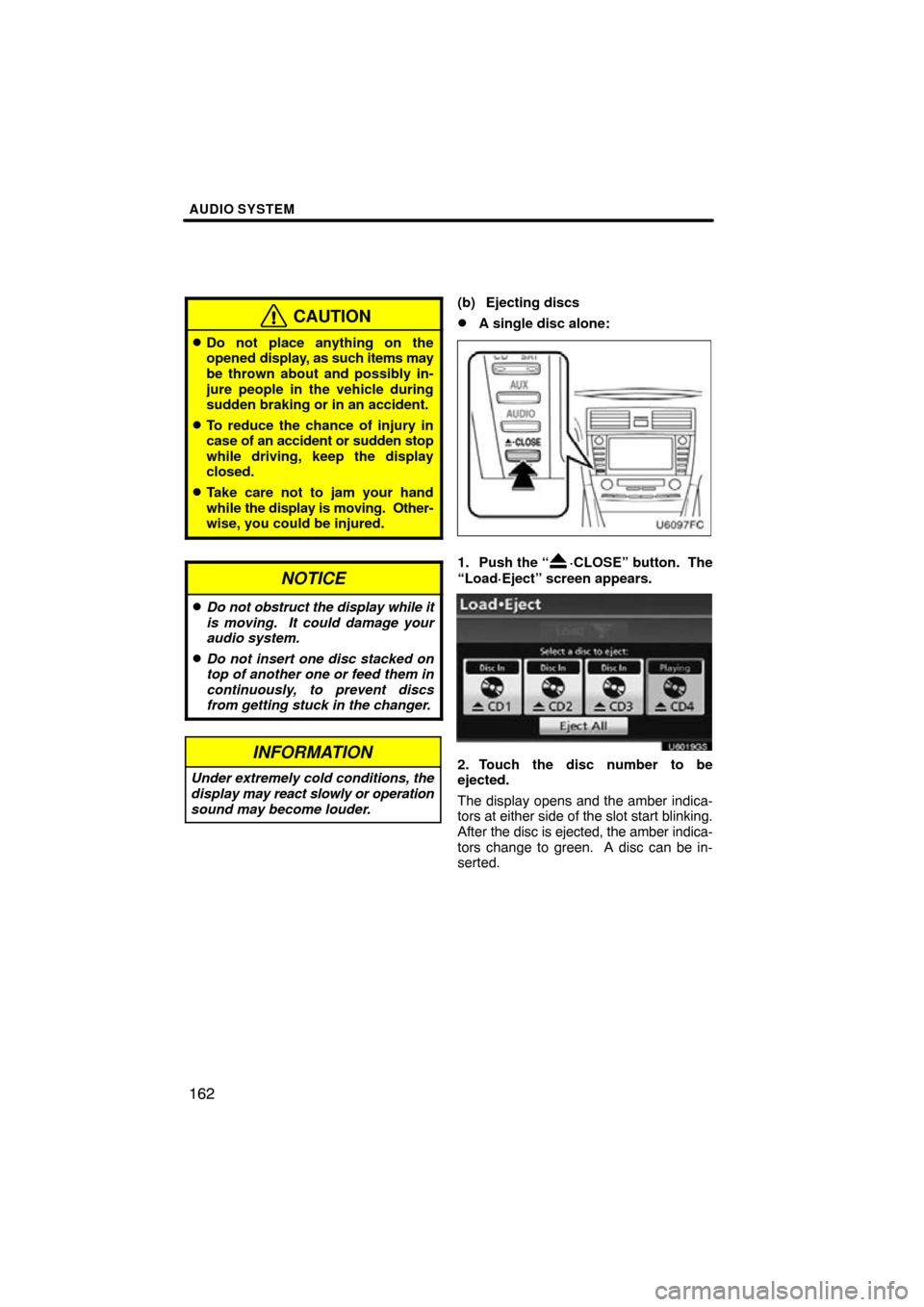
AUDIO SYSTEM
162
CAUTION
�Do not place anything on the
opened display, as such items may
be thrown about and possibly in-
jure people in the vehicle during
sudden braking or in an accident.
�To reduce the chance of injury in
case of an accident or sudden stop
while driving, keep the display
closed.
�Take care not to jam your hand
while the display is moving. Other-
wise, you could be injured.
NOTICE
�Do not obstruct the display while it
is moving. It could damage your
audio system.
�Do not insert one disc stacked on
top of another one or feed them in
continuously, to prevent discs
from getting stuck in the changer.
INFORMATION
Under extremely cold conditions, the
display may react slowly or operation
sound may become louder.
(b) Ejecting discs
�A single disc alone:
1. Push the “·CLOSE” button. The
“Load·Eject” screen appears.
U6019GS
2. Touch the disc number to be
ejected.
The display opens and the amber indica-
tors at either side of the slot start blinking.
After the disc is ejected, the amber indica-
tors change to green. A disc can be in-
serted.