Page 120 of 148
MORE ADVANCED FUNCTIONS
11 8
(b) Edit dealer
You can edit your dealer’s name, staff,
location and phone number if you al-
ready registered the dealer.
1. Select the
“Set dealer” switch on
the “Maintenance” screen. The “Edit
dealer” screen appears on the display.
2. Select the “Change” switch to
edit the item. EDITING THE NAME OF THE DEALER
OR CONTACT
Select alphabet, numeral or umlaut
keys directly to input the name.
After you finish your entry, select the
“OK” switch at the bottom right of the
screen. The previous screen will be dis-
played.
Page 121 of 148
MORE ADVANCED FUNCTIONS
11 9
EDITING THE LOCATION
1. Move the cursor to the desired
point, and if you want to register that
point, push the
“ENTER” button on
the navigation controller.
2. Select the “Enter” switch. EDITING THE PHONE NUMBER
Select numeral keys.
After you finish your entry, select the
“OK” switch at the bottom right of the
screen. The previous screen will be dis-
played.
Page 124 of 148
MORE ADVANCED FUNCTIONS
122
(a) Inputting a memo
1. Select the day you want to input a
memo.
2. Select the “Memo” switch to dis-
play the input “Memo” screen.
3. Select alphabet, umlaut keys direct-
ly to input a memo. You can input up to
24 letters.
After you input the memo, select the
“OK” switch at the bottom right of the
screen. The previous screen will be ap-
peared.
You can input a memo until December 31.
2020.
The date you inputted is displayed as
above illustration.
You can select your desired date and/or
mark color. Select the “Chg. mark”switch on the “Memo” screen.
Select your desired date or mark color.
If you want to default the date color you
chose, select the
“Cancel” switch on
the “Change mark” screen.
After you select the date and/or mark
color, select the
“OK” switch to dis-
play the previous screen.
Page 127 of 148
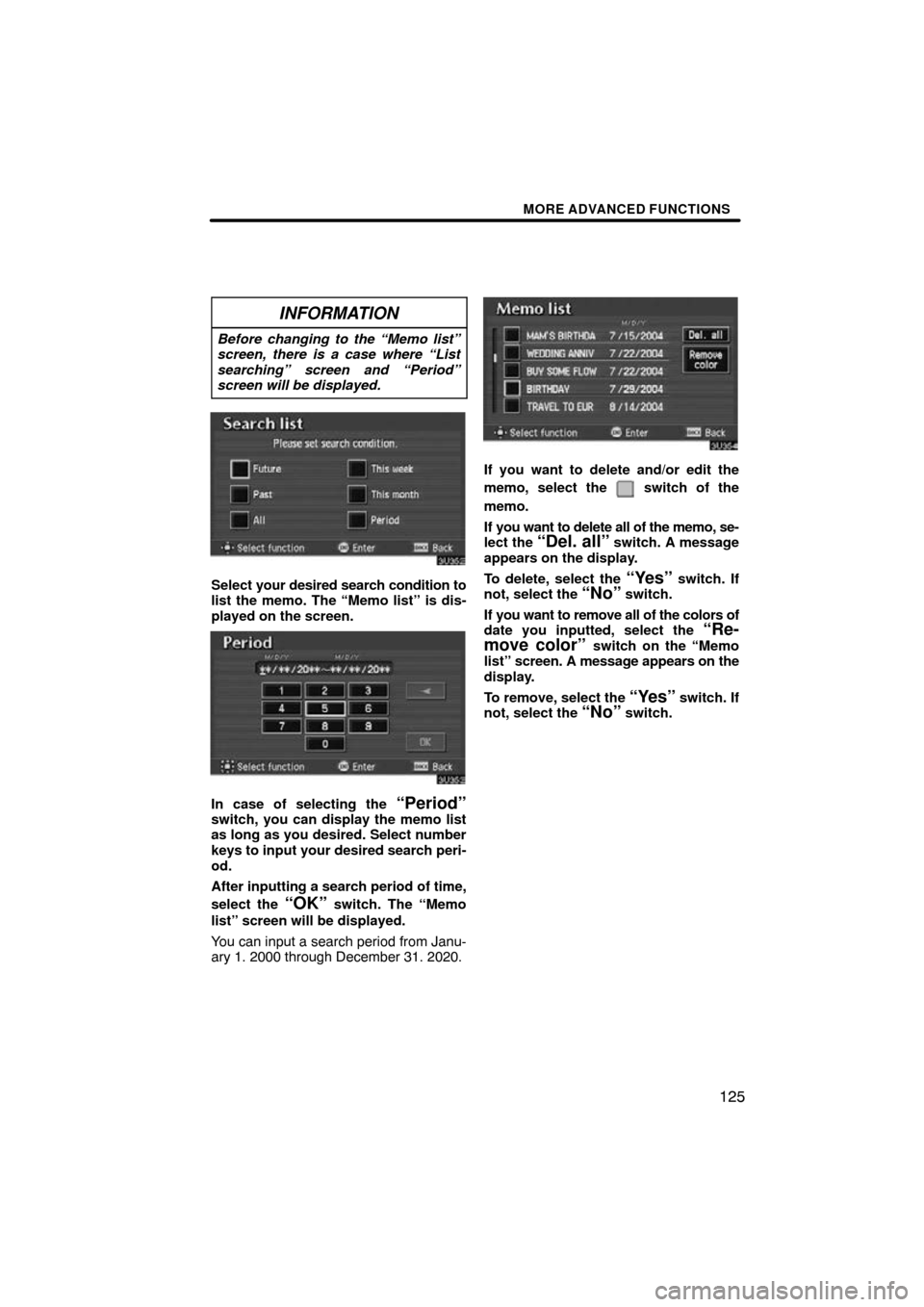
MORE ADVANCED FUNCTIONS
125
INFORMATION
Before changing to the “Memo list”
screen, there is a case where “List
searching” screen and “Period”
screen will be displayed.
Select your desired search condition to
list the memo. The “Memo list” is dis-
played on the screen.
In case of selecting the “Period”switch, you can display the memo list
as long as you desired. Select number
keys to input your desired search peri-
od.
After inputting a search period of time,
select the
“OK” switch. The “Memo
list” screen will be displayed.
You can input a search period from Janu-
ary 1. 2000 through December 31. 2020.
If you want to delete and/or edit the
memo, select the
switch of the
memo.
If you want to delete all of the memo, se-
lect the
“Del. all” switch. A message
appears on the display.
To delete, select the
“Yes” switch. If
not, select the “No” switch.
If you want to remove all of the colors of
date you inputted, select the
“Re-
move color” switch on the “Memo
list” screen. A message appears on the
display.
To remove, select the
“Yes” switch. If
not, select the “No” switch.