Page 190 of 388
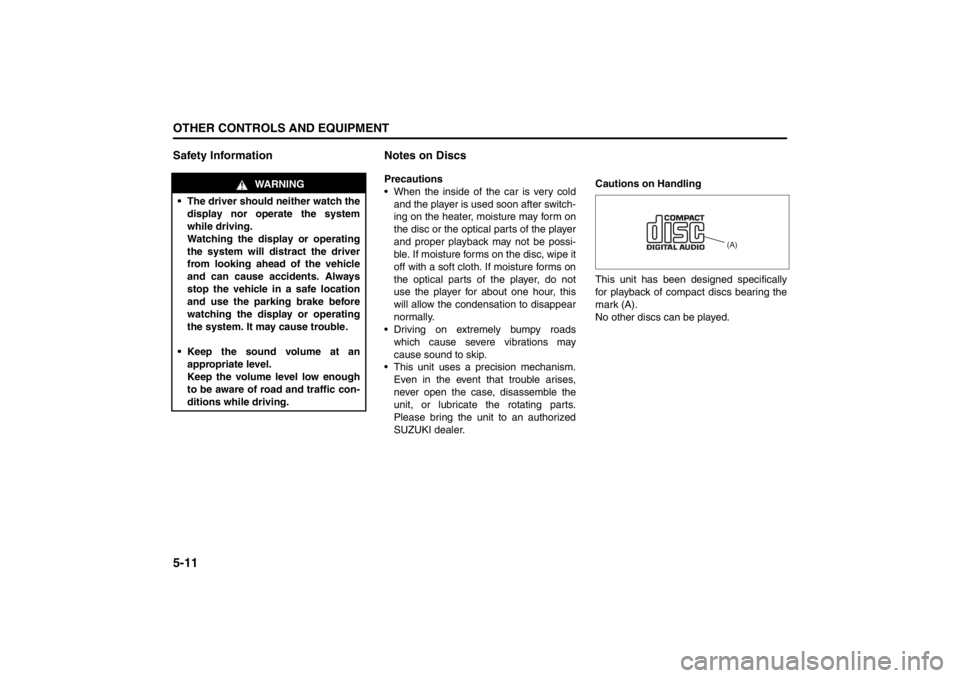
5-11OTHER CONTROLS AND EQUIPMENT
57L20-03E
Safety Information Notes on Discs
Precautions
When the inside of the car is very cold
and the player is used soon after switch-
ing on the heater, moisture may form on
the disc or the optical parts of the player
and proper playback may not be possi-
ble. If moisture forms on the disc, wipe it
off with a soft cloth. If moisture forms on
the optical parts of the player, do not
use the player for about one hour, this
will allow the condensation to disappear
normally.
Driving on extremely bumpy roads
which cause severe vibrations may
cause sound to skip.
This unit uses a precision mechanism.
Even in the event that trouble arises,
never open the case, disassemble the
unit, or lubricate the rotating parts.
Please bring the unit to an authorized
SUZUKI dealer.Cautions on Handling
This unit has been designed specifically
for playback of compact discs bearing the
mark (A).
No other discs can be played.
WARNING
The driver should neither watch the
display nor operate the system
while driving.
Watching the display or operating
the system will distract the driver
from looking ahead of the vehicle
and can cause accidents. Always
stop the vehicle in a safe location
and use the parking brake before
watching the display or operating
the system. It may cause trouble.
Keep the sound volume at an
appropriate level.
Keep the volume level low enough
to be aware of road and traffic con-
ditions while driving.
(A)
Page 196 of 388

5-17OTHER CONTROLS AND EQUIPMENT
57L20-03E
Turning power on/off
Press the VOL PUSH POWER knob (1).
The unit starts in the function mode it was
in when the power was turned off last.
Adjusting the clock
1) Press and hold the H button (4) for 1
second or longer.
2) Press the H button (4) to adjust the
hours. Press and hold H button (4) to
successive change.
3) Press the M button (5).
4) Press the M button (5) to adjust the
minutes. Press and hold M button (5)
to successive change.
NOTE:
If no operation takes place for more than
3 seconds, the displayed time is fixed.
Pressing the H button (4) and M button
(5) simultaneously allows users to set
the clock on the hour. If “the minute” of
the clock is between 31 and 59, “the
hour” of the clock advances 1 hour.Adjusting the volume
Turn the VOL PUSH POWER knob (1).
Turning it clockwise increases the volume;
turning it counterclockwise decreases the
volume.
NOTE:
While driving, adjust the volume to an
extent that sound and/or noise coming
from outside the car can be heard.
Mute
Press the MUTE button (3).
Press the MUTE button (3) again, it
returns to the original volume.Adjusting bass/middle/treble/balance/
fader
1) Press the TUNE FOLDER PUSH
SOUND knob (2).
Each time it is pressed, sound adjust-
ment is changed as follows:
For standard specifications
Bass adjustment (BASS 0)
Treble adjustment (TRE 0)
Balance adjustment (BAL 0)
Fader adjustment (FADE 0)
AVC adjustment (LEVEL 2)
Page 198 of 388
5-19OTHER CONTROLS AND EQUIPMENT
57L20-03E
Listening to the Radio
TUNE / FOLDER / CHDISPAS
RPT
XM
USBMENU
RDM
SEEK/ TRACK/CAT
SOUNDPUSH
1
2
3
4
5
6
VOL PUSH POWER
CD
FM/ AMH
M
(5)(4)
(1) (3) (2)(6)
(7)
Display
(1) FM/AM button
(2) Up button
(3) Down button
(4) TUNE FOLDER PUSH SOUND knob
(5) Preset buttons (1 to 6)
(6) AS button
(7) DISP button
(A) Band
(B) Frequency
(A)
(B)
Page 199 of 388

5-20
OTHER CONTROLS AND EQUIPMENT
57L20-03E
Selecting the reception band
Press the FM/AM button (1).
Each time the button is pressed, the
reception band is switched as follows:
Seek tuning
Press the seek Up button (2) or the seek
Down button (3).
The unit stops searching for a station at a
frequency where a broadcast station is
available.
Manual tuning
Turn the TUNE FOLDER PUSH SOUND
knob (4).
The frequency being received is dis-
played.Preset memory
1) Select the desired station.
2) Select the Preset button (5) to which
you want to store the station and press
and hold the button for 2 seconds or
longer.
Auto store
Press and hold the AS button (6) for 2 sec-
onds or longer.
Six stations in good reception are auto-
matically stored to the Preset buttons (5)
in sequential order, starting from the lower
frequencies.
NOTE:
Auto store can be released by pressing
AS button (6) while auto store is under
way.
When the auto store is performed, the
station previously stored in the memory
at the position is overwritten.
When there are fewer than 6 stations
that can be stored even if 1 round of
auto store operation is performed, no
station will be stored at the remaining
Preset buttons (5).
6 stations can be preset for FM1 and
FM2 in common, and 6 stations for AM
in auto store mode.Auto store mode on/off
Press the AS button (6).
Each time the button is pressed, the mode
is switched as follows:
Preset station calling
Press the Preset button (5).
The corresponding station preset can be
received.
NOTE:
If the button for a station not preset is
pressed, the unit displays “- - - ”. FM1 FM2 AM
AS mode on AS mode off
Page 200 of 388
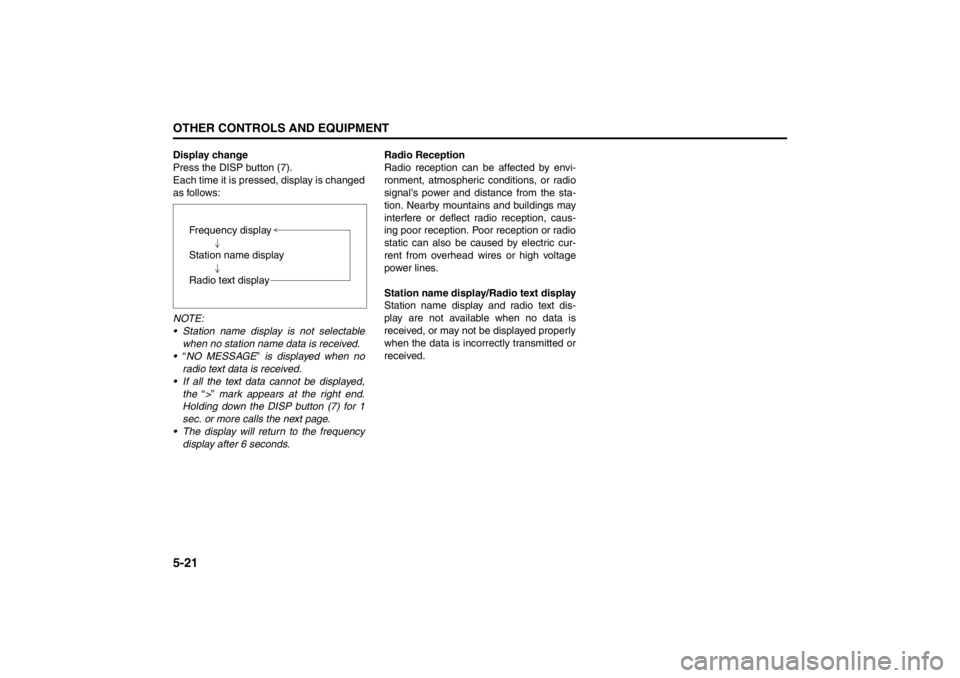
5-21OTHER CONTROLS AND EQUIPMENT
57L20-03E
Display change
Press the DISP button (7).
Each time it is pressed, display is changed
as follows:
NOTE:
Station name display is not selectable
when no station name data is received.
“NO MESSAGE” is displayed when no
radio text data is received.
If all the text data cannot be displayed,
the “>” mark appears at the right end.
Holding down the DISP button (7) for 1
sec. or more calls the next page.
The display will return to the frequency
display after 6 seconds.Radio Reception
Radio reception can be affected by envi-
ronment, atmospheric conditions, or radio
signal's power and distance from the sta-
tion. Nearby mountains and buildings may
interfere or deflect radio reception, caus-
ing poor reception. Poor reception or radio
static can also be caused by electric cur-
rent from overhead wires or high voltage
power lines.
Station name display/Radio text display
Station name display and radio text dis-
play are not available when no data is
received, or may not be displayed properly
when the data is incorrectly transmitted or
received. Frequency display
Station name display
Radio text display
Page 201 of 388
5-22
OTHER CONTROLS AND EQUIPMENT
57L20-03E
Listening to the XM Radio (if equipped)
TUNE / FOLDER / CHDISPAS
RPT
XM
USBMENU
RDM
SEEK/ TRACK/CAT
SOUNDPUSH
1
2
3
4
5
6
VOL PUSH POWER
CD
FM/ AMH
M(1) (3) (2)(6)
(5) (5)
(4)
Display
(1) XM button
(2) Up button
(3) Down button
(4) TUNE FOLDER PUSH SOUND knob
(5) Preset buttons (1 to 6)
(6) DISP button
(A) Band
(B) Preset number
(C) Channel number
(D) Channel name
(A)
(D)(C) (B)
Page 202 of 388

5-23OTHER CONTROLS AND EQUIPMENT
57L20-03E
Selecting the reception band
Press the XM button (1).
Each time the button is pressed, the
reception band is switched as follows:
Category selection
Press the Up button (2) or the Down but-
ton (3).
The category being received is displayed.Channel selection
Turn the TUNE FOLDER PUSH SOUND
knob (4).
The channel being received is displayed.
NOTE:
• “RADIO ID” is displayed with channel
000.
“Loading” is displayed during the acqui- sition of audio data or information.
Channel selection by category
Turn the TUNE FOLDER PUSH SOUND
knob (4) during category display.
The channel being received is displayed.
Preset memory
1) Select the desired channel.
2) Select the Preset buttons (5) to which you want to store the channel and
press and hold the button for 2 sec-
onds or longer.
Preset channel calling
Press the Preset button (5).
The corresponding channel preset can be
received.
NOTE:
If the button for a channel not preset is
pressed, the unit displays “- - - ”. Display change
Press the DISP button (6).
Each time it is pressed, display is changed
as follows:
XM Reception
XM reception can be affected by atmo-
spheric conditions. Nearby buildings or
under the overhead railway may interfere
or deflect reception, causing poor recep-
tion.
XM1 XM2 XM3
Channel name/
Channel number display
Song (program) title display
Artist (feature) name display
Page 203 of 388
5-24
OTHER CONTROLS AND EQUIPMENT
57L20-03E
Listening to a CD
TUNE / FOLDER / CHDISPAS
RPT
XM
USBMENU
RDM
SEEK/ TRACK/CAT
SOUNDPUSH
1
2
3
4
5
6
VOL PUSH POWER
CD
FM/ AMH
M
(3) (5) (4)(8)
(6)
(7) (2) (1)
Display
(1) Insertion slot
(2) Eject button
(3) CD button
(4) Up button
(5) Down button
(6) RPT button
(7) RDM button
(8) DISP button
(A) Track number
(B) Play time
(B)(A)