Page 33 of 84
Navigation 43
Route GuidanceRoute Guidance ScreenDuring route guidance, the system can indicate on a second
screen the directions in which you must make turns at the
next and following intersection in either of two ways: "turn
arrow" or "turn list". Specify your preferred method of indica-
tion as follows:
1
Select (screen configuration).
2
Select for turn arrow indication or for turn list
indication.If you need not make any further selection, select . The rele-
vant keys will disappear.
Turn direction is indicated by an arrow.Turn directions are indicated in a list.
list>
Page 34 of 84
44 NavigationRoute GuidanceZoom-in Map at IntersectionBefore you arrive at an intersection, the system will automati-
cally show a zoom-in map of the intersection on a second
screen to make the guidance clearer.As you approach an intersection during route guidance, a zoom-in map
of the intersection automatically appears on a second screen. After you
drive past the intersection, the zoom-in map disappears.
As you approach a fork on a freeway during route guidance, a zoom-in
map of the freeway automatically appears on a second screen, making
the route guidance clearer.
NOTE
Use the following procedure to recall the most recently displayed zoom-in map
of an intersection or a freeway fork.
1. Select (screen configuration).
2. Select (re-display of intersection/range guidance).
If you need not make any further selection, select . The relevant keys
will disappear.
Page 39 of 84
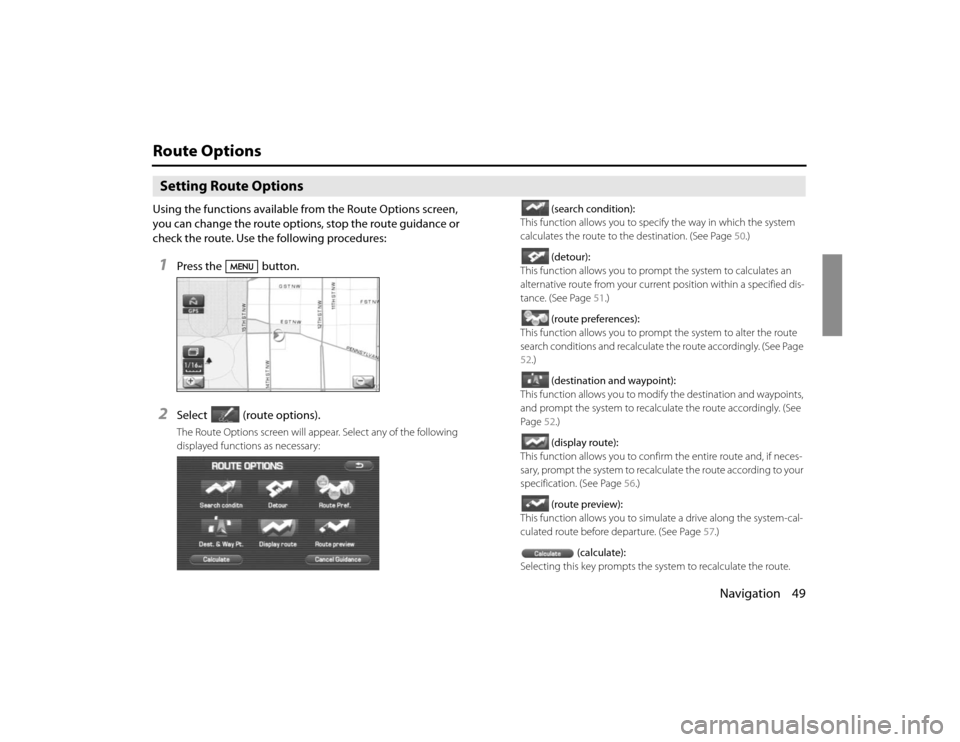
Navigation 49
Route OptionsSetting Route OptionsUsing the functions available from the Route Options screen,
you can change the route options, stop the route guidance or
check the route. Use the following procedures:1
Press the button.
2
Select (route options).The Route Options screen will appear. Select any of the following
displayed functions as necessary:(search condition):
This function allows you to specify the way in which the system
calculates the route to the destination. (See Page 50.)
(detour):
This function allows you to prompt the system to calculates an
alternative route from your current position within a specified dis-
tance. (See Page 51.)
(route preferences):
This function allows you to prompt the system to alter the route
search conditions and recalculate the route accordingly. (See Page
52.)
(destination and waypoint):
This function allows you to modify the destination and waypoints,
and prompt the system to recalculate the route accordingly. (See
Page 52.)
(display route):
This function allows you to confirm the entire route and, if neces-
sary, prompt the system to recalculate the route according to your
specification. (See Page 56.)
(route preview):
This function allows you to simulate a drive along the system-cal-
culated route before departure. (See Page 57.)
(calculate):
Selecting this key prompts the system to recalculate the route.
Page 40 of 84
50 NavigationRoute Options
(cancel guidance):
Selecting this key prompts the system to stop route guidance.
Note that this erases the destination and waypoints. To prompt
the system to start guidance again, select (calculate).
NOTE
A recalculated route will sometimes be the same route as the one displayed
before recalculation.
Search conditionYou can specify the way in which the system calculates your route.1
Press the button, then select (route
options), and then select(search condition).
2
Select (Quick), (Alt.),
or (Short) to specify the way of calculating the
route to reach the next waypoint or the destination from
the current point.
: The system will calculate a route with the shortest
driving time required.
: The system will calculate an alternative route.
(You can select , or for the first
waypoint. Only or can be specified for the
second and subsequent waypoints.)
: The system will calculate a route with the shortest
driving distance.
Page 41 of 84
Navigation 51
Route Options
3
Select (calculate)
4
Select (start).
DetourYou can specify a detour distance from your current position. The sys-
tem will calculate an alternative route according to the distance specifi-
cation, enabling you to take a detour.1
Press the button, then select (route
options), and then select (detour).
2
Select a detour distance using , , ,
or (whole route).The system will then calculate an alternative route that detours
from the current location within the specified distance.
When driving on the freeway, make a selection from among
, 15 mi, 25 mi and .
3
Select (start).
NOTE
If you are driving off the route, it is not possible to calculate a detour route.
Page 46 of 84
56 NavigationRoute Options■Deleting destination and all waypointsYou can delete the destination and all previously set waypoints in a sin-
gle process.1
Press the button, then select (route
options), and then select (destination and way-
points).
2
Select (delete all).
3
Confirmation message will be displayed. Select
(yes).Select (no) to cancel the deletion.
Display routeUse this function to display the entire route. You can also specify an area
you wish to avoid and prompt the system to recalculate the route
accordingly.1
Press the button, then select (route
options), and then select (display route).
2
Select (turn list).The entire route screen will appear and then it will change to the
Turn List screen.
Page 47 of 84
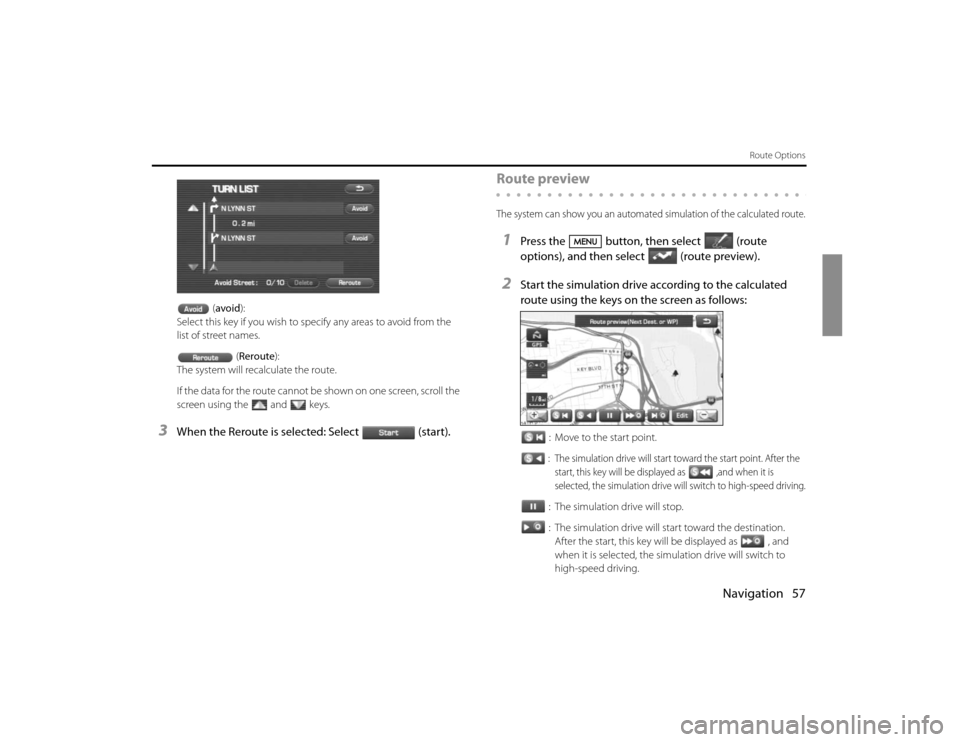
Navigation 57
Route Options
(avoid):
Select this key if you wish to specify any areas to avoid from the
list of street names.
(Reroute):
The system will recalculate the route.
If the data for the route cannot be shown on one screen, scroll the
screen using the and keys.
3
When the Reroute is selected: Select (start).
Route previewThe system can show you an automated simulation of the calculated route.1
Press the button, then select (route
options), and then select(route preview).
2
Start the simulation drive according to the calculated
route using the keys on the screen as follows:
: Move to the start point.: The simulation drive will start toward the start point. After the
start, this key will be displayed as ,and when it is
selected, the simulation drive will switch to high-speed driving.: The simulation drive will stop.
: The simulation drive will start toward the destination.
After the start, this key will be displayed as , and
when it is selected, the simulation drive will switch to
high-speed driving.
Page 49 of 84
Navigation 59
Route Options
POI keys:When you select one of the six POI category keys, the system will
retrieve the selected POI from the Quick POI storage and display it on
the map. When you select the (others)
key, you can find POIs of other categories. For more details, See Page 63.If, for example, the (to next POI) category
key is selected and a simulation drive is started, your simulation
vehicle will then stop at a restaurant on the route.
If you then select (information), the system will display
information on the restaurant.
.
Selecting allows you to make a phone call to the phone
number displayed.
* The Bluetooth Phone is required to be set in advance.
NOTE
You must finish the simulation drive before you actually start to drive. Although
the simulation drive will automatically stop when you actually start to drive, not
finishing it properly can lead to an error in the display of your vehicle's current
position.