Page 33 of 40
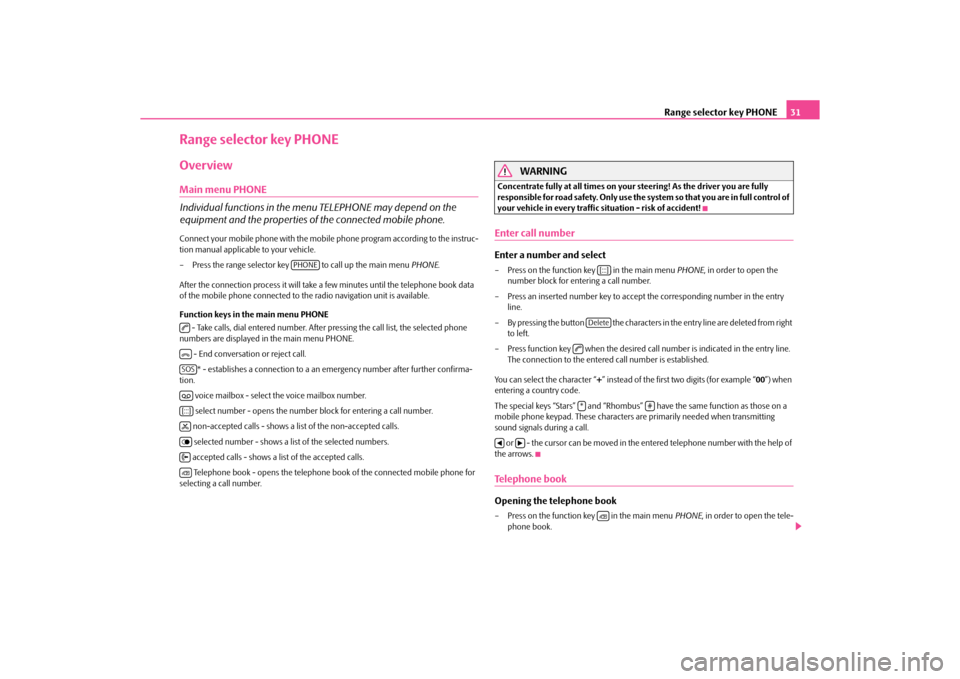
Range selector key PHONE31
Range selector key PHONEOverviewMain menu PHONE
Individual functions in the menu TELEPHONE may depend on the
equipment and the properties of the connected mobile phone.Connect your mobile phone with the mobile phone program according to the instruc-
tion manual applicable to your vehicle.
– Press the range selector key to call up the main menu PHONE.
After the connection process it will take a few minutes until the telephone book data
of the mobile phone connected to th e radio navigation unit is available.
Function keys in the main menu PHONE - Take calls, dial entered number. After pr essing the call list, the selected phone
numbers are displayed in the main menu PHONE.
- End conversation or reject call.* - establishes a connection to a an em ergency number after further confirma-
tion.
voice mailbox - select the voice mailbox number. select number - opens the number block for entering a call number.
non-accepted calls - shows a li st of the non-accepted calls.
selected number - shows a li st of the selected numbers.
accepted calls - shows a list of the accepted calls. Telephone book - opens the telephone book of the connected mobile phone for
selecting a call number.
WARNING
Concentrate fully at all times on your steering! As the driver you are fully
responsible for road safety. Only use the sy stem so that you are in full control of
your vehicle in every traffic situation - risk of accident!Enter call numberEnter a number and select– Press on the function key in the main menu PHONE, in order to open the
number block for enteri ng a call number.
– Press an inserted number key to accept the corresponding number in the entry
line.
– By pressing the button the characters in the entry line are deleted from right to left.
– Press function key when the desired ca ll number is indicated in the entry line.
The connection to the entered call number is established.
You can select the character “ +” instead of the first two digits (for example “ 00”) when
entering a country code.
The special keys “Stars” and “Rhombus” have the same function as those on a
mobile phone keypad. These characters are primarily needed when transmitting
sound signals during a call.
or - the cursor can be moved in the entered telephone number with the help of
the arrows.Telephone bookOpening the telephone book– Press on the function key in the main menu PHONE, in order to open the tele-
phone book.
PHONE
���^SOS�_[:::]�|�}�{�]
[:::]Delete
��*
#
�‚
�b
�]
s34g.6.book Page 31 Thursday, January 14, 2010 8:48 AM
Page 34 of 40
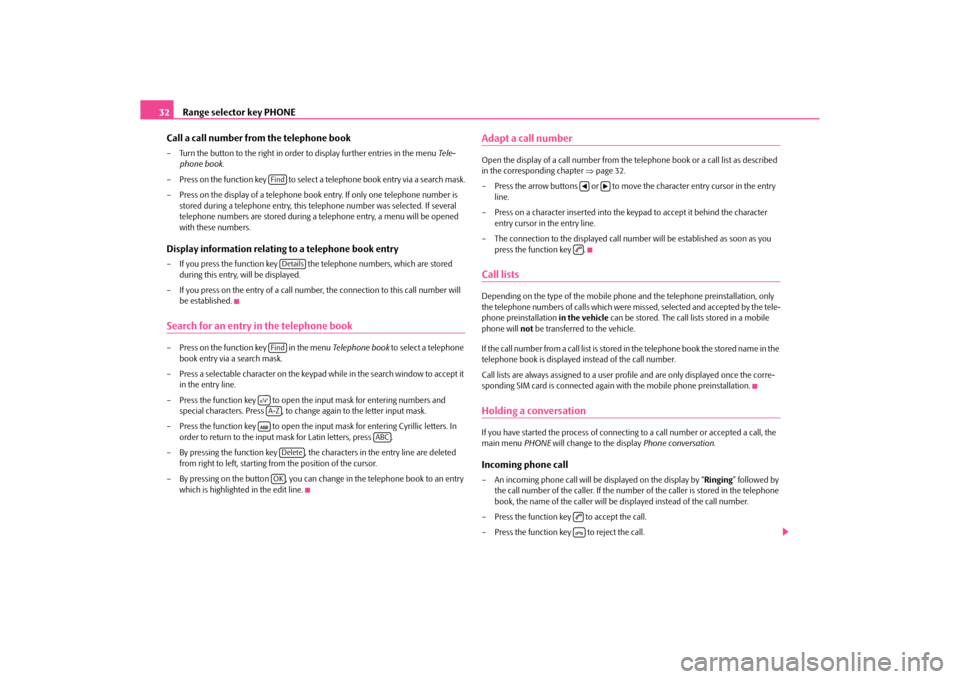
Range selector key PHONE
32
Call a call number from the telephone book
– Turn the button to the right in order to display further entries in the menu Tele-
phone book .
– Press on the function key to select a telephone book entry via a search mask.
– Press on the display of a telephone book entry. If only one telephone number is stored during a telephone entry, this telephone number was selected. If several
telephone numbers are stored during a telephone entry, a menu will be opened
with these numbers.Display information relating to a telephone book entry– If you press the function key the telephone numbers, which are stored during this entry, will be displayed.
– If you press on the entry of a call number, the connection to this call number will
be established.Search for an entry in the telephone book– Press on the function key in the menu Telephone book to select a telephone
book entry via a search mask.
– Press a selectable character on the keypad while in the search window to accept it
in the entry line.
– Press the function key to open the input mask for entering numbers and special characters. Press , to change again to the letter input mask.
– Press the function key to open the inpu t mask for entering Cyrillic letters. In
order to return to the input mask for Latin letters, press .
– By pressing the function key , the characters in the entry line are deleted from right to left, starting from the position of the cursor.
– By pressing on the button , you can chan ge in the telephone book to an entry
which is highlighted in the edit line.
Adapt a call numberOpen the display of a call number from the te lephone book or a call list as described
in the corresponding chapter ⇒page 32.
– Press the arrow buttons or to move the character entry cursor in the entry line.
– Press on a character inserted into the ke ypad to accept it behind the character
entry cursor in the entry line.
– The connection to the disp layed call number will be established as soon as you
press the function key .Call listsDepending on the type of the mobile phon e and the telephone preinstallation, only
the telephone numbers of calls which were mi ssed, selected and accepted by the tele-
phone preinstallation in the vehicle can be stored. The call lists stored in a mobile
phone will not be transferred to the vehicle.
If the call number from a ca ll li st i s s to red in the te le phone book the s tored name in the
telephone book is displayed instead of the call number.
Call lists are always assigned to a user profile and are only displayed once the corre-
sponding SIM card is connected again with the mobile phone preinstallation.Holding a conversationIf you have started the process of connecting to a call number or accepted a call, the
main menu PHONE will change to the display Phone conversation.Incoming phone call– An incoming phone call will be displayed on the display by “Ringing” followed by
the call number of the caller. If the number of the caller is stored in the telephone
book, the name of the caller will be displayed instead of the call number.
– Press the function key to accept the call.
– Press the function key to reject the call.
FindDetailsFind�;A-Z�~
ABC
DeleteOK
�‚
�b
�����^
s34g.6.book Page 32 Thursday, January 14, 2010 8:48 AM
Page 35 of 40
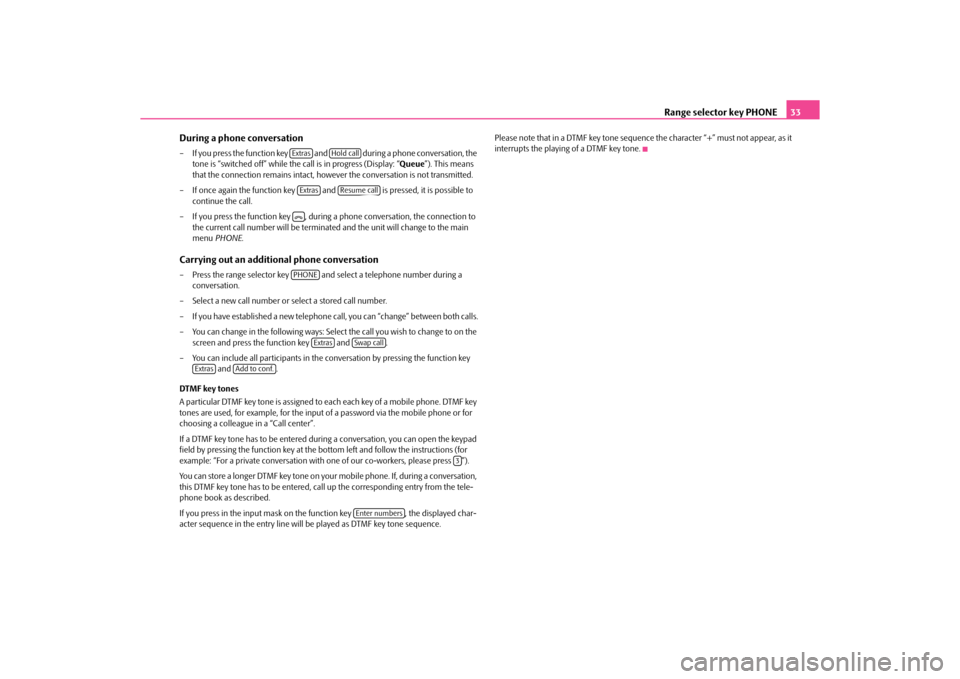
Range selector key PHONE33
During a phone conversation
– If you press the function key and during a phone conversation, the tone is “switched off” while the call is in progress (Display: “ Queue”). This means
that the connection remains intact, howeve r the conversation is not transmitted.
– If once again the function key and is pressed, it is possible to
continue the call.
– If you press the function key , during a phone conversation, the connection to the current call number will be terminated and the unit will change to the main
menu PHONE .Carrying out an additional phone conversation– Press the range selector key and select a telephone number during a
conversation.
– Select a new call number or select a stored call number.
– If you have established a ne w telephone call, you can “change” between both calls.
– You can change in the following ways: Sele ct the call you wish to change to on the
screen and press the function key and .
– You can include all participants in the co nversation by pressing the function key
and .
DTMF key tones
A particular DTMF key tone is assigned to each each key of a mobile phone. DTMF key
tones are used, for example, for the input of a password via the mobile phone or for
choosing a colleague in a “Call center”.
If a DTMF key tone has to be entered duri ng a conversation, you can open the keypad
field by pressing the function key at the bo ttom left and follow the instructions (for
example: “For a private conversation with one of our co-workers, please press ”).
You can store a longer DTMF key tone on your mobile phone. If, during a conversation,
this DTMF key tone has to be entered, ca ll up the corresponding entry from the tele-
phone book as described.
If you press in the input mask on th e function key , the displayed char-
acter sequence in the entry line will be played as DTMF key tone sequence. Please note that in a DTMF key tone sequence the character “+” must not appear, as it
interrupts the playing of a DTMF key tone.
Extras
Hold call
Extras
Resume call
�^PHONE
Extras
Swap call
Extras
Add to conf.
3
Enter numbers
s34g.6.book Page 33 Thursday, January 14, 2010 8:48 AM
Page 36 of 40
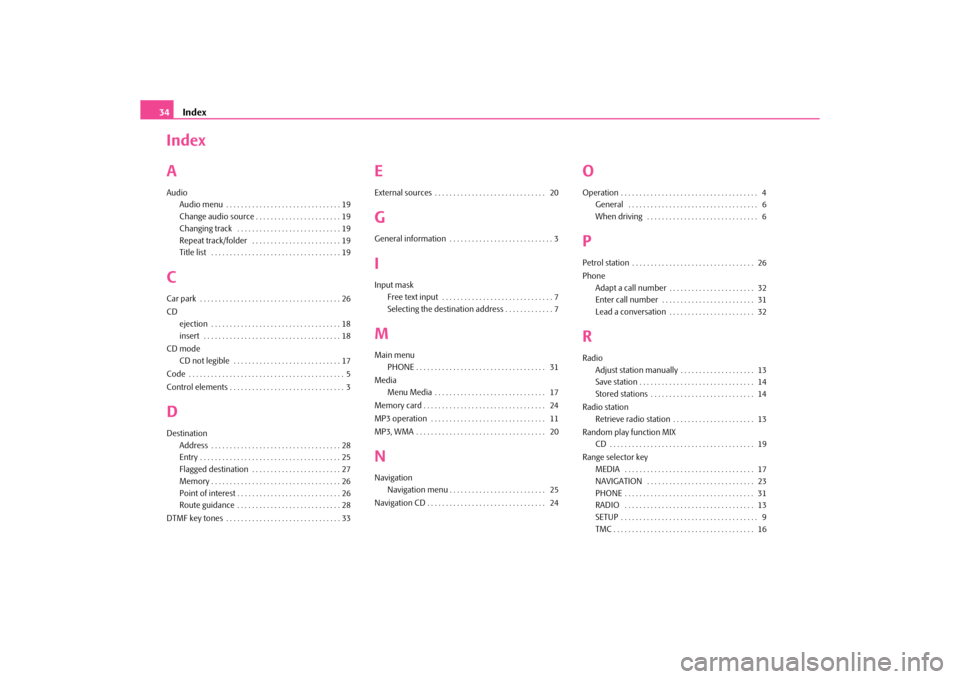
Index
34
Index
AAudio
Audio menu . . . . . . . . . . . . . . . . . . . . . . . . . . . . . . . 19
Change audio source . . . . . . . . . . . . . . . . . . . . . . . 19
Changing track . . . . . . . . . . . . . . . . . . . . . . . . . . . . 19
Repeat track/folder . . . . . . . . . . . . . . . . . . . . . . . . 19
Title list . . . . . . . . . . . . . . . . . . . . . . . . . . . . . . . . . . . 19CCar park . . . . . . . . . . . . . . . . . . . . . . . . . . . . . . . . . . . . . . 26
CDejection . . . . . . . . . . . . . . . . . . . . . . . . . . . . . . . . . . . 18
insert . . . . . . . . . . . . . . . . . . . . . . . . . . . . . . . . . . . . . 18
CD mode CD not legible . . . . . . . . . . . . . . . . . . . . . . . . . . . . . 17
Code . . . . . . . . . . . . . . . . . . . . . . . . . . . . . . . . . . . . . . . . . . 5
Control elements . . . . . . . . . . . . . . . . . . . . . . . . . . . . . . . 3DDestination Address . . . . . . . . . . . . . . . . . . . . . . . . . . . . . . . . . . . 28
Entry . . . . . . . . . . . . . . . . . . . . . . . . . . . . . . . . . . . . . . 25
Flagged destination . . . . . . . . . . . . . . . . . . . . . . . . 27
Memory . . . . . . . . . . . . . . . . . . . . . . . . . . . . . . . . . . . 26
Point of interest . . . . . . . . . . . . . . . . . . . . . . . . . . . . 26
Route guidance . . . . . . . . . . . . . . . . . . . . . . . . . . . . 28
DTMF key tones . . . . . . . . . . . . . . . . . . . . . . . . . . . . . . . 33
EExternal sources . . . . . . . . . . . . . . . . . . . . . . . . . . . . . . 20GGeneral information . . . . . . . . . . . . . . . . . . . . . . . . . . . . 3IInput mask Free text input . . . . . . . . . . . . . . . . . . . . . . . . . . . . . . 7
Selecting the destination address . . . . . . . . . . . . . 7MMain menuPHONE . . . . . . . . . . . . . . . . . . . . . . . . . . . . . . . . . . . 31
Media Menu Media . . . . . . . . . . . . . . . . . . . . . . . . . . . . . . 17
Memory card . . . . . . . . . . . . . . . . . . . . . . . . . . . . . . . . . 24
MP3 operation . . . . . . . . . . . . . . . . . . . . . . . . . . . . . . . 11
MP3, WMA . . . . . . . . . . . . . . . . . . . . . . . . . . . . . . . . . . . 20NNavigation Navigation menu . . . . . . . . . . . . . . . . . . . . . . . . . . 25
Navigation CD . . . . . . . . . . . . . . . . . . . . . . . . . . . . . . . . 24
OOperation . . . . . . . . . . . . . . . . . . . . . . . . . . . . . . . . . . . . . 4 General . . . . . . . . . . . . . . . . . . . . . . . . . . . . . . . . . . . 6
When driving . . . . . . . . . . . . . . . . . . . . . . . . . . . . . . 6PPetrol station . . . . . . . . . . . . . . . . . . . . . . . . . . . . . . . . . 26
PhoneAdapt a call number . . . . . . . . . . . . . . . . . . . . . . . 32
Enter call number . . . . . . . . . . . . . . . . . . . . . . . . . 31
Lead a conversation . . . . . . . . . . . . . . . . . . . . . . . 32RRadioAdjust station manually . . . . . . . . . . . . . . . . . . . . 13
Save station . . . . . . . . . . . . . . . . . . . . . . . . . . . . . . . 14
Stored stations . . . . . . . . . . . . . . . . . . . . . . . . . . . . 14
Radio station Retrieve radio station . . . . . . . . . . . . . . . . . . . . . . 13
Random play function MIX CD . . . . . . . . . . . . . . . . . . . . . . . . . . . . . . . . . . . . . . . 19
Range selector key MEDIA . . . . . . . . . . . . . . . . . . . . . . . . . . . . . . . . . . . 17
NAVIGATION . . . . . . . . . . . . . . . . . . . . . . . . . . . . . 23
PHONE . . . . . . . . . . . . . . . . . . . . . . . . . . . . . . . . . . . 31
RADIO . . . . . . . . . . . . . . . . . . . . . . . . . . . . . . . . . . . 13
SETUP . . . . . . . . . . . . . . . . . . . . . . . . . . . . . . . . . . . . . 9
TMC . . . . . . . . . . . . . . . . . . . . . . . . . . . . . . . . . . . . . . 16
s34g.6.book Page 34 Thursday, January 14, 2010 8:48 AM
Page 37 of 40
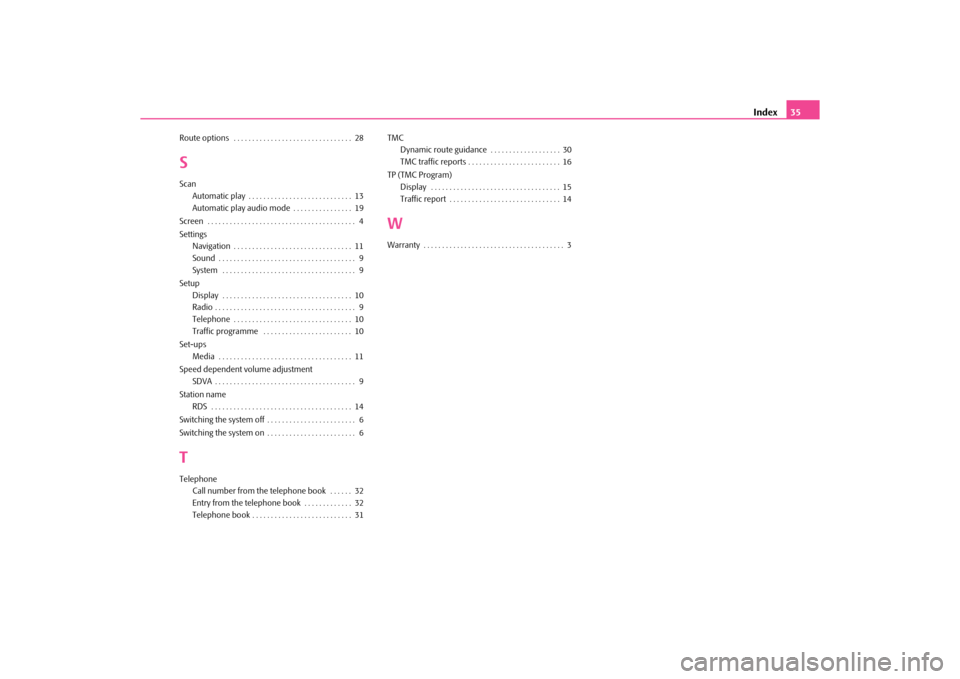
Index35
Route options . . . . . . . . . . . . . . . . . . . . . . . . . . . . . . . . 28SScan
Automatic play . . . . . . . . . . . . . . . . . . . . . . . . . . . . 13
Automatic play audio mode . . . . . . . . . . . . . . . . 19
Screen . . . . . . . . . . . . . . . . . . . . . . . . . . . . . . . . . . . . . . . . 4
Settings Navigation . . . . . . . . . . . . . . . . . . . . . . . . . . . . . . . . 11
Sound . . . . . . . . . . . . . . . . . . . . . . . . . . . . . . . . . . . . . 9
System . . . . . . . . . . . . . . . . . . . . . . . . . . . . . . . . . . . . 9
Setup Display . . . . . . . . . . . . . . . . . . . . . . . . . . . . . . . . . . . 10
Radio . . . . . . . . . . . . . . . . . . . . . . . . . . . . . . . . . . . . . . 9
Telephone . . . . . . . . . . . . . . . . . . . . . . . . . . . . . . . . 10
Traffic programme . . . . . . . . . . . . . . . . . . . . . . . . 10
Set-ups Media . . . . . . . . . . . . . . . . . . . . . . . . . . . . . . . . . . . . 11
Speed dependent volume adjustment SDVA . . . . . . . . . . . . . . . . . . . . . . . . . . . . . . . . . . . . . . 9
Station name RDS . . . . . . . . . . . . . . . . . . . . . . . . . . . . . . . . . . . . . . 14
Switching the system off . . . . . . . . . . . . . . . . . . . . . . . . 6
Switching the system on . . . . . . . . . . . . . . . . . . . . . . . . 6TTelephone Call number from the telephone book . . . . . . 32
Entry from the telephone book . . . . . . . . . . . . . 32
Telephone book . . . . . . . . . . . . . . . . . . . . . . . . . . . 31 TMC
Dynamic route guidance . . . . . . . . . . . . . . . . . . . 30
TMC traffic reports . . . . . . . . . . . . . . . . . . . . . . . . . 16
TP (TMC Program) Display . . . . . . . . . . . . . . . . . . . . . . . . . . . . . . . . . . . 15
Traffic report . . . . . . . . . . . . . . . . . . . . . . . . . . . . . . 14
WWarranty . . . . . . . . . . . . . . . . . . . . . . . . . . . . . . . . . . . . . . 3
s34g.6.book Page 35 Thursday, January 14, 2010 8:48 AM
Page 38 of 40
Amundsen.indd 25.2.2010 14:04:03
Page 39 of 40
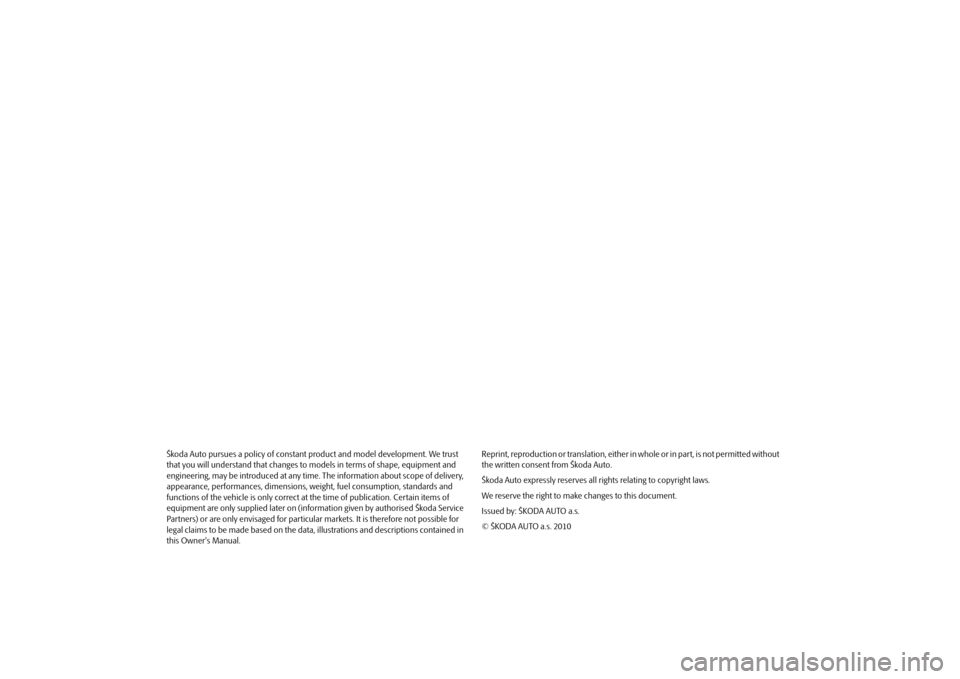
Škoda Auto pursues a policy of constant product and model development. We trust
that you will understand that changes to models in terms of shape, equipment and
engineering, may be introduced at any time . The information about scope of delivery,
appearance, performances, di mensions, weight, fuel consumption, standards and
functions of the vehicle is only correct at the time of publication. Certain items of
equipment are only supplied later on (information given by authorised Škoda Service
Partners) or are only envisaged for particular markets. It is therefore not possible for
legal claims to be made based on the data, illustrations and descriptions contained in
this Owner's Manual. Reprint, reproduction or translation, either
in whole or in part, is not permitted without
the written consent from Škoda Auto.
Škoda Auto expressly reserves all rights relating to copyright laws.
We reserve the right to make changes to this document.
Issued by: ŠKODA AUTO a.s.
© ŠKODA AUTO a.s. 2010s34g.6.book Page 36 Thursday, January 14, 2010 8:48 AM
Page 40 of 40
SIMPLY CLEVER
www.skoda-auto.com
Navigace Amundsen
Fabia, Roomster, Yeti, Octavia, Superb anglicky 03.10
S00.5610.69.20
3T0 012 149 CG
RADIO NAVIGATION SYSTEM AMUNDSEN
Amundsen.indd 15.2.2010 14:03:56