Page 52 of 99
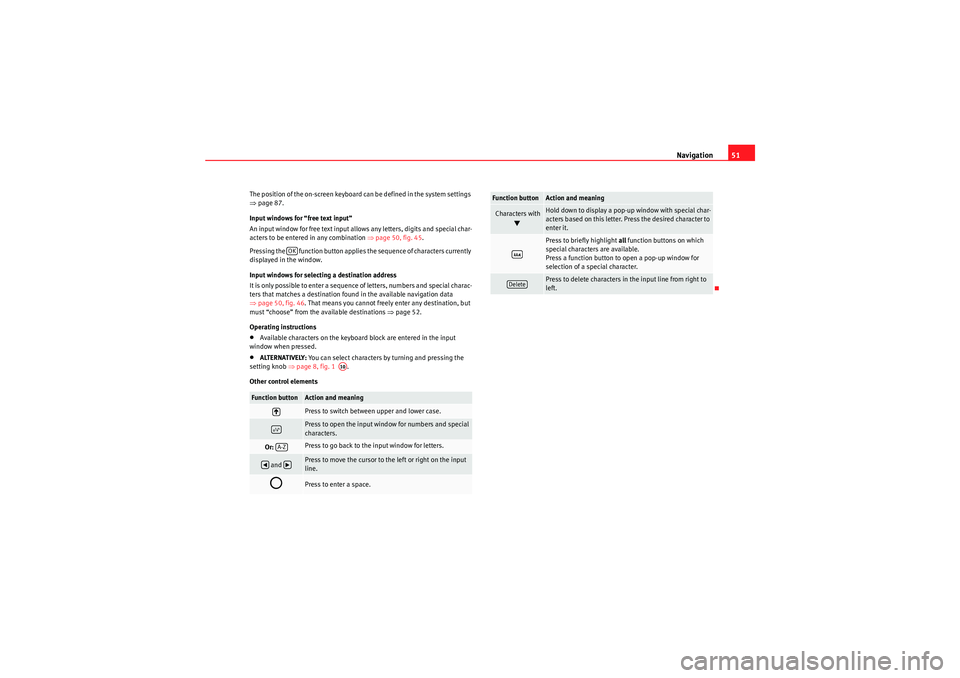
Navigation51
The position of the on-screen keyboard can be defined in the system settings
⇒page 87.
Input windows for “free text input”
An input window for free text input allows any letters, digits and special char-
acters to be entered in any combination ⇒page 50, fig. 45.
Pressing the function button applies the sequence of characters currently
displayed in the window.
Input windows for selecting a destination address
It is only possible to enter a sequence of letters, numbers and special charac-
ters that matches a destination found in the available navigation data
⇒ page 50, fig. 46. That means you cannot freely enter any destination, but
must “choose” from the available destinations ⇒page 52.
Operating instructions•Available characters on the keyboard block are entered in the input
window when pressed.•ALTERNATIVELY: You can select characters by turning and pressing the
setting knob ⇒page 8, fig. 1 .
Other control elementsFunction button
Action and meaningPress to switch between upper and lower case.
Press to open the input window for numbers and special
characters.
Or:
Press to go back to the input window for letters.
and
Press to move the cursor to the left or right on the input
line.
�˜
Press to enter a space.
OK
A10
�:�;A-Z
�‚
�b
Characters with
�a
Hold down to display a pop-up window with special char-
acters based on this letter. Press the desired character to
enter it.Press to briefly highlight all function buttons on which
special characters are available.
Press a function button to open a pop-up window for
selection of a special character.Press to delete characters in the input line from right to
left.
Function button
Action and meaning
�¶Delete
MediaSystem2.1_EN.book Seite 51 Donnerstag, 29. April 2010 4:18 16
Page 74 of 99
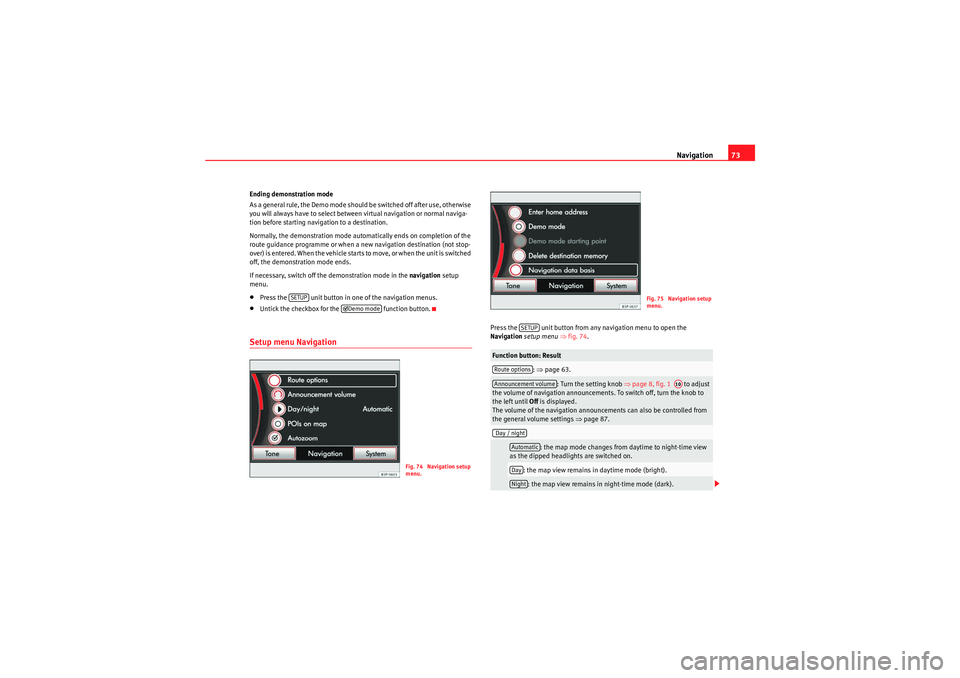
Navigation73
Ending demonstration mode
A s a ge ne ral r ule , th e D em o m od e sh ould b e s wi tche d of f a f ter use , o the r wis e
you will always have to select between virtual navigation or normal naviga-
tion before starting navigation to a destination.
Normally, the demonstration mode automatically ends on completion of the
route guidance programme or when a new navigation destination (not stop-
over) is entered. When the vehicle starts to move, or when the unit is switched
off, the demonstration mode ends.
If necessary, switch off the demonstration mode in the navigation setup
menu.•Press the unit button in one of the navigation menus.•Untick the checkbox for the function button.Setup menu Navigation
Press the unit button from any navigation menu to open the
Navigation setup menu ⇒ fig. 74 .
SETUP
�’Demo mode
Fig. 74 Navigation setup
menu.
Function button: Result
: ⇒ page 63.
: Turn the setting knob ⇒page 8, fig. 1 to adjust
the volume of navigation announcements. To switch off, turn the knob to
the left until Off is displayed.
The volume of the navigation announcements can also be controlled from
the general volume settings ⇒page 87.
: the map mode changes from daytime to night-time view
as the dipped headlights are switched on.
: the map view remains in daytime mode (bright).: the map view remains in night-time mode (dark).
Fig. 75 Navigation setup
menu.
SETUP
Route optionsAnnouncement volume
A10
Day / night
AutomaticDayNight
MediaSystem2.1_EN.book Seite 73 Donnerstag, 29. April 2010 4:18 16
Page 89 of 99

Settings (SETUP)
88Opening the Sound main menu•Press the unit button from any menu.•Press the function button at the bottom-left of the screen to open
the menu for changing sound and volume settings ⇒page 87, fig. 86.
The currently selected settings are indicated in the overview by the scale in
the circle
�“ next to the respective menu item ⇒page 87, fig. 86 .
Changing the balance and fader settings
•Press the function buttons , or to open the respective
settings menus for adjusting the “tone” ⇒page 87, fig. 87 .•Turn the setting knob ⇒page 8, fig. 1 or press the function button
or to alter the current setting.•Press the function button or to open the settings menu for
changing the sound focus to the left or right (balance) or to the front or rear
(fader).•Turn the setting knob or press the appropriate function button to alter the
current setting.
Changing the volume settings and adjustments
The volume settings and adjustments can be pre-defined.
While you adjust volume settings, the currently active audio source is played
at the level of the setting as you change it.•In the Sound main menu , press the function button ⇒ page 87,
fig. 86 .•Press the function button ,
⇒ page 23, or
to open the corresponding settings menu.•Turn the setting knob or press the or function button.•Pressing the function button opens a pop-up window in
which you can set the automatic audio volume reduction applied when the
parking distance warning system is active. Functional description of speed-dependent volume adjustment (GALA)
The speed dependent volume adjustment automatically increases the
volume as the vehicle speed increases.
The degree to which the volume increases with speed is adjusted on a scale
between
1 and 7.
If a low value is set, the volume rises only slightly as the speed of the vehicle
increases. At a high setting the volume is increased more. At 0 speed-
dependent volume control is switched off (display: Off).
System settings•Press the unit button and the function button to open the
settings menu.
Resetting to factory settings
The restoration of the original settings deletes all the previous entries, desti-
nations and other settings .•In the System settings menu , press the function button.•Confirm the prompt by pressing to reset the unit to its original
settings.
Other system settings
SETUPSound
Treble
Mid
Bass
A10
�€
Balance
FaderVol u m e
Max. switch-on volume
Traffic announcements (TP)
Navigation volume
Speed-dependent vol. adjustment
�€
vol. reduction
Function button: Result
: Press to select the desired language for text and voice output.
ALTERNATIVELY: select to use the language programmed on
the instrument panel.
: The keyboard in input windows has an alphabetic layout.
SETUP
SystemFactory settings
Ye s
Language
Automatic
View of keyboardABC
MediaSystem2.1_EN.book Seite 88 Donnerstag, 29. April 2010 4:18 16