2010 SATURN AURA HYBRID CD player
[x] Cancel search: CD playerPage 22 of 400

Setting the Clock
1. Turn the ignition key to ACC/ACCESSORY or
ON/RUN.
2. Press
Oto turn the radio on.
3. Press
Hand the HR, MIN, MM, DD, YYYY (hour,
minute, month, day, and year) displays.
4. Press the softkey located below any one of the tabs
that you want to change.
5. Increase or decrease the time or date by turning
f
clockwise or counterclockwise.
For detailed instructions on setting the clock for your
specific audio system, seeSetting the Clock on
page 4-52.
Satellite Radio
XM is a satellite radio service that is based in the
48 contiguous United States and 10 Canadian
provinces. XM satellite radio has a wide variety of
programming and commercial-free music,
coast-to-coast, and in digital-quality sound.A fee is required to receive the XM service.
For more information, refer to:
•www.xmradio.com or call 1-800-929-2100 (U.S.)
•www.xmradio.ca or call 1-877-438-9677 (Canada)
See “XM Satellite Radio Service” underRadio(s)
on page 4-53.
Portable Audio Devices (Auxiliary
Input or USB Port)
This vehicle may have an auxiliary input jack and a
USB port, located on the audio faceplate. External
devices such as iPods
®, laptop computers, MP3 players,
CD changers, USB storage devices, etc. can be
connected to the auxiliary input jack using a 3.5 mm
(1/8 in) cable or the USB port depending on the audio
system.
Press the CD/AUX button to play audio from the
portable player.
See “Using the Auxiliary Input Jack” and “Using the
USB Port” underRadio(s) on page 4-53.
1-18
ProCarManuals.com
Page 204 of 400

XM Satellite Radio Service
XM is a satellite radio service that is based in the
48 contiguous United States and 10 Canadian
provinces. XM Satellite Radio has a wide variety
of programming and commercial-free music,
coast-to-coast, and in digital-quality sound. A service
fee is required to receive the XM service. For more
information, contact XM at xmradio.com or call
1-800-929-2100 in the U.S. and xmradio.ca or call
1-877-438-9677 in Canada.
Radio Messages for XM Only
SeeXM Radio Messages on page 4-68later in this
section for further detail.
Loading a CD
Insert a CD partway into the slot, label side up. The
player pulls it in and the CD begins playing.
When the CD is inserted, the CD symbol displays. As
each new track starts to play, the track number displays.
The CD player can play the smaller 3 inch (8 cm)
single CDs with an adapter ring. Full-size CDs and the
smaller CDs are loaded in the same manner.
Ejecting a CD
Z
EJECT:Press to eject the CD. If the CD is not
removed, after several seconds, the CD automatically
pulls back into the player.
Playing a CD
If the ignition or radio is turned off with a CD in the
player it stays in the player. When the ignition or radio
is turned on, the CD starts to play where it stopped, if it
was the last selected audio source.
f(Tune):Turn to select tracks on the CD currently
playing.
©SEEK:Press to go to the start of the current track,
if more than ten seconds have played. Press and
hold or press multiple times to continue moving
backward through the tracks on the CD.
¨SEEK:Press to go to the next track. Press and
hold or press multiple times to continue moving forward
through the tracks on the CD.
sREV (Reverse):Press and hold to reverse
playback quickly within a track. Sound is heard at a
reduced volume and the elapsed time of the track
displays. Release to resume playing the track.
4-58
ProCarManuals.com
Page 205 of 400

\FWD (Fast Forward):Press and hold to advance
playback quickly within a track. Sound is heard at a
reduced volume and the elapsed time of the track
displays. Release to resume playing the track.
RDM (Random):Tracks can be listened to in random,
rather than sequential order.
To use random:
1. Press the softkey below RDM tab until Random
Current Disc displays.
2. Press the softkey again to turn off random play.
BAND:Press to listen to the radio while a CD is
playing. The CD remains inside the radio for future
listening.
CD/AUX (CD/Auxiliary):Press to play a CD while
listening to the radio. The CD icon and a message
showing the track number displays when a CD is in the
player. Press this button again and the system
automatically searches for an auxiliary input device,
such as a portable audio player. If a portable audio
player is not connected, No Aux Input Device Found
may display.Playing an MP3 CD-R or CD-RW Disc
The radio may have the MP3 CD-R or CD-RW disc
capability feature. For more information, seeUsing an
MP3 on page 4-62later in this section.
CD Messages
CHECK DISC:If an error message displays and/or the
CD comes out, it could be for one of the following
reasons:
•The CD player is very hot. When the temperature
returns to normal, the CD should play.
•The road is very rough. When the road becomes
smoother, the CD should play.
•The CD is dirty, scratched, wet, or upside down.
•The air is very humid. If so, wait about an hour and
try again.
•A problem may have occurred while burning the CD.
•The label could be caught in the CD player.
If the CD is not playing correctly, for any other reason,
try a known good CD.
If any error occurs repeatedly or if an error cannot be
corrected, contact your dealer/retailer. If the radio
displays an error message, write it down and provide it
to your dealer/retailer when reporting the problem.
4-59
ProCarManuals.com
Page 206 of 400
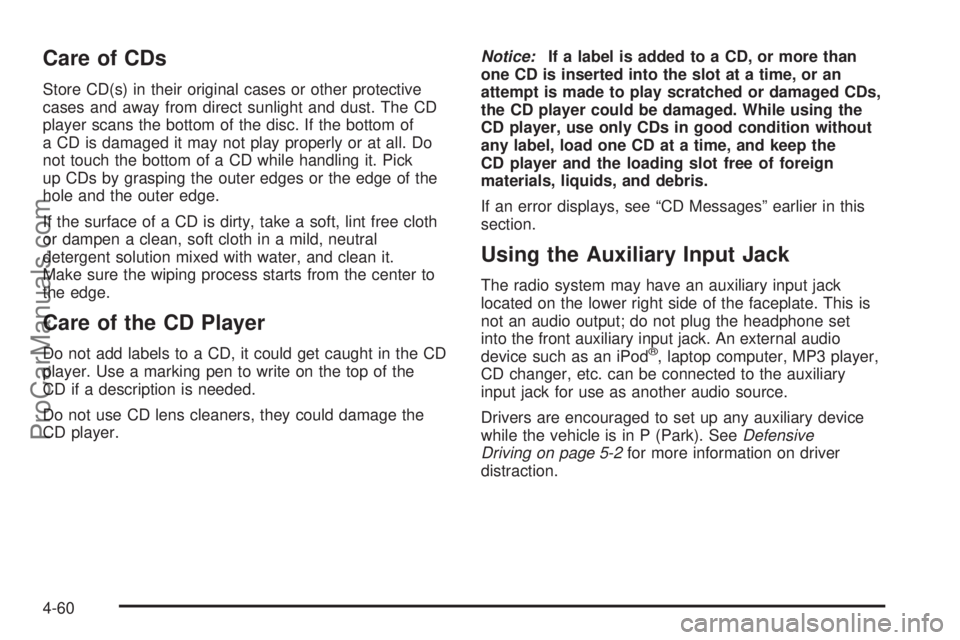
Care of CDs
Store CD(s) in their original cases or other protective
cases and away from direct sunlight and dust. The CD
player scans the bottom of the disc. If the bottom of
a CD is damaged it may not play properly or at all. Do
not touch the bottom of a CD while handling it. Pick
up CDs by grasping the outer edges or the edge of the
hole and the outer edge.
If the surface of a CD is dirty, take a soft, lint free cloth
or dampen a clean, soft cloth in a mild, neutral
detergent solution mixed with water, and clean it.
Make sure the wiping process starts from the center to
the edge.
Care of the CD Player
Do not add labels to a CD, it could get caught in the CD
player. Use a marking pen to write on the top of the
CD if a description is needed.
Do not use CD lens cleaners, they could damage the
CD player.Notice:If a label is added to a CD, or more than
one CD is inserted into the slot at a time, or an
attempt is made to play scratched or damaged CDs,
the CD player could be damaged. While using the
CD player, use only CDs in good condition without
any label, load one CD at a time, and keep the
CD player and the loading slot free of foreign
materials, liquids, and debris.
If an error displays, see “CD Messages” earlier in this
section.
Using the Auxiliary Input Jack
The radio system may have an auxiliary input jack
located on the lower right side of the faceplate. This is
not an audio output; do not plug the headphone set
into the front auxiliary input jack. An external audio
device such as an iPod
®, laptop computer, MP3 player,
CD changer, etc. can be connected to the auxiliary
input jack for use as another audio source.
Drivers are encouraged to set up any auxiliary device
while the vehicle is in P (Park). SeeDefensive
Driving on page 5-2for more information on driver
distraction.
4-60
ProCarManuals.com
Page 207 of 400

To use a portable audio player, connect a 3.5 mm
(1/8 inch) cable to the radio’s front auxiliary input jack.
When a device is connected, press the radio CD/AUX
button to begin playing audio from the device over
the vehicle speakers.
O(Power/Volume):Turn to adjust the volume.
Additional volume adjustments may have to be made
from the portable device if the volume is too quiet or
not loud.
BAND:Press to listen to the radio while a portable
audio device is playing. The portable audio device
continues playing until it is stopped or turned off.
CD/AUX (CD/Auxiliary):Press to play a CD while a
portable audio device is playing. Press again and
the system begins playing audio from the connected
portable audio player. If a portable audio player is
not connected, No Aux Input Device Found may display.
Using the USB Port
Radio’s with a USB port can control a USB storage
device or an iPod®using the radio buttons and knobs.
SeeUsing an MP3 on page 4-62for information
about how to connect and control a USB storage device
or an iPod.
USB Support
The USB connector is located on the front of the radio
and uses the USB 2.0 standard.
USB Supported Devices
•
USB Flash Drives
•Portable USB Hard Drives
•Fifth generation or later iPod
•First, Second, or Third generation iPod nano
•iPod touch
•iPod classic
Make sure the iPod has the latest firmware from Apple
®
for proper operation. iPod firmware can be updated
using the latest iTunes®application. See
apple.com/itunes.
For help with identifying your iPod, go to
apple.com/support.
4-61
ProCarManuals.com
Page 208 of 400

Using an MP3
Format
Radios that have the capability of playing MP3’s can
play .mp3 files that were recorded onto a CD-R or
CD-RW disc. Radios that have a USB port can
play .mp3 and.wma files that are stored on a USB
storage device as well as AAC files that are stored on
an iPod
®.
Compressed Audio
The radio can play discs that contain both
uncompressed CD audio and MP3 files. If both formats
are on the disc, the radio reads all MP3 files first,
then the uncompressed CD audio files.
CD-R or CD-RW Supported File and Folder
Structure
The radio supports:
•Up to 50 folders.
•Up to 8 folders in depth.
•Up to 50 playlists.
•Up to 255 files.
•Playlists with an .m3u or .wpl extension.
•Files with an .mp3 or .cda file extension.
USB Supported File and Folder Structure
The radio supports:
•Up to 700 folders.
•Up to 8 folders in depth.
•Up to 65,535 files.
•Folder and file names up to 64 bytes.
•Files with an .mp3 or.wma file extension.
•AAC files stored on an iPod.
•FAT16
•FAT32
Root Directory
The root directory is treated as a folder. Files are stored
in the root directory when the disc or storage device
does not contain folders. Files accessed from the root
directory of a CD display as F1 ROOT.
Empty Folder
Folders that do not contain files are skipped, and the
player advances to the next folder that contains files.
4-62
ProCarManuals.com
Page 210 of 400

\FWD (Fast Forward):Press and hold to advance
playback quickly. Sound is heard at a reduced
volume and the elapsed time of the file displays.
Release
\FWD to resume playing. The elapsed time
of the file displays.
Sc(Previous Folder):Press the softkey below
Scto go to the first track in the previous folder.
cT(Next Folder):Press the softkey belowcTto
go to the first track in the next folder.
RDM (Random):MP3 files can be listened to on a CD
in random, rather than sequential order. To use
random, press the softkey under the RDM tab until
Random Current Disc displays to play songs from the
current CD in random order. Press the same softkey
again to turn off random play.
h(Music Navigator):Press the softkey below
hto have the files played in order by artist or album.
The player scans the disc to sort the files by artist
and album ID3 tag information. It can take several
minutes to scan the disc depending on the number of
files on the disc. The radio may begin playing while it is
scanning in the background.When the scan is finished, the disc begins playing files
in order by artist. The current artist playing is shown
on the second line of the display. Once all songs by that
artist are played, the player moves to the next artist in
alphabetical order and begins playing files by that artist.
To listen to files by another artist, press the softkey
located below either arrow tab. The disc goes to the next
or previous artist in alphabetical order. Continue
pressing either softkey below the arrow tab until the
desired artist displays.
To change from playback by artist to playback by
album:
1. Press the softkey located below the Sort By tab.
2. Press one of the softkeys below the album tab from
the sort screen.
3. Press the softkey below the back tab to return to
the main music navigator screen.
The album name displays on the second line between
the arrows and songs from the current album begins
to play. Once all songs from that album have played, the
player moves to the next album in alphabetical order
on the CD and begins playing MP3 files from that album.
To exit music navigator mode, press the softkey
below the Back tab to return to normal MP3 playback.
4-64
ProCarManuals.com
Page 387 of 400

C
California
Perchlorate Materials Requirements................. 6-4
Warning....................................................... 6-4
California Fuel.................................................. 6-7
Call Waiting...................................................4-77
Calling for Assistance........................................ 8-7
Canadian Owners................................................ ii
Canceling a Remote Start.................................. 1-5
Capacities and Specifications............................6-92
Carbon Monoxide
Engine Exhaust...........................................3-33
Trunk.........................................................3-12
Winter Driving.............................................5-17
Care of
Safety Belts................................................6-76
Care of CDs ..................................................4-60
Care of the CD Player.....................................4-60
CD Messages................................................4-59
CD, MP3 .......................................................4-62
Cellular Phone Usage......................................4-82
Center Console Storage...................................3-37
Chains, Tire...................................................6-64
Charge/Assist Gage........................................4-36
Charging System Light....................................4-27
Check
Engine Lamp..............................................4-31Check Engine Light.........................................4-31
Checking Coolant............................................6-25
Checking Engine Oil........................................6-15
Checking Things Under the Hood......................6-12
Chemical Paint Spotting...................................6-80
Child Restraints
Infants and Young Children...........................2-34
Lower Anchors and Tethers for Children..........2-42
Older Children.............................................2-30
Securing a Child Restraint in a Rear Seat
Position..................................................2-49
Securing a Child Restraint in the Right
Front Seat Position...................................2-52
Systems.....................................................2-38
Where to Put the Restraint...........................2-40
Chime Level Adjustment..................................4-83
Cleaning
Aluminum Wheels........................................6-79
Exterior Lamps/Lenses.................................6-77
Fabric/Carpet..............................................6-75
Finish Care.................................................6-78
Instrument Panel, Vinyl, and Other Plastic
Surfaces.................................................6-76
Interior.......................................................6-73
Tires..........................................................6-79
Underbody Maintenance...............................6-80
3
ProCarManuals.com