Page 1 of 79
®
2010 NAVIGATIONSYSTEM
OWNER’S MANUAL
For your safety, read carefully and keep in this vehicle.
Printing: November 2009
Publication No.: N10E-LCNXU0 Printed in U.S.A.
LCN-D
Page 3 of 79
Table of
ContentsIntroduction
Getting started
Map settings
Navigation
Other settings
General system information
Troubleshooting guide
Index
1
2
3
4
5
6
7
8
Page 5 of 79
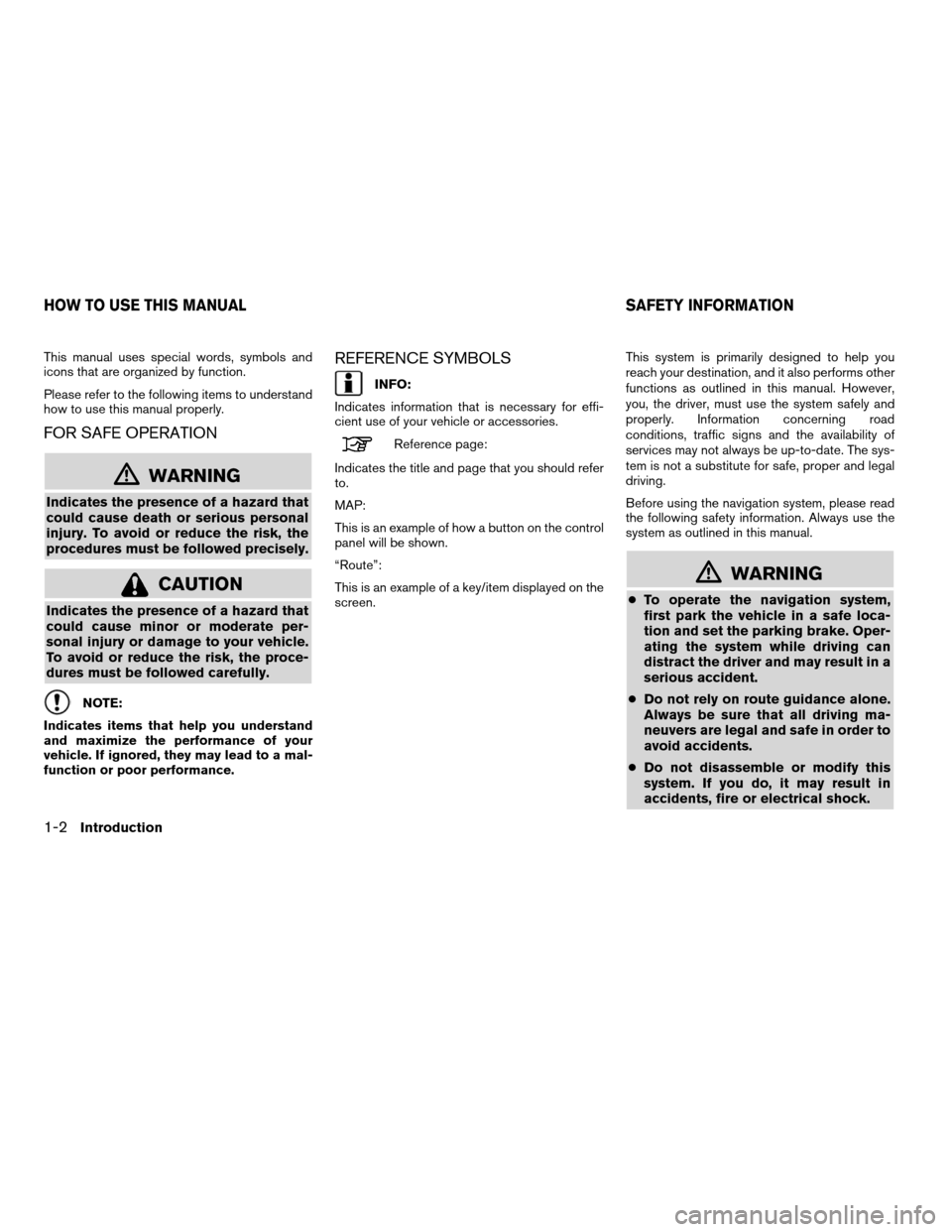
This manual uses special words, symbols and
icons that are organized by function.
Please refer to the following items to understand
how to use this manual properly.
FOR SAFE OPERATION
�WARNING
Indicates the presence of a hazard that
could cause death or serious personal
injury. To avoid or reduce the risk, the
procedures must be followed precisely.
CAUTION
Indicates the presence of a hazard that
could cause minor or moderate per-
sonal injury or damage to your vehicle.
To avoid or reduce the risk, the proce-
dures must be followed carefully.
NOTE:
Indicates items that help you understand
and maximize the performance of your
vehicle. If ignored, they may lead to a mal-
function or poor performance.
REFERENCE SYMBOLS
INFO:
Indicates information that is necessary for effi-
cient use of your vehicle or accessories.
Reference page:
Indicates the title and page that you should refer
to.
MAP:
This is an example of how a button on the control
panel will be shown.
“Route”:
This is an example of a key/item displayed on the
screen. This system is primarily designed to help you
reach your destination, and it also performs other
functions as outlined in this manual. However,
you, the driver, must use the system safely and
properly. Information concerning road
conditions, traffic signs and the availability of
services may not always be up-to-date. The sys-
tem is not a substitute for safe, proper and legal
driving.
Before using the navigation system, please read
the following safety information. Always use the
system as outlined in this manual.
�WARNING
●
To operate the navigation system,
first park the vehicle in a safe loca-
tion and set the parking brake. Oper-
ating the system while driving can
distract the driver and may result in a
serious accident.
● Do not rely on route guidance alone.
Always be sure that all driving ma-
neuvers are legal and safe in order to
avoid accidents.
● Do not disassemble or modify this
system. If you do, it may result in
accidents, fire or electrical shock.
HOW TO USE THIS MANUAL SAFETY INFORMATION
1-2Introduction
Page 6 of 79
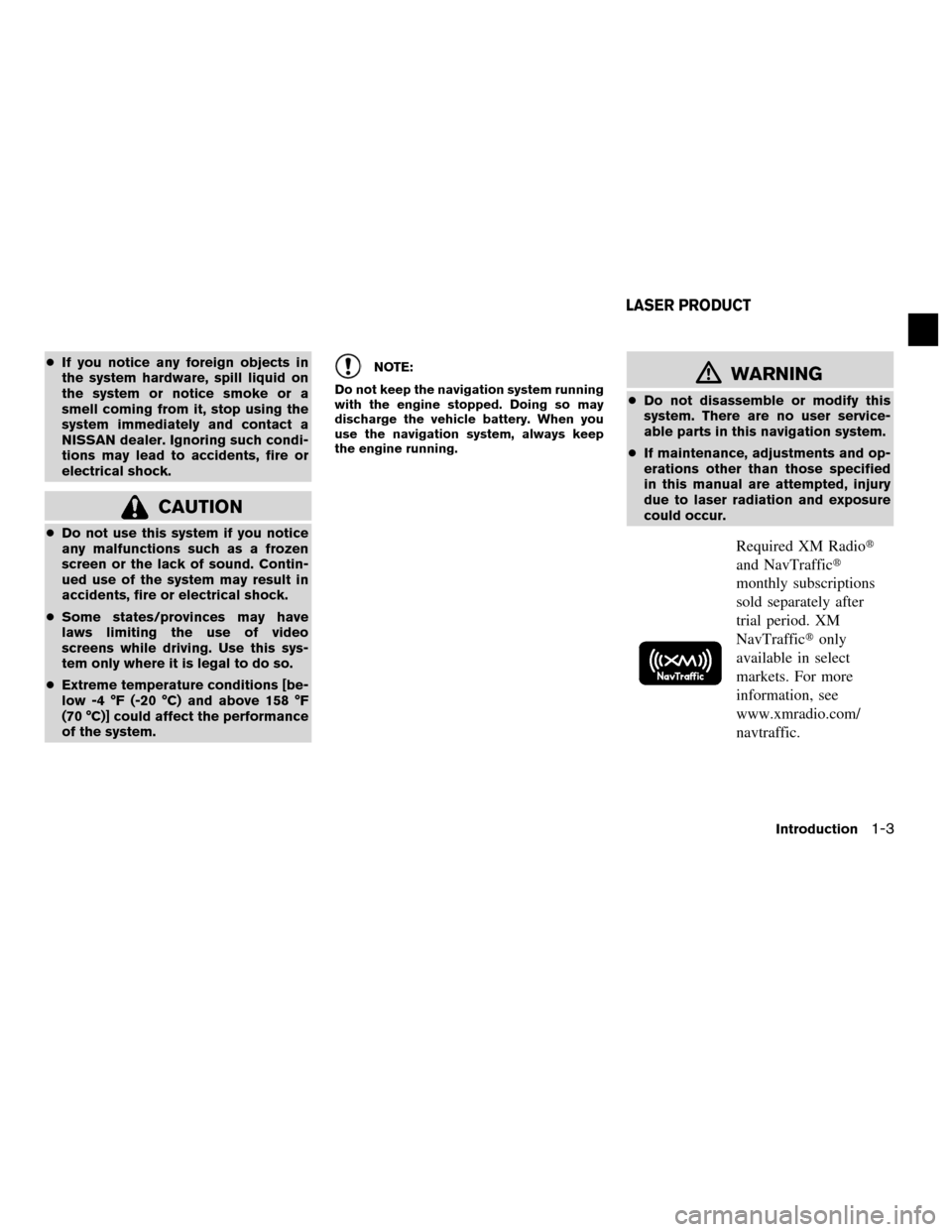
●If you notice any foreign objects in
the system hardware, spill liquid on
the system or notice smoke or a
smell coming from it, stop using the
system immediately and contact a
NISSAN dealer. Ignoring such condi-
tions may lead to accidents, fire or
electrical shock.
CAUTION
● Do not use this system if you notice
any malfunctions such as a frozen
screen or the lack of sound. Contin-
ued use of the system may result in
accidents, fire or electrical shock.
● Some states/provinces may have
laws limiting the use of video
screens while driving. Use this sys-
tem only where it is legal to do so.
● Extreme temperature conditions [be-
low -4 °F (-20 °C) and above 158 °F
(70 °C)] could affect the performance
of the system.
NOTE:
Do not keep the navigation system running
with the engine stopped. Doing so may
discharge the vehicle battery. When you
use the navigation system, always keep
the engine running.�WARNING
● Do not disassemble or modify this
system. There are no user service-
able parts in this navigation system.
● If maintenance, adjustments and op-
erations other than those specified
in this manual are attempted, injury
due to laser radiation and exposure
could occur.
Required XM Radio�
and NavTraffic�
monthly subscriptions
sold separately after
trial period. XM
NavTraffic� only
available in select
markets. For more
information, see
www.xmradio.com/
navtraffic.
LASER PRODUCT
Introduction1-3
Page 10 of 79
STEERING WHEEL SWITCH
The volume control buttons on the steering
wheel
�1can be used to control the volume
level of the voice guidance given by the Naviga-
tion System. Press the + button to increase the
volume or the – button to decrease the volume
while the voice guidance is speaking. If the vol-
ume control buttons are pressed at any other
time, only the volume of the audio system is
adjusted.
The other steering wheel switches are used for
the audio system and Bluetooth� Hands-Free
Phone system and are not used to control the
Navigation System.
For more information about the audio system and
Bluetooth� Hands-Free Phone system, see the
vehicle’s Owner’s Manual.
TOUCH SCREEN OPERATION
The same operations described for the scrolling
dial are possible using touch screen operation.
VersaWNV0996SentraWNV0997
BASIC OPERATION
Getting started2-3
Page 19 of 79
2D view3D view
2.5 mi (5 km) —
5 mi (10 km) —
10 mi (20 km) —
25 mi (50 km) —
50 mi (100 km) —
100 mi (200 km) —
250 mi (500 km) —Icons of various categories of locations can be
displayed on the map.
MAP SYMBOLS
This navigation system uses symbols to display
various types of facilities. The following icons are
used on the map screen:
LNV0998
LOOKING AT INFORMATION ON THE
MAP
3-6Map settings
Page 20 of 79
Other settings are available for the map screen,
such as switching the map view or changing the
map direction.1. Press the SETUP button.
2. Touch the “Navigation” key.
3. Touch the “Map Setup” key.When selected, the system will offer the fol-
lowing map setting options: ●
Map View
Touch the “Map View” key to toggle be-
tween the 2D or 3D map view.
● North/Heading Up Map
Touch the “North/Heading Up Map” key to
toggle the display between Heading Up and
North Up. When “Head” is selected, the
screen shows the map in the driving
direction. When “North Up” is selected, the
top of the map is always orientated north.
● Auto Zoom
Touch the “Auto Zoom” key to toggle auto-
matic zooming on and off.
LNV0940LNV0942
MAP SETTINGS FOR THE MAP
SCREEN
Map settings3-7
Page 21 of 79
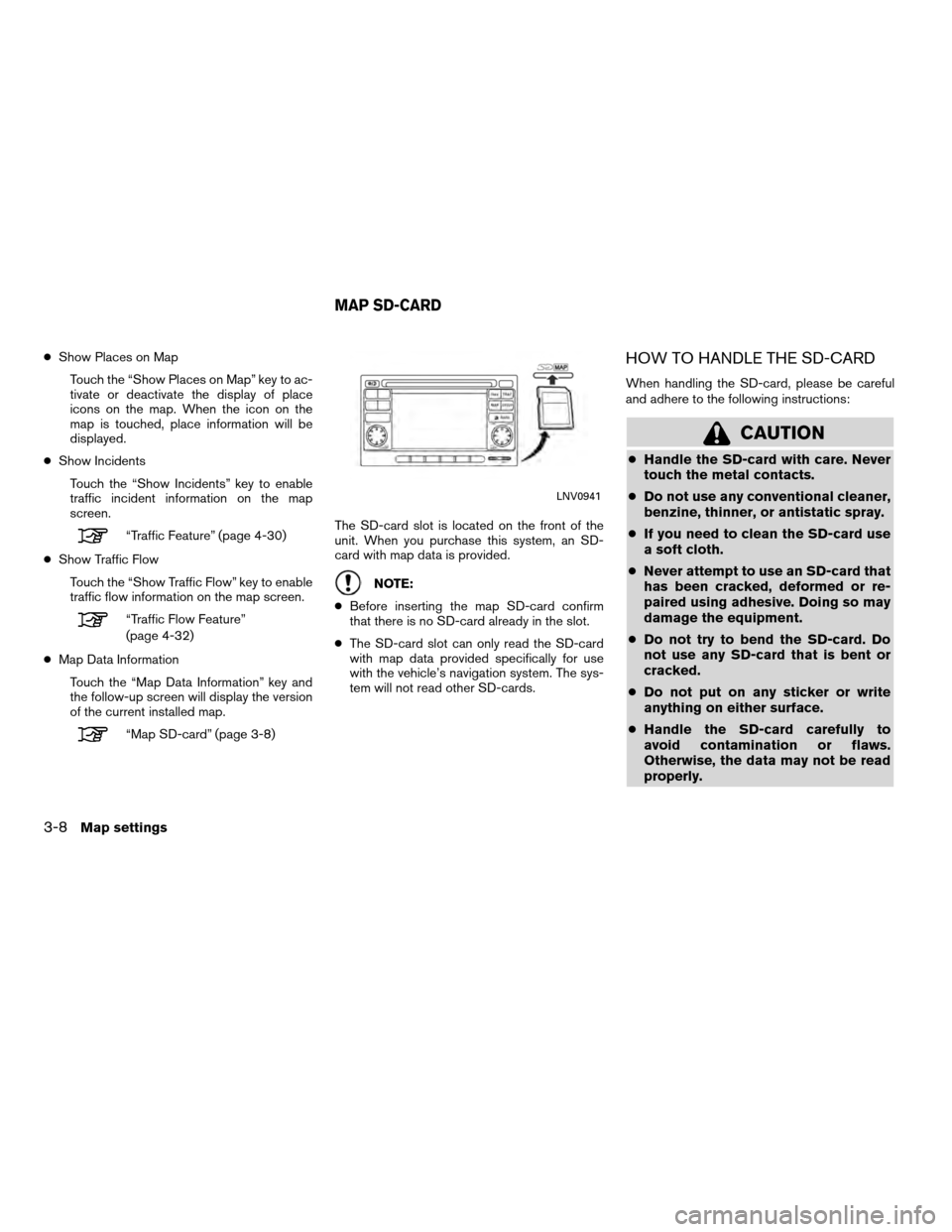
●Show Places on Map
Touch the “Show Places on Map” key to ac-
tivate or deactivate the display of place
icons on the map. When the icon on the
map is touched, place information will be
displayed.
● Show Incidents
Touch the “Show Incidents” key to enable
traffic incident information on the map
screen.
“Traffic Feature” (page 4-30)
● Show Traffic Flow
Touch the “Show Traffic Flow” key to enable
traffic flow information on the map screen.
“Traffic Flow Feature”
(page 4-32)
● Map Data Information
Touch the “Map Data Information” key and
the follow-up screen will display the version
of the current installed map.
“Map SD-card” (page 3-8) The SD-card slot is located on the front of the
unit. When you purchase this system, an SD-
card with map data is provided.
NOTE:
● Before inserting the map SD-card confirm
that there is no SD-card already in the slot.
● The SD-card slot can only read the SD-card
with map data provided specifically for use
with the vehicle’s navigation system. The sys-
tem will not read other SD-cards.
HOW TO HANDLE THE SD-CARD
When handling the SD-card, please be careful
and adhere to the following instructions:
CAUTION
● Handle the SD-card with care. Never
touch the metal contacts.
● Do not use any conventional cleaner,
benzine, thinner, or antistatic spray.
● If you need to clean the SD-card use
a soft cloth.
● Never attempt to use an SD-card that
has been cracked, deformed or re-
paired using adhesive. Doing so may
damage the equipment.
● Do not try to bend the SD-card. Do
not use any SD-card that is bent or
cracked.
● Do not put on any sticker or write
anything on either surface.
● Handle the SD-card carefully to
avoid contamination or flaws.
Otherwise, the data may not be read
properly.
LNV0941
MAP SD-CARD
3-8Map settings