Page 34 of 79
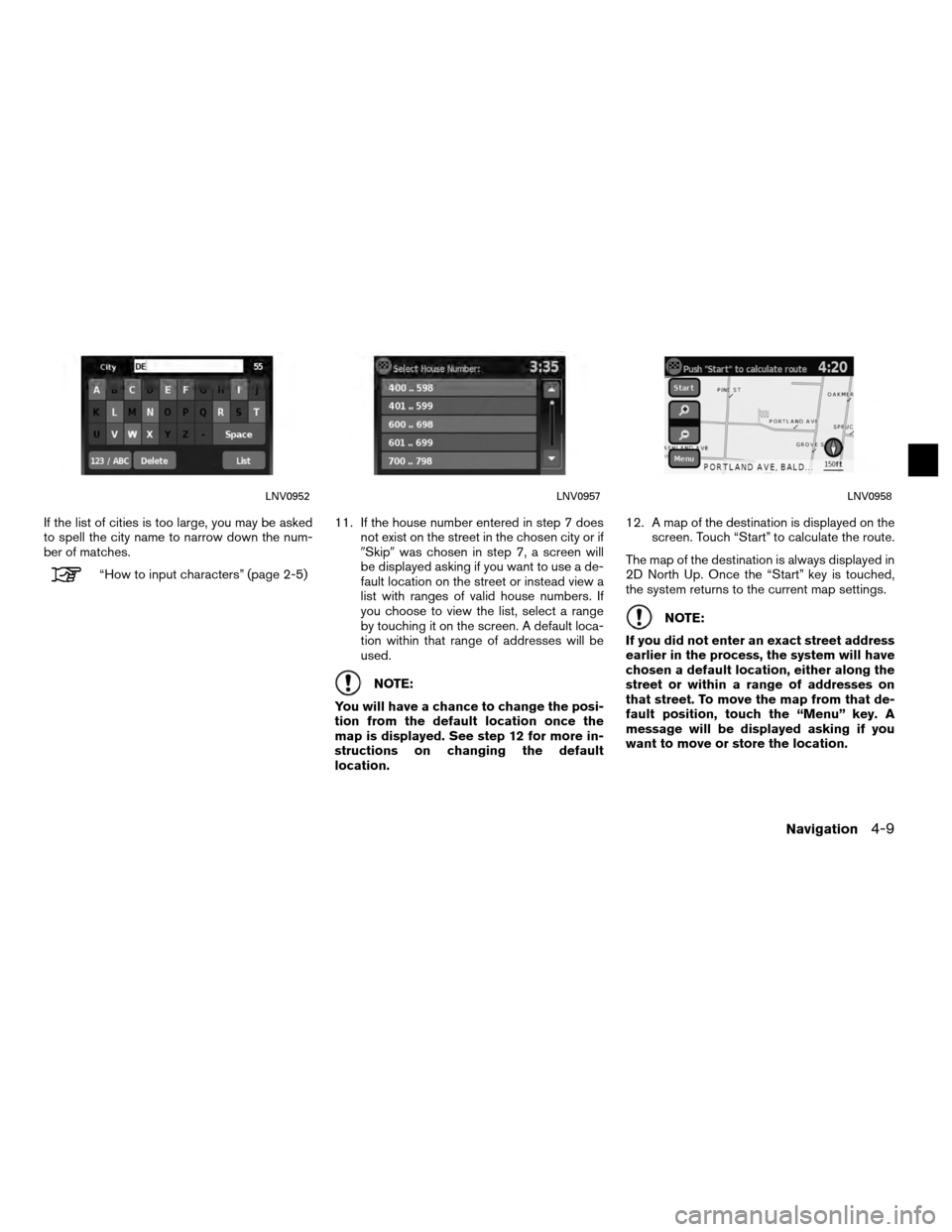
If the list of cities is too large, you may be asked
to spell the city name to narrow down the num-
ber of matches.
“How to input characters” (page 2-5)11. If the house number entered in step 7 does
not exist on the street in the chosen city or if
�Skip� was chosen in step 7, a screen will
be displayed asking if you want to use a de-
fault location on the street or instead view a
list with ranges of valid house numbers. If
you choose to view the list, select a range
by touching it on the screen. A default loca-
tion within that range of addresses will be
used.
NOTE:
You will have a chance to change the posi-
tion from the default location once the
map is displayed. See step 12 for more in-
structions on changing the default
location. 12. A map of the destination is displayed on the
screen. Touch “Start” to calculate the route.
The map of the destination is always displayed in
2D North Up. Once the “Start” key is touched,
the system returns to the current map settings.
NOTE:
If you did not enter an exact street address
earlier in the process, the system will have
chosen a default location, either along the
street or within a range of addresses on
that street. To move the map from that de-
fault position, touch the “Menu” key. A
message will be displayed asking if you
want to move or store the location.
LNV0952LNV0957LNV0958
Navigation4-9
Page 37 of 79
The touch keyboard gives the option to change
the name of the selected destination.
Touch “OK”. The system confirms the entry and
adds it to the address book.●
“Current Destination”
This option allows you to store the currently
set destination in the address book when a
route is active. This option is not available
when a route is not active.
Touch “Current Destination”. The touch keyboard gives the option to change
the name of the destination.
Touch “OK”. The system confirms the entry and
adds it to the address book.
LNV0963LNV0964LNV0963
4-12Navigation
Page 38 of 79
●“Current Position”
This option allows you to set the current po-
sition as a destination in the address book.
Touch “Current Position”. The touch keyboard gives the option to change
the name of the destination.
Touch “OK”. The system confirms the entry and
adds it to the address book.SETTING AN ENTRY AS A DESTINA-
TION
Instead of touching “Add New Entry”, you can
touch any previously saved address (for
example, CLINIC, GRANDMA LOUISE, etc.) .
LNV0965LNV0963WNV0995
Navigation4-13
Page 39 of 79
The detailed description of the entry is shown.
You can rename or delete the entry. From this
window, it is also possible to delete all entries in
the address book. Touch “OK” to set the entry as
a destination.
NOTE:
Touch “Delete All” to delete the entire ad-
dress book. A confirmation screen will be
displayed to verify that you want to delete
the entire address book. The system will calculate the route to the ad-
dress chosen.The system features a database of places such
as restaurants, hotels, banks and more to assist
you in navigation. These places can be set as
destinations and the system can then calculate a
route.
“My Places/User-defined points of
interest (POIs)” (page 4-21)
LNV0966LNV0967
SETTING A DESTINATION FROM
PLACES
4-14Navigation
Page 40 of 79
SEARCHING FOR NEARBY RES-
TAURANTS OR GAS STATIONS
While a wide variety of places can be searched
in the system, shortcut buttons are available for
restaurants and gas stations.1. Press the NAV button.
2. Touch “Destination”.
3. Touch “Places”. 4. Touch “Nearby Restaurants” or “Nearby
Gas Stations”.
5. The system searches for destinations within 50 miles (80 km) of the current position. 6. Places are shown based on the straight line
distance to the current position. The arrow
on the right shows the direction of the
destination. Touch the desired destination
on the list.
NOTE:
A maximum of 200 destinations will be
listed when searching with this method.
LNV0968LNV0969LNV0970
Navigation4-15
Page 41 of 79
7. A detailed description of the destination isprovided.
Touch “List” to go back and pick another
destination. Touch “Start” and the system calcu-
lates the route to the destination.SEARCHING FOR PLACES NEAR
CURRENT LOCATION
1. Press the NAV button.
2. Touch “Destination”.
3. Touch “Places”.
4. Touch “Current Location”. 5. Touch “By Category” or “By Name”.
6. If you choose “By Category”, you can
browse destinations from a variety of cat-
egories and subcategories, including:
● Automotive
● Banking & Business
● City Center
● Emergency
● Hotel/Motel
● Leisure
● Public Places
● Restaurant
● Shopping
● Travel
LNV0971LNV0969LNV0973
4-16Navigation
Page 42 of 79
If you choose “By Name”, you can search for
places using a specific name. The touch key-
board is shown.
“How to input characters” (page 2-5)
NOTE:
● When searching “By Category”, the system
will search for up to 200 matches within 50
miles (80 km) of the current position.
● When searching “By Name”, the system will
search for up to 30 matches within 50 miles
(80 km) of the current position.
● If the destination is not found within the 50
mile (80 km) search radius, you can search for
places around a specific city name.
“Searching for places in another city”
(page 4-18) 7. Destinations are shown based on the dis-
tance to the selected position. The arrow on
the right shows the direction of the
destination. The distance shown is a
straight line distance.
Touch the desired destination from the list.
LNV0974LNV0970
Navigation4-17
Page 45 of 79
9. Touch “By Category” or “By Name”.
10. If you choose “By Category”, you can browse destinations from a variety of cat-
egories and subcategories, including:
● Automotive
● Banking & Business
● City Center
● Emergency
● Hotel/Motel
● Leisure
● Public Places
● Restaurant
● Shopping
● Travel If you choose “By Name”, you can search for
places using a specific name. The touch key-
board is shown.
“How to input characters” (page 2-5)
NOTE:
● When searching “By Category”, the system
will search for up to 200 matches within 50
miles (80 km) of the current position.
● When searching “By Name”, the system will
search for up to 30 matches within 50 miles
(80 km) of the current position.
LNV0973LNV0974
4-20Navigation