2010 NISSAN VERSA HATCHBACK display
[x] Cancel search: displayPage 9 of 28
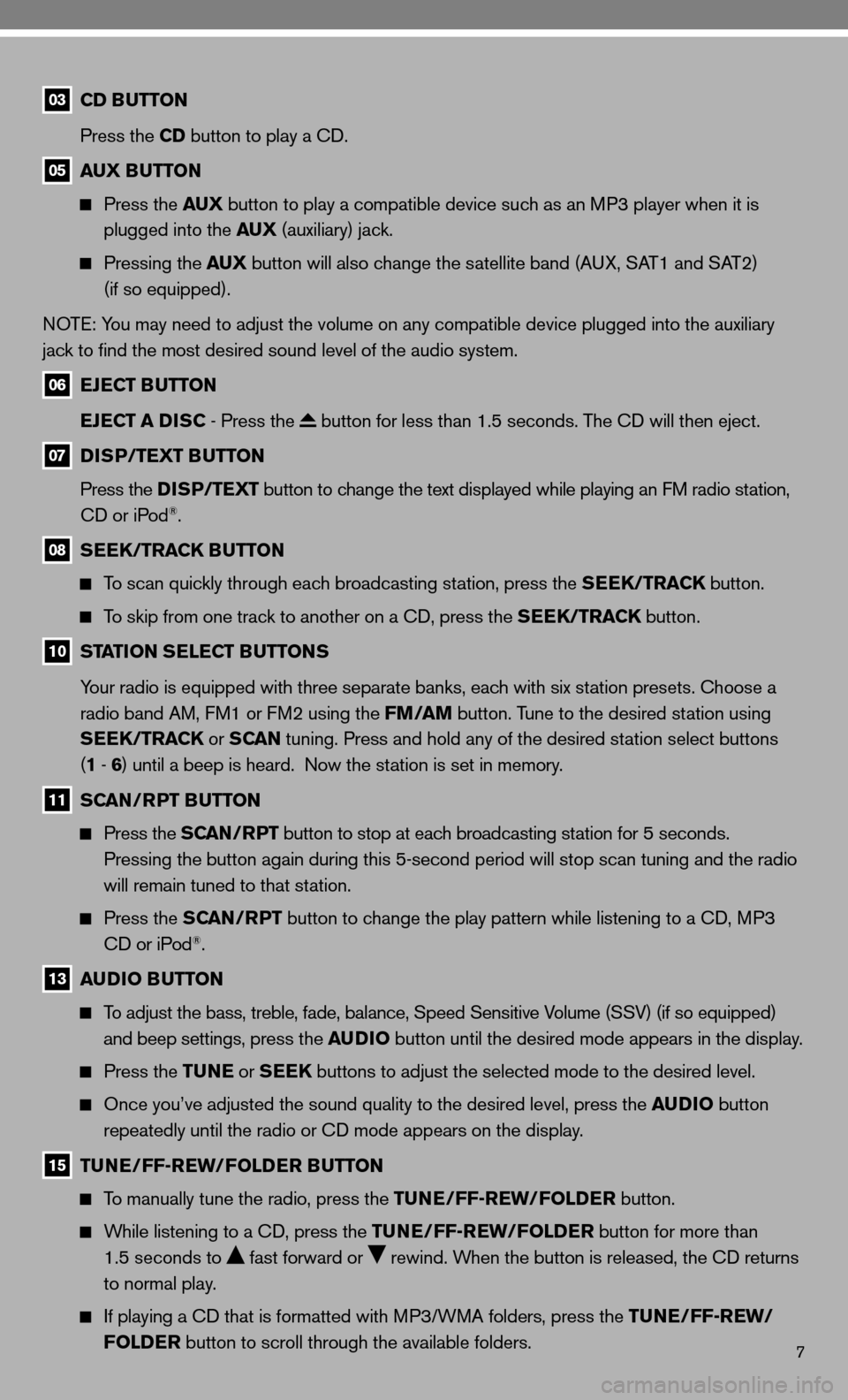
7
03 CD BUTTON
Press the CD button to play a cd.
05 AUX BUTTON
Press the AUX button to play a compatible device such as an MP3 player when it is
plugged into the AUX (auxiliary) jack.
Pressing the AUX button will also change the satellite band (A uX, SAT1 and SAT2)
(if so equipped).
n OT e: You may need to adjust the volume on any compatible device plugged into the auxiliary
jack to find the most desired sound level of the audio system.
06 EJECT BUTTON
EJECT A DISC - Press the
button for less than 1.5 seconds. The cd will then eject.
07 DISP/TEXT BUTTON
Press the DISP/TEXT button to change the text displayed while playing an fM radio station,
cd or iPod
®.
08 SEEK/TRACK BUTTON
To scan quickly through each broadcasting station, press the SEEK/TRACK button.
To skip from one track to another on a cd, press the SEEK/TRACK button.
10 STATION SELECT BUTTONS
Your radio is equipped with three separate banks, each with six station presets. choose a
radio band AM, f M1 or fM2 using the FM/AM button. Tune to the desired station using
SEEK/TRACK or S CAN tuning. Press and hold any of the desired station select buttons
(1 - 6 ) until a beep is heard. now the station is set in memory.
11 SCAN/RPT BUTTON
Press the SCAN/RPT button to stop at each broadcasting station for 5 seconds.
Pressing the button again during this 5-second period will stop scan tuning and the radio
will remain tuned to that station.
Press the SCAN/RPT button to change the play pattern while listening to a cd, MP3
cd or iPod®.
13 AUDIO BUTTON
To adjust the bass, treble, fade, balance, Speed Sensitive Volume (SSV) (if so equipped)
and beep settings, press the AUDIO button until the desired mode appears in the display.
Press the TUNE or SEEK buttons to adjust the selected mode to the desired level.
Once you’ve adjusted the sound quality to the desired level, press th\
e AUDIO button
repeatedly until the radio or cd mode appears on the display.
15 TUNE/FF-REW/FOLDER BUTTON
To manually tune the radio, press the TUNE/FF-REW/FOLDER button.
While listening to a cd, press the TUNE/FF-REW/FOLDER button for more than
1.5 seconds to
fast forward or rewind. When the button is released, the cd returns
to normal play.
if playing a cd that is formatted with MP3/WMA folders, press the TUNE/FF-REW/
FOLDER button to scroll through the available folders.
Page 10 of 28
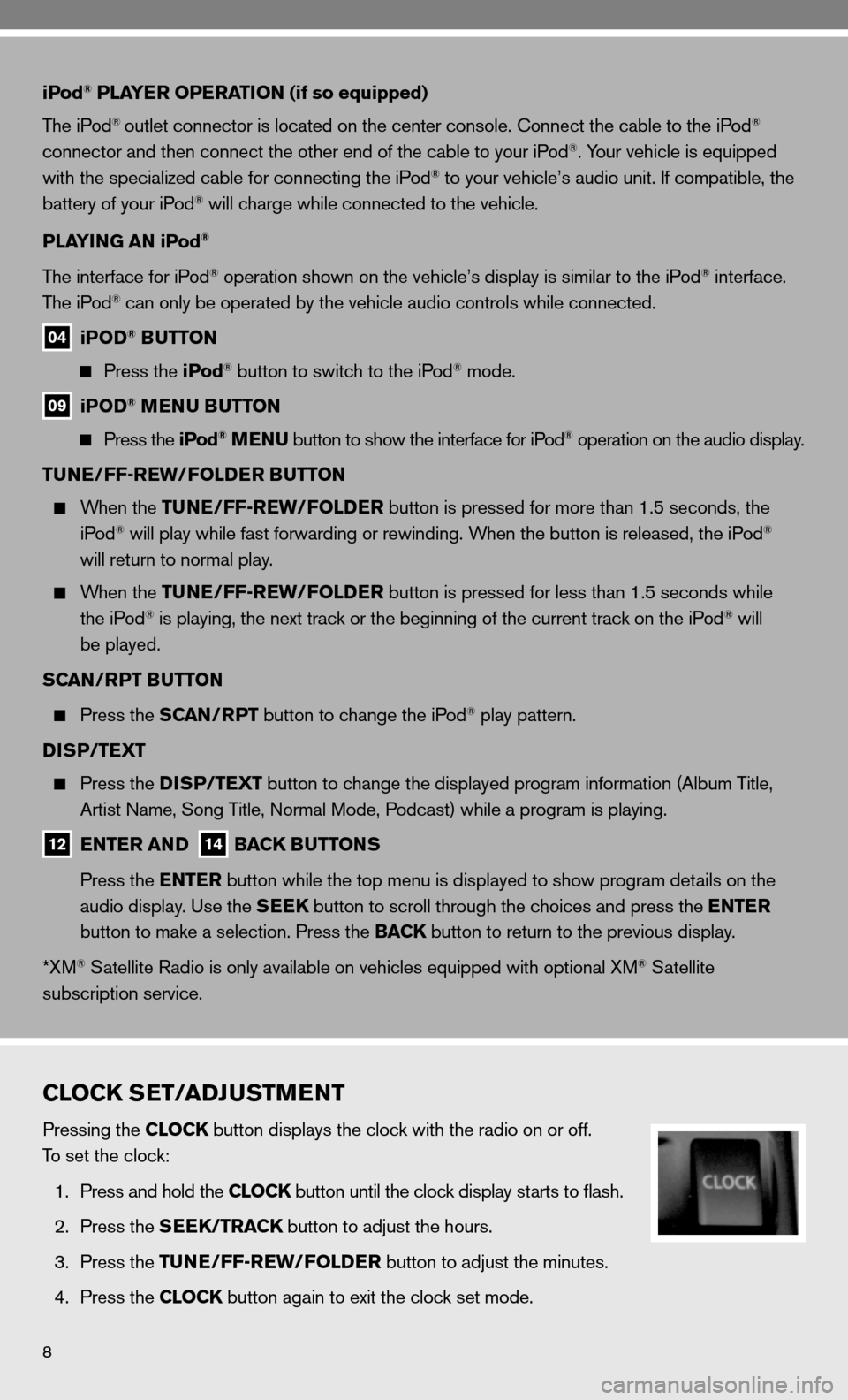
8
iPod® PLAYER OPERATION (if so equipped)
The iPod
® outlet connector is located on the center console. connect the cable to the iPod®
connector and then connect the other end of the cable to your iPod®. Your vehicle is equipped
with the specialized cable for connecting the iPod® to your vehicle’s audio unit. if compatible, the
battery of your iPod® will charge while connected to the vehicle.
PLAYING AN iPod
®
The interface for iPod® operation shown on the vehicle’s display is similar to the iPod® interface.
The iPod® can only be operated by the vehicle audio controls while connected.
04 iPOD® BUTTON
Press the iPod® button to switch to the iPod® mode.
09 iPOD® MENU BUTTON
Press the iPod® MENU button to show the interface for iPod® operation on the audio display.
TUNE/FF-REW/FOLDER BUTTON
When the TUNE/FF-REW/FOLDER button is pressed for more than 1.5 seconds, the
iPod® will play while fast forwarding or rewinding. When the button is released, the iPod®
will return to normal play.
When the TUNE/FF-REW/FOLDER button is pressed for less than 1.5 seconds while
the iPod® is playing, the next track or the beginning of the current track on the iPod® will
be played.
SCAN/RPT BUTTON
Press the SCAN/RPT button to change the iPod® play pattern.
DISP/TEXT
Press the DISP/TEXT button to change the displayed program information (Album Title,
Artist name, Song Title, normal Mode, Podcast) while a program is playing.
12 ENTER AND 14 BACK BUTTONS
Press the ENTER button while the top menu is displayed to show program details on the
audio display. use the SEEK button to scroll through the choices and press the ENTER
button to make a selection. Press the BACK button to return to the previous display.
*XM
® Satellite Radio is only available on vehicles equipped with optional XM® Satellite
subscription service.
CLOCK SET/ADJUSTMENT
Pressing the CLOCK button displays the clock with the radio on or off.
To set the clock:
1. Press and hold the CLOCK button until the clock display starts to flash.
2. Press the SEEK/TRACK button to adjust the hours.
3. Press the TUNE/FF-REW/FOLDER button to adjust the minutes.
4. Press the CLOCK button again to exit the clock set mode.
Page 11 of 28
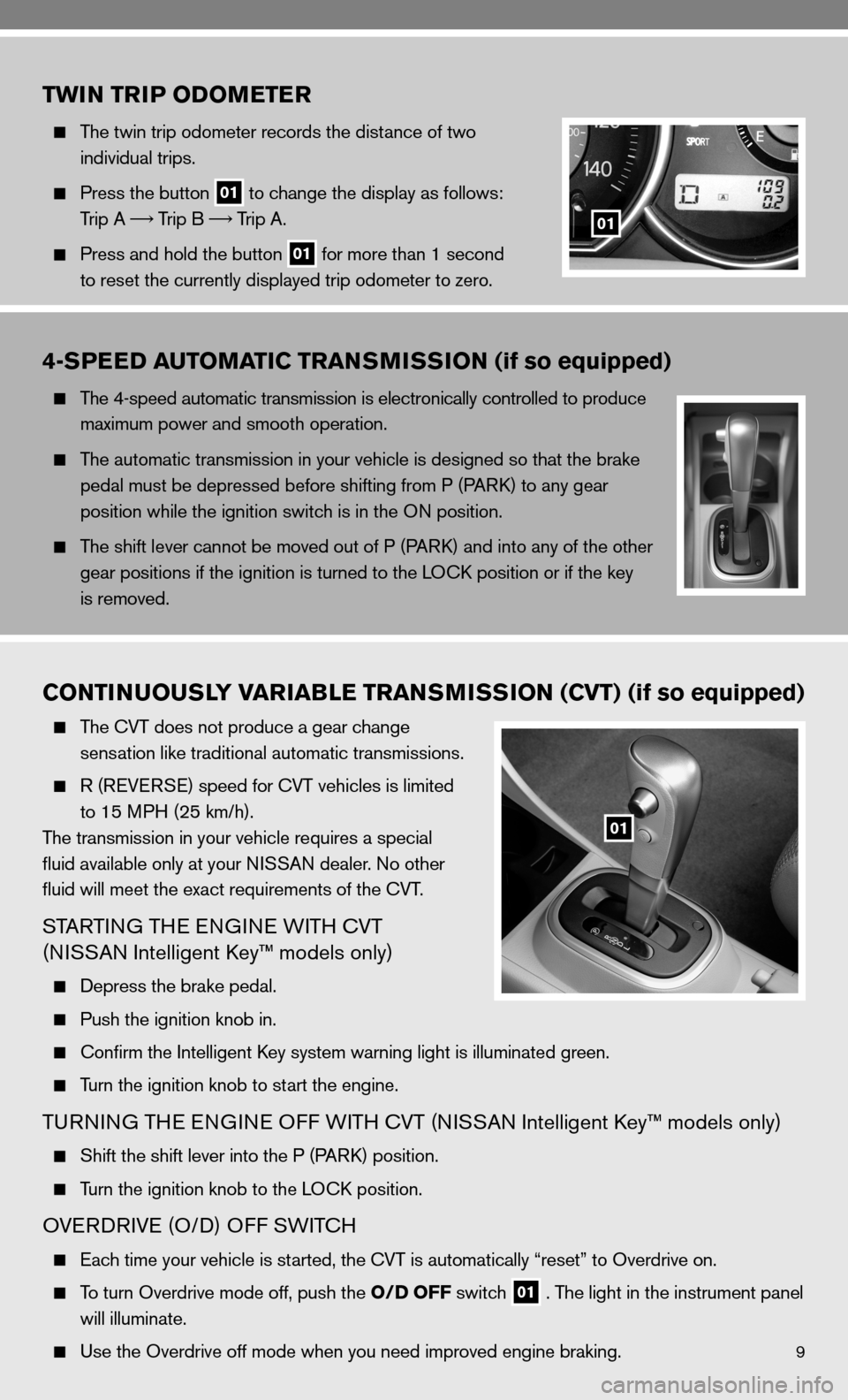
9
TWIN TRIP ODOMETER
The twin trip odometer records the distance of two
individual trips.
Press the button
01 to change the display as follows:
Trip A
Trip B
Trip A.
Press and hold the button
01 for more than 1 second
to reset the currently displayed trip odometer to zero.
01
4-SPEED AUTOMATIC TRANSMISSION (if so equipped)
The 4-speed automatic transmission is electronically controlled to produce
maximum power and smooth operation.
The automatic transmission in your vehicle is designed so that the brake
pedal must be depressed before shifting from P (P ARk) to any gear
position while the ignition switch is in the O n position.
The shift lever cannot be moved out of P (P ARk) and into any of the other
gear positions if the ignition is turned to the LO ck position or if the key
is removed.
CONTINUOUSLY VARIABLE TRANSMISSION (CVT) (if so equipped)
The cVT does not produce a gear change
sensation like traditional automatic transmissions.
R (ReVe RSe) speed for cVT vehicles is limited
to 15 MPH (25 km/h).
The transmission in your vehicle requires a special
fluid available only at your ni SSAn dealer. no other
fluid will meet the exact requirements of the cVT.
STARTin G THe enGine W iTH cVT
(ni SSAn intelligent k ey™ models only)
depress the brake pedal.
Push the ignition knob in.
confirm the intelligent k ey system warning light is illuminated green.
Turn the ignition knob to start the engine.
Tu Rnin G TH e enGine O ff WiTH cVT (ni SSAn intelligent k ey™ models only)
Shift the shift lever into the P (P ARk) position.
Turn the ignition knob to the LO ck position.
OVeRd RiVe (O/ d) Off SW iTc H
each time your vehicle is started, the cVT is automatically “reset” to Overdrive on.
To turn Overdrive mode off, push the O/D OFF switch
01 . The light in the instrument panel
will illuminate.
use the Overdrive off mode when you need improved engine braking.
01
Page 19 of 28
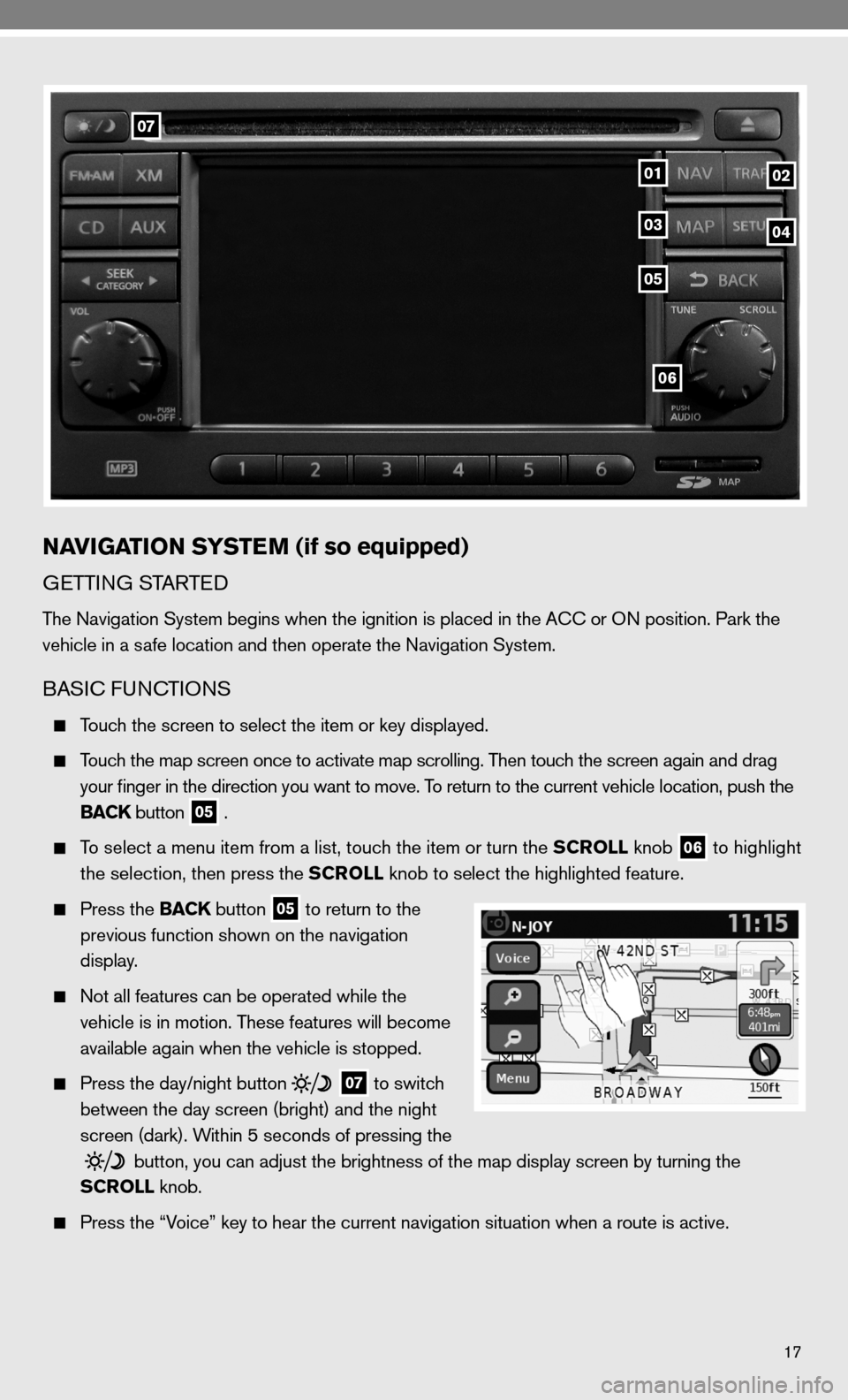
17
06
07
0102
05
0304
NAVIGATION SYSTEM (if so equipped)
GeTTin G STARTed
The navigation System begins when the ignition is placed in the A cc or O n position. Park the
vehicle in a safe location and then operate the navigation System.
BASic func TiOnS
Touch the screen to select the item or key displayed.
Touch the map screen once to activate map scrolling. Then touch the screen again and drag
your finger in the direction you want to move. To return to the current vehicle location, push the
BACK button
05 .
To select a menu item from a list, touch the item or turn the SCROLL knob
06 to highlight
the selection, then press the SCROLL knob to select the highlighted feature.
Press the BACK button
05 to return to the
previous function shown on the navigation
display.
not all features can be operated while the
vehicle is in motion. These features will become
available again when the vehicle is stopped.
Press the day/night button
07 to switch
between the day screen (bright) and the night
screen (dark). Within 5 seconds of pressing the
button, you can adjust the brightness of the map display screen by turning the
SCROLL knob.
Press the “Voice” key to hear the current navigation situation when a route is ac\
tive.
Page 20 of 28
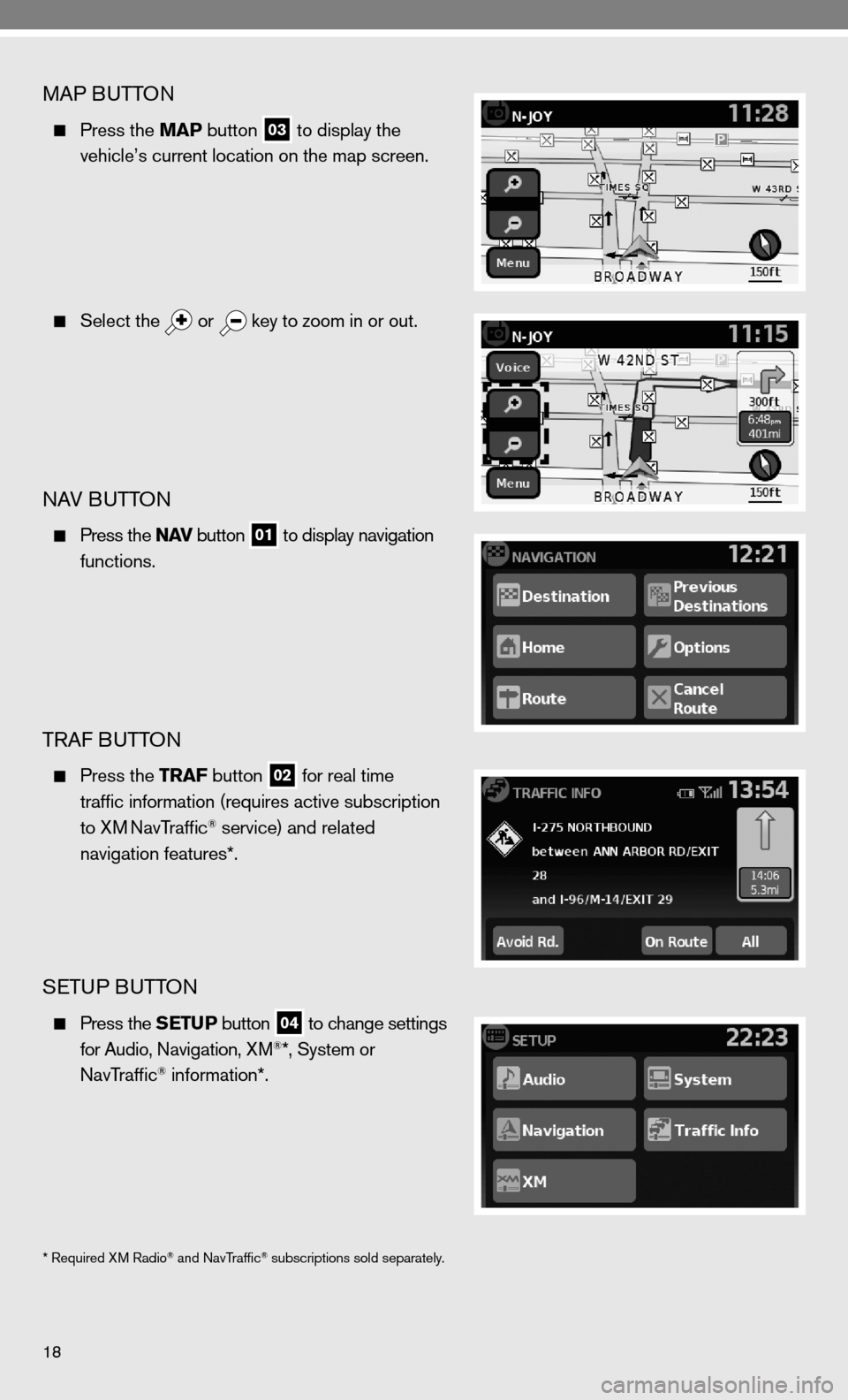
18
MAP BuTTOn
Press the MAP button
03 to display the
vehicle’s current location on the map screen.
Select the
or
key to zoom in or out.
nAV B
uTTOn
Press the N AV button
01 to display navigation
functions.
TRAf B uTTOn
Press the TRAF button
02 for real time
traffic information (requires active subscription
to XM
navTraffic® service) and related
navigation features*.
SeTu P BuTTO n
Press the SETUP button
04 to change settings
for Audio, navigation, XM®*, System or
navTraffic® information*.
* Required XM Radio® and navTraffic® subscriptions sold separately.
Page 21 of 28

19
SWiTc Hin G TH e MAP VieW
Press the MAP button
03 . The current location
map screen is displayed.
Select the “Menu” key on the map screen to
display the MAP OPTi OnS.
Select the “Map Setup” key.
Select the “Map View” key to switch between
the 2d and 3d views.
Press the MAP button
03 or the BACK
button
05 to accept the changes.
2d VieW
displays the map in a 2-dimensional environment
similar to a road map.
nOTe: in 2d view, you can select the
key to
switch between “ north up” and “Heading up”
map views.
3d VieW
displays the map in a 3-dimensional or elevated
perspective.
nOT e: in 3 d view, the map is always shown in
“Heading up” map view.
Page 23 of 28
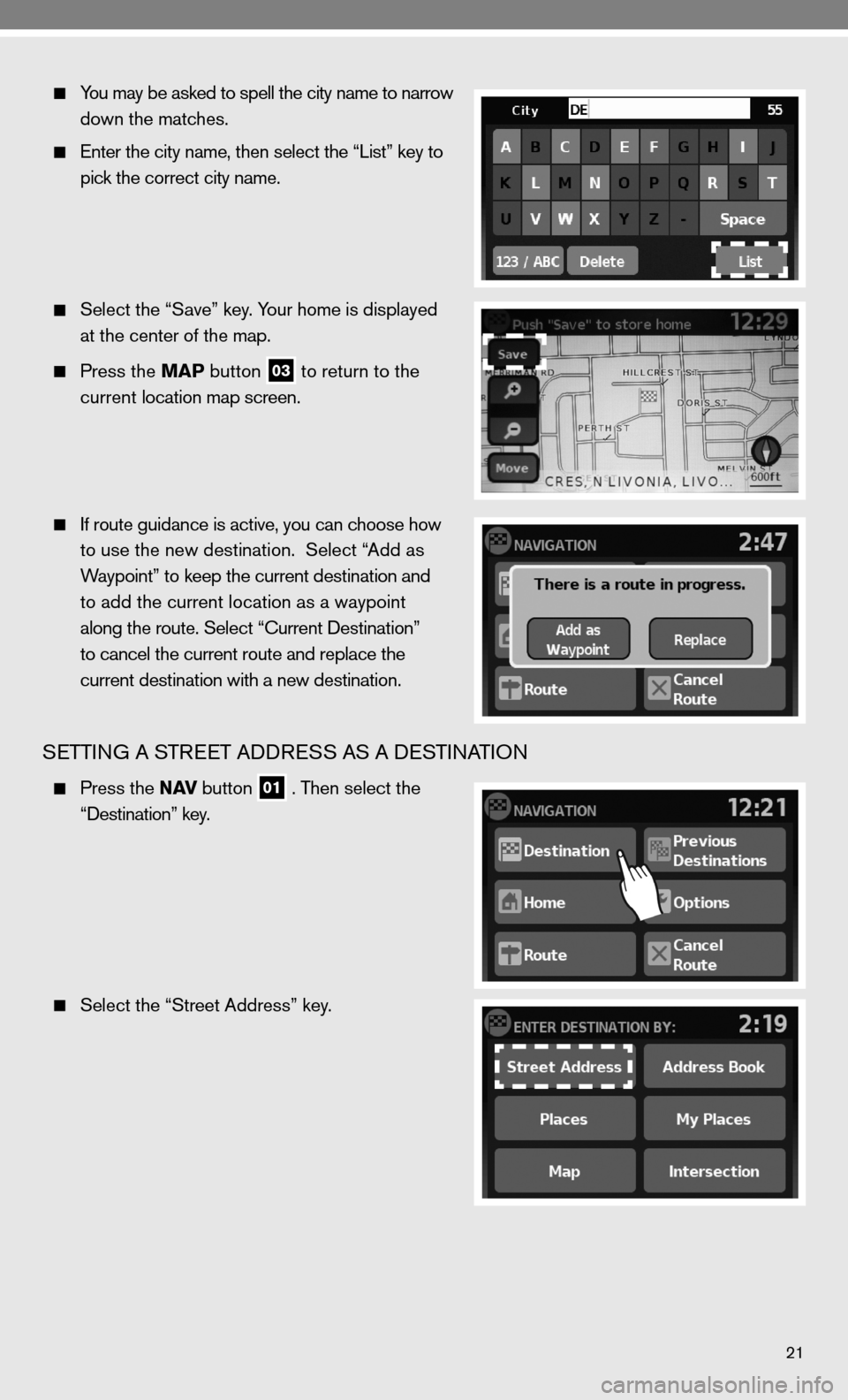
21
You may be asked to spell the city name to narrow
down the matches.
enter the city name, then select the “List” key to
pick the correct city name.
Select the “Save” key. Your home is displayed
at the center of the map.
Press the MAP button
03 to return to the
current location map screen.
i f route guidance is active, you can choose how
to use the new destination. Select “Add as
Waypoint” to keep the current destination and
to add the current location as a waypoint
along the route. Select “ current destination”
to cancel the current route and replace the
current destination with a new destination.
SeTTin G A STR eeT Add ReSS AS A de STinATiOn
Press the N AV button
01 . Then select the
“destination” key.
Select the “Street Address” key.