Page 178 of 407
Adjusting the time to the GPS:
Select the “Auto Adjust” key.
The time will be reset to the GPS time.Selecting the time zone:
1. Select the “Select Time Zone” key.
The TIME ZONE screen will appear. 2. Select one of the following zones, depend-
ing on the current location.
● Pacific zone
● Mountain zone
● Central zone
● Eastern zone
● Atlantic zone
● Newfoundland zone
After selection, the CLOCK SETTINGS screen
will appear.
Page 197 of 407

Reception conditions will constantly change be-
cause of vehicle movement. Buildings, terrain,
signal distance and interference from other ve-
hicles can work against ideal reception. De-
scribed below are some of the factors that can
affect your radio reception.
Some cellular phones or other devices may
cause interference or a buzzing noise to come
from the audio system speakers. Storing the de-
vice in a different location may reduce or elimi-
nate the noise.
FM RADIO RECEPTION
Range: FM range is normally limited to 25 – 30 mi
(40 – 48 km) , with monaural (single channel) FM
having slightly more range than stereo FM. Exter-
nal influences may sometimes interfere with FM
station reception even if the FM station is within
25 mi (40 km) . The strength of the FM signal is
directly related to the distance between the
transmitter and receiver. FM signals follow a line-
of-sight path, exhibiting many of the same char-
acteristics as light. For example, they will reflect
off objects.
Fade and drift: As your vehicle moves away from
a station transmitter, the signals will tend to fade
and/or drift.Static and flutter: During signal interference from
buildings, large hills or due to antenna position
(usually in conjunction with increased distance
from the station transmitter) , static or flutter can
be heard. This can be reduced by adjusting the
treble control to reduce treble response.
Multipath reception: Because of the reflective
characteristics of FM signals, direct and reflected
signals reach the receiver at the same time. The
signals may cancel each other, resulting in mo-
mentary flutter or loss of sound.
AM RADIO RECEPTION
AM signals, because of their low frequency, can
bend around objects and skip along the ground.
In addition, the signals can be bounced off the
ionosphere and bent back to earth. Because of
these characteristics, AM signals are also sub-
ject to interference as they travel from transmitter
to receiver.
Fading: Occurs while the vehicle is passing
through freeway underpasses or in areas with
many tall buildings. It can also occur for several
seconds during ionospheric turbulence even in
areas where no obstacles exist.
Static: Caused by thunderstorms, electrical
power lines, electric signs and even traffic lights.
SATELLITE RADIO RECEPTION (if so
equipped)
When the satellite radio is used for the first time
or the battery has been replaced, the satellite
radio may not work properly. This is not a mal-
function. Wait more than 10 minutes with satellite
radio ON and the vehicle outside of any metal or
large building for satellite radio to receive all of
the necessary data.
No satellite radio reception is available and “NO
SAT” is displayed when the SAT band option is
selected unless optional satellite receiver and
antenna are installed and an XM�
satellite radio
service subscription is active. Satellite radio is
not available in Alaska, Hawaii and Guam.
Satellite radio performance may be affected if
cargo carried on the roof blocks the satellite radio
signal.
If possible, do not put cargo over the satellite
antenna.
A build up of ice on the satellite radio antenna can
affect satellite radio performance. Remove the
ice to restore satellite radio reception.
Display screen, heater, air conditioner, audio and phone systems4-31
Page 204 of 407

MENU button (BASS, TREBLE, FADE, BAL-
ANCE and CLOCK):
Press the MENU button to change the mode as
follows:
BAS→TRE →FAD →BAL →CLOCK →Audio
→ BAS
To adjust Bass, Treble, Fade and Balance, press
the MENU button until the desired mode appears
in the display. Press the SEEK button to adjust
Bass and Treble to the desired level. You can also
use the SEEK button to adjust Fade and Balance
modes. Fade adjusts the sound level between the
front and rear speakers and Balance adjusts the
sound between the right and left speakers.
Once you have adjusted the sound quality to the
desired level, press the MENU button repeatedly
until the radio or CD display reappears. Other-
wise, the radio or CD display will automatically
reappear after about 10 seconds.
NOTE:
If the clock is enabled, pressing the MENU
button will change the mode as follows:
BAS →TRE →FAD →BAL →CLOCK →
Hour adjustment →Minute adjustment →
Audio →BAS
For more information on setting the clock, see
“Clock set” later in this section. Clock operation
Press the MENU button until CLOCK is dis-
played; use the SEEK button to turn the clock
display on (CLK ON) or off (CLK OFF) .
Clock set
If the clock is not displayed with the ignition
switch in the ACC or ON position, you need to
select the CLK ON mode. Press the MENU but-
ton repeatedly until CLOCK is displayed. Use the
SEEK button to enable CLK ON mode.
1. Press the MENU button repeatedly until CLOCK mode appears; press the SEEK
button until CLK ON appears.
2. Press the MENU button again; the hours will start flashing.
3. Press the SEEK button
Page 209 of 407
1. SEEK/TRACK button
2. CAT FOLDER button
3. Display
4. SCAN button
5. RPT RDM button6. H/M button (clock set buttons)
7. PRESET A·B·C button
8. CD button
9. FM AM button
10. SAT (satellite) radio button*11. AUX button
12. DISP button
13. LOAD button
14. CD insert slot
15.
Page 210 of 407
1. SEEK/TRACK button
2. CAT FOLDER button
3. Display
4. SCAN RPT button
5. DISP button6. H/M button (clock set buttons)
7. PRESET A·B·C button
8. CD·DVD button
9. RADIO button*
10. AUX button11. REAR ON·OFF button
12.
Page 211 of 407
1. PRESET A·B·C button
2. Display
3. DISP/CLOCK button
4. SEEK/TRACK button
5. CD button6. RADIO button*
7. AUX button
8. SCAN RPT button
9. CAT FOLDER button
10.
Page 212 of 407
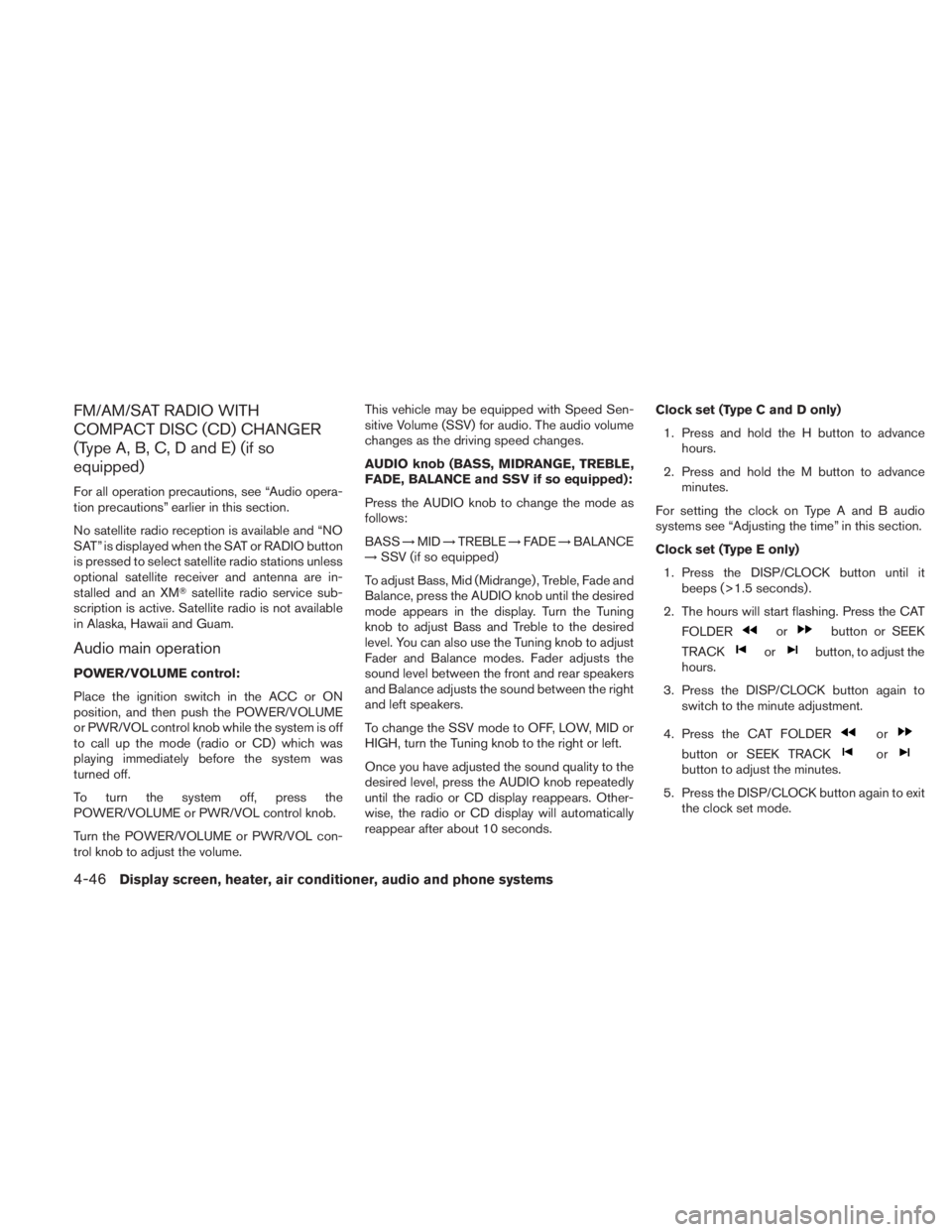
FM/AM/SAT RADIO WITH
COMPACT DISC (CD) CHANGER
(Type A, B, C, D and E) (if so
equipped)
For all operation precautions, see “Audio opera-
tion precautions” earlier in this section.
No satellite radio reception is available and “NO
SAT” is displayed when the SAT or RADIO button
is pressed to select satellite radio stations unless
optional satellite receiver and antenna are in-
stalled and an XM�satellite radio service sub-
scription is active. Satellite radio is not available
in Alaska, Hawaii and Guam.
Audio main operation
POWER/VOLUME control:
Place the ignition switch in the ACC or ON
position, and then push the POWER/VOLUME
or PWR/VOL control knob while the system is off
to call up the mode (radio or CD) which was
playing immediately before the system was
turned off.
To turn the system off, press the
POWER/VOLUME or PWR/VOL control knob.
Turn the POWER/VOLUME or PWR/VOL con-
trol knob to adjust the volume. This vehicle may be equipped with Speed Sen-
sitive Volume (SSV) for audio. The audio volume
changes as the driving speed changes.
AUDIO knob (BASS, MIDRANGE, TREBLE,
FADE, BALANCE and SSV if so equipped):
Press the AUDIO knob to change the mode as
follows:
BASS
→MID →TREBLE →FADE →BALANCE
→ SSV (if so equipped)
To adjust Bass, Mid (Midrange) , Treble, Fade and
Balance, press the AUDIO knob until the desired
mode appears in the display. Turn the Tuning
knob to adjust Bass and Treble to the desired
level. You can also use the Tuning knob to adjust
Fader and Balance modes. Fader adjusts the
sound level between the front and rear speakers
and Balance adjusts the sound between the right
and left speakers.
To change the SSV mode to OFF, LOW, MID or
HIGH, turn the Tuning knob to the right or left.
Once you have adjusted the sound quality to the
desired level, press the AUDIO knob repeatedly
until the radio or CD display reappears. Other-
wise, the radio or CD display will automatically
reappear after about 10 seconds. Clock set (Type C and D only)
1. Press and hold the H button to advance hours.
2. Press and hold the M button to advance minutes.
For setting the clock on Type A and B audio
systems see “Adjusting the time” in this section.
Clock set (Type E only) 1. Press the DISP/CLOCK button until it beeps (>1.5 seconds) .
2. The hours will start flashing. Press the CAT FOLDER
Page 213 of 407
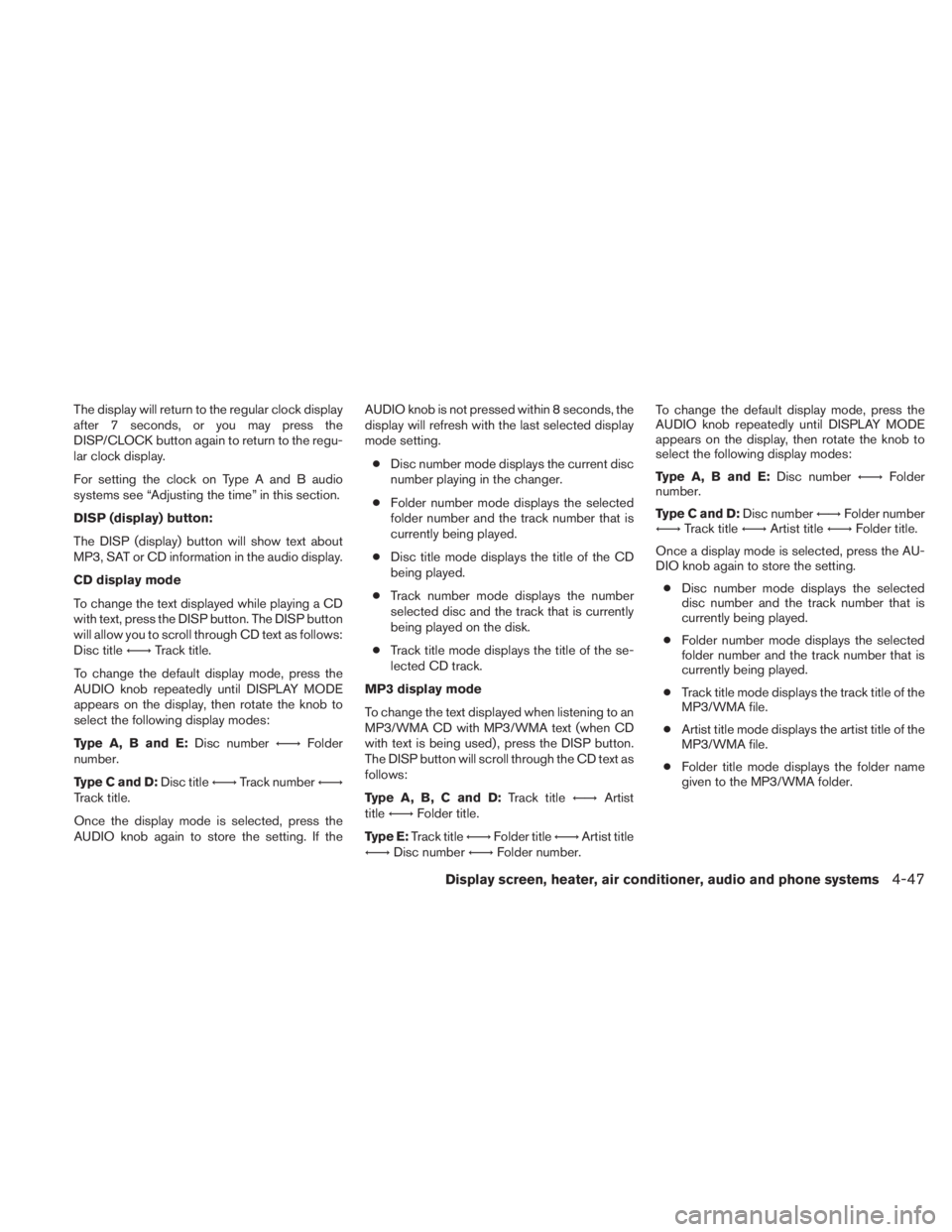
The display will return to the regular clock display
after 7 seconds, or you may press the
DISP/CLOCK button again to return to the regu-
lar clock display.
For setting the clock on Type A and B audio
systems see “Adjusting the time” in this section.
DISP (display) button:
The DISP (display) button will show text about
MP3, SAT or CD information in the audio display.
CD display mode
To change the text displayed while playing a CD
with text, press the DISP button. The DISP button
will allow you to scroll through CD text as follows:
Disc title←→Track title.
To change the default display mode, press the
AUDIO knob repeatedly until DISPLAY MODE
appears on the display, then rotate the knob to
select the following display modes:
Type A, B and E: Disc number←→Folder
number.
Type C and D: Disc title←→Track number ←→
Track title.
Once the display mode is selected, press the
AUDIO knob again to store the setting. If the AUDIO knob is not pressed within 8 seconds, the
display will refresh with the last selected display
mode setting.
● Disc number mode displays the current disc
number playing in the changer.
● Folder number mode displays the selected
folder number and the track number that is
currently being played.
● Disc title mode displays the title of the CD
being played.
● Track number mode displays the number
selected disc and the track that is currently
being played on the disk.
● Track title mode displays the title of the se-
lected CD track.
MP3 display mode
To change the text displayed when listening to an
MP3/WMA CD with MP3/WMA text (when CD
with text is being used) , press the DISP button.
The DISP button will scroll through the CD text as
follows:
Type A, B, C and D: Track title←→Artist
title ←→ Folder title.
Type E: Track title ←→Folder title ←→Artist title
←→ Disc number ←→Folder number. To change the default display mode, press the
AUDIO knob repeatedly until DISPLAY MODE
appears on the display, then rotate the knob to
select the following display modes:
Type A, B and E:
Disc number←→Folder
number.
Type C and D: Disc number←→Folder number
←→ Track title ←→Artist title ←→Folder title.
Once a display mode is selected, press the AU-
DIO knob again to store the setting. ● Disc number mode displays the selected
disc number and the track number that is
currently being played.
● Folder number mode displays the selected
folder number and the track number that is
currently being played.
● Track title mode displays the track title of the
MP3/WMA file.
● Artist title mode displays the artist title of the
MP3/WMA file.
● Folder title mode displays the folder name
given to the MP3/WMA folder.
Display screen, heater, air conditioner, audio and phone systems4-47