Page 41 of 79
7. A detailed description of the destination isprovided.
Touch “List” to go back and pick another
destination. Touch “Start” and the system calcu-
lates the route to the destination.SEARCHING FOR PLACES NEAR
CURRENT LOCATION
1. Press the NAV button.
2. Touch “Destination”.
3. Touch “Places”.
4. Touch “Current Location”. 5. Touch “By Category” or “By Name”.
6. If you choose “By Category”, you can
browse destinations from a variety of cat-
egories and subcategories, including:
● Automotive
● Banking & Business
● City Center
● Emergency
● Hotel/Motel
● Leisure
● Public Places
● Restaurant
● Shopping
● Travel
LNV0971LNV0969LNV0973
4-16Navigation
Page 42 of 79
If you choose “By Name”, you can search for
places using a specific name. The touch key-
board is shown.
“How to input characters” (page 2-5)
NOTE:
● When searching “By Category”, the system
will search for up to 200 matches within 50
miles (80 km) of the current position.
● When searching “By Name”, the system will
search for up to 30 matches within 50 miles
(80 km) of the current position.
● If the destination is not found within the 50
mile (80 km) search radius, you can search for
places around a specific city name.
“Searching for places in another city”
(page 4-18) 7. Destinations are shown based on the dis-
tance to the selected position. The arrow on
the right shows the direction of the
destination. The distance shown is a
straight line distance.
Touch the desired destination from the list.
LNV0974LNV0970
Navigation4-17
Page 43 of 79
8. A detailed description of the destination isprovided.
Touch “List” to go back and pick another
destination or touch “Start” to have the sys-
tem calculate the route to the destination.SEARCHING FOR PLACES IN AN-
OTHER CITY
1. Press the NAV button.
2. Touch “Destination”.
3. Touch “Places”.
4. Touch “A City Name”. 5. Touch “Change State/Province” if the state
or province shown is not correct.
LNV0971LNV0969LNV1000
4-18Navigation
Page 44 of 79
6. If necessary, enter the name of the state orprovince.
The display shows the touch keyboard.
“How to input characters”
(page 2-5)
The keyboard has an intelligent spelling
setting, so it excludes non-existing
combinations. On the top right of the
screen, the number of matches is shown. 7. Touch “City”.
8. A touch keyboard is displayed. Enter the
name of the desired city. Press “List” at any time to display a list of remain-
ing cities. Touch the desired city.
LNV0951LNV0952LNV0953
Navigation4-19
Page 45 of 79
9. Touch “By Category” or “By Name”.
10. If you choose “By Category”, you can browse destinations from a variety of cat-
egories and subcategories, including:
● Automotive
● Banking & Business
● City Center
● Emergency
● Hotel/Motel
● Leisure
● Public Places
● Restaurant
● Shopping
● Travel If you choose “By Name”, you can search for
places using a specific name. The touch key-
board is shown.
“How to input characters” (page 2-5)
NOTE:
● When searching “By Category”, the system
will search for up to 200 matches within 50
miles (80 km) of the current position.
● When searching “By Name”, the system will
search for up to 30 matches within 50 miles
(80 km) of the current position.
LNV0973LNV0974
4-20Navigation
Page 46 of 79
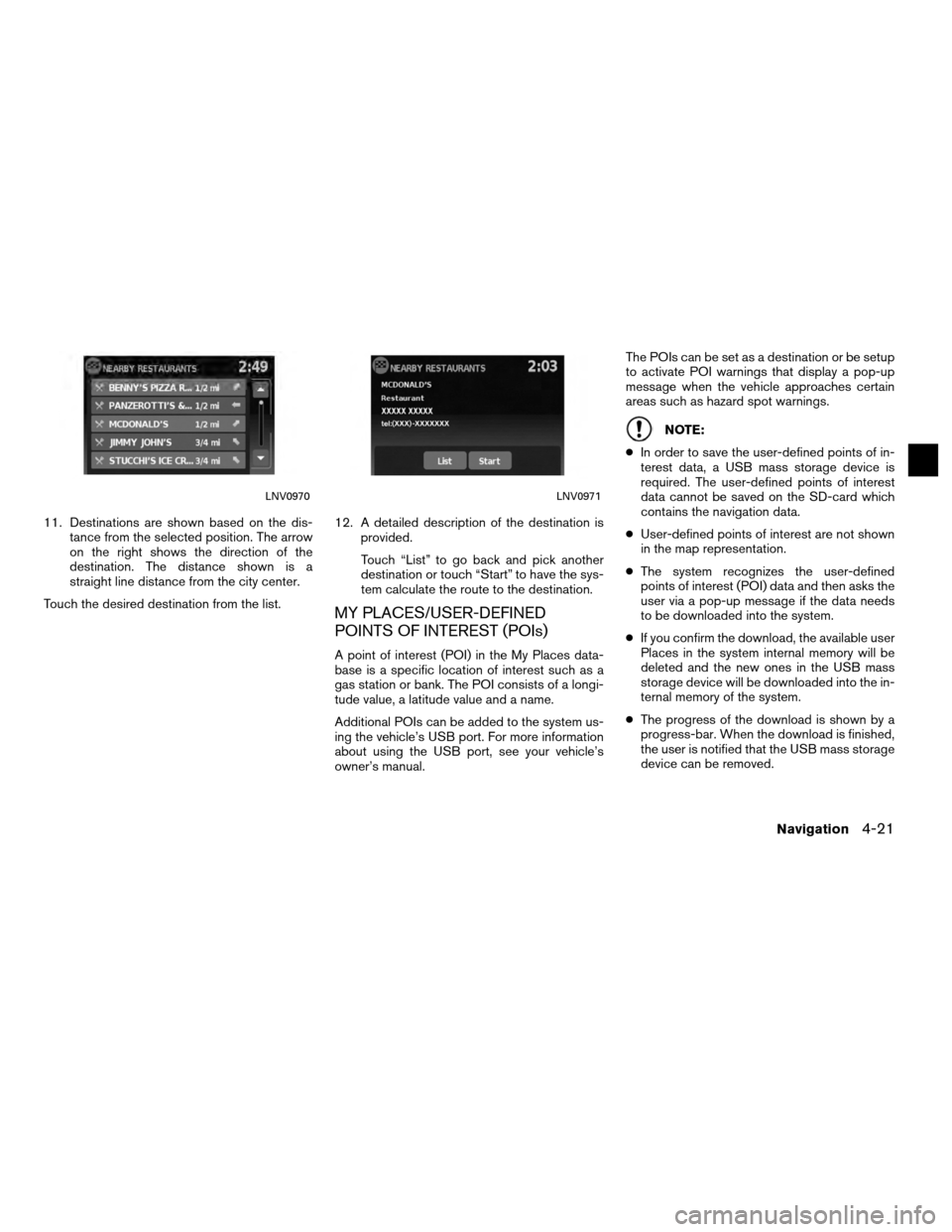
11. Destinations are shown based on the dis-tance from the selected position. The arrow
on the right shows the direction of the
destination. The distance shown is a
straight line distance from the city center.
Touch the desired destination from the list. 12. A detailed description of the destination is
provided.
Touch “List” to go back and pick another
destination or touch “Start” to have the sys-
tem calculate the route to the destination.
MY PLACES/USER-DEFINED
POINTS OF INTEREST (POIs)
A point of interest (POI) in the My Places data-
base is a specific location of interest such as a
gas station or bank. The POI consists of a longi-
tude value, a latitude value and a name.
Additional POIs can be added to the system us-
ing the vehicle’s USB port. For more information
about using the USB port, see your vehicle’s
owner’s manual. The POIs can be set as a destination or be setup
to activate POI warnings that display a pop-up
message when the vehicle approaches certain
areas such as hazard spot warnings.
NOTE:
● In order to save the user-defined points of in-
terest data, a USB mass storage device is
required. The user-defined points of interest
data cannot be saved on the SD-card which
contains the navigation data.
● User-defined points of interest are not shown
in the map representation.
● The system recognizes the user-defined
points of interest (POI) data and then asks the
user via a pop-up message if the data needs
to be downloaded into the system.
● If you confirm the download, the available user
Places in the system internal memory will be
deleted and the new ones in the USB mass
storage device will be downloaded into the in-
ternal memory of the system.
● The progress of the download is shown by a
progress-bar. When the download is finished,
the user is notified that the USB mass storage
device can be removed.
LNV0970LNV0971
Navigation4-21
Page 47 of 79
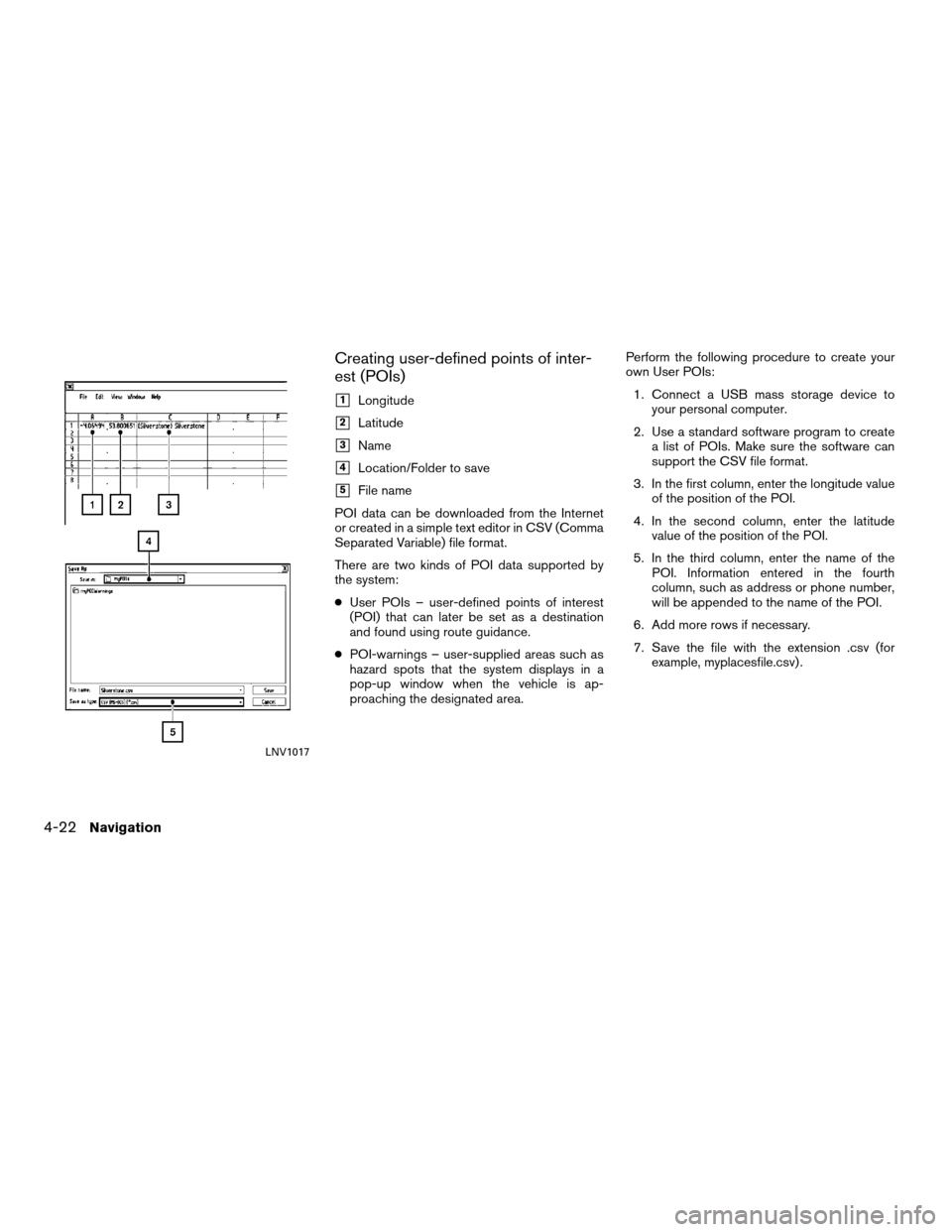
Creating user-defined points of inter-
est (POIs)
�1Longitude
�2Latitude
�3Name
�4Location/Folder to save
�5File name
POI data can be downloaded from the Internet
or created in a simple text editor in CSV (Comma
Separated Variable) file format.
There are two kinds of POI data supported by
the system:
● User POIs – user-defined points of interest
(POI) that can later be set as a destination
and found using route guidance.
● POI-warnings – user-supplied areas such as
hazard spots that the system displays in a
pop-up window when the vehicle is ap-
proaching the designated area. Perform the following procedure to create your
own User POIs:
1. Connect a USB mass storage device to your personal computer.
2. Use a standard software program to create a list of POIs. Make sure the software can
support the CSV file format.
3. In the first column, enter the longitude value of the position of the POI.
4. In the second column, enter the latitude value of the position of the POI.
5. In the third column, enter the name of the POI. Information entered in the fourth
column, such as address or phone number,
will be appended to the name of the POI.
6. Add more rows if necessary.
7. Save the file with the extension .csv (for example, myplacesfile.csv) .
LNV1017
4-22Navigation
Page 48 of 79
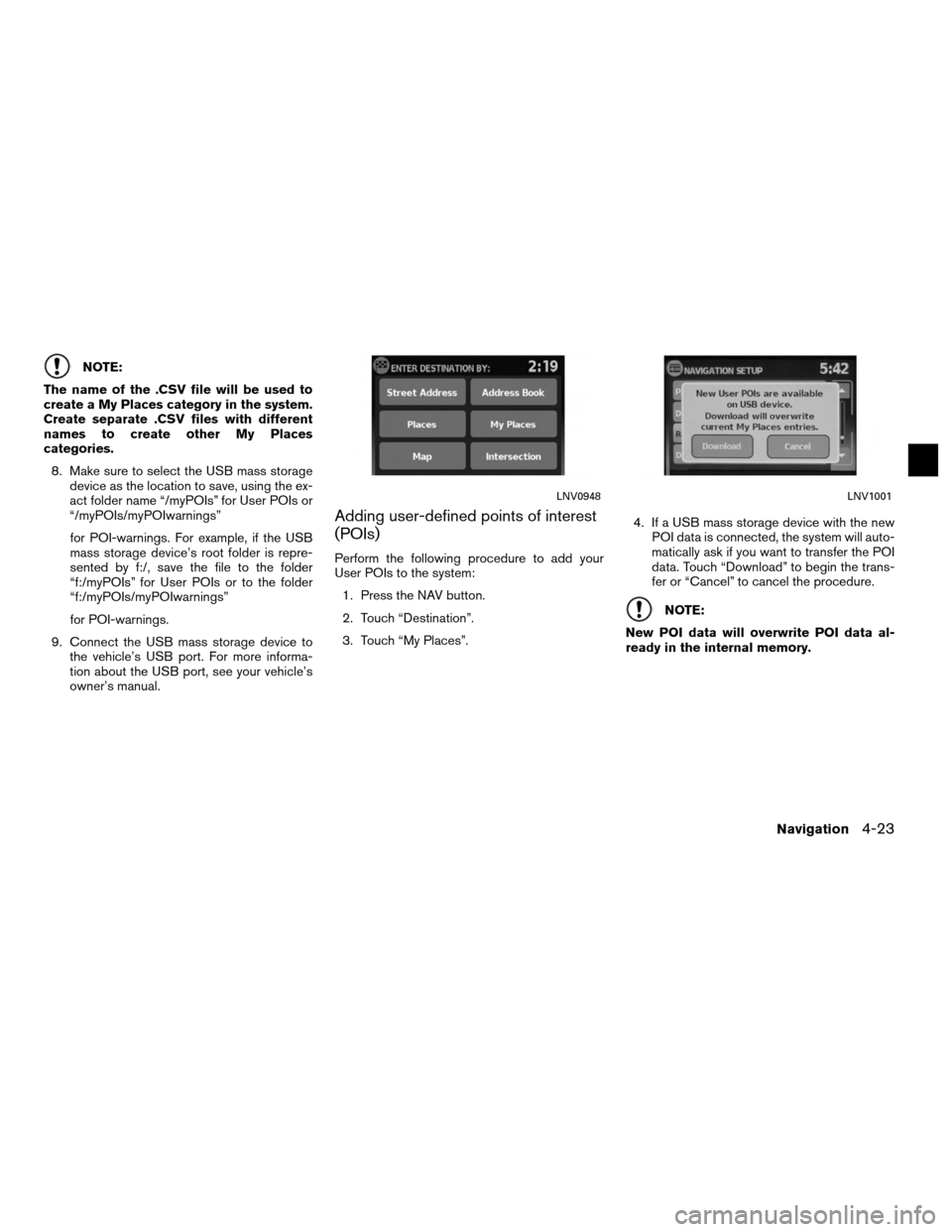
NOTE:
The name of the .CSV file will be used to
create a My Places category in the system.
Create separate .CSV files with different
names to create other My Places
categories. 8. Make sure to select the USB mass storage device as the location to save, using the ex-
act folder name “/myPOIs” for User POIs or
“/myPOIs/myPOIwarnings”
for POI-warnings. For example, if the USB
mass storage device’s root folder is repre-
sented by f:/, save the file to the folder
“f:/myPOIs” for User POIs or to the folder
“f:/myPOIs/myPOIwarnings”
for POI-warnings.
9. Connect the USB mass storage device to the vehicle’s USB port. For more informa-
tion about the USB port, see your vehicle’s
owner’s manual.
Adding user-defined points of interest
(POIs)
Perform the following procedure to add your
User POIs to the system:
1. Press the NAV button.
2. Touch “Destination”.
3. Touch “My Places”. 4. If a USB mass storage device with the new
POI data is connected, the system will auto-
matically ask if you want to transfer the POI
data. Touch “Download” to begin the trans-
fer or “Cancel” to cancel the procedure.
NOTE:
New POI data will overwrite POI data al-
ready in the internal memory.
LNV0948LNV1001
Navigation4-23