Page 155 of 297
![NISSAN QASHQAI 2010 Owners Manual Downloaded from www.Manualslib.com manuals search engine [DELETE NAME]
[EDIT NAME]
[ADD NAME]
Send name using Bluetooth®technology [ADD NAME]
The phone book can store up to 100 names with
numbers and NISSAN QASHQAI 2010 Owners Manual Downloaded from www.Manualslib.com manuals search engine [DELETE NAME]
[EDIT NAME]
[ADD NAME]
Send name using Bluetooth®technology [ADD NAME]
The phone book can store up to 100 names with
numbers and](/manual-img/5/56766/w960_56766-154.png)
Downloaded from www.Manualslib.com manuals search engine [DELETE NAME]
[EDIT NAME]
[ADD NAME]
Send name using Bluetooth®technology [ADD NAME]
The phone book can store up to 100 names with
numbers and can be selected for calling. To add a
contact to the phone book proceed as follows:
Action Screen display
Press with a long press the
mbutton ↓ [ADD NAME]
Press button
↓ [ENTER NAME]
Turn
Page 157 of 297
![NISSAN QASHQAI 2010 Owners Manual Downloaded from www.Manualslib.com manuals search engine Delete a name:
To delete a name (contact) from the phone book,
proceed as follows:
ActionScreen display
Briefly press
mbutton
↓ [SEARCH]
Turn NISSAN QASHQAI 2010 Owners Manual Downloaded from www.Manualslib.com manuals search engine Delete a name:
To delete a name (contact) from the phone book,
proceed as follows:
ActionScreen display
Briefly press
mbutton
↓ [SEARCH]
Turn](/manual-img/5/56766/w960_56766-156.png)
Downloaded from www.Manualslib.com manuals search engine Delete a name:
To delete a name (contact) from the phone book,
proceed as follows:
ActionScreen display
Briefly press
mbutton
↓ [SEARCH]
Turn
dial
↓ [DELETE NAME]
Press button
↓*1 [SEARCH]
Turn dial [JOE]
↓
Press button
↓ [DELETE ? ]
Press button
↓ [DELETED]
Press
mbutton for the main screen.
*1 Alternatively use the search mode to select the appro- priate entry to delete.
— [SEARCH] appears on the display then press the button.
— Turn the dial to select the first char-
acter of the name then press the button.
— The name should be displayed. If necessary, turn the dial to select the correct name.
Speed dial buttons:
After entering the names and phone numbers, you
can assign the six preset buttons to the most fre-
quently dialled phone numbers.
1) Press the
(phone book) button.
2) Select the name by turning the
dial or using the search name mode.
3) Once found, press the assigned preset button until a confirmation beep is heard. The name and
phone number is now stored under that button.
Hands-free telephone control
The hands-free mode can be operated using the
telephone button controls on the audio unit or on the
steering wheel (where fitted).
Initiating a call:
A call can be initiated using one of the following
methods:
– redial
– phone book
– voice tag
– speed dial (preset buttons)
NOTE
During the active call you can adjust the micro-
phone volume by pressing briefly on the
button then adjust the volume by turning the
dial within the value range of —2 to +2. To confirm the entry, press briefly on the
or
(Back) button or wait for 10 sec-
onds to return to the active call main screen.
Redial:
Use the redial mode to call the last number that was
dialled.
1) Press the
(phone) button briefly.
2) Select [REDIAL].
3) Press the or the
(phone) button to
redial the last number.
Make a call from the phone book:
In order to dial a contact from the phone book, pro-
ceed as follows:
1) Press the phone book (
) button.
2) Turn the dial and select the cor-
respondent name.
3) Press the or
(phone) button in or-
der to dial the number.
Alternatively you can use the search mode as fol-
lows:
1) Briefly press the phone book (
) button.
2) [SEARCH] appears on the display then press the button.
3) Select the first character of the name then the button.
4) The name should be displayed.
4-50Display screen, heater and air conditioner, and audio system
Page 158 of 297

Downloaded from www.Manualslib.com manuals search engine If necessary, turn the
dial to se-
lect the correct name.
5) Press the or
(phone) button in or-
der to dial the number.
Calling via voice tag:
If your mobile phone supports voice recognition, it is
possible to make a call via the voice tag instead of
manual selection, provided the name and number of
your contact has been previously marked and stored
in the phone book of your mobile phone. For details,
see the mobile phone manufacturer’s owner’s
manual.
In order to dial via a voice tag, proceed as follows:
1) Press the
(phone) button for more than 2 sec-
onds.
2) The display shows [SPEAK NOW].
3) Give your voice tag. Say the voice tag clearly and normally in the di-
rection of the microphone (located in ceiling in
front of the rear view mirror).
4) If the voice tag is correct, the phone system will dial the corresponding number.
Make a call via speed dial:
To make a speed dial call using one of the assigned
preset buttons, proceed as follows:
1) Press the
(phone) button briefly.
2) Press the corresponding preset button (1–6). Alternatively, you can select the corresponding
preset number by turning the
dial
instead of pressing the preset button.
Receiving a call
When receiving an incoming call, the display will
show the caller identification (or [NO NUMBER])
and you can:
answer the call by pressing briefly on the(phone) button.
end the call after the conversation by pressing
thebutton.
reject the call by pressing thebutton.
Steering wheel switch (where fitted)
j
A Telephone button
jB Volume control buttons
The hands-free mode can be operated using the
controls on the steering wheel. Volume control buttons:
The volume control buttons allows you to adjust the
volume of the speakers by pressing the + or – but-
ton.
Telephone button:
The phone (
) button allows you to:
accept an incoming call by pressing the phone
() button once.
reject an incoming call when the phone () but-
ton is pressed for more than 2 seconds during
the incoming call.
end an active call by pressing the phone () but-
ton once.
redial the last outgoing call by pressing the phone
() button twice.
make a speed dial call by pressing the phone
() button then push the scrolling (up/down)
switch to scroll through the preset buttons for
the stored phone numbers. To confirm the selec-
tion press the phone (
) button to make the call.
make a call via voice dialling by pressing the
phone () button for more than 2 seconds then
say the voice tag clearly.NAA998Z
Display screen, heater and air conditioner, and audio system4-51
Page 162 of 297

Downloaded from www.Manualslib.com manuals search engine Receiving a call
When receiving an incoming call, the display will
show the caller’s phone number (or a notification
message that the caller’s phone number cannot be
shown):
Answer the call by pressing<>briefly, or press
.
End the call, after the conversation, by:
– Pressing <
>briefly again.
– Pressing when the [
] symbol is
highlighted.
If [
] is not highlighted, turn the
MENU> dial to [], and press .
Reject the call by pressing <>with a long press
or select [] from the incoming call screen.
During a call:
During a call, by scrolling and pressing ,
you can select the following options:
[#123] — Use this item to enter numbers during
a call. For example, if directed by an automated
phone system to dial an extension number the
system will send the tone associated with the
selected number.
[] — Use this item (the transfer handset com-
mand) to transfer the call from the audio system
to your mobile phone.
To transfer the call back to hands-free via the
audio system select [
].
STEERING WHEEL SWITCHES
(where fitted)
j
A Telephone button
jB Volume control buttons
The hands-free mode can be operated using the
steering wheel switches.
Volume control buttons
The volume control buttons allow you to adjust the
volume of the speakers by pressing the <+>or<
—> button.
Telephone button
The phone <> button allows you to:
Accept an incoming call by pressing <>once.
Reject an incoming call by pressing <>for
more than 2 seconds during the incoming call.
End an active call by pressing the <>button
once.
Redial the last outgoing call by pressing the <>
button for more than 2 seconds.
NAA1200
NAA998Z
Display screen, heater and air conditioner, and audio system4-55
Page 251 of 297
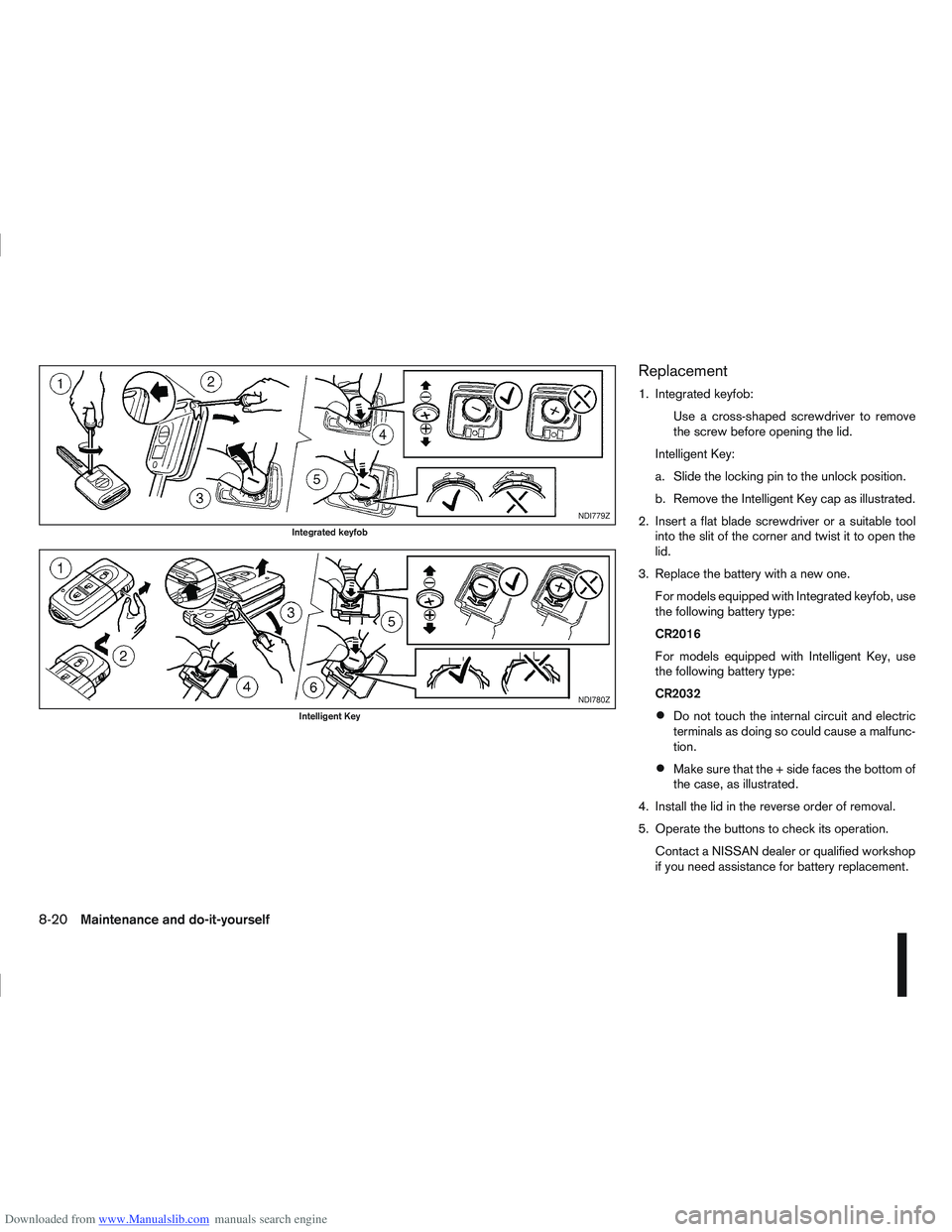
Downloaded from www.Manualslib.com manuals search engine Replacement
1. Integrated keyfob:Use a cross-shaped screwdriver to remove
the screw before opening the lid.
Intelligent Key:
a. Slide the locking pin to the unlock position.
b. Remove the Intelligent Key cap as illustrated.
2. Insert a flat blade screwdriver or a suitable tool into the slit of the corner and twist it to open the
lid.
3. Replace the battery with a new one. For models equipped with Integrated keyfob, use
the following battery type:
CR2016
For models equipped with Intelligent Key, use
the following battery type:
CR2032
Do not touch the internal circuit and electric
terminals as doing so could cause a malfunc-
tion.
Make sure that the + side faces the bottom of
the case, as illustrated.
4. Install the lid in the reverse order of removal.
5. Operate the buttons to check its operation. Contact a NISSAN dealer or qualified workshop
if you need assistance for battery replacement.
NDI779Z
Integrated keyfob
NDI780Z
Intelligent Key
8-20Maintenance and do-it-yourself
Page:
< prev 1-8 9-16 17-24