2010 NISSAN MURANO pairing phone
[x] Cancel search: pairing phonePage 173 of 425
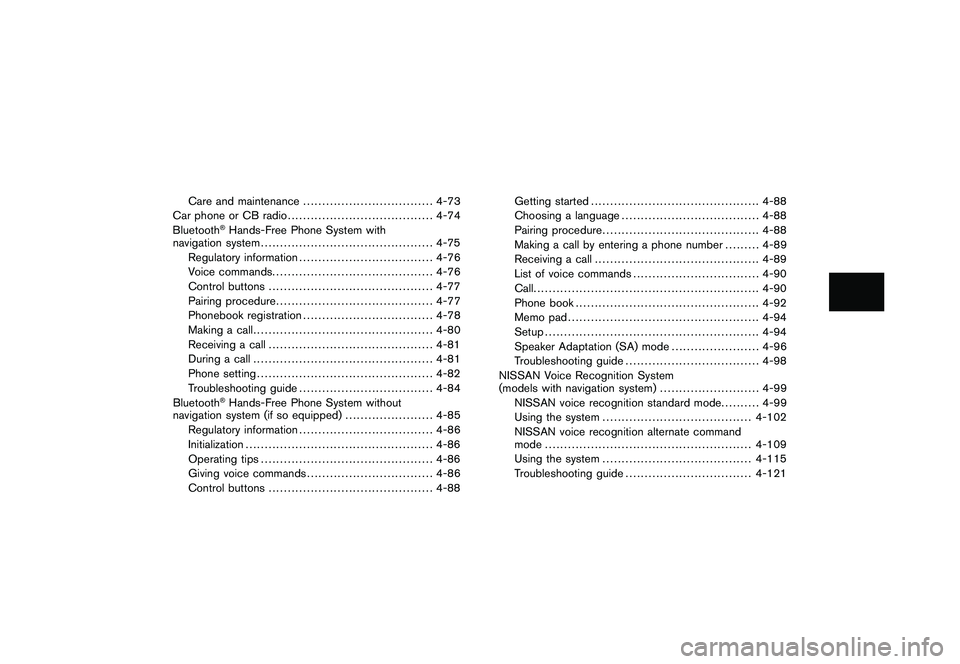
Black plate (14,1)
Model "Z51-D" EDITED: 2009/ 8/ 3
Care and maintenance.................................. 4-73
Car phone or CB radio ...................................... 4-74
Bluetooth
®Hands-Free Phone System with
navigation system ............................................. 4-75
Regulatory information ................................... 4-76
Voice commands. ......................................... 4-76
Control buttons ........................................... 4-77
Pairing procedure ......................................... 4-77
Phonebook registration .................................. 4-78
Making a call ............................................... 4-80
Receiving a call ........................................... 4-81
During a call ............................................... 4-81
Phone setting .............................................. 4-82
Troubleshooting guide ................................... 4-84
Bluetooth®Hands-Free Phone System without
navigation system (if so equipped) ....................... 4-85
Regulatory information ................................... 4-86
Initialization ................................................. 4-86
Operating tips ............................................. 4-86
Giving voice commands ................................. 4-86
Control buttons ........................................... 4-88 Getting started
............................................ 4-88
Choosing a language .................................... 4-88
Pairing procedure ......................................... 4-88
Making a call by entering a phone number ......... 4-89
Receiving a call ........................................... 4-89
List of voice commands ................................. 4-90
Call ........................................................... 4-90
Phone book ................................................ 4-92
Memo pad .................................................. 4-94
Setup ........................................................ 4-94
Speaker Adaptation (SA) mode ....................... 4-96
Troubleshooting guide ................................... 4-98
NISSAN Voice Recognition System
(models with navigation system) .......................... 4-99
NISSAN voice recognition standard mode .......... 4-99
Using the system ....................................... 4-102
NISSAN voice recognition alternate command
mode ...................................................... 4-109
Using the system ....................................... 4-115
Troubleshooting guide ................................. 4-121
Page 248 of 425
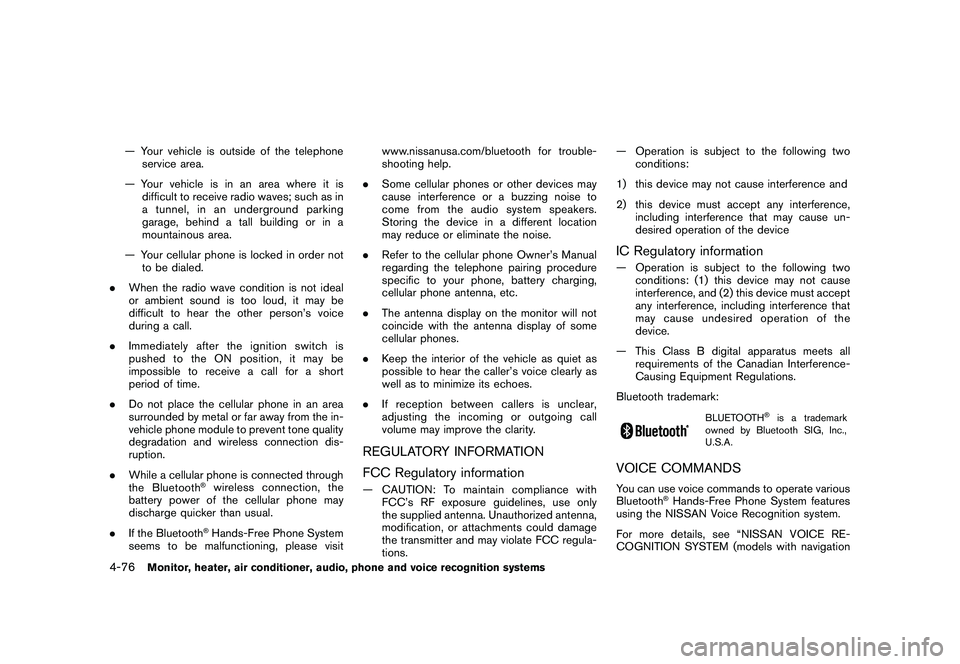
Black plate (244,1)
Model "Z51-D" EDITED: 2009/ 8/ 3
— Your vehicle is outside of the telephoneservice area.
— Your vehicle is in an area where it is difficult to receive radio waves; such as in
a tunnel, in an underground parking
garage, behind a tall building or in a
mountainous area.
— Your cellular phone is locked in order not to be dialed.
. When the radio wave condition is not ideal
or ambient sound is too loud, it may be
difficult to hear the other person’s voice
during a call.
. Immediatelyaftertheignitionswitchis
pushed to the ON position, it may be
impossible to receive a call for a short
period of time.
. Do not place the cellular phone in an area
surrounded by metal or far away from the in-
vehicle phone module to prevent tone quality
degradation and wireless connection dis-
ruption.
. While a cellular phone is connected through
the Bluetooth
®wireless connection, the
battery power of the cellular phone may
discharge quicker than usual.
. If the Bluetooth®Hands-Free Phone System
seems to be malfunctioning, please visit www.nissanusa.com/bluetooth for trouble-
shooting help.
. Some cellular phones or other devices may
cause interference or a buzzing noise to
come from the audio system speakers.
Storing the device in a different location
may reduce or eliminate the noise.
. Refer to the cellular phone Owner’s Manual
regarding the telephone pairing procedure
specific to your phone, battery charging,
cellular phone antenna, etc.
. The antenna display on the monitor will not
coincide with the antenna display of some
cellular phones.
. Keep the interior of the vehicle as quiet as
possible to hear the caller’s voice clearly as
well as to minimize its echoes.
. If reception between callers is unclear,
adjusting the incoming or outgoing call
volume may improve the clarity.
REGULATORY INFORMATION
FCC Regulatory information— CAUTION: To maintain compliance with
FCC’s RF exposure guidelines, use only
the supplied antenna. Unauthorized antenna,
modification, or attachments could damage
the transmitter and may violate FCC regula-
tions. — Operation is subject to the following two
conditions:
1) this device may not cause interference and
2) this device must accept any interference, including interference that may cause un-
desired operation of the device
IC Regulatory information— Operation is subject to the following twoconditions: (1) this device may not cause
interference, and (2) this device must accept
any interference, including interference that
may cause undesired operation of the
device.
— This Class B digital apparatus meets all requirements of the Canadian Interference-
Causing Equipment Regulations.
Bluetooth trademark:
BLUETOOTH
®is a trademark
owned by Bluetooth SIG, Inc.,
U.S.A.
VOICE COMMANDSYou can use voice commands to operate various
Bluetooth
®Hands-Free Phone System features
using the NISSAN Voice Recognition system.
For more details, see “NISSAN VOICE RE-
COGNITION SYSTEM (models with navigation
4-76
Monitor, heater, air conditioner, audio, phone and voice recognition systems
Page 249 of 425
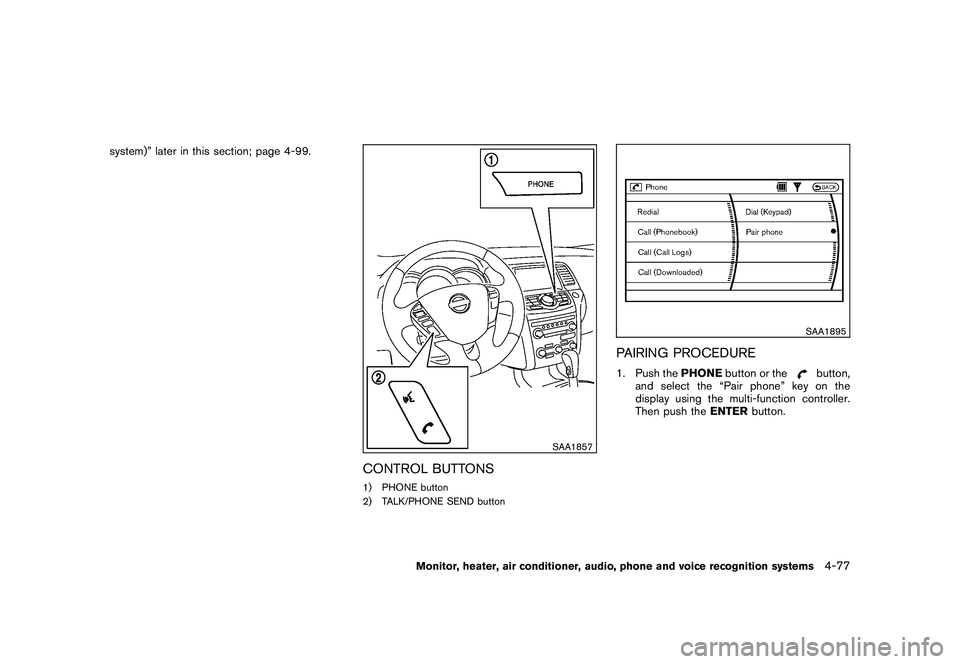
Black plate (245,1)
Model "Z51-D" EDITED: 2009/ 8/ 3
system)” later in this section; page 4-99.
SAA1857
CONTROL BUTTONS1) PHONE button
2) TALK/PHONE SEND button
SAA1895
PAIRING PROCEDURE1. Push thePHONEbutton or the
button,
and select the “Pair phone” key on the
display using the multi-function controller.
Then push the ENTERbutton.
Monitor, heater, air conditioner, audio, phone and voice recognition systems
4-77
Page 250 of 425
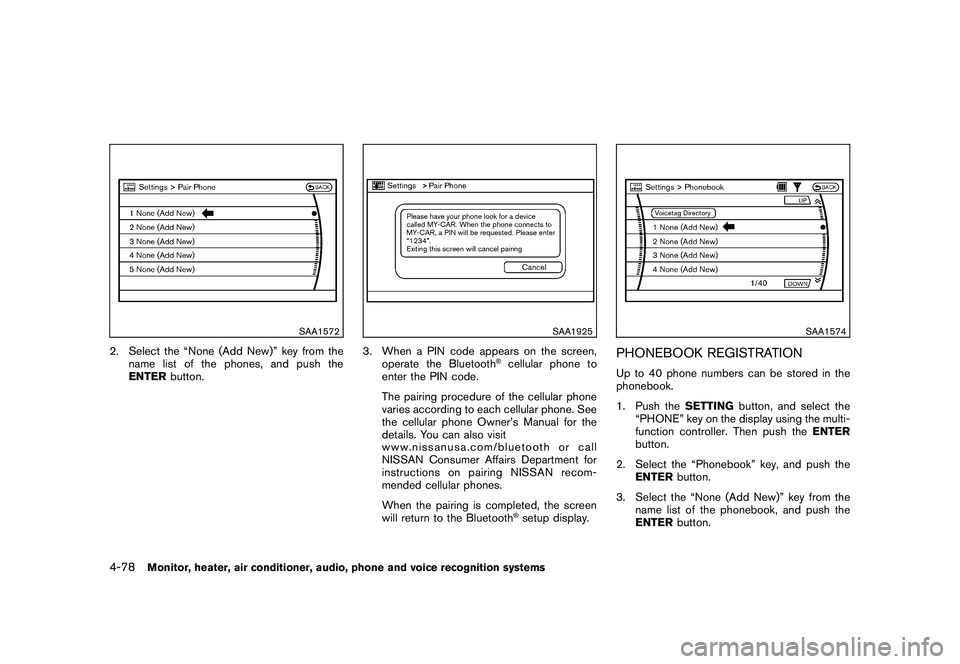
Black plate (246,1)
Model "Z51-D" EDITED: 2009/ 8/ 3
SAA1572
2. Select the “None (Add New)” key from thename list of the phones, and push the
ENTER button.
SAA1925
3. When a PIN code appears on the screen,
operate the Bluetooth
®cellular phone to
enter the PIN code.
The pairing procedure of the cellular phone
varies according to each cellular phone. See
the cellular phone Owner’s Manual for the
details. You can also visit
www.nissanusa.com/bluetooth or call
NISSAN Consumer Affairs Department for
instructions on pairing NISSAN recom-
mended cellular phones.
When the pairing is completed, the screen
will return to the Bluetooth®setup display.
SAA1574
PHONEBOOK REGISTRATIONUp to 40 phone numbers can be stored in the
phonebook.
1. Push the SETTINGbutton, and select the
“PHONE” key on the display using the multi-
function controller. Then push the ENTER
button.
2. Select the “Phonebook” key, and push the ENTER button.
3. Select the “None (Add New)” key from the name list of the phonebook, and push the
ENTER button.
4-78
Monitor, heater, air conditioner, audio, phone and voice recognition systems
Page 255 of 425
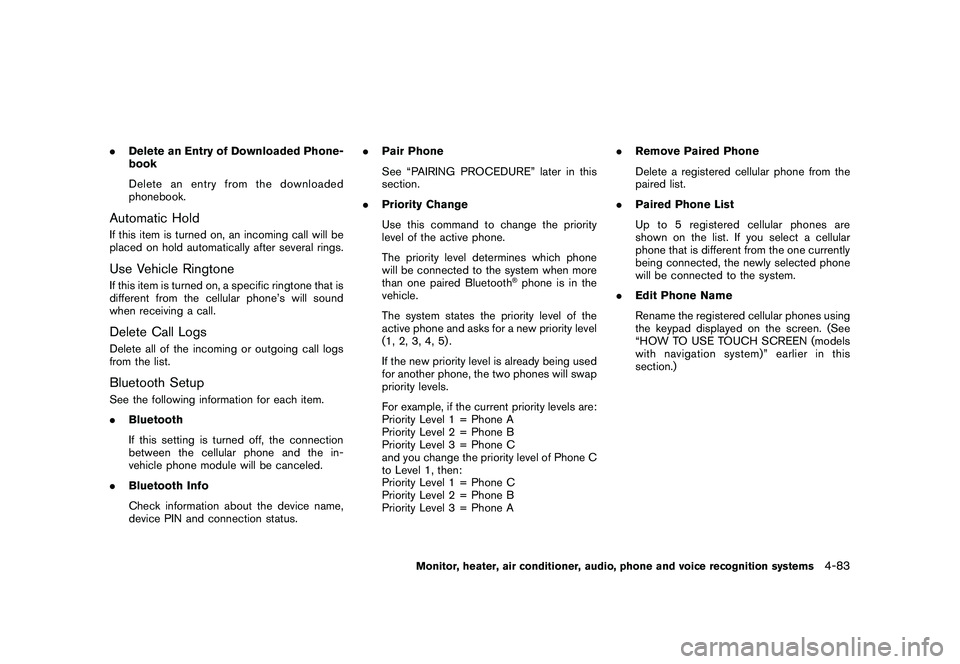
Black plate (251,1)
Model "Z51-D" EDITED: 2009/ 8/ 3
.Delete an Entry of Downloaded Phone-
book
Delete an entry from the downloaded
phonebook.Automatic HoldIf this item is turned on, an incoming call will be
placed on hold automatically after several rings.Use Vehicle RingtoneIf this item is turned on, a specific ringtone that is
different from the cellular phone’s will sound
when receiving a call.Delete Call LogsDelete all of the incoming or outgoing call logs
from the list.Bluetooth SetupSee the following information for each item.
.Bluetooth
If this setting is turned off, the connection
between the cellular phone and the in-
vehicle phone module will be canceled.
. Bluetooth Info
Check information about the device name,
device PIN and connection status. .
Pair Phone
See “PAIRING PROCEDURE” later in this
section.
. Priority Change
Use this command to change the priority
level of the active phone.
The priority level determines which phone
will be connected to the system when more
than one paired Bluetooth
®phone is in the
vehicle.
The system states the priority level of the
active phone and asks for a new priority level
(1, 2, 3, 4, 5) .
If the new priority level is already being used
for another phone, the two phones will swap
priority levels.
For example, if the current priority levels are:
Priority Level 1 = Phone A
Priority Level 2 = Phone B
Priority Level 3 = Phone C
and you change the priority level of Phone C
to Level 1, then:
Priority Level 1 = Phone C
Priority Level 2 = Phone B
Priority Level 3 = Phone A .
Remove Paired Phone
Delete a registered cellular phone from the
paired list.
. Paired Phone List
Up to 5 registered cellular phones are
shown on the list. If you select a cellular
phone that is different from the one currently
being connected, the newly selected phone
will be connected to the system.
. Edit Phone Name
Rename the registered cellular phones using
the keypad displayed on the screen. (See
“HOW TO USE TOUCH SCREEN (models
with navigation system)” earlier in this
section.)
Monitor, heater, air conditioner, audio, phone and voice recognition systems
4-83
Page 258 of 425
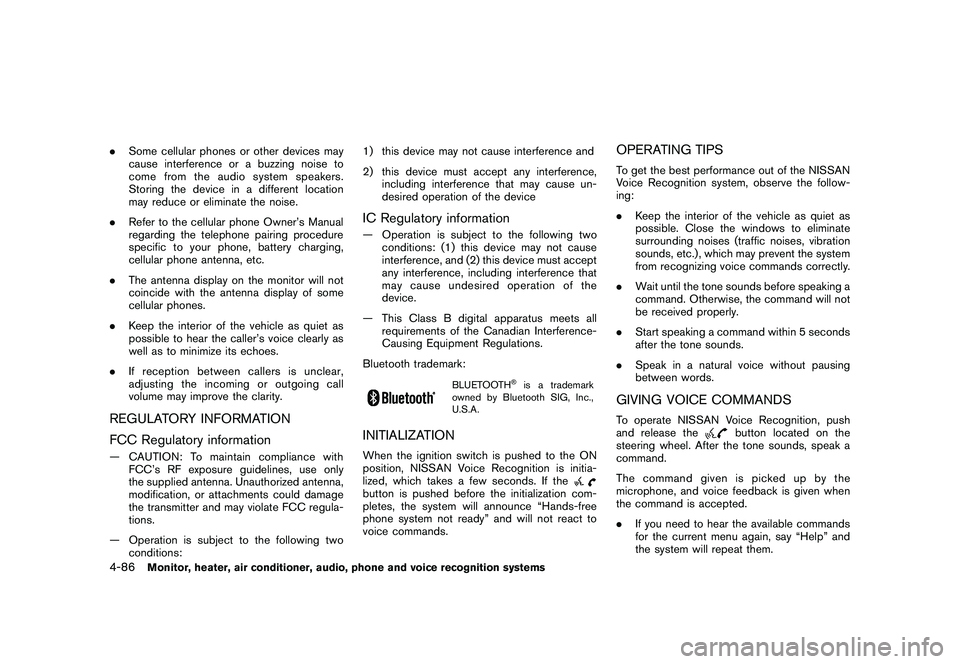
Black plate (254,1)
Model "Z51-D" EDITED: 2009/ 8/ 3
.Some cellular phones or other devices may
cause interference or a buzzing noise to
come from the audio system speakers.
Storing the device in a different location
may reduce or eliminate the noise.
. Refer to the cellular phone Owner’s Manual
regarding the telephone pairing procedure
specific to your phone, battery charging,
cellular phone antenna, etc.
. The antenna display on the monitor will not
coincide with the antenna display of some
cellular phones.
. Keep the interior of the vehicle as quiet as
possible to hear the caller’s voice clearly as
well as to minimize its echoes.
. If reception between callers is unclear,
adjusting the incoming or outgoing call
volume may improve the clarity.REGULATORY INFORMATION
FCC Regulatory information— CAUTION: To maintain compliance with
FCC’s RF exposure guidelines, use only
the supplied antenna. Unauthorized antenna,
modification, or attachments could damage
the transmitter and may violate FCC regula-
tions.
— Operation is subject to the following two conditions: 1) this device may not cause interference and
2) this device must accept any interference,
including interference that may cause un-
desired operation of the device
IC Regulatory information— Operation is subject to the following twoconditions: (1) this device may not cause
interference, and (2) this device must accept
any interference, including interference that
may cause undesired operation of the
device.
— This Class B digital apparatus meets all requirements of the Canadian Interference-
Causing Equipment Regulations.
Bluetooth trademark:
BLUETOOTH
®is a trademark
owned by Bluetooth SIG, Inc.,
U.S.A.
INITIALIZATIONWhen the ignition switch is pushed to the ON
position, NISSAN Voice Recognition is initia-
lized, which takes a few seconds. If thebutton is pushed before the initialization com-
pletes, the system will announce “Hands-free
phone system not ready” and will not react to
voice commands.
OPERATING TIPSTo get the best performance out of the NISSAN
Voice Recognition system, observe the follow-
ing:
. Keep the interior of the vehicle as quiet as
possible. Close the windows to eliminate
surrounding noises (traffic noises, vibration
sounds, etc.) , which may prevent the system
from recognizing voice commands correctly.
. Wait until the tone sounds before speaking a
command. Otherwise, the command will not
be received properly.
. Start speaking a command within 5 seconds
after the tone sounds.
. Speak in a natural voice without pausing
between words.GIVING VOICE COMMANDSTo operate NISSAN Voice Recognition, push
and release the
button located on the
steering wheel. After the tone sounds, speak a
command.
Thecommandgivenispickedupbythe
microphone, and voice feedback is given when
the command is accepted.
. If you need to hear the available commands
for the current menu again, say “Help” and
the system will repeat them.
4-86
Monitor, heater, air conditioner, audio, phone and voice recognition systems
Page 260 of 425
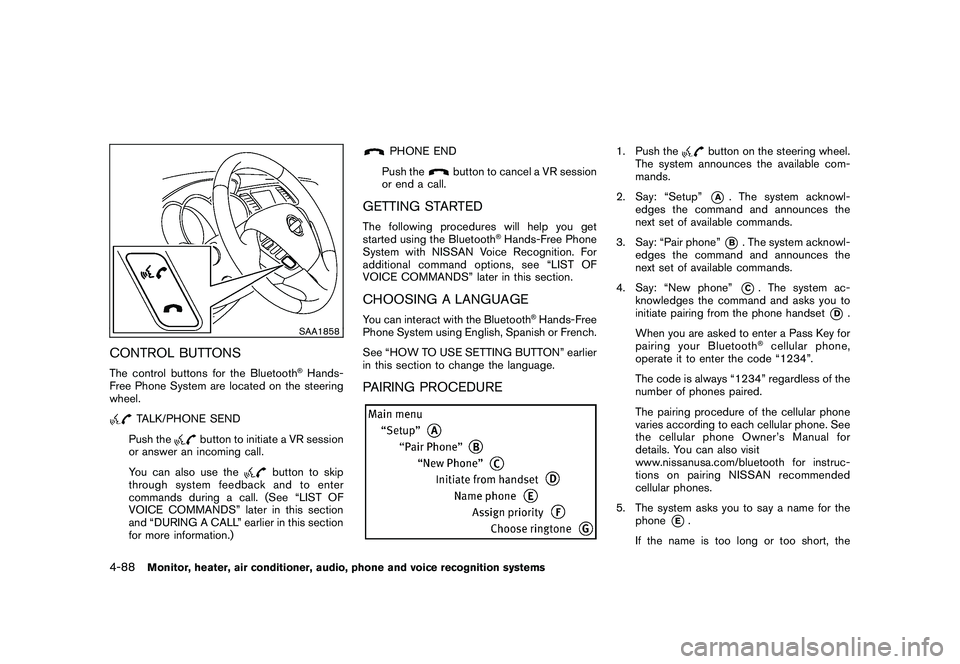
Black plate (256,1)
Model "Z51-D" EDITED: 2009/ 8/ 3
SAA1858
CONTROL BUTTONSThe control buttons for the Bluetooth
®Hands-
Free Phone System are located on the steering
wheel.
TALK/PHONE SEND
Push the
button to initiate a VR session
or answer an incoming call.
You can also use the
button to skip
through system feedback and to enter
commands during a call. (See “LIST OF
VOICE COMMANDS” later in this section
and “DURING A CALL” earlier in this section
for more information.)
PHONE END
Push the
button to cancel a VR session
or end a call.
GETTING STARTEDThe following procedures will help you get
started using the Bluetooth
®Hands-Free Phone
System with NISSAN Voice Recognition. For
additional command options, see “LIST OF
VOICE COMMANDS” later in this section.
CHOOSING A LANGUAGEYou can interact with the Bluetooth
®Hands-Free
Phone System using English, Spanish or French.
See “HOW TO USE SETTING BUTTON” earlier
in this section to change the language.
PAIRING PROCEDURE
1. Push the
button on the steering wheel.
The system announces the available com-
mands.
2. Say: “Setup”*A
. The system acknowl-
edges the command and announces the
next set of available commands.
3. Say: “Pair phone”*B. The system acknowl-
edges the command and announces the
next set of available commands.
4. Say: “New phone”*C. The system ac-
knowledges the command and asks you to
initiate pairing from the phone handset
*D
.
When you are asked to enter a Pass Key for
pairing your Bluetooth
®cellular phone,
operate it to enter the code “1234”.
The code is always “1234” regardless of the
number of phones paired.
The pairing procedure of the cellular phone
varies according to each cellular phone. See
the cellular phone Owner’s Manual for
details. You can also visit
www.nissanusa.com/bluetooth for instruc-
tions on pairing NISSAN recommended
cellular phones.
5. The system asks you to say a name for the phone
*E.
If the name is too long or too short, the
4-88
Monitor, heater, air conditioner, audio, phone and voice recognition systems
Page 266 of 425
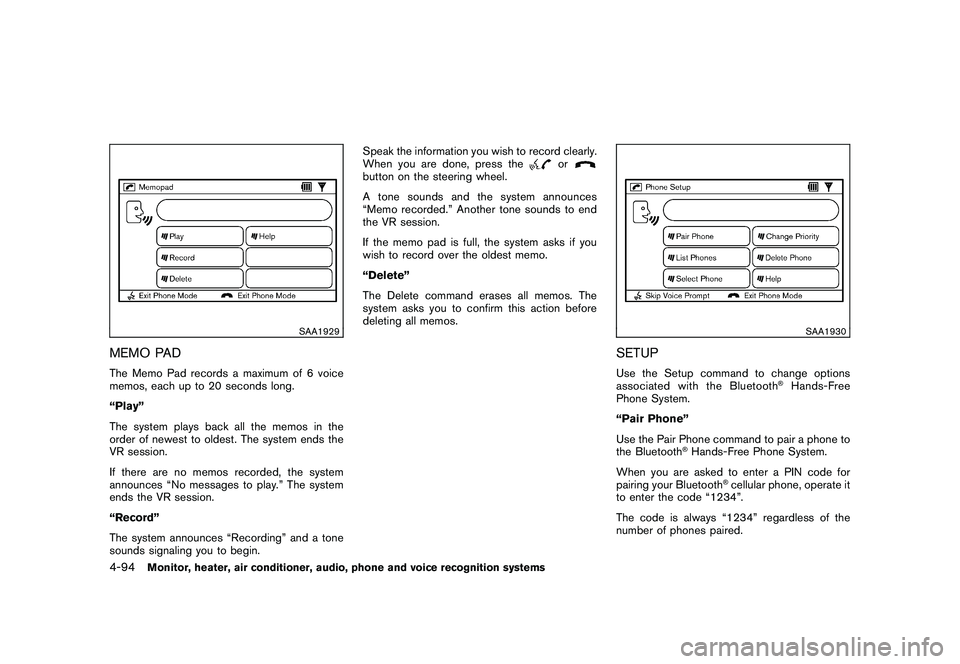
Black plate (262,1)
Model "Z51-D" EDITED: 2009/ 8/ 3
SAA1929
MEMO PADThe Memo Pad records a maximum of 6 voice
memos, each up to 20 seconds long.
“Play”
The system plays back all the memos in the
order of newest to oldest. The system ends the
VR session.
If there are no memos recorded, the system
announces “No messages to play.” The system
ends the VR session.
“Record”
The system announces “Recording” and a tone
sounds signaling you to begin.Speak the information you wish to record clearly.
When you are done, press the
or
button on the steering wheel.
A tone sounds and the system announces
“Memo recorded.” Another tone sounds to end
the VR session.
If the memo pad is full, the system asks if you
wish to record over the oldest memo.
“Delete”
The Delete command erases all memos. The
system asks you to confirm this action before
deleting all memos.
SAA1930
SETUPUse the Setup command to change options
associated with the Bluetooth
®Hands-Free
Phone System.
“Pair Phone”
Use the Pair Phone command to pair a phone to
the Bluetooth
®Hands-Free Phone System.
When you are asked to enter a PIN code for
pairing your Bluetooth
®cellular phone, operate it
to enter the code “1234”.
The code is always “1234” regardless of the
number of phones paired.
4-94
Monitor, heater, air conditioner, audio, phone and voice recognition systems