Page 5 of 312
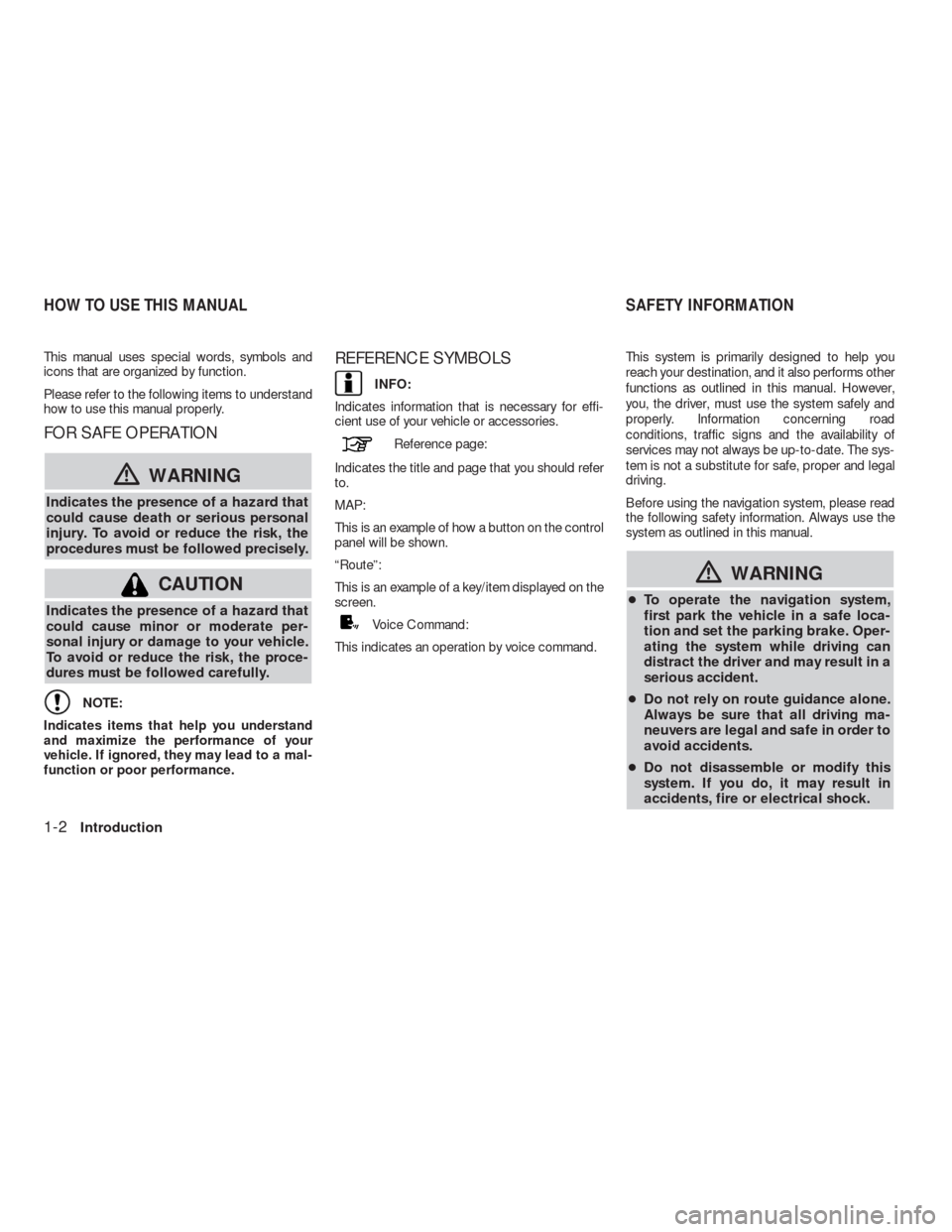
This manual uses special words, symbols and
icons that are organized by function.
Please refer to the following items to understand
how to use this manual properly.
FOR SAFE OPERATION
�WARNING
Indicates the presence of a hazard that
could cause death or serious personal
injury. To avoid or reduce the risk, the
procedures must be followed precisely.
CAUTION
Indicates the presence of a hazard that
could cause minor or moderate per-
sonal injury or damage to your vehicle.
To avoid or reduce the risk, the proce-
dures must be followed carefully.
NOTE:
Indicates items that help you understand
and maximize the performance of your
vehicle. If ignored, they may lead to a mal-
function or poor performance.
REFERENCE SYMBOLS
INFO:
Indicates information that is necessary for effi-
cient use of your vehicle or accessories.
Reference page:
Indicates the title and page that you should refer
to.
MAP:
This is an example of how a button on the control
panel will be shown.
“Route”:
This is an example of a key/item displayed on the
screen.
Voice Command:
This indicates an operation by voice command.This system is primarily designed to help you
reach your destination, and it also performs other
functions as outlined in this manual. However,
you, the driver, must use the system safely and
properly. Information concerning road
conditions, traffic signs and the availability of
services may not always be up-to-date. The sys-
tem is not a substitute for safe, proper and legal
driving.
Before using the navigation system, please read
the following safety information. Always use the
system as outlined in this manual.
�WARNING
●To operate the navigation system,
first park the vehicle in a safe loca-
tion and set the parking brake. Oper-
ating the system while driving can
distract the driver and may result in a
serious accident.
●Do not rely on route guidance alone.
Always be sure that all driving ma-
neuvers are legal and safe in order to
avoid accidents.
●Do not disassemble or modify this
system. If you do, it may result in
accidents, fire or electrical shock.
HOW TO USE THIS MANUAL SAFETY INFORMATION
1-2Introduction
Page 9 of 312
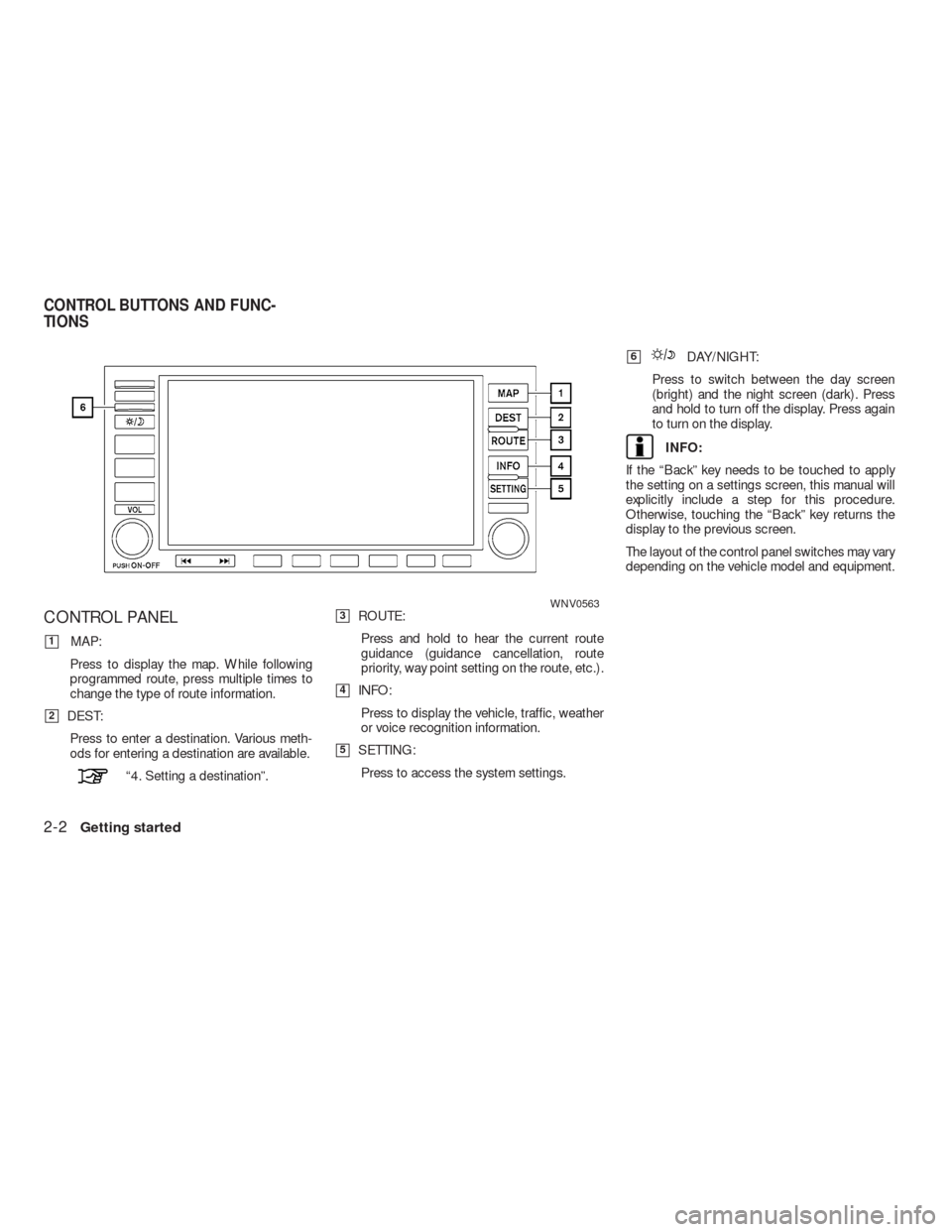
CONTROL PANEL
�1MAP:
Press to display the map. While following
programmed route, press multiple times to
change the type of route information.
�2DEST:
Press to enter a destination. Various meth-
ods for entering a destination are available.
“4. Setting a destination”.
�3ROUTE:
Press and hold to hear the current route
guidance (guidance cancellation, route
priority, way point setting on the route, etc.) .
�4INFO:
Press to display the vehicle, traffic, weather
or voice recognition information.
�5SETTING:
Press to access the system settings.
�6DAY/NIGHT:
Press to switch between the day screen
(bright) and the night screen (dark) . Press
and hold to turn off the display. Press again
to turn on the display.
INFO:
If the “Back” key needs to be touched to apply
the setting on a settings screen, this manual will
explicitly include a step for this procedure.
Otherwise, touching the “Back” key returns the
display to the previous screen.
The layout of the control panel switches may vary
depending on the vehicle model and equipment.
WNV0563
CONTROL BUTTONS AND FUNC-
TIONS
2-2Getting started
Page 10 of 312
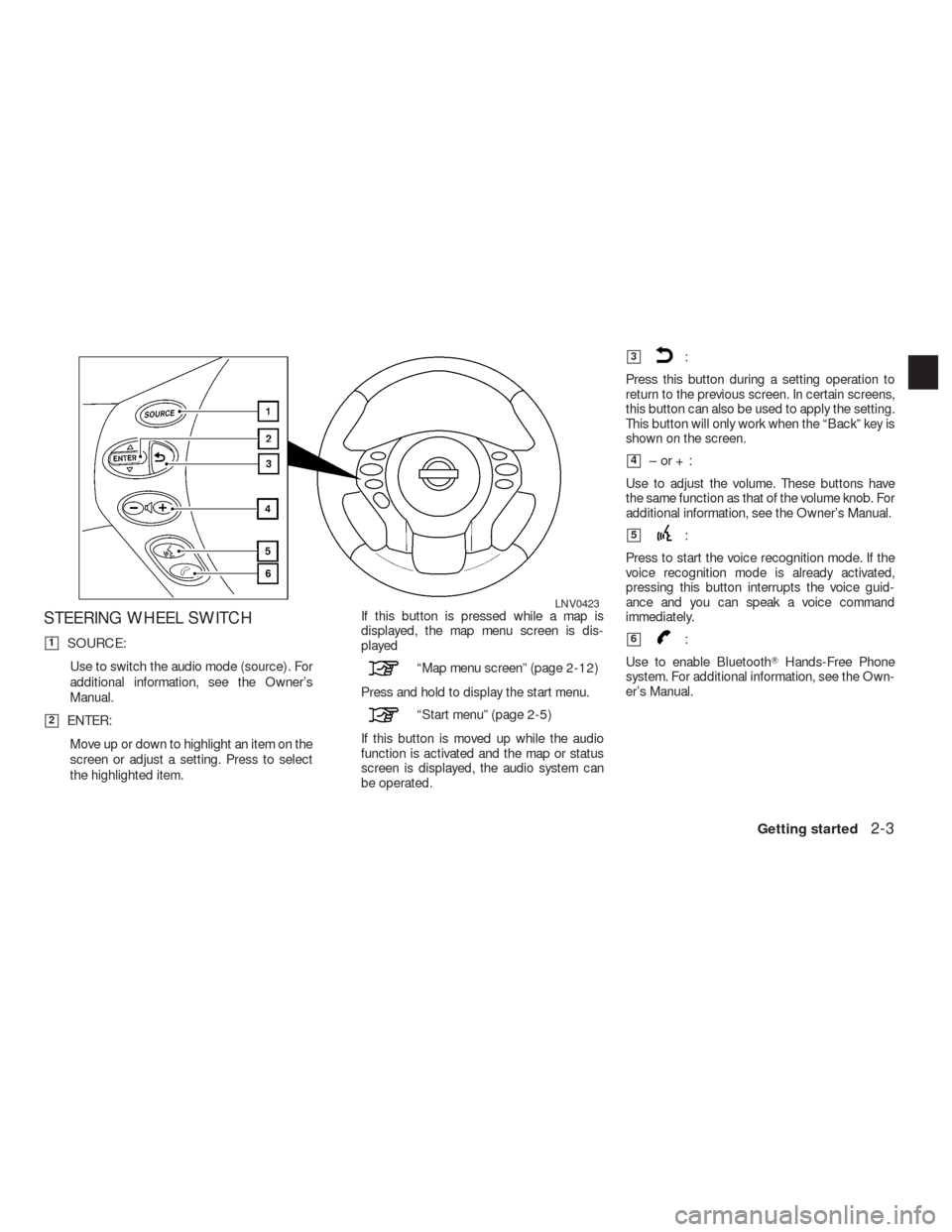
STEERING WHEEL SWITCH
�1SOURCE:
Use to switch the audio mode (source) . For
additional information, see the Owner’s
Manual.
�2ENTER:
Move up or down to highlight an item on the
screen or adjust a setting. Press to select
the highlighted item.If this button is pressed while a map is
displayed, the map menu screen is dis-
played
“Map menu screen” (page 2-12)
Press and hold to display the start menu.
“Start menu” (page 2-5)
If this button is moved up while the audio
function is activated and the map or status
screen is displayed, the audio system can
be operated.
�3:
Press this button during a setting operation to
return to the previous screen. In certain screens,
this button can also be used to apply the setting.
This button will only work when the “Back” key is
shown on the screen.
�4–or+:
Use to adjust the volume. These buttons have
the same function as that of the volume knob. For
additional information, see the Owner’s Manual.
�5:
Press to start the voice recognition mode. If the
voice recognition mode is already activated,
pressing this button interrupts the voice guid-
ance and you can speak a voice command
immediately.
�6:
Use to enable Bluetooth�Hands-Free Phone
system. For additional information, see the Own-
er’s Manual.
LNV0423
Getting started2-3
Page 12 of 312
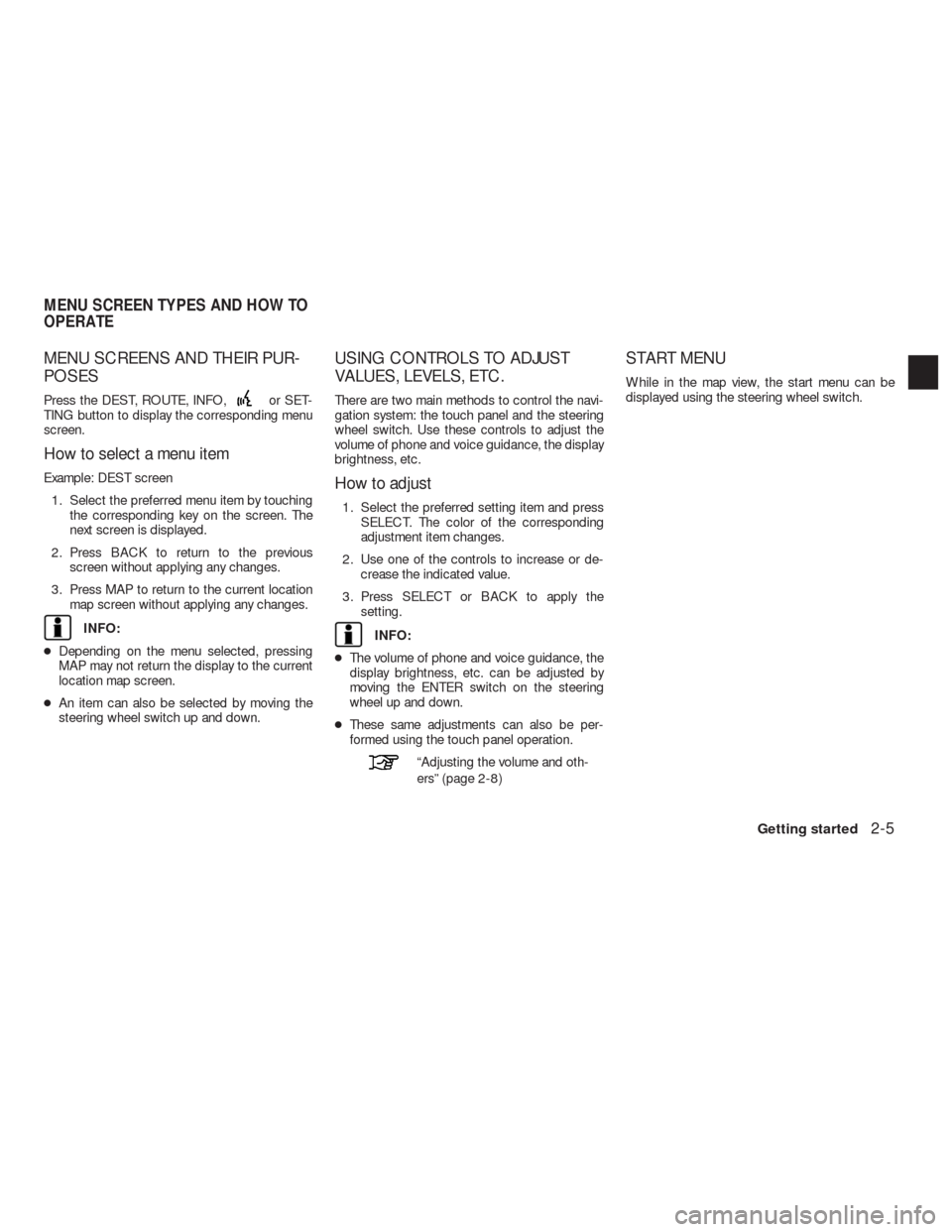
MENU SCREENS AND THEIR PUR-
POSES
Press the DEST, ROUTE, INFO,or SET-
TING button to display the corresponding menu
screen.
How to select a menu item
Example: DEST screen
1. Select the preferred menu item by touching
the corresponding key on the screen. The
next screen is displayed.
2. Press BACK to return to the previous
screen without applying any changes.
3. Press MAP to return to the current location
map screen without applying any changes.
INFO:
●Depending on the menu selected, pressing
MAP may not return the display to the current
location map screen.
●An item can also be selected by moving the
steering wheel switch up and down.
USING CONTROLS TO ADJUST
VALUES, LEVELS, ETC.
There are two main methods to control the navi-
gation system: the touch panel and the steering
wheel switch. Use these controls to adjust the
volume of phone and voice guidance, the display
brightness, etc.
How to adjust
1. Select the preferred setting item and press
SELECT. The color of the corresponding
adjustment item changes.
2. Use one of the controls to increase or de-
crease the indicated value.
3. Press SELECT or BACK to apply the
setting.
INFO:
●The volume of phone and voice guidance, the
display brightness, etc. can be adjusted by
moving the ENTER switch on the steering
wheel up and down.
●These same adjustments can also be per-
formed using the touch panel operation.
“Adjusting the volume and oth-
ers” (page 2-8)
START MENU
While in the map view, the start menu can be
displayed using the steering wheel switch.
MENU SCREEN TYPES AND HOW TO
OPERATE
Getting started2-5
Page 17 of 312
1. Use the touch panel to select a character on
the displayed keyboard.2. Select the desired character. The high-
lighted character is entered.3. Select “Delete” to delete the last character
entered.
Touch and hold “Delete” to delete all the
characters entered.
Select “Space” to enter a space.
LNV0564LNV0565LNV0566
2-10Getting started
Page 18 of 312
4. After finishing the entry, select “List”.
INFO:
●When “Back” is touched on the screen, the
screen returns to the previous screen even
when characters have been entered.
●When text has been entered and the number
of matching list items has been narrowed
down enough so that they fit on the screen,
the list screen appears automatically.●Symbol keys are displayed by selecting
“Symbols”. Alphabet keys are displayed by
selecting “A - Z”.
NUMBER INPUT SCREEN
A phone number or a street number can also be
entered as a search method to look for a
destination.
INFO:
Only the locations included in the map data da-
tabase can be searched for by a phone number.1. Use the touch screen to select a number on
the displayed keyboard.
LNV0567
Symbol input screenLNV0568NGT0059
Getting started2-11
Page 19 of 312
2. Select “Delete” to delete the last number
entered.
Touch and hold “Delete” to delete all the
numbers entered.3. After finishing the entry, select “List”.
INFO:
●When “Back” is touched on the screen, the
screen returns to the previous screen even
when numbers have been entered.Select the map menu key while the current loca-
tion map screen or a scrolled map screen is dis-
played to display the menu corresponding to that
screen.
This menu can be used to access helpful func-
tions quickly, such as setting a destination and
searching for points of interest nearby.
“Menu screen types and how to oper-
ate” (page 2-5)
NGT0061NGT0062
MAP MENU SCREEN
2-12Getting started
Page 20 of 312
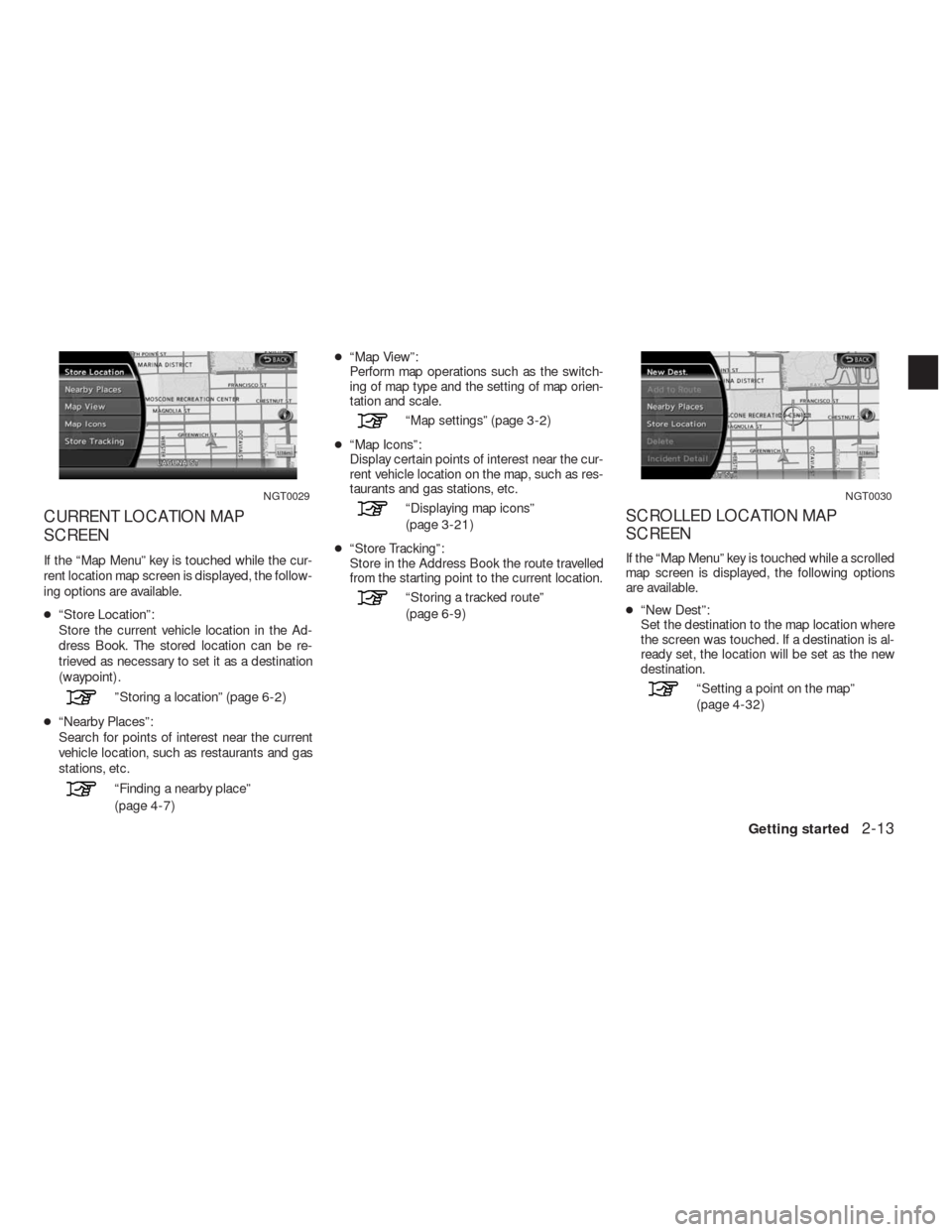
CURRENT LOCATION MAP
SCREEN
If the “Map Menu” key is touched while the cur-
rent location map screen is displayed, the follow-
ing options are available.
●“Store Location”:
Store the current vehicle location in the Ad-
dress Book. The stored location can be re-
trieved as necessary to set it as a destination
(waypoint) .
”Storing a location” (page 6-2)
●“Nearby Places”:
Search for points of interest near the current
vehicle location, such as restaurants and gas
stations, etc.
“Finding a nearby place”
(page 4-7)●“Map View”:
Perform map operations such as the switch-
ing of map type and the setting of map orien-
tation and scale.
“Map settings” (page 3-2)
●“Map Icons”:
Display certain points of interest near the cur-
rent vehicle location on the map, such as res-
taurants and gas stations, etc.
“Displaying map icons”
(page 3-21)
●“Store Tracking”:
Store in the Address Book the route travelled
from the starting point to the current location.
“Storing a tracked route”
(page 6-9)
SCROLLED LOCATION MAP
SCREEN
If the “Map Menu” key is touched while a scrolled
map screen is displayed, the following options
are available.
●“New Dest”:
Set the destination to the map location where
the screen was touched. If a destination is al-
ready set, the location will be set as the new
destination.
“Setting a point on the map”
(page 4-32)
NGT0029NGT0030
Getting started2-13