Page 171 of 312
EDITING THE STORED TRACKING
1. Select “Stored Tracking”.
2. Select the stored tracked route. When the
“ON” indicator is not illuminated, touch the
key on the screen. The indicator illuminates,
and the Edit screen is displayed. If the key is
touched while the “ON” indicator is
illuminated, the indicator turns off.3. Select the preferred item.
Available setting items (Current tracking):
●“View Track”:
Displays the tracked route up to the current
location.
●“Delete”:
Deletes the stored current tracking.
●“OK”:
Applies the settings.Available setting items (Stored tracked routes):
●“View Track”:
Displays a stored tracked route on the map.
●“Rename”:
Changes the name.
“CHARACTER (letters and num-
bers) INPUT SCREEN”
(page 2-9)
●“Replace”:
Overwrites the stored tracked route to the
current tracked route.
●“Delete”:
Deletes the stored tracked route.
●“OK”:
Applies the settings.
NST0051NST0052NST0053
6-24Storing a location/route
Page 175 of 312
1. Select “FWY”.
To include freeways in the Avoid Area,
touch the key on the screen to illuminate
this indicator.2. The Avoid Area is displayed in green if it in-
cludes a freeway or in blue if it does not in-
clude a freeway.
INFO:
If the current vehicle location is set to an Avoid
Area, the system will not provide route guidance.
Delete
Deletes the Avoid Area.1. Select “Delete”.
NST0062NST0063NST0064
6-28Storing a location/route
Page 215 of 312
BASIC OPERATION
1. Select “Display Adjustment”.
2. Select the preferred adjustment item.
3. Touch the “+” or “-” key.
4. After setting, touch “Back” to apply the
setting.
5. Select “Back” to return to the previous
screen. Press MAP to return to the current
location map screen.Available setting items
●“Display”:
Turn on or off the screen.
“Display” (page 8-4)
●“Brightness”:
Adjust the screen brightness.
“Brightness” (page 8-5)
●“Contrast”:
Adjust the screen contrast.
“Contrast” (page 8-5)
●“Background Color”:
Set the background color.
“Background color” (page 8-6)
Display
To turn off the display, touch the display key. The
display can also be turned off by pressing and
holding
for more than 2 seconds.
NSE0003NSE0004NSE0004
8-4Other settings
Page 221 of 312
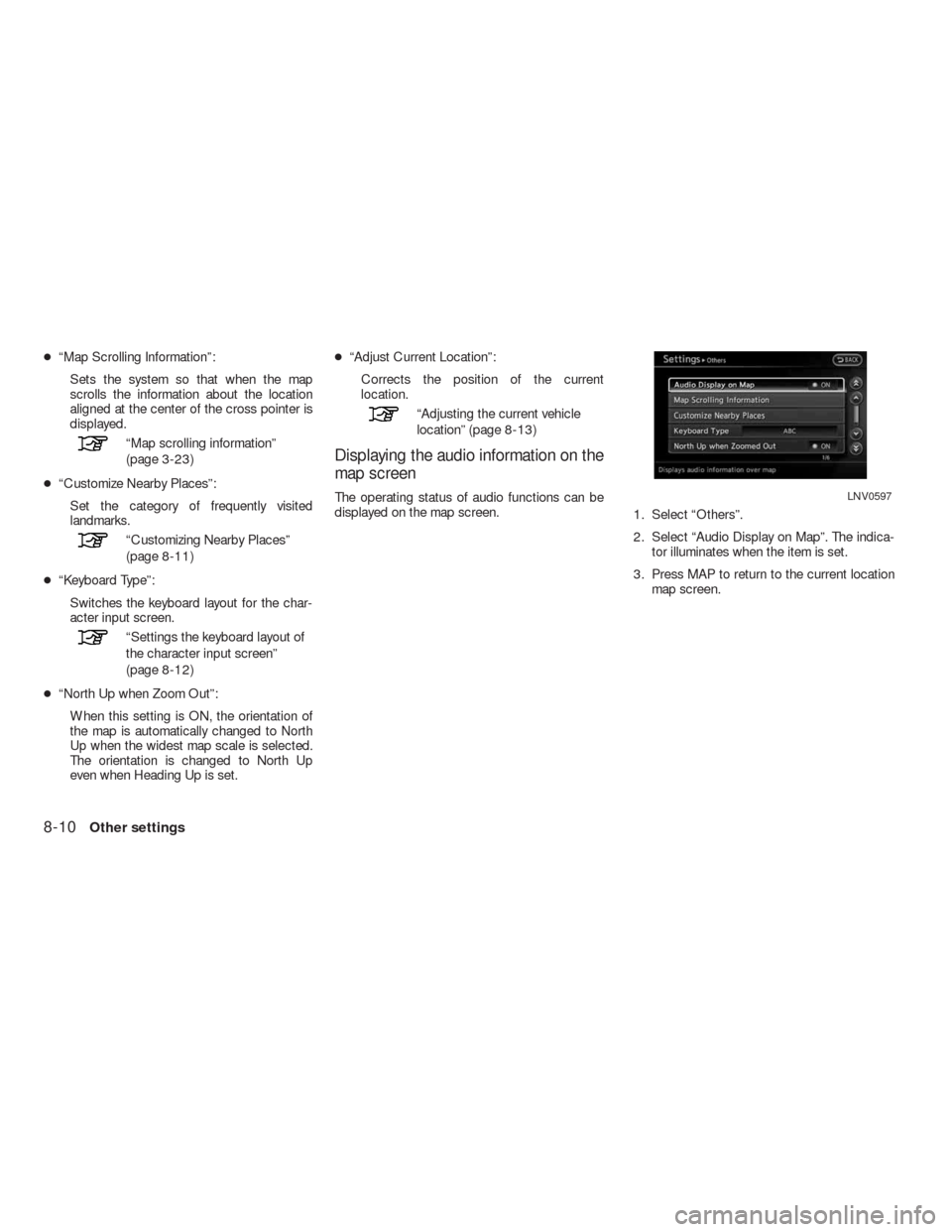
●“Map Scrolling Information”:
Sets the system so that when the map
scrolls the information about the location
aligned at the center of the cross pointer is
displayed.
“Map scrolling information”
(page 3-23)
●“Customize Nearby Places”:
Set the category of frequently visited
landmarks.
“Customizing Nearby Places”
(page 8-11)
●“Keyboard Type”:
Switches the keyboard layout for the char-
acter input screen.
“Settings the keyboard layout of
the character input screen”
(page 8-12)
●“North Up when Zoom Out”:
When this setting is ON, the orientation of
the map is automatically changed to North
Up when the widest map scale is selected.
The orientation is changed to North Up
even when Heading Up is set.●“Adjust Current Location”:
Corrects the position of the current
location.
“Adjusting the current vehicle
location” (page 8-13)
Displaying the audio information on the
map screen
The operating status of audio functions can be
displayed on the map screen.
1. Select “Others”.
2. Select “Audio Display on Map”. The indica-
tor illuminates when the item is set.
3. Press MAP to return to the current location
map screen.LNV0597
8-10Other settings
Page 223 of 312
4. Select a main category. The sub category
list is displayed. Select “Category Search”.
The preferred category can also be input
directly.5. Select a sub category. The category setting
is modified.
6. Press MAP to return to the current location
map screen.
Settings the keyboard layout of the
character input screen
Depending on the user’s preference for the key-
board layout of character input screen, the ABC
layout or QWERTY layout can be selected.
Example: Switching to the QWERTY layout1. Select “Others”.
2. Select “Keyboard type”.
LNV0599NSE0018LNV0600
8-12Other settings
Page 225 of 312
●The position and direction of the vehicle icon
may be misaligned depending on the external
conditions and environment.
●If the vehicle icon is misaligned, drive for a
while in a location where the GPS signals can
be received. This may correct the position of
the vehicle icon.
“Vehicle Icon” (page 11-4)
1. Select “Others”.
2. Select “Adjust Current Location”. The cur-
rent location map screen is displayed.3. Adjust the position of the vehicle icon. After
adjusting the position of the vehicle icon,
touch “OK” key.
NSE0025NSE0026
8-14Other settings
Page 226 of 312
4. Adjust the direction of the vehicle icon. After
adjusting the direction of the vehicle icon,
touch “OK” key.5. A message is displayed, and the adjusted
vehicle location is stored.
DELETE STORED ITEMS
Delete stored item from setting screen.
Basic operation
1. Select “Navigation”.
2. Select the preferred item that you want to
delete.
Available items
●“Deletes Stored Information”:
Delete the stored location and home.
●“Delete All Previous Destinations”:
Delete all previous destinations.
●“Delete Previous Start Point”:
Delete all previous start points.
NSE0027NSE0028NSE0029
Other settings8-15
Page 228 of 312

This turns on and off, as well as adjusts, the
phone function (ringer, incoming and outgoing
volume) , the voice guide function and the beep
function.
BASIC OPERATION
1. Press SETTING.
2. Select “Volume & Beeps”.
3. Select the preferred adjustment item.
4. Touch the “+” or “-” key.
5. After setting, touch “Back” key.
6. Touch “Back” to return to the previous
screen. Press MAP to return to the current
location map screen.
Setting items
●“Audio Volume”:
Adjust the volume level of the audio system
by touching “+” or “�”.●“Guidance Volume”:
Adjust the volume level of voice guidance
by touching “+” or “�”.
●“Ringtone”:
Adjust the volume level of the ringtone by
touching “+” or “�”.
●“Incoming Call”:
Adjust the incoming call volume by touching
“+” or “-”.
●“Outgoing Call”:
Adjust the outgoing call volume by touching
“+” or “�”.
●“Switch Beeps”:
Select to toggle the beep function between
on and off. The indicator light illuminates
when the beep function is set to on. The
beep sounds when pushing and holding a
button or when a prohibited operation is
performed.
●“Guidance Voice”:
Select to toggle the voice guidance func-
tion between on and off. The indicator light
illuminates when the voice guidance func-
tion is set to on.
NSE0032
VOLUME ADJUSTMENT
Other settings8-17