Page 30 of 40
28
Setting a Destination to a Street Address
1. Push the
switch on the steering wheel.
2. The system responds with: “Would you like to access
Phone, navigation, information, Audio or Help?”
3. Say “nAVi GATiOn.”
4. The system announces, “Please say Home, Address,
Places, Address Book or Previous destinations.”
5. Say, “ AddR eSS.”
6. Say the name of the state, “cALifOR niA.”
7. Say the name of the city, “GAR denA.”
8. Say the name of the street, “fiG ueROA .”
9. Say the house number.
Page 31 of 40
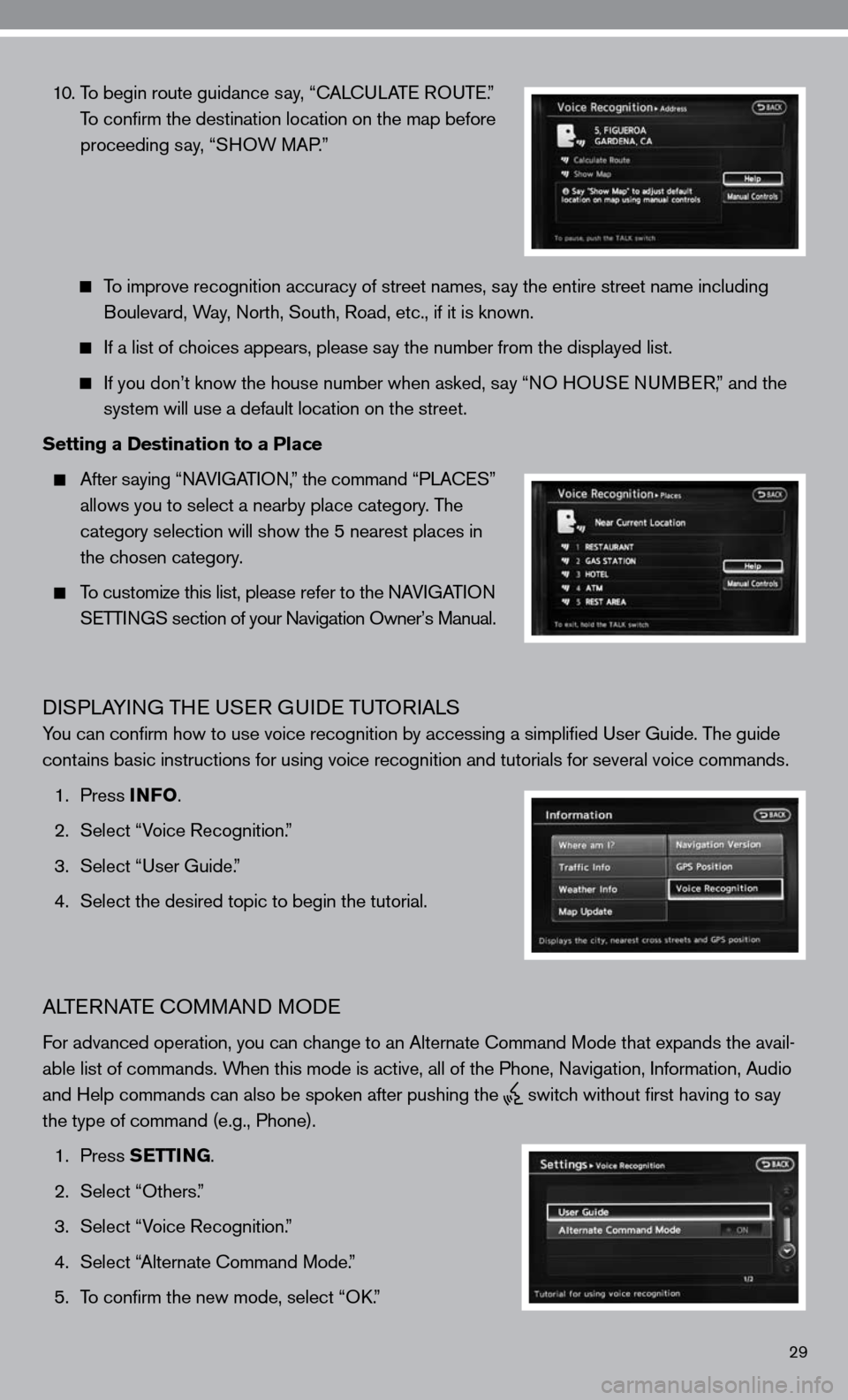
29
10. To begin route guidance say, “ cAL cu LAT e RO uTe .”
To confirm the destination location on the map before
proceeding say, “SHOW MAP.”
To improve recognition accuracy of street names, say the entire street name including
Boulevard, Way, north, South, Road, etc., if it is known.
if a list of choices appears, please say the number from the displayed list.
if you don’t know the house number when asked, say “nO H OuSe n uMB eR,” and the
system will use a default location on the street.
Setting a Destination to a Place
After saying “ nAV iGAT iO n,” the command “PLA ceS”
allows you to select a nearby place category. The
category selection will show the 5 nearest places in
the chosen category.
To customize this list, please refer to the nAV iGAT iO n
SeTTin GS section of your navigation Owner’s Manual.
diSPLAYin G THe uSeR G uide TuTOR iALS
You can confirm how to use voice recognition by accessing a simplifie\
d user Guide. The guide
contains basic instructions for using voice recognition and tutorials for se\
veral voice commands.
1. Press INFO .
2. Select “Voice Recognition.”
3. Select “user Guide.”
4. Select the desired topic to begin the tutorial.
ALTe RnATe c OMMAnd MO de
for advanced operation, you can change to an Alternate command Mode that expands the avail-
able list of commands. When this mode is active, all of the Phone, navigation, information, Audio
and Help commands can also be spoken after pushing the
switch without first having to say
the type of command (e.g., Phone).
1. Press SETTING.
2. Select “Others.”
3. Select “Voice Recognition.”
4. Select “Alternate command Mode.”
5. To confirm the new mode, select “O k.”
Page 32 of 40
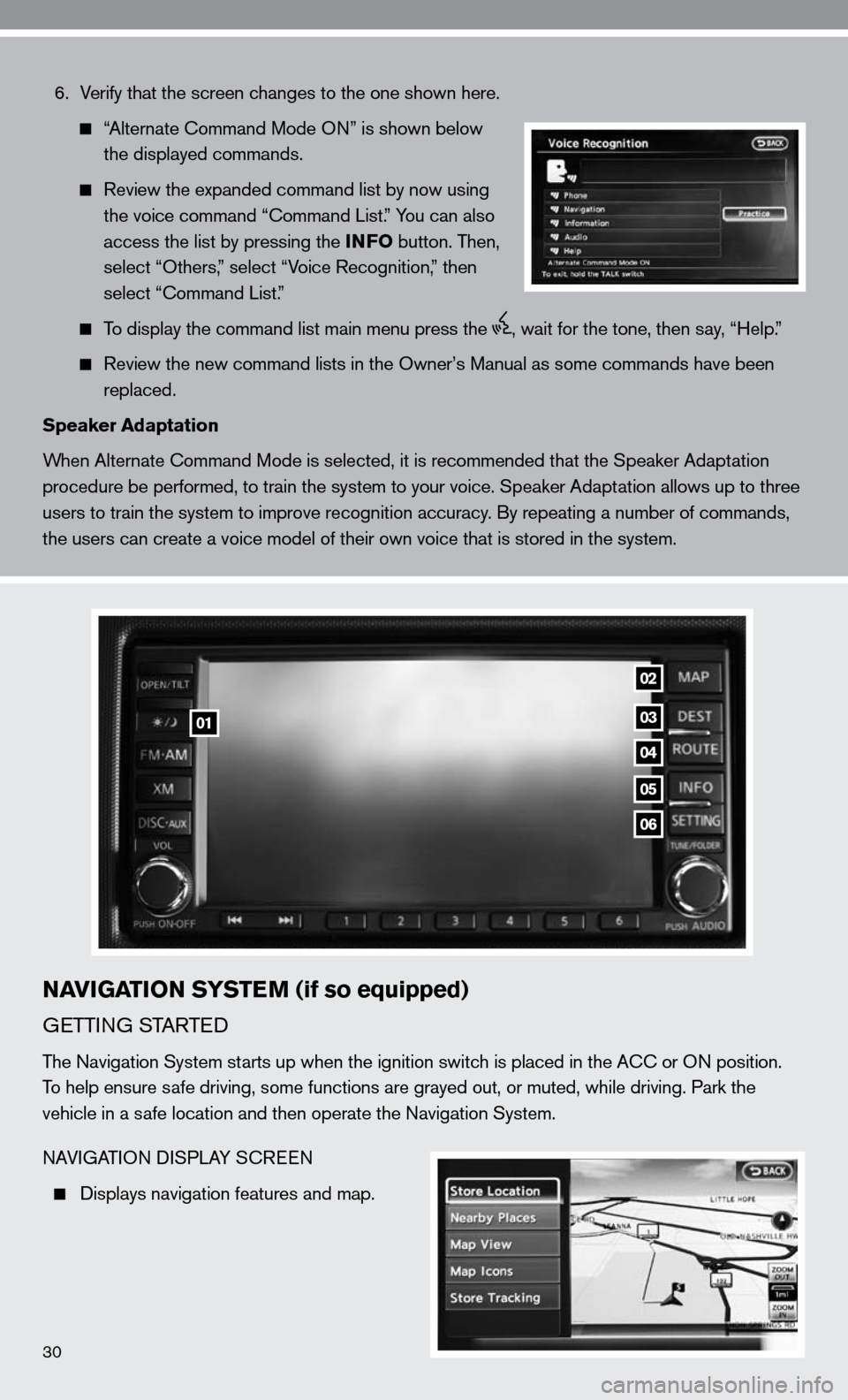
6. Verify that the screen changes to the one shown here.
“Alternate command Mode O n” is shown below
the displayed commands.
Review the expanded command list by now using
the voice command “ command List.” You can also
access the list by pressing the INFO button. Then,
select “Others,” select “Voice Recognition,” then
select “command List.”
To display the command list main menu press the , wait for the tone, then say, “Help.”
Review the new command lists in the Owner’s Manual as some commands h\
ave been
replaced.
Speaker Adaptation
When Alternate command Mode is selected, it is recommended that the Speaker Adaptation
procedure be performed, to train the system to your voice. Speaker Adaptation allows up to three
users to train the system to improve recognition accuracy. By repeating a number of commands,
the users can create a voice model of their own voice that is stored in \
the system.
NAVIGATION SYSTEM (if so equipped)
G eTTin G STARTed
The navigation System starts up when the ignition switch is placed in the A cc or On position.
To help ensure safe driving, some functions are grayed out, or muted, while driving. Par\
k the
vehicle in a safe location and then operate the navigation System.
nAVi GATi On di SPLAY S cReen
displays navigation features and map.
03
04
05
06
01
02
30
Page 33 of 40
31
diSABLed WH iLe d RiVin G
not all features can be manually operated
while the vehicle is in motion. The text for
these restricted features turns from white
to gray and cannot be selected. Alternatively,
the voice recognition system may have a
related command that can be used
at anytime.
dAY/ niGHT B uTTOn
Press the
button 01 to switch between the day screen (bright) and the night
screen (dark). Within 10 seconds of pressing the
button 01 , you can adjust the
brightness of the map display screen by pressing the or directional keys.
uSinG TH e TOucH-ScR een
To maneuver around the navigation display
screen, touch the screen to select the
item or key displayed. To move around the
map screen, touch and hold to scroll
around.
SeTTin G BuTTO n
Press the SETTING button 06 to change
or set navigation preferences.
deST (de STinATi On) B uTTO n
Press the DEST button 03 to display the
address book and alternative ways of
programming a destination.