Page 24 of 40
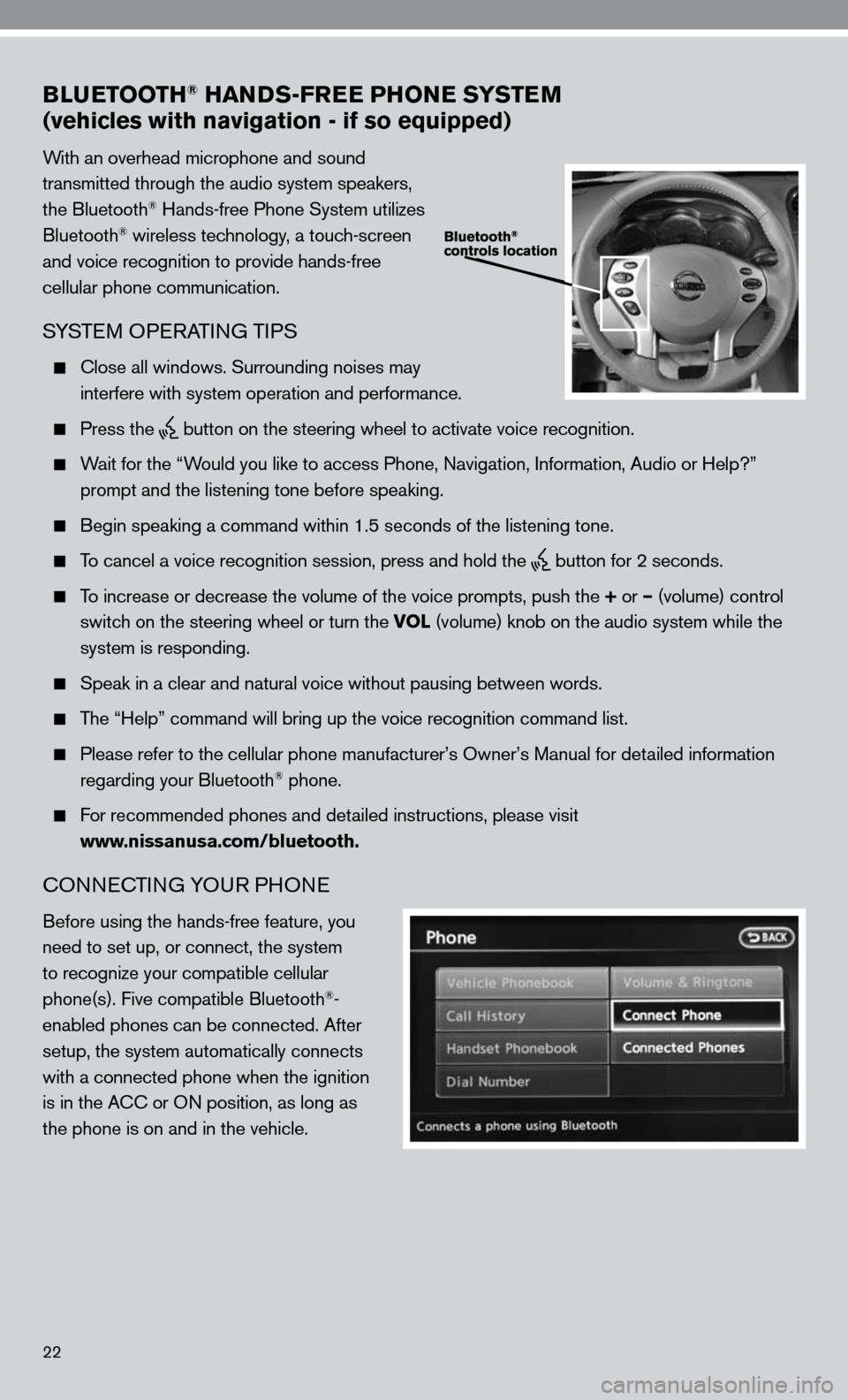
22
BLUETOOTH® HANDS-FREE PHONE SYSTEM
(vehicles with navigation - if so equipped)
With an overhead microphone and sound
transmitted through the audio system speakers,
the Bluetooth
® Hands-free Phone System utilizes
Bluetooth® wireless technology, a touch-screen
and voice recognition to provide hands-free
cellular phone communication.
SYSTe M OPeRATin G TiPS
close all windows. Surrounding noises may
interfere with system operation and performance.
Press the
button on the steering wheel to activate voice recognition.
Wait for the “Would you like to access Phone, navigation, information, Audio or Help?”
prompt and the listening tone before speaking.
Begin speaking a command within 1.5 seconds of the listening tone.
To cancel a voice recognition session, press and hold the
button for 2 seconds.
To increase or decrease the volume of the voice prompts, push the + or – (volume) control
switch on the steering wheel or turn the VOL (volume) knob on the audio system while the
system is responding.
Speak in a clear and natural voice without pausing between words.
The “Help” command will bring up the voice recognition command list\
.
Please refer to the cellular phone manufacturer’s Owner’s Manual for detailed information
regarding your Bluetooth® phone.
for recommended phones and detailed instructions, please visit
www.nissanusa.com/bluetooth.
cOnnec TinG YOu R PHOne
Before using the hands-free feature, you
need to set up, or connect, the system
to recognize your compatible cellular
phone(s). five compatible Bluetooth
®-
enabled phones can be connected. After
setup, the system automatically connects
with a connected phone when the ignition
is in the A cc or O n position, as long as
the phone is on and in the vehicle.
Page 27 of 40
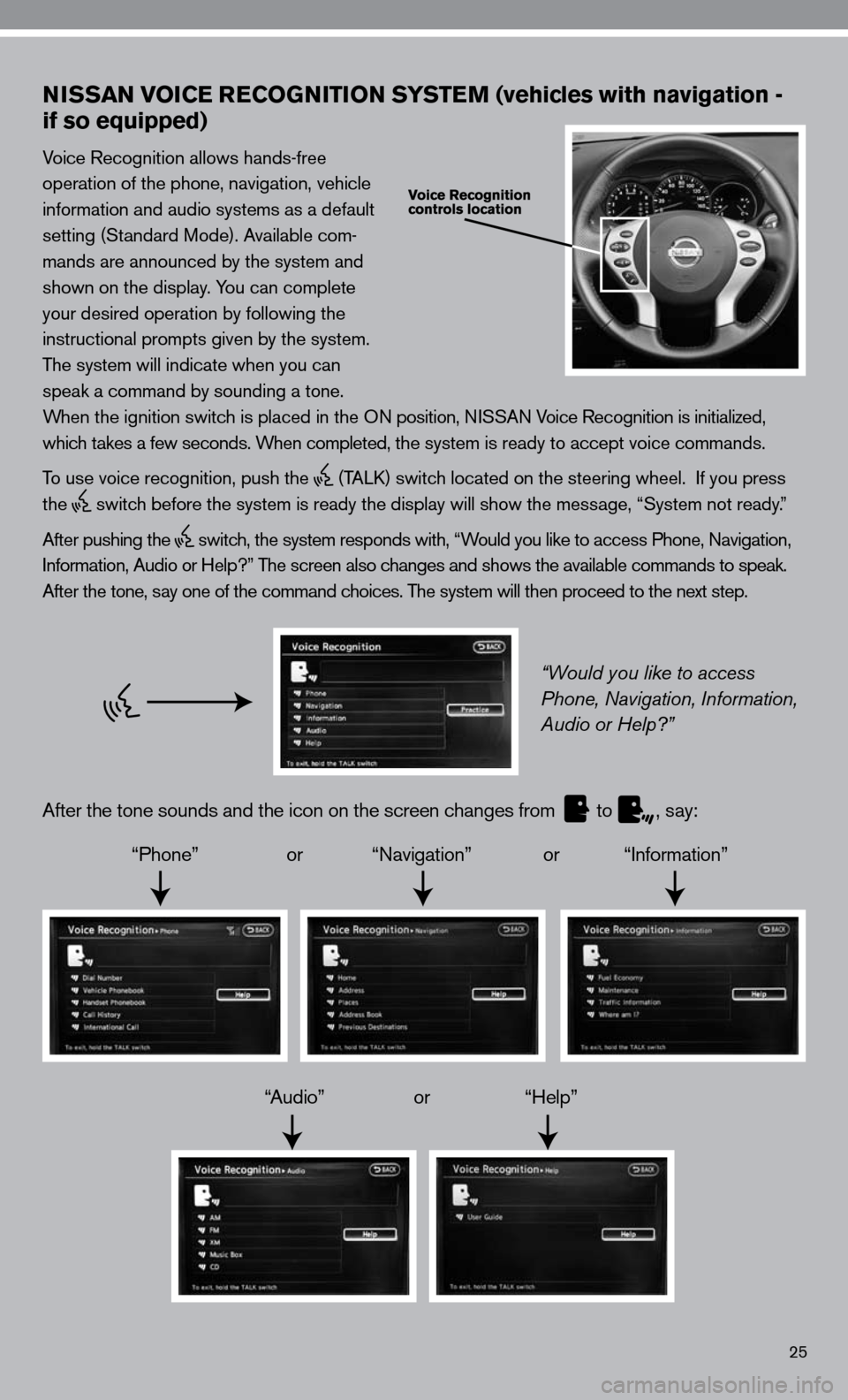
25
NISSAN VOICE RECOGNITION SYSTEM (vehicles with navigation -
if so equipped)
Voice Recognition allows hands-free
operation of the phone, navigation, vehicle
information and audio systems as a default
setting (Standard Mode). Available com-
mands are announced by the system and
shown on the display. You can complete
your desired operation by following the
instructional prompts given by the system.
The system will indicate when you can
speak a command by sounding a tone.
When the ignition switch is placed in the O n position, niSSA n Voice Recognition is initialized,
which takes a few seconds. When completed, the system is ready to accept voice commands.
To use voice recognition, push the
(TALk) switch located on the steering wheel. if you press
the
switch before the system is ready the display will show the message, “System not ready.”
After pushing the
switch, the system responds with, “Would you like to access Phone, navigation,
i nformation, Audio or Help?” The screen also changes and shows the available commands to speak.
After the tone, say one of the command choices. The system will then proceed to the next step.
“Would you like to access
Phone, Navigation, Information,
Audio or Help?”
After the tone sounds and the icon on the screen changes from
to
, say:
“Phone” or “navigation” or “information”
“Audio” or “Help”
Page 29 of 40
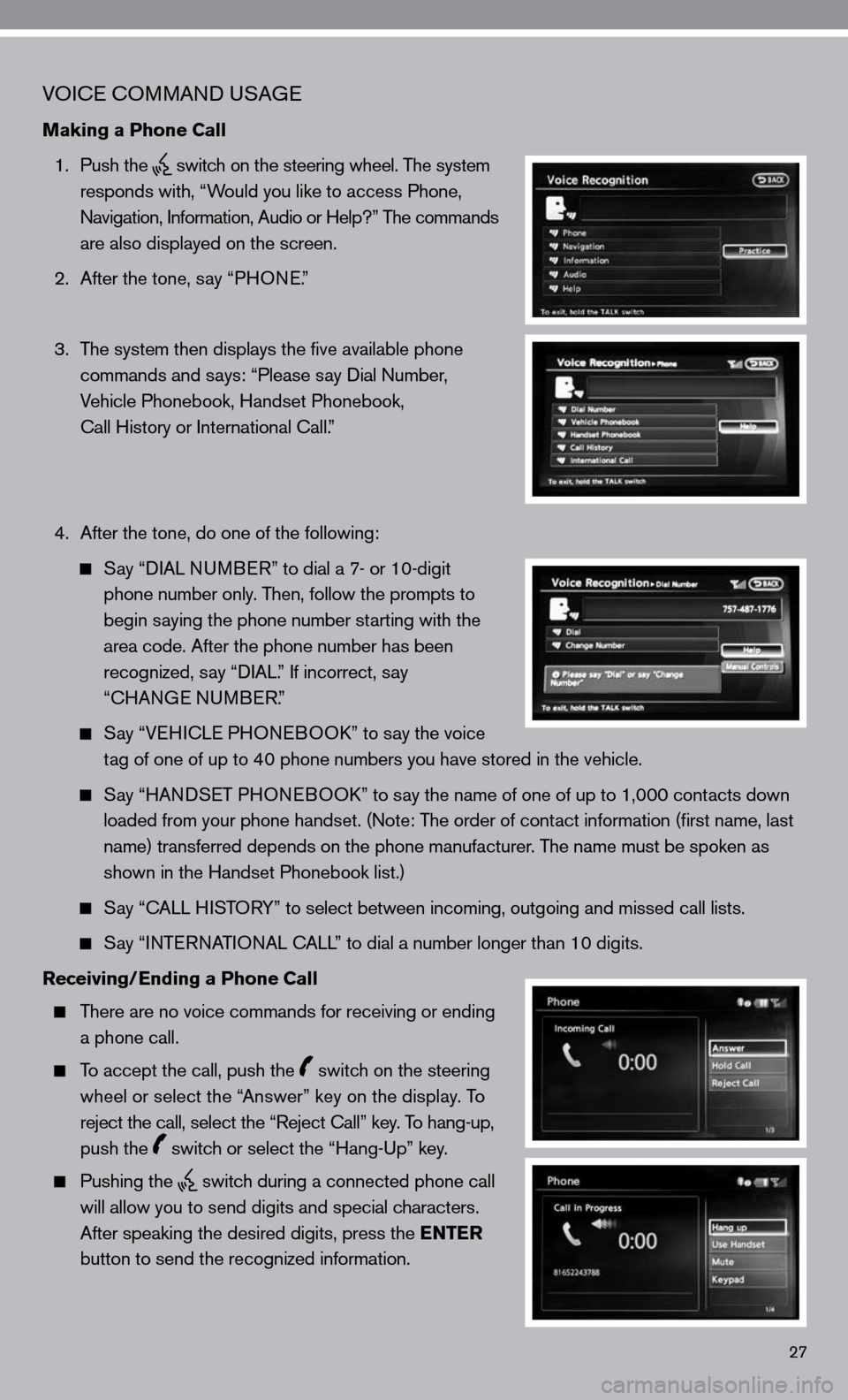
27
VOice c OMMAnd u SAGe
Making a Phone Call
1. Push the
switch on the steering wheel. The system
responds with, “Would you like to access Phone,
n avigation, information, Audio or Help?” The commands
are also displayed on the screen.
2. After the tone, say “PHO ne.”
3. The system then displays the five available phone
commands and says: “Please say dial number,
Vehicle Phonebook, Handset Phonebook,
call History or international call.”
4. After the tone, do one of the following:
Say “ diAL nu MB eR” to dial a 7- or 10-digit
phone number only. Then, follow the prompts to
begin saying the phone number starting with the
area code. After the phone number has been
recognized, say “ diAL.” if incorrect, say
“cHAn Ge nu MBeR.”
Say “V eH ic Le PHO neBOO k” to say the voice
tag of one of up to 40 phone numbers you have stored in the vehicle.
Say “HAnd SeT PHO neBOO k” to say the name of one of up to 1,000 contacts down
loaded from your phone handset. ( note: The order of contact information (first name, last
name) transferred depends on the phone manufacturer. The name must be spoken as
shown in the Handset Phonebook list.)
Say “c ALL HiSTORY” to select between incoming, outgoing and missed call lists.
Say “inTe RnATi OnAL c ALL” to dial a number longer than 10 digits.
Receiving/Ending a Phone Call
There are no voice commands for receiving or ending
a phone call.
To accept the call, push the switch on the steering
wheel or select the “Answer” key on the display. To
reject the call, select the “Reject call” key. To hang-up,
push the
switch or select the “Hang-up” key.
Pushing the
switch during a connected phone call
will allow you to send digits and special characters.
After speaking the desired digits, press the ENTER
button to send the recognized information.
Page 30 of 40
28
Setting a Destination to a Street Address
1. Push the
switch on the steering wheel.
2. The system responds with: “Would you like to access
Phone, navigation, information, Audio or Help?”
3. Say “nAVi GATiOn.”
4. The system announces, “Please say Home, Address,
Places, Address Book or Previous destinations.”
5. Say, “ AddR eSS.”
6. Say the name of the state, “cALifOR niA.”
7. Say the name of the city, “GAR denA.”
8. Say the name of the street, “fiG ueROA .”
9. Say the house number.
Page 31 of 40
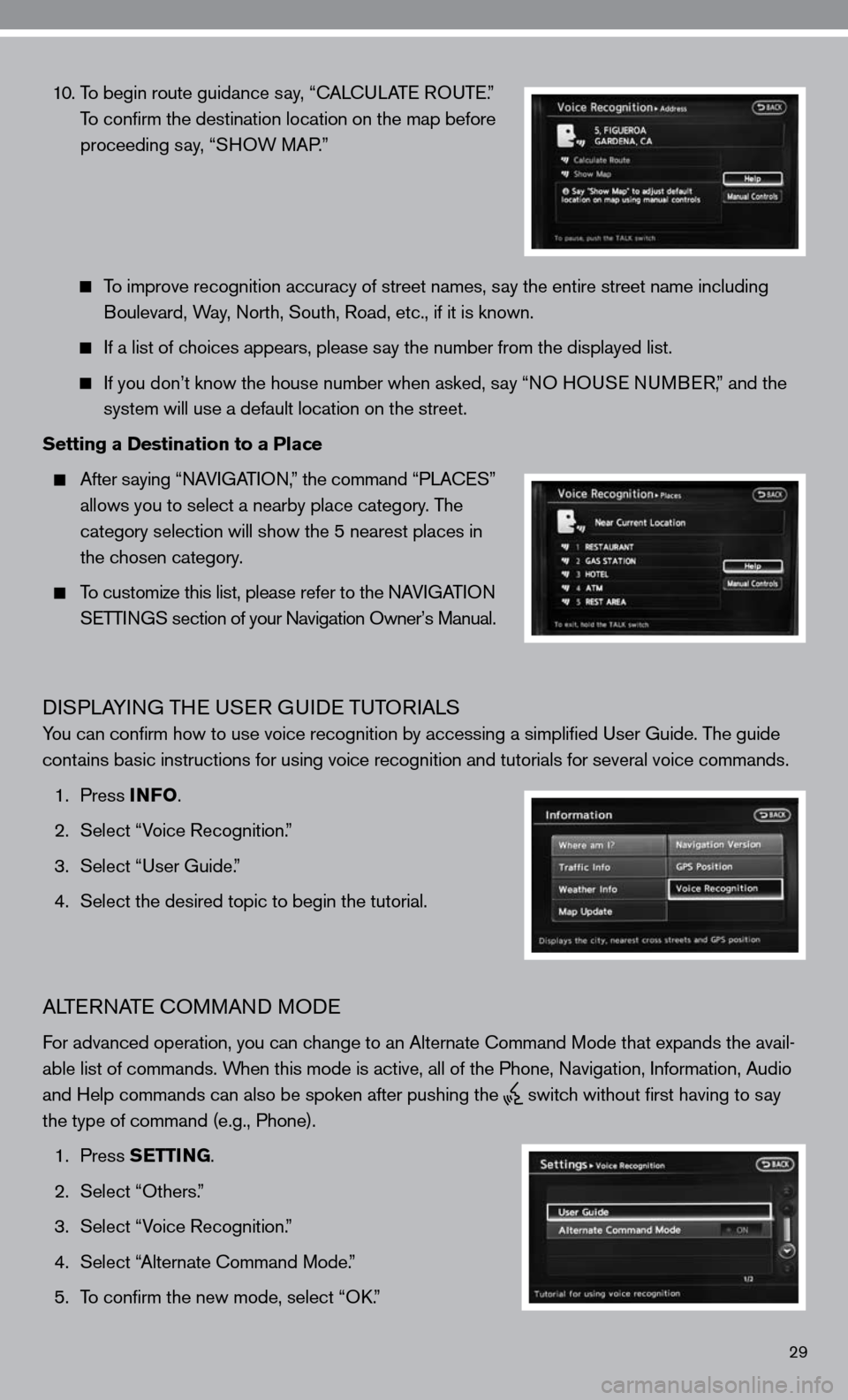
29
10. To begin route guidance say, “ cAL cu LAT e RO uTe .”
To confirm the destination location on the map before
proceeding say, “SHOW MAP.”
To improve recognition accuracy of street names, say the entire street name including
Boulevard, Way, north, South, Road, etc., if it is known.
if a list of choices appears, please say the number from the displayed list.
if you don’t know the house number when asked, say “nO H OuSe n uMB eR,” and the
system will use a default location on the street.
Setting a Destination to a Place
After saying “ nAV iGAT iO n,” the command “PLA ceS”
allows you to select a nearby place category. The
category selection will show the 5 nearest places in
the chosen category.
To customize this list, please refer to the nAV iGAT iO n
SeTTin GS section of your navigation Owner’s Manual.
diSPLAYin G THe uSeR G uide TuTOR iALS
You can confirm how to use voice recognition by accessing a simplifie\
d user Guide. The guide
contains basic instructions for using voice recognition and tutorials for se\
veral voice commands.
1. Press INFO .
2. Select “Voice Recognition.”
3. Select “user Guide.”
4. Select the desired topic to begin the tutorial.
ALTe RnATe c OMMAnd MO de
for advanced operation, you can change to an Alternate command Mode that expands the avail-
able list of commands. When this mode is active, all of the Phone, navigation, information, Audio
and Help commands can also be spoken after pushing the
switch without first having to say
the type of command (e.g., Phone).
1. Press SETTING.
2. Select “Others.”
3. Select “Voice Recognition.”
4. Select “Alternate command Mode.”
5. To confirm the new mode, select “O k.”