Page 143 of 312
5. Select “Intersection Guidance Settings”.
6. Select the preferred item.
Available setting items
●“Voice Announcements”:
Sets how many times the voice guidance is
announced before the vehicle reaches an
intersection.
1. Select “Voice Announcements”.
2. Select the preferred item.
– “Full”:
The system announces three kinds of
voice guidance: “Turning Point”, “1
Guide” and “2 Guide”.– “Concise”:
The system announces two kinds of
voice guidance: “Turning Point” and “1
Guide”.
– “Turning Point”:
Turns on the sound that chimes when a
maneuver is supposed to be occurring.
DISPLAYING SMALL TURN ARROW
ON MAP
The guidance screen displayed when the vehicle
passes through an intersection can be changed.1. Press SETTING.
2. Select “Navigation”.
3. Select “Guidance Settings”.
4. Select “Guidance Display Settings”.
NRG0083NRG0065
5-38Route guidance
Page 145 of 312
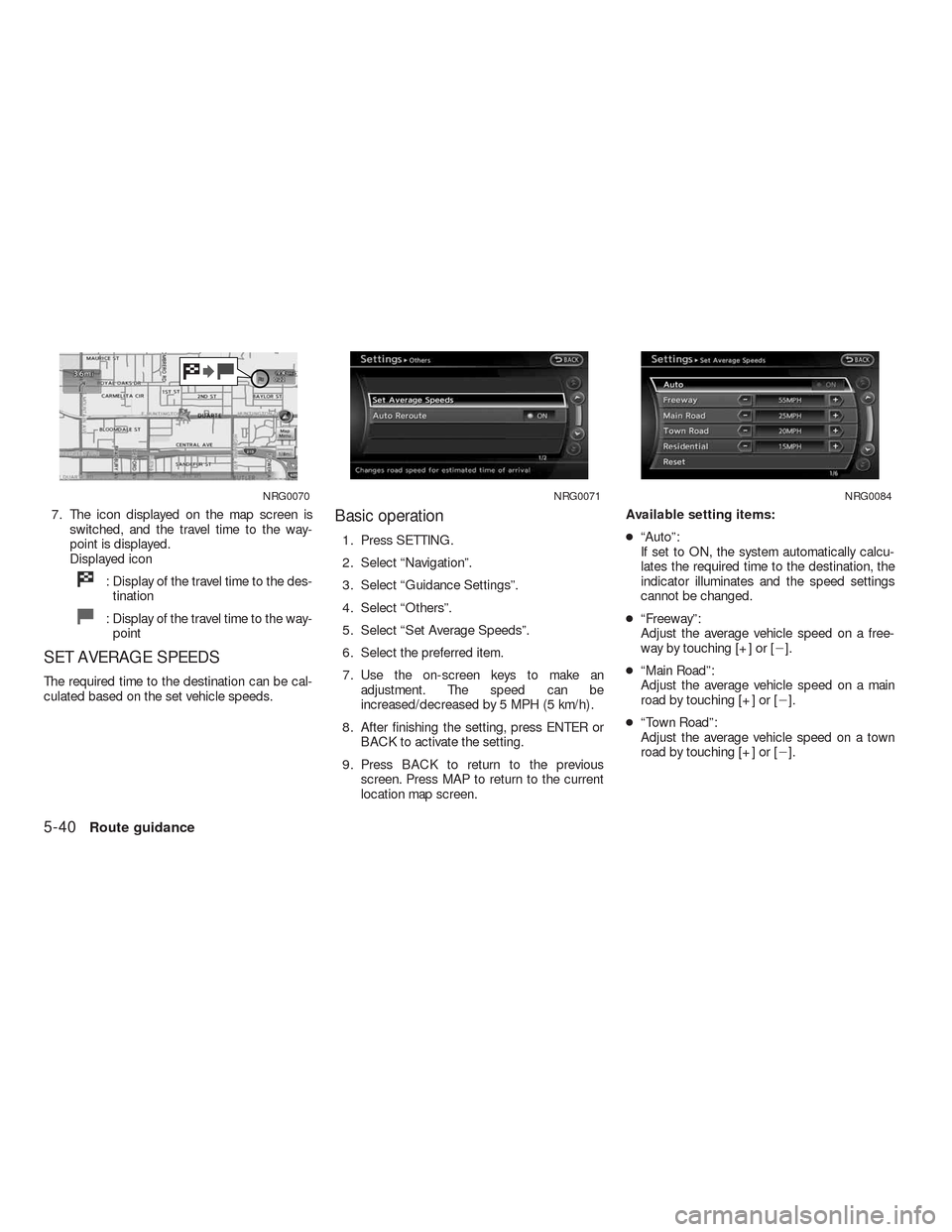
7. The icon displayed on the map screen is
switched, and the travel time to the way-
point is displayed.
Displayed icon
: Display of the travel time to the des-
tination
: Display of the travel time to the way-
point
SET AVERAGE SPEEDS
The required time to the destination can be cal-
culated based on the set vehicle speeds.
Basic operation
1. Press SETTING.
2. Select “Navigation”.
3. Select “Guidance Settings”.
4. Select “Others”.
5. Select “Set Average Speeds”.
6. Select the preferred item.
7. Use the on-screen keys to make an
adjustment. The speed can be
increased/decreased by 5 MPH (5 km/h) .
8. After finishing the setting, press ENTER or
BACK to activate the setting.
9. Press BACK to return to the previous
screen. Press MAP to return to the current
location map screen.Available setting items:
●“Auto”:
If set to ON, the system automatically calcu-
lates the required time to the destination, the
indicator illuminates and the speed settings
cannot be changed.
●“Freeway”:
Adjust the average vehicle speed on a free-
way by touching [+] or [�].
●“Main Road”:
Adjust the average vehicle speed on a main
road by touching [+] or [�].
●“Town Road”:
Adjust the average vehicle speed on a town
road by touching [+] or [�].
NRG0070NRG0071NRG0084
5-40Route guidance
Page 158 of 312
An Avoid Area can be stored.
The Avoid Area is an area that can be excluded
from a route, such as a road that is always
congested. Once Avoid Areas are stored, the
system avoids those areas when calculating a
route. Up to 10 Avoid Areas can be stored.
1. Press SETTING.
2. Select “Navigation”. 3. Select “Address Book”.
NST0001NST0002
STORING AN AVOID AREA
Storing a location/route6-11
Page 160 of 312
7. Set the following items for the searched
location.
Available setting items:
●“Rename”:
Changes the name.
“Rename” (page 6-26)
●“Move Location”:
Adjusts the location of the Avoid Area.
“Move Location” (page 6-27)
●“Resize Area”:
Adjusts the range of the Avoid Area.
“Resize Area” (page 6-27)
●“FWY”:
Avoids Freeways.
“FWY” (page 6-27)●“Delete”:
Deletes the avoid area.
“Delete” (page 6-28)
8. After finishing the setting, select “OK”.Items stored in the Address Book can be
modified. These settings can be edited to make
the navigation system more useful.
NST0024
EDITING THE ADDRESS BOOK
Storing a location/route6-13
Page 186 of 312
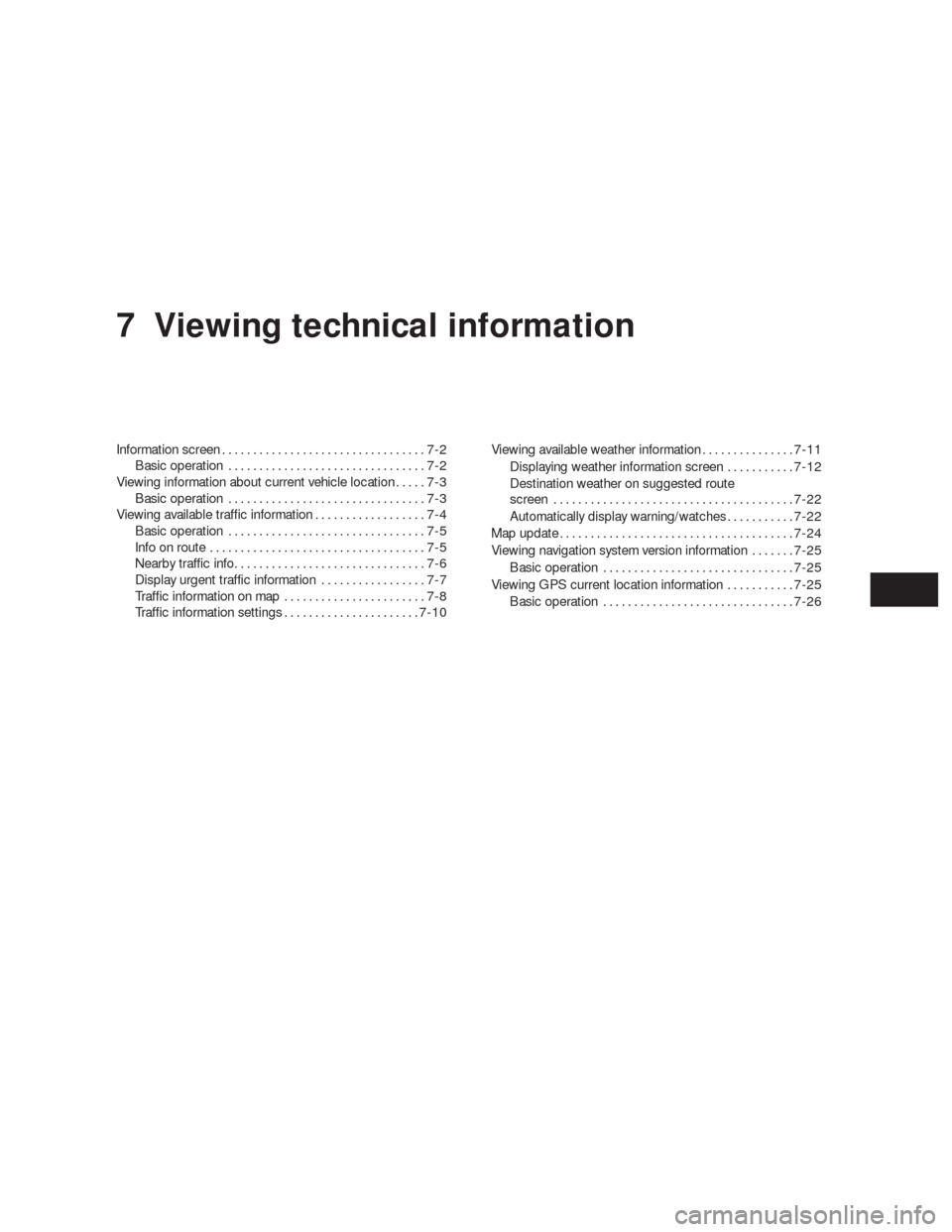
7 Viewing technical information
Information screen.................................7-2
Basic operation................................7-2
Viewing information about current vehicle location.....7-3
Basic operation................................7-3
Viewing available traffic information..................7-4
Basic operation................................7-5
Info on route...................................7-5
Nearby traffic info...............................7-6
Display urgent traffic information.................7-7
Traffic information on map.......................7-8
Traffic information settings......................7-10Viewing available weather information...............7-11
Displaying weather information screen...........7-12
Destination weather on suggested route
screen.......................................7-22
Automatically display warning/watches...........7-22
Map update......................................7-24
Viewing navigation system version information.......7-25
Basic operation...............................7-25
Viewing GPS current location information...........7-25
Basic operation...............................7-26
Page 188 of 312
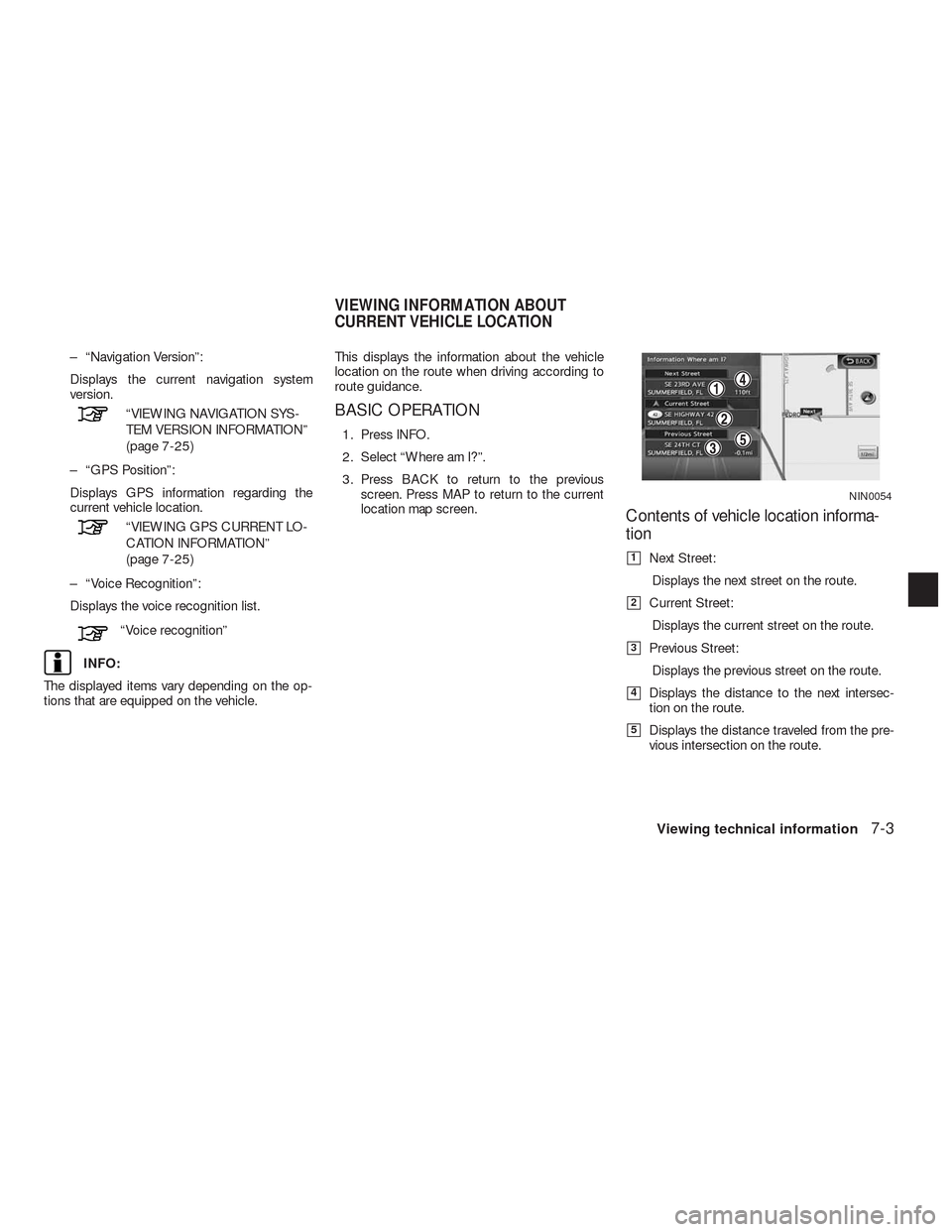
– “Navigation Version”:
Displays the current navigation system
version.
“VIEWING NAVIGATION SYS-
TEM VERSION INFORMATION”
(page 7-25)
– “GPS Position”:
Displays GPS information regarding the
current vehicle location.
“VIEWING GPS CURRENT LO-
CATION INFORMATION”
(page 7-25)
– “Voice Recognition”:
Displays the voice recognition list.
“Voice recognition”
INFO:
The displayed items vary depending on the op-
tions that are equipped on the vehicle.This displays the information about the vehicle
location on the route when driving according to
route guidance.
BASIC OPERATION
1. Press INFO.
2. Select “Where am I?”.
3. Press BACK to return to the previous
screen. Press MAP to return to the current
location map screen.
Contents of vehicle location informa-
tion
�1Next Street:
Displays the next street on the route.
�2Current Street:
Displays the current street on the route.
�3Previous Street:
Displays the previous street on the route.
�4Displays the distance to the next intersec-
tion on the route.
�5Displays the distance traveled from the pre-
vious intersection on the route.
NIN0054
VIEWING INFORMATION ABOUT
CURRENT VEHICLE LOCATION
Viewing technical information7-3
Page 189 of 312
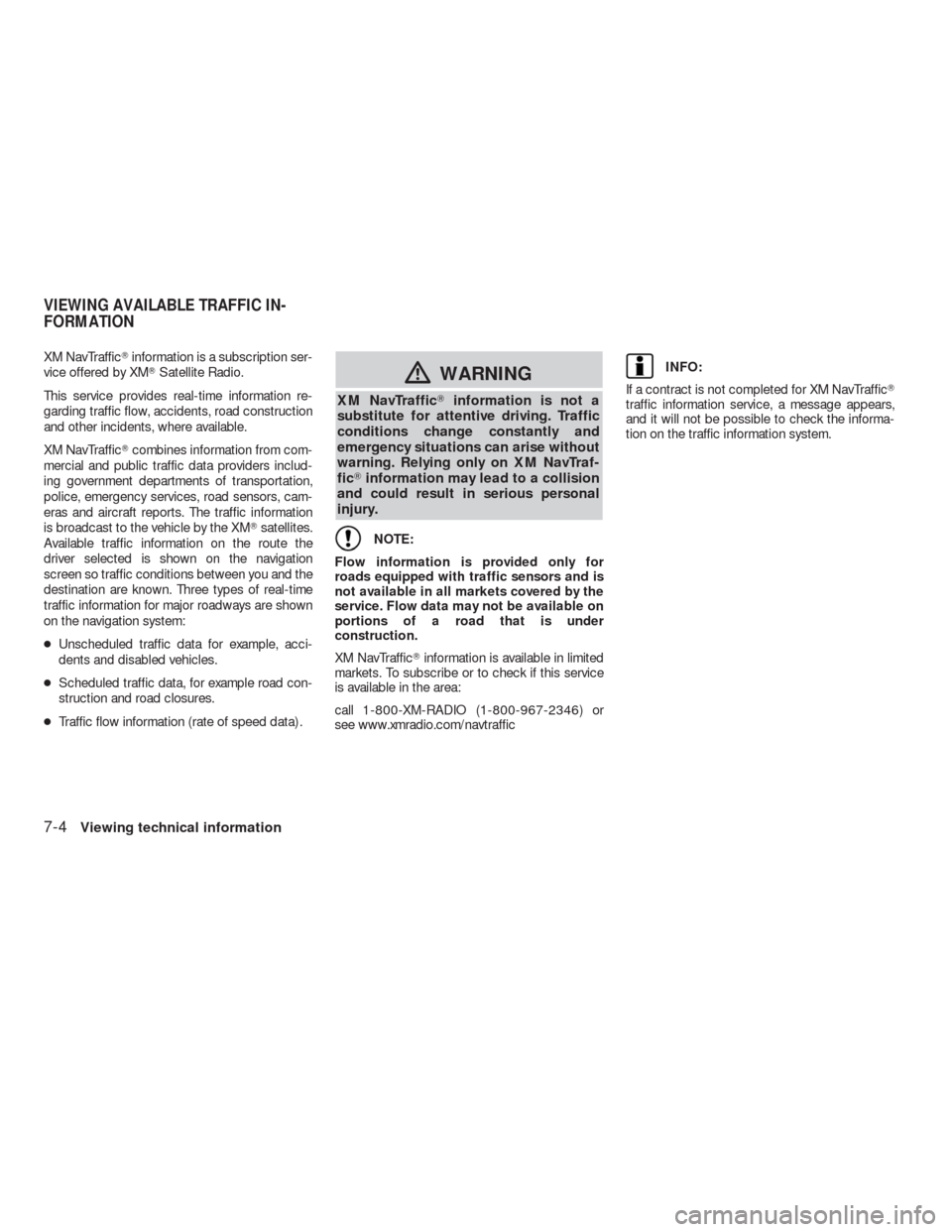
XM NavTraffic�information is a subscription ser-
vice offered by XM�Satellite Radio.
This service provides real-time information re-
garding traffic flow, accidents, road construction
and other incidents, where available.
XM NavTraffic�combines information from com-
mercial and public traffic data providers includ-
ing government departments of transportation,
police, emergency services, road sensors, cam-
eras and aircraft reports. The traffic information
is broadcast to the vehicle by the XM�satellites.
Available traffic information on the route the
driver selected is shown on the navigation
screen so traffic conditions between you and the
destination are known. Three types of real-time
traffic information for major roadways are shown
on the navigation system:
●Unscheduled traffic data for example, acci-
dents and disabled vehicles.
●Scheduled traffic data, for example road con-
struction and road closures.
●Traffic flow information (rate of speed data) .
�WARNING
XM NavTraffic�information is not a
substitute for attentive driving. Traffic
conditions change constantly and
emergency situations can arise without
warning. Relying only on XM NavTraf-
fic�information may lead to a collision
and could result in serious personal
injury.
NOTE:
Flow information is provided only for
roads equipped with traffic sensors and is
not available in all markets covered by the
service. Flow data may not be available on
portions of a road that is under
construction.
XM NavTraffic�information is available in limited
markets. To subscribe or to check if this service
is available in the area:
call 1-800-XM-RADIO (1-800-967-2346) or
see www.xmradio.com/navtraffic
INFO:
If a contract is not completed for XM NavTraffic�
traffic information service, a message appears,
and it will not be possible to check the informa-
tion on the traffic information system.
VIEWING AVAILABLE TRAFFIC IN-
FORMATION
7-4Viewing technical information
Page 196 of 312
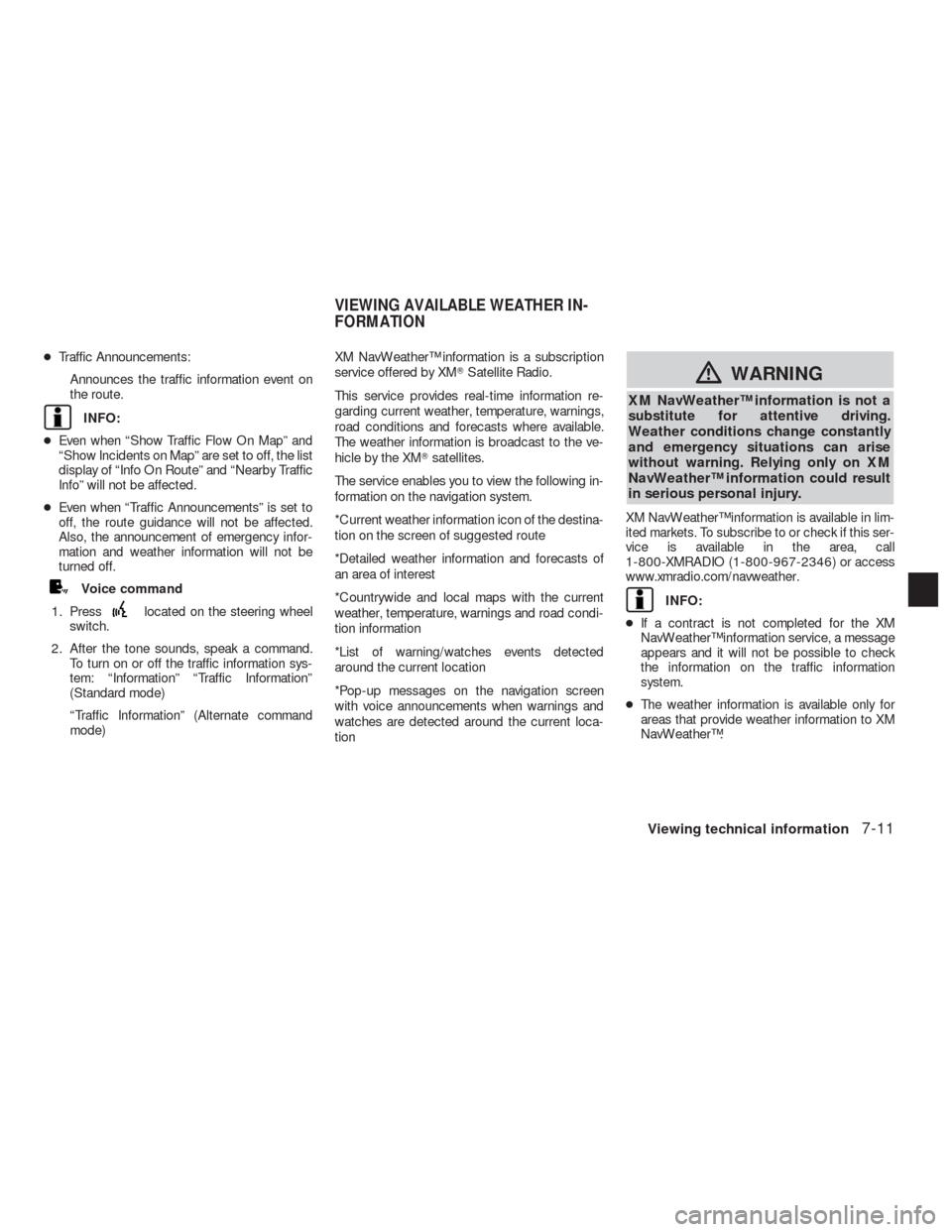
●Traffic Announcements:
Announces the traffic information event on
the route.
INFO:
●Even when “Show Traffic Flow On Map” and
“Show Incidents on Map” are set to off, the list
display of “Info On Route” and “Nearby Traffic
Info” will not be affected.
●Even when “Traffic Announcements” is set to
off, the route guidance will not be affected.
Also, the announcement of emergency infor-
mation and weather information will not be
turned off.
Voice command
1. Press
located on the steering wheel
switch.
2. After the tone sounds, speak a command.
To turn on or off the traffic information sys-
tem: “Information” “Traffic Information”
(Standard mode)
“Traffic Information” (Alternate command
mode)XM NavWeather™ information is a subscription
service offered by XM�Satellite Radio.
This service provides real-time information re-
garding current weather, temperature, warnings,
road conditions and forecasts where available.
The weather information is broadcast to the ve-
hicle by the XM�satellites.
The service enables you to view the following in-
formation on the navigation system.
*Current weather information icon of the destina-
tion on the screen of suggested route
*Detailed weather information and forecasts of
an area of interest
*Countrywide and local maps with the current
weather, temperature, warnings and road condi-
tion information
*List of warning/watches events detected
around the current location
*Pop-up messages on the navigation screen
with voice announcements when warnings and
watches are detected around the current loca-
tion
�WARNING
XM NavWeather™ information is not a
substitute for attentive driving.
Weather conditions change constantly
and emergency situations can arise
without warning. Relying only on XM
NavWeather™ information could result
in serious personal injury.
XM NavWeather™ information is available in lim-
ited markets. To subscribe to or check if this ser-
vice is available in the area, call
1-800-XMRADIO (1-800-967-2346) or access
www.xmradio.com/navweather.
INFO:
●If a contract is not completed for the XM
NavWeather™ information service, a message
appears and it will not be possible to check
the information on the traffic information
system.
●The weather information is available only for
areas that provide weather information to XM
NavWeather™.
VIEWING AVAILABLE WEATHER IN-
FORMATION
Viewing technical information7-11