Page 265 of 312
7. Select an item to edit.
Setting items
●“Edit User Name”:
Edit the user name.
●“Delete Voice Data”:
Reset the user voice that the voice recogni-
tion system has learned.
●“Continuous Learning”:
Have the system learn the voice commands
of the user in succession, without selecting
commands one by one.
VOICE COMMAND EXAMPLES
To use the voice recognition function, speaking
one command is sometimes sufficient, but at
other times it is necessary to speak two or more
commands. As examples, some additional basic
operations by voice commands are described
here.
Example 1: Switching the map to 2D (Plan
View) mode
1. Press
located on the steering wheel
switch.2. The system announces, “Please say a
command”.
3. After the tone sounds and the icon on the
screen changes from
to,
speak “Plan View Map”.
NVR0045NVR0046
9-32Voice recognition
Page 269 of 312
5. Speak the name of the city, “Gardena”. 6. Speak the name of the street, “South
Figueroa street”.
INFO:
Speak the street name precisely including
boulevard, way, north, south, etc. In Alternate
Command Mode, the system does not recognize
abbreviated names when they are spoken. In this
case, the system does not accept “Figueroa
street” or “Figueroa”.7. Voice feedback will be provided when the
command is accepted, and the list of street
names appears.
8. After the tone sounds and the icon on the
screen changes again, speak “One”.
NVR0056NVR0057NVR0058
9-36Voice recognition
Page 294 of 312
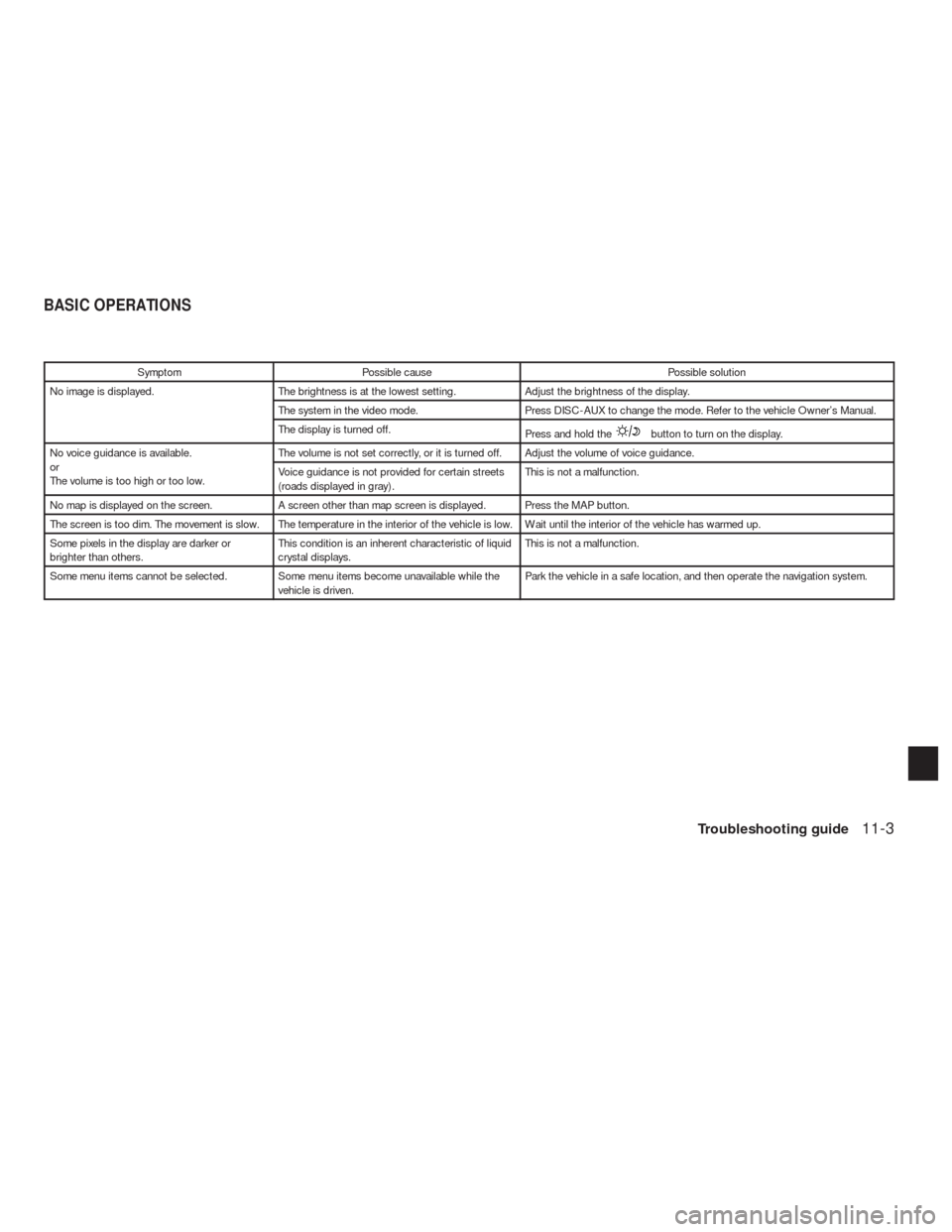
Symptom Possible cause Possible solution
No image is displayed. The brightness is at the lowest setting. Adjust the brightness of the display.
The system in the video mode. Press DISC-AUX to change the mode. Refer to the vehicle Owner’s Manual.
The display is turned off.
Press and hold the
button to turn on the display.
No voice guidance is available.
or
The volume is too high or too low.The volume is not set correctly, or it is turned off. Adjust the volume of voice guidance.
Voice guidance is not provided for certain streets
(roads displayed in gray) .This is not a malfunction.
No map is displayed on the screen. A screen other than map screen is displayed. Press the MAP button.
The screen is too dim. The movement is slow. The temperature in the interior of the vehicle is low. Wait until the interior of the vehicle has warmed up.
Some pixels in the display are darker or
brighter than others.This condition is an inherent characteristic of liquid
crystal displays.This is not a malfunction.
Some menu items cannot be selected. Some menu items become unavailable while the
vehicle is driven.Park the vehicle in a safe location, and then operate the navigation system.
BASIC OPERATIONS
Troubleshooting guide11-3
Page 295 of 312
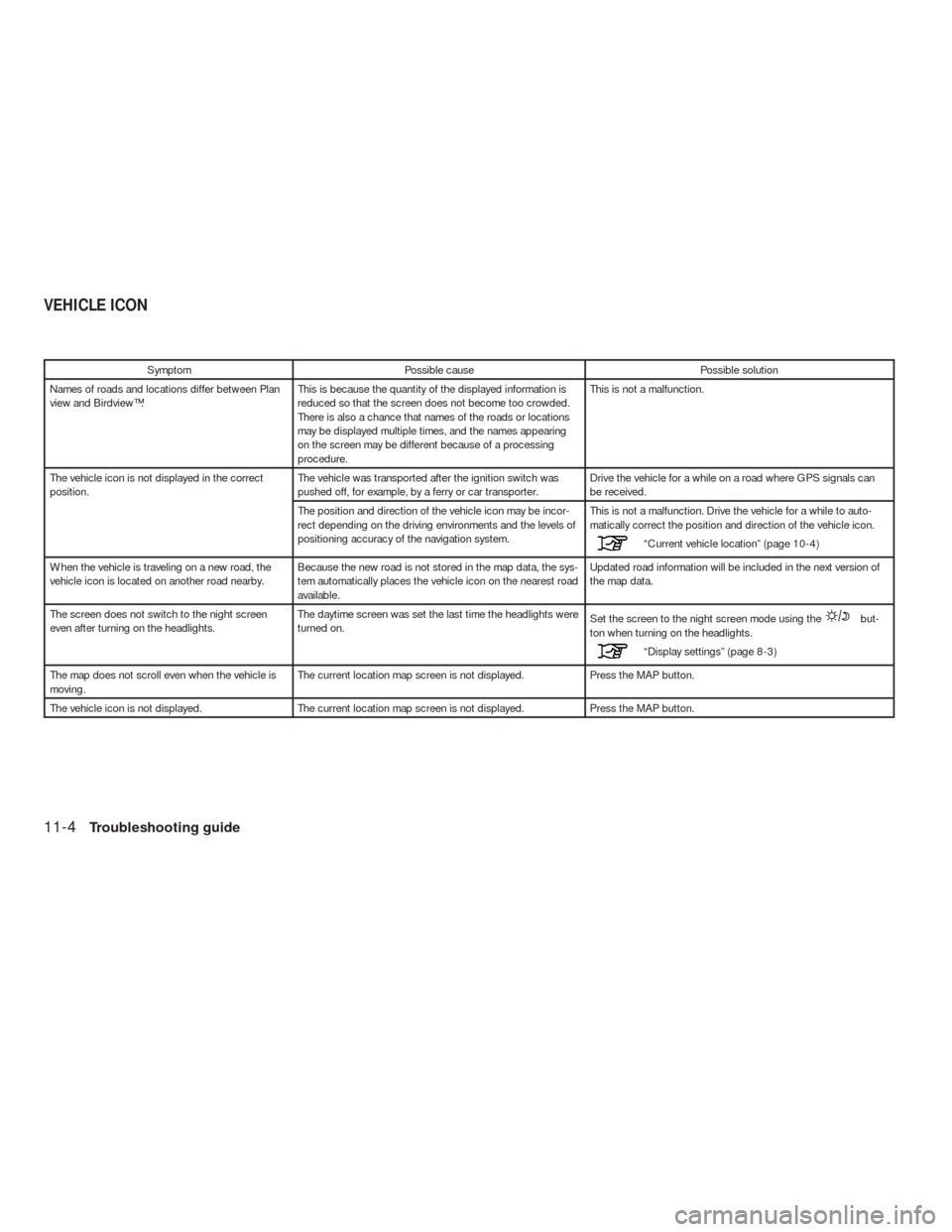
Symptom Possible cause Possible solution
Names of roads and locations differ between Plan
view and Birdview™.This is because the quantity of the displayed information is
reduced so that the screen does not become too crowded.
There is also a chance that names of the roads or locations
may be displayed multiple times, and the names appearing
on the screen may be different because of a processing
procedure.This is not a malfunction.
The vehicle icon is not displayed in the correct
position.The vehicle was transported after the ignition switch was
pushed off, for example, by a ferry or car transporter.Drive the vehicle for a while on a road where GPS signals can
be received.
The position and direction of the vehicle icon may be incor-
rect depending on the driving environments and the levels of
positioning accuracy of the navigation system.This is not a malfunction. Drive the vehicle for a while to auto-
matically correct the position and direction of the vehicle icon.
“Current vehicle location” (page 10-4)
When the vehicle is traveling on a new road, the
vehicle icon is located on another road nearby.Because the new road is not stored in the map data, the sys-
tem automatically places the vehicle icon on the nearest road
available.Updated road information will be included in the next version of
the map data.
The screen does not switch to the night screen
even after turning on the headlights.The daytime screen was set the last time the headlights were
turned on.Set the screen to the night screen mode using the
but-
ton when turning on the headlights.
“Display settings” (page 8-3)
The map does not scroll even when the vehicle is
moving.The current location map screen is not displayed. Press the MAP button.
The vehicle icon is not displayed. The current location map screen is not displayed. Press the MAP button.
VEHICLE ICON
11-4Troubleshooting guide
Page 300 of 312
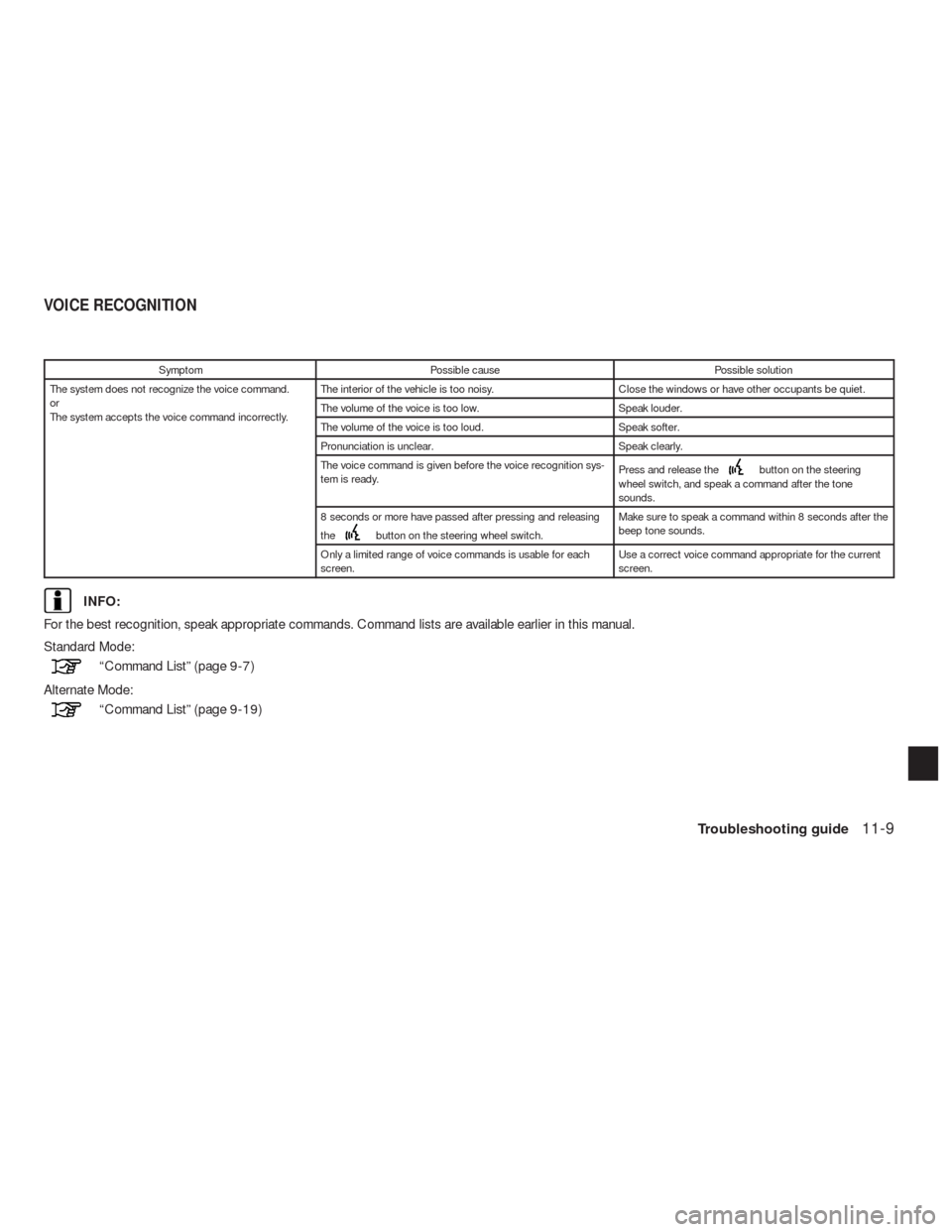
Symptom Possible cause Possible solution
The system does not recognize the voice command.
or
The system accepts the voice command incorrectly.The interior of the vehicle is too noisy. Close the windows or have other occupants be quiet.
The volume of the voice is too low. Speak louder.
The volume of the voice is too loud. Speak softer.
Pronunciation is unclear. Speak clearly.
The voice command is given before the voice recognition sys-
tem is ready.Press and release the
button on the steering
wheel switch, and speak a command after the tone
sounds.
8 seconds or more have passed after pressing and releasing
the
button on the steering wheel switch.Make sure to speak a command within 8 seconds after the
beep tone sounds.
Only a limited range of voice commands is usable for each
screen.Use a correct voice command appropriate for the current
screen.
INFO:
For the best recognition, speak appropriate commands. Command lists are available earlier in this manual.
Standard Mode:
“Command List” (page 9-7)
Alternate Mode:
“Command List” (page 9-19)
VOICE RECOGNITION
Troubleshooting guide11-9
Page:
< prev 1-8 9-16 17-24