Page 179 of 312
DELETING AN INDIVIDUAL ITEM ON
THE MAP
1. Align the cross pointer over the preferred
stored location for deletion by moving on
the map.
2. Select “Map Menu”.
3. Select “Delete”. 4. A confirmation message is displayed. Con-
firm the contents of the message, select
“Yes”.
The stored item is deleted from the Address
Book.
NST0073NST0074
6-32Storing a location/route
Page 181 of 312
5. Select the preferred item for deletion.
Items that can be deleted
●“Delete Home Location”:
Deletes the home location.
●“Delete Address Book”:
Deletes all stored locations.
●“Delete Stored Routes”:
Deletes all stored routes.
●“Delete Current Tracking”:
Deletes the current tracked route.
●“Delete Stored Tracking”:
Deletes all stored tracked routes.
●“Delete Avoid Areas”:
Deletes all stored Avoid Areas.
●“Delete Stored Voicetags”:
Deletes all stored voicetags.●“Delete Previous Destinations”:
Deletes all or one of the previous destinations.
●“Delete Previous Start Point”:
Deletes all previous start points.
●“Delete Learned Route”:
Deletes all system learned routes.
6. A confirmation message is displayed. Con-
firm the contents of the message; select
“Yes”. The stored items are deleted from the
Address Book.
Other settings
All stored addresses can also be deleted using
the following procedure.
NST0078NST0079
6-34Storing a location/route
Page 184 of 312
6. Select a stored item. The “ON” indicator
illuminates.7. Select “Download”.
INFO:
●Do not remove the USB memory until
the system completely imports or ex-
ports the data.INFO:
If the USB memory already has the data for a
stored address, a confirmation message is
displayed. Once overwritten, the original data
cannot be recovered.
NST0083NST0084NST0085
Storing a location/route6-37
Page 186 of 312
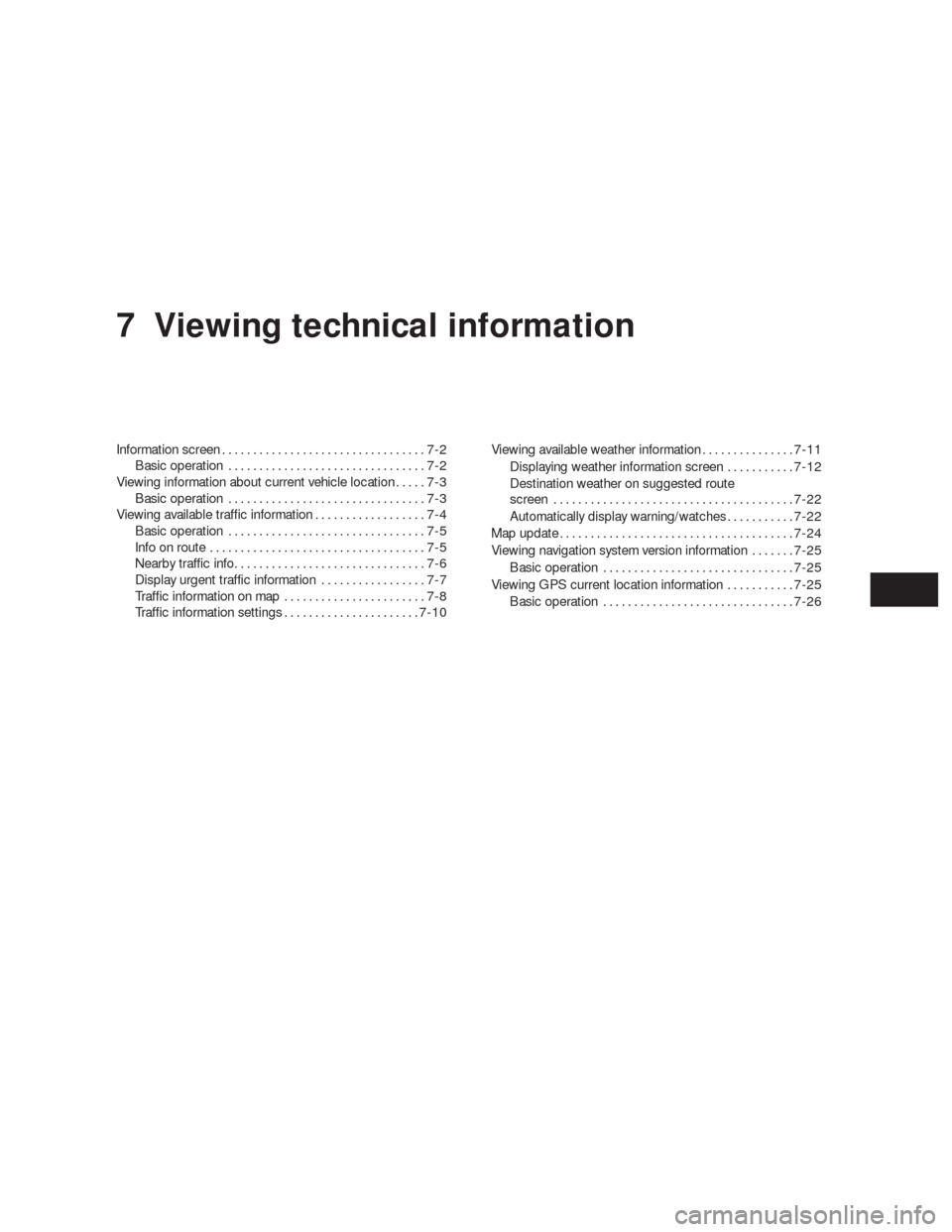
7 Viewing technical information
Information screen.................................7-2
Basic operation................................7-2
Viewing information about current vehicle location.....7-3
Basic operation................................7-3
Viewing available traffic information..................7-4
Basic operation................................7-5
Info on route...................................7-5
Nearby traffic info...............................7-6
Display urgent traffic information.................7-7
Traffic information on map.......................7-8
Traffic information settings......................7-10Viewing available weather information...............7-11
Displaying weather information screen...........7-12
Destination weather on suggested route
screen.......................................7-22
Automatically display warning/watches...........7-22
Map update......................................7-24
Viewing navigation system version information.......7-25
Basic operation...............................7-25
Viewing GPS current location information...........7-25
Basic operation...............................7-26
Page 187 of 312
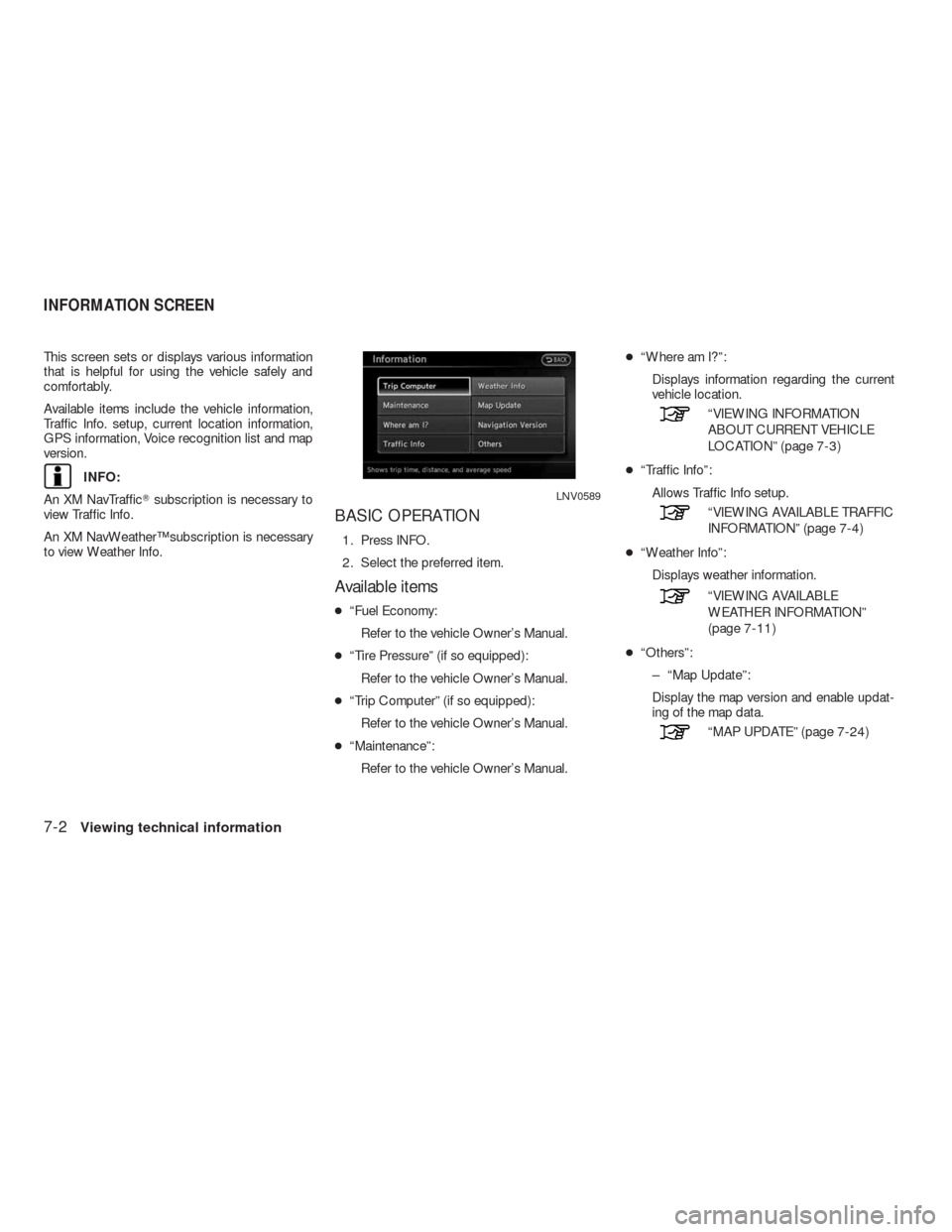
This screen sets or displays various information
that is helpful for using the vehicle safely and
comfortably.
Available items include the vehicle information,
Traffic Info. setup, current location information,
GPS information, Voice recognition list and map
version.
INFO:
An XM NavTraffic�subscription is necessary to
view Traffic Info.
An XM NavWeather™ subscription is necessary
to view Weather Info.
BASIC OPERATION
1. Press INFO.
2. Select the preferred item.
Available items
●“Fuel Economy:
Refer to the vehicle Owner’s Manual.
●“Tire Pressure” (if so equipped):
Refer to the vehicle Owner’s Manual.
●“Trip Computer” (if so equipped):
Refer to the vehicle Owner’s Manual.
●“Maintenance”:
Refer to the vehicle Owner’s Manual.●“Where am I?”:
Displays information regarding the current
vehicle location.
“VIEWING INFORMATION
ABOUT CURRENT VEHICLE
LOCATION” (page 7-3)
●“Traffic Info”:
Allows Traffic Info setup.
“VIEWING AVAILABLE TRAFFIC
INFORMATION” (page 7-4)
●“Weather Info”:
Displays weather information.
“VIEWING AVAILABLE
WEATHER INFORMATION”
(page 7-11)
●“Others”:
– “Map Update”:
Display the map version and enable updat-
ing of the map data.
“MAP UPDATE” (page 7-24)
LNV0589
INFORMATION SCREEN
7-2Viewing technical information
Page 188 of 312
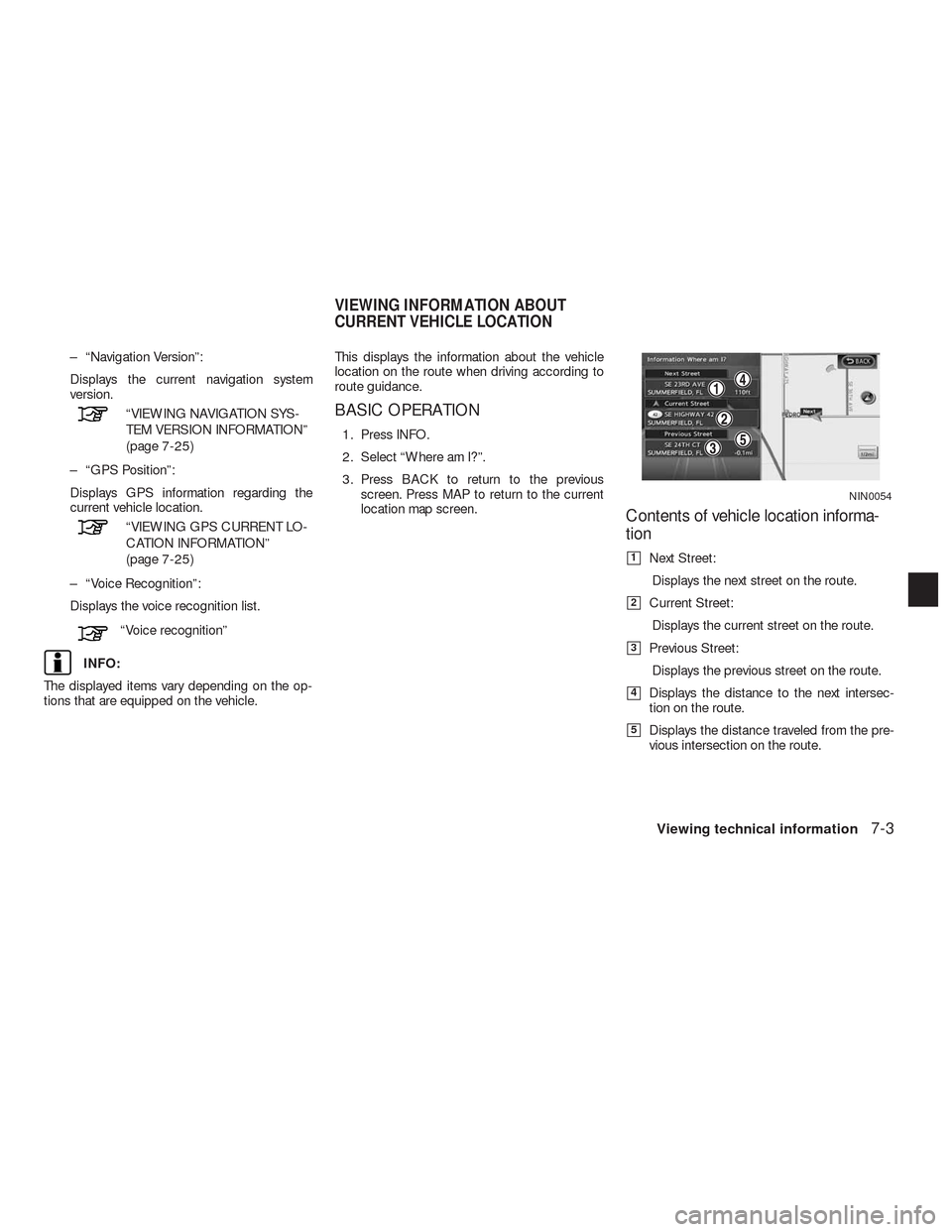
– “Navigation Version”:
Displays the current navigation system
version.
“VIEWING NAVIGATION SYS-
TEM VERSION INFORMATION”
(page 7-25)
– “GPS Position”:
Displays GPS information regarding the
current vehicle location.
“VIEWING GPS CURRENT LO-
CATION INFORMATION”
(page 7-25)
– “Voice Recognition”:
Displays the voice recognition list.
“Voice recognition”
INFO:
The displayed items vary depending on the op-
tions that are equipped on the vehicle.This displays the information about the vehicle
location on the route when driving according to
route guidance.
BASIC OPERATION
1. Press INFO.
2. Select “Where am I?”.
3. Press BACK to return to the previous
screen. Press MAP to return to the current
location map screen.
Contents of vehicle location informa-
tion
�1Next Street:
Displays the next street on the route.
�2Current Street:
Displays the current street on the route.
�3Previous Street:
Displays the previous street on the route.
�4Displays the distance to the next intersec-
tion on the route.
�5Displays the distance traveled from the pre-
vious intersection on the route.
NIN0054
VIEWING INFORMATION ABOUT
CURRENT VEHICLE LOCATION
Viewing technical information7-3
Page 190 of 312
BASIC OPERATION
1. Press INFO.
2. Select “Traffic Info”.
3. Press BACK to return to the previous
screen.
Press MAP to return to the current location
map screen.
Available items
●“Info on Route”:
Displays the list of traffic information found
on the recommended route from the current
vehicle location to the destination.
●“Nearby Traffic Info”:
Displays the list of traffic information around
the current vehicle location.
INFO ON ROUTE
This is only available when a route is set.
The list of traffic information found on the recom-
mended route from the current vehicle location
to the destination is displayed. The detailed in-
formation about displayed events can also be
checked.
1. Select “Info. on Route”. A list screen is
displayed.
NIN0002NIN0012
Viewing technical information7-5
Page 191 of 312
2. Select the event to check the detailed
information.3. The map screen centered around the se-
lected event is displayed. On the left
screen, the detailed information about the
event is displayed.
The message can be scrolled using the up/
down button of the steering wheel switch.
4. Press BACK to return to the previous
screen.
NEARBY TRAFFIC INFO.
The list of available traffic information around the
current vehicle location is displayed.1. Select “Nearby Traffic Info”. A list screen is
displayed.
NIN0013NIN0014NIN0003
7-6Viewing technical information