2010 NISSAN 370Z ROADSTER USB
[x] Cancel search: USBPage 14 of 409
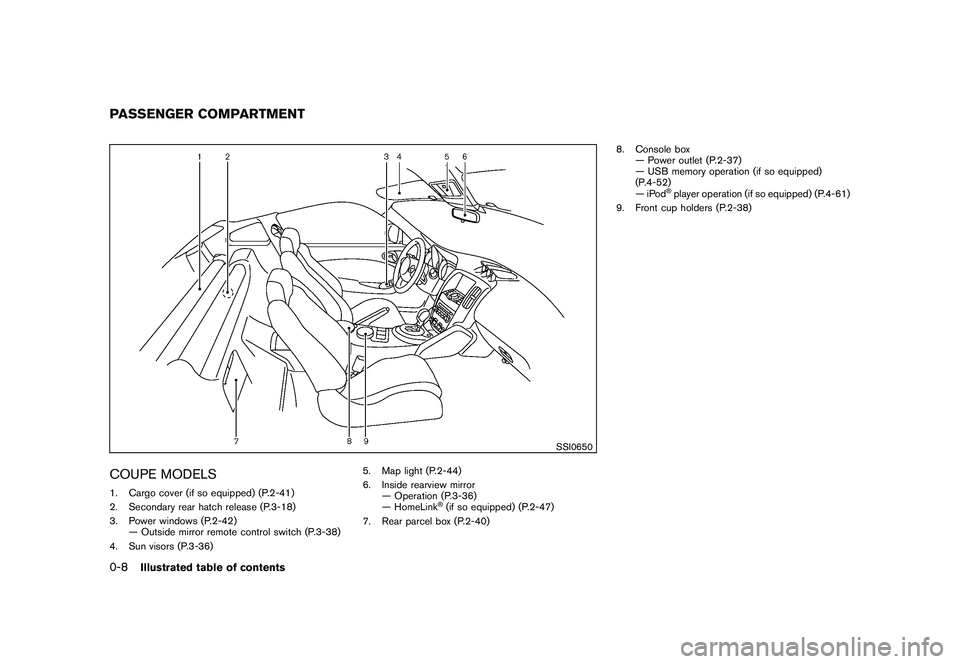
Black plate (10,1)
Model "Z34-D" EDITED: 2009/ 9/ 10
SSI0650
COUPE MODELS1. Cargo cover (if so equipped) (P.2-41)
2. Secondary rear hatch release (P.3-18)
3. Power windows (P.2-42)— Outside mirror remote control switch (P.3-38)
4. Sun visors (P.3-36) 5. Map light (P.2-44)
6. Inside rearview mirror
— Operation (P.3-36)
— HomeLink
®(if so equipped) (P.2-47)
7. Rear parcel box (P.2-40) 8. Console box
— Power outlet (P.2-37)
— USB memory operation (if so equipped)
(P.4-52)
—iPod
®player operation (if so equipped) (P.4-61)
9. Front cup holders (P.2-38)
PASSENGER COMPARTMENT0-8
Illustrated table of contents
Page 15 of 409
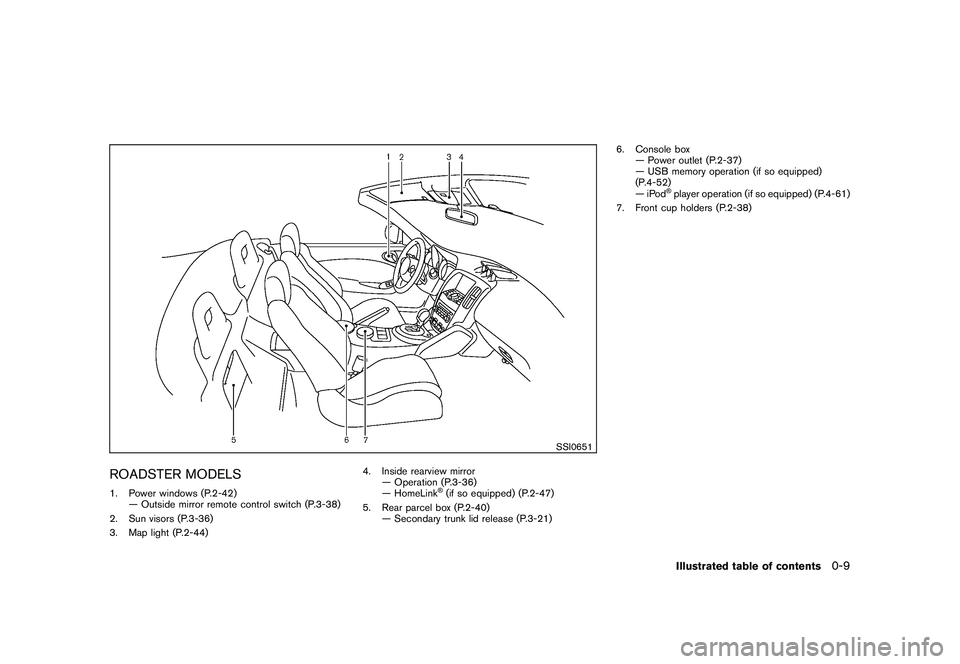
Black plate (11,1)
Model "Z34-D" EDITED: 2009/ 9/ 10
SSI0651
ROADSTER MODELS1. Power windows (P.2-42)— Outside mirror remote control switch (P.3-38)
2. Sun visors (P.3-36)
3. Map light (P.2-44) 4. Inside rearview mirror
— Operation (P.3-36)
— HomeLink
®(if so equipped) (P.2-47)
5. Rear parcel box (P.2-40) — Secondary trunk lid release (P.3-21) 6. Console box
— Power outlet (P.2-37)
— USB memory operation (if so equipped)
(P.4-52)
—iPod
®player operation (if so equipped) (P.4-61)
7. Front cup holders (P.2-38)Illustrated table of contents
0-9
Page 152 of 409
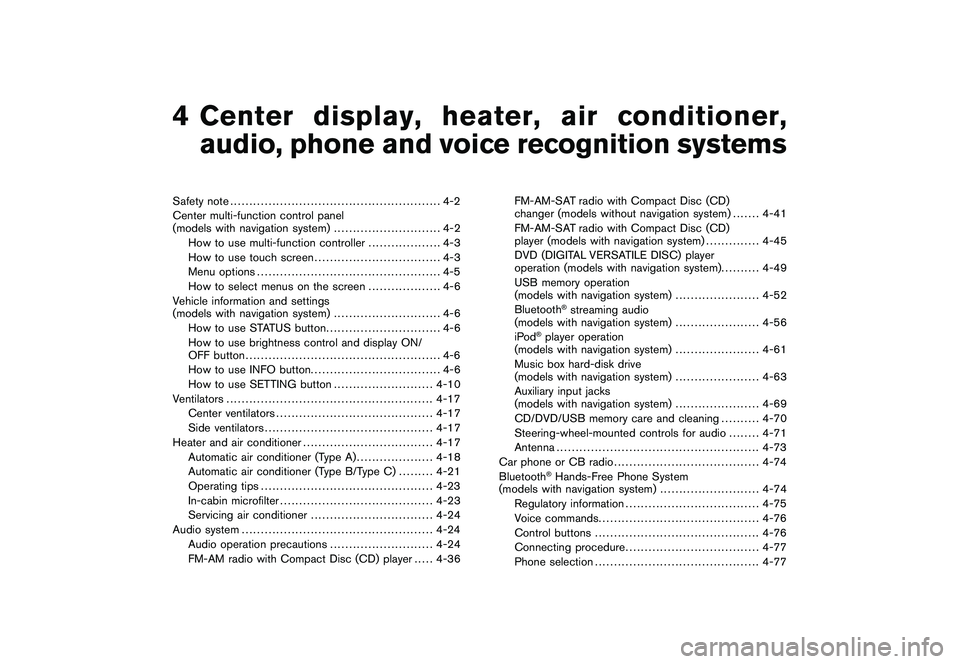
Black plate (13,1)
4
Center display, heater, air conditioner,
audio, phone and voice recognition systems
Model "Z34-D" EDITED: 2009/ 9/ 10
Safety note....................................................... 4-2
Center multi-function control panel
(models with navigation system) ............................ 4-2
How to use multi-function controller ................... 4-3
How to use touch screen ................................. 4-3
Menu options ................................................ 4-5
How to select menus on the screen ................... 4-6
Vehicle information and settings
(models with navigation system) ............................ 4-6
How to use STATUS button .............................. 4-6
How to use brightness control and display ON/
OFF button ................................................... 4-6
How to use INFO button. ................................. 4-6
How to use SETTING button .......................... 4-10
Ventilators ...................................................... 4-17
Center ventilators ......................................... 4-17
Side ventilators ............................................ 4-17
Heater and air conditioner .................................. 4-17
Automatic air conditioner (Type A) .................... 4-18
Automatic air conditioner (Type B/Type C) ......... 4-21
Operating tips ............................................. 4-23
In-cabin microfilter ........................................ 4-23
Servicing air conditioner ................................ 4-24
Audio system .................................................. 4-24
Audio operation precautions ........................... 4-24
FM-AM radio with Compact Disc (CD) player ..... 4-36FM-AM-SAT radio with Compact Disc (CD)
changer (models without navigation system) . . .
.... 4-41
FM-AM-SAT radio with Compact Disc (CD)
player (models with navigation system) .............. 4-45
DVD (DIGITAL VERSATILE DISC) player
operation (models with navigation system). ......... 4-49
USB memory operation
(models with navigation system) ...................... 4-52
Bluetooth
®streaming audio
(models with navigation system) ...................... 4-56
iPod
®player operation
(models with navigation system) ...................... 4-61
Music box hard-disk drive
(models with navigation system) ...................... 4-63
Auxiliary input jacks
(models with navigation system) ...................... 4-69
CD/DVD/USB memory care and cleaning .......... 4-70
Steering-wheel-mounted controls for audio ........ 4-71
Antenna ..................................................... 4-73
Car phone or CB radio ...................................... 4-74
Bluetooth®Hands-Free Phone System
(models with navigation system) .......................... 4-74
Regulatory information ................................... 4-75
Voice commands. ......................................... 4-76
Control buttons ........................................... 4-76
Connecting procedure ................................... 4-77
Phone selection ........................................... 4-77
Page 163 of 409
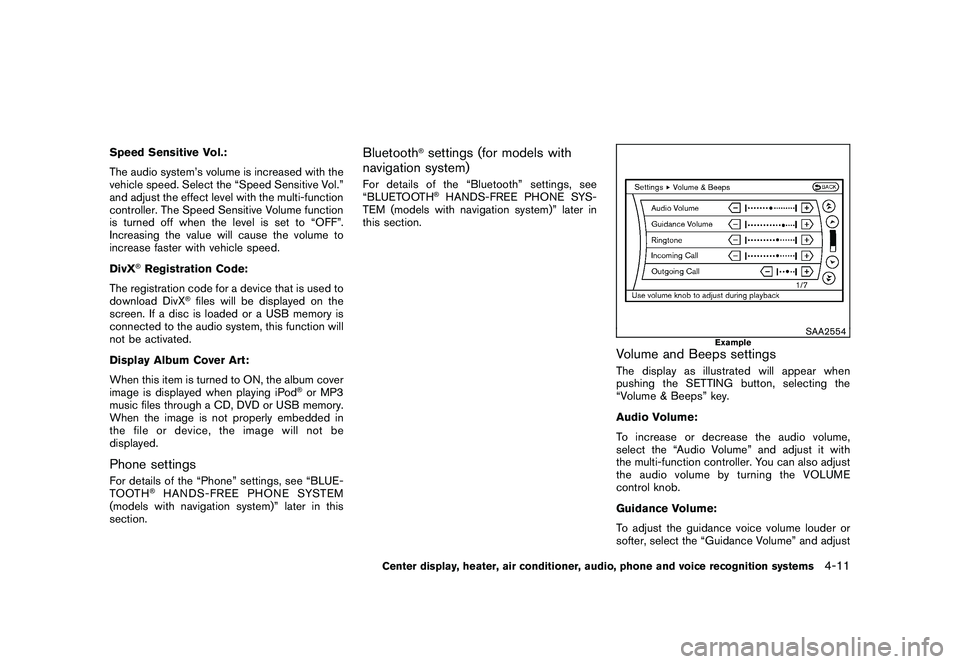
Black plate (163,1)
Model "Z34-D" EDITED: 2009/ 9/ 10
Speed Sensitive Vol.:
The audio system’s volume is increased with the
vehicle speed. Select the “Speed Sensitive Vol.”
and adjust the effect level with the multi-function
controller. The Speed Sensitive Volume function
is turned off when the level is set to “OFF”.
Increasing the value will cause the volume to
increase faster with vehicle speed.
DivX
®Registration Code:
The registration code for a device that is used to
download DivX
®files will be displayed on the
screen. If a disc is loaded or a USB memory is
connected to the audio system, this function will
not be activated.
Display Album Cover Art:
When this item is turned to ON, the album cover
image is displayed when playing iPod
®or MP3
music files through a CD, DVD or USB memory.
When the image is not properly embedded in
the file or device, the image will not be
displayed.
Phone settingsFor details of the “Phone” settings, see “BLUE-
TOOTH
®HANDS-FREE PHONE SYSTEM
(models with navigation system)” later in this
section.
Bluetooth
®settings (for models with
navigation system)
For details of the “Bluetooth” settings, see
“BLUETOOTH
®HANDS-FREE PHONE SYS-
TEM (models with navigation system)” later in
this section.
SAA2554
Example
Volume and Beeps settingsThe display as illustrated will appear when
pushing the SETTING button, selecting the
“Volume & Beeps” key.
Audio Volume:
To increase or decrease the audio volume,
select the “Audio Volume” and adjust it with
the multi-function controller. You can also adjust
the audio volume by turning the VOLUME
control knob.
Guidance Volume:
To adjust the guidance voice volume louder or
softer, select the “Guidance Volume” and adjust
Center display, heater, air conditioner, audio, phone and voice recognition systems
4-11
Page 167 of 409
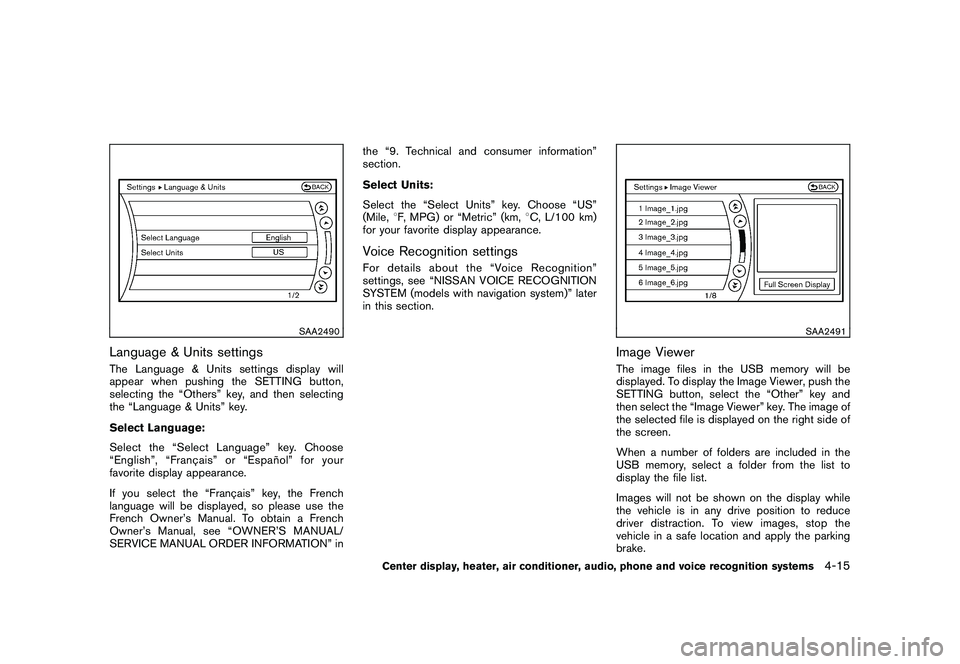
Black plate (167,1)
Model "Z34-D" EDITED: 2009/ 9/ 10
SAA2490
Language & Units settingsThe Language & Units settings display will
appear when pushing the SETTING button,
selecting the “Others” key, and then selecting
the “Language & Units” key.
Select Language:
Select the “Select Language” key. Choose
“English”, “Franc¸ais” or “Espan˜
ol” for your
favorite display appearance.
If you select the “Franc¸ ais” key, the French
language will be displayed, so please use the
French Owner’s Manual. To obtain a French
Owner’s Manual, see “OWNER’S MANUAL/
SERVICE MANUAL ORDER INFORMATION” in the “9. Technical and consumer information”
section.
Select Units:
Select the “Select Units” key. Choose “US”
(Mile,
8F, MPG) or “Metric” (km, 8C, L/100 km)
for your favorite display appearance.
Voice Recognition settingsFor details about the “Voice Recognition”
settings, see “NISSAN VOICE RECOGNITION
SYSTEM (models with navigation system)” later
in this section.
SAA2491
Image ViewerThe image files in the USB memory will be
displayed. To display the Image Viewer, push the
SETTING button, select the “Other” key and
then select the “Image Viewer” key. The image of
the selected file is displayed on the right side of
the screen.
When a number of folders are included in the
USB memory, select a folder from the list to
display the file list.
Images will not be shown on the display while
the vehicle is in any drive position to reduce
driver distraction. To view images, stop the
vehicle in a safe location and apply the parking
brake.
Center display, heater, air conditioner, audio, phone and voice recognition systems
4-15
Page 168 of 409
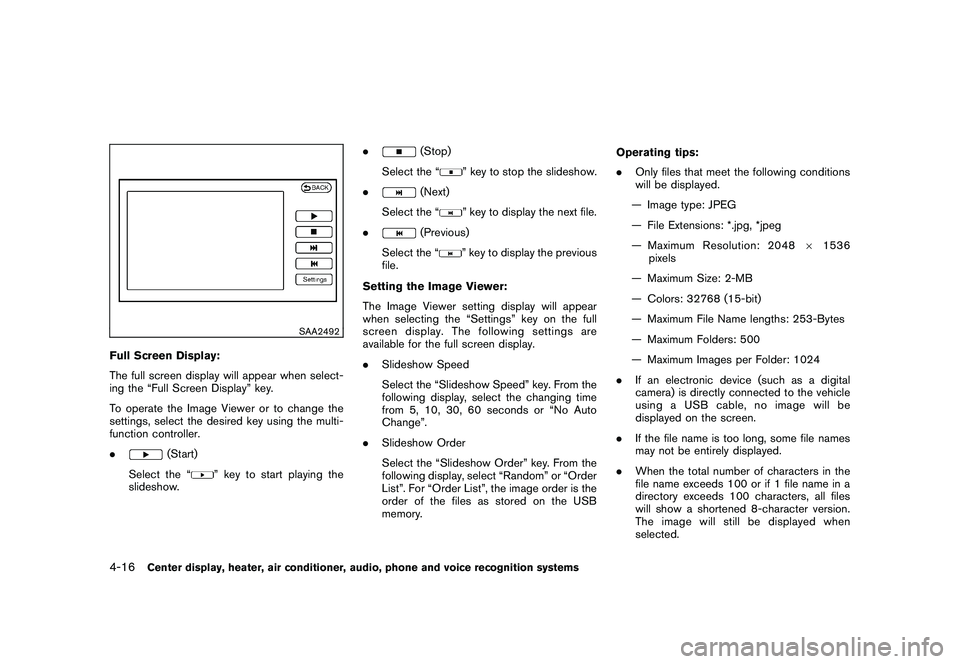
Black plate (168,1)
Model "Z34-D" EDITED: 2009/ 9/ 10
SAA2492
Full Screen Display:
The full screen display will appear when select-
ing the “Full Screen Display” key.
To operate the Image Viewer or to change the
settings, select the desired key using the multi-
function controller.
.
(Start)
Select the “
” key to start playing the
slideshow. .
(Stop)
Select the “
” key to stop the slideshow.
.
(Next)
Select the “
” key to display the next file.
.
(Previous)
Select the “
” key to display the previous
file.
Setting the Image Viewer:
The Image Viewer setting display will appear
when selecting the “Settings” key on the full
screen display. The following settings are
available for the full screen display.
. Slideshow Speed
Select the “Slideshow Speed” key. From the
following display, select the changing time
from 5, 10, 30, 60 seconds or “No Auto
Change”.
. Slideshow Order
Select the “Slideshow Order” key. From the
following display, select “Random” or “Order
List”. For “Order List”, the image order is the
order of the files as stored on the USB
memory. Operating tips:
.
Only files that meet the following conditions
will be displayed.
— Image type: JPEG
— File Extensions: *.jpg, *jpeg
— Maximum Resolution: 2048 61536
pixels
— Maximum Size: 2-MB
— Colors: 32768 (15-bit)
— Maximum File Name lengths: 253-Bytes
— Maximum Folders: 500
— Maximum Images per Folder: 1024
. If an electronic device (such as a digital
camera) is directly connected to the vehicle
using a USB cable, no image will be
displayed on the screen.
. If the file name is too long, some file names
may not be entirely displayed.
. When the total number of characters in the
file name exceeds 100 or if 1 file name in a
directory exceeds 100 characters, all files
will show a shortened 8-character version.
The image will still be displayed when
selected.
4-16
Center display, heater, air conditioner, audio, phone and voice recognition systems
Page 180 of 409
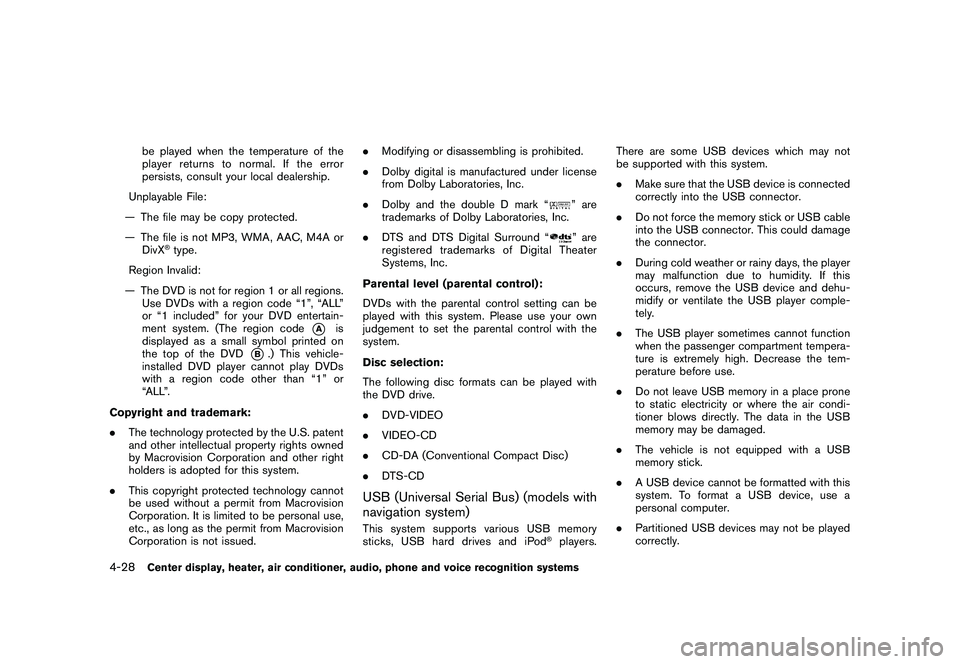
Black plate (180,1)
Model "Z34-D" EDITED: 2009/ 9/ 10
be played when the temperature of the
player returns to normal. If the error
persists, consult your local dealership.
Unplayable File:
— The file may be copy protected.
— The file is not MP3, WMA, AAC, M4A or DivX
®type.
Region Invalid:
— The DVD is not for region 1 or all regions. Use DVDs with a region code “1”, “ALL”
or “1 included” for your DVD entertain-
ment system. (The region code
*A
is
displayed as a small symbol printed on
the top of the DVD
*B.) This vehicle-
installed DVD player cannot play DVDs
with a region code other than “1” or
“ALL”.
Copyright and trademark:
. The technology protected by the U.S. patent
and other intellectual property rights owned
by Macrovision Corporation and other right
holders is adopted for this system.
. This copyright protected technology cannot
be used without a permit from Macrovision
Corporation. It is limited to be personal use,
etc., as long as the permit from Macrovision
Corporation is not issued. .
Modifying or disassembling is prohibited.
. Dolby digital is manufactured under license
from Dolby Laboratories, Inc.
. Dolby and the double D mark “
” are
trademarks of Dolby Laboratories, Inc.
. DTS and DTS Digital Surround “” are
registered trademarks of Digital Theater
Systems, Inc.
Parental level (parental control):
DVDs with the parental control setting can be
played with this system. Please use your own
judgement to set the parental control with the
system.
Disc selection:
The following disc formats can be played with
the DVD drive.
. DVD-VIDEO
. VIDEO-CD
. CD-DA (Conventional Compact Disc)
. DTS-CD
USB (Universal Serial Bus) (models with
navigation system)This system supports various USB memory
sticks, USB hard drives and iPod
®players. There are some USB devices which may not
be supported with this system.
.
Make sure that the USB device is connected
correctly into the USB connector.
. Do not force the memory stick or USB cable
into the USB connector. This could damage
the connector.
. During cold weather or rainy days, the player
may malfunction due to humidity. If this
occurs, remove the USB device and dehu-
midify or ventilate the USB player comple-
tely.
. The USB player sometimes cannot function
when the passenger compartment tempera-
ture is extremely high. Decrease the tem-
perature before use.
. Do not leave USB memory in a place prone
to static electricity or where the air condi-
tioner blows directly. The data in the USB
memory may be damaged.
. The vehicle is not equipped with a USB
memory stick.
. A USB device cannot be formatted with this
system. To format a USB device, use a
personal computer.
. Partitioned USB devices may not be played
correctly.
4-28
Center display, heater, air conditioner, audio, phone and voice recognition systems
Page 181 of 409
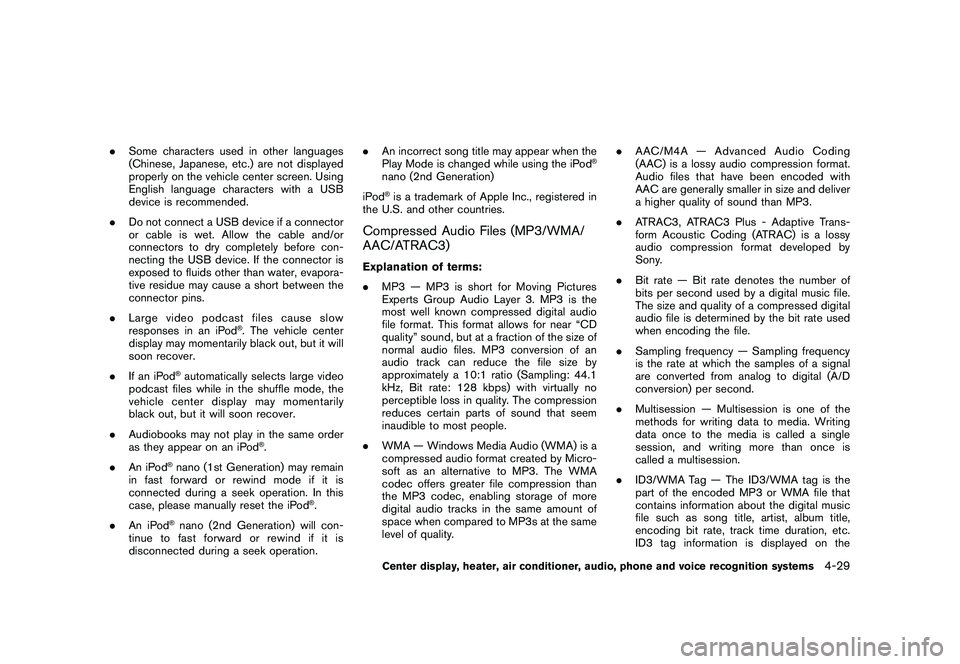
Black plate (181,1)
Model "Z34-D" EDITED: 2009/ 9/ 10
.Some characters used in other languages
(Chinese, Japanese, etc.) are not displayed
properly on the vehicle center screen. Using
English language characters with a USB
device is recommended.
. Do not connect a USB device if a connector
or cable is wet. Allow the cable and/or
connectors to dry completely before con-
necting the USB device. If the connector is
exposed to fluids other than water, evapora-
tive residue may cause a short between the
connector pins.
. Large video podcast files cause slow
responses in an iPod
®. The vehicle center
display may momentarily black out, but it will
soon recover.
. If an iPod
®automatically selects large video
podcast files while in the shuffle mode, the
vehicle center display may momentarily
black out, but it will soon recover.
. Audiobooks may not play in the same order
as they appear on an iPod
®.
. An iPod
®nano (1st Generation) may remain
in fast forward or rewind mode if it is
connected during a seek operation. In this
case, please manually reset the iPod
®.
. An iPod
®nano (2nd Generation) will con-
tinue to fast forward or rewind if it is
disconnected during a seek operation. .
An incorrect song title may appear when the
Play Mode is changed while using the iPod
®
nano (2nd Generation)
iPod®is a trademark of Apple Inc., registered in
the U.S. and other countries.
Compressed Audio Files (MP3/WMA/
AAC/ATRAC3)Explanation of terms:
. MP3 — MP3 is short for Moving Pictures
Experts Group Audio Layer 3. MP3 is the
most well known compressed digital audio
file format. This format allows for near “CD
quality” sound, but at a fraction of the size of
normal audio files. MP3 conversion of an
audio track can reduce the file size by
approximately a 10:1 ratio (Sampling: 44.1
kHz, Bit rate: 128 kbps) with virtually no
perceptible loss in quality. The compression
reduces certain parts of sound that seem
inaudible to most people.
. WMA — Windows Media Audio (WMA) is a
compressed audio format created by Micro-
soft as an alternative to MP3. The WMA
codec offers greater file compression than
the MP3 codec, enabling storage of more
digital audio tracks in the same amount of
space when compared to MP3s at the same
level of quality. .
AAC/M4A — Advanced Audio Coding
(AAC) is a lossy audio compression format.
Audio files that have been encoded with
AAC are generally smaller in size and deliver
a higher quality of sound than MP3.
. ATRAC3, ATRAC3 Plus - Adaptive Trans-
form Acoustic Coding (ATRAC) is a lossy
audio compression format developed by
Sony.
. Bit rate — Bit rate denotes the number of
bits per second used by a digital music file.
The size and quality of a compressed digital
audio file is determined by the bit rate used
when encoding the file.
. Sampling frequency — Sampling frequency
is the rate at which the samples of a signal
are converted from analog to digital (A/D
conversion) per second.
. Multisession — Multisession is one of the
methods for writing data to media. Writing
data once to the media is called a single
session, and writing more than once is
called a multisession.
. ID3/WMA Tag — The ID3/WMA tag is the
part of the encoded MP3 or WMA file that
contains information about the digital music
file such as song title, artist, album title,
encoding bit rate, track time duration, etc.
ID3 tag information is displayed on the
Center display, heater, air conditioner, audio, phone and voice recognition systems
4-29