Page 67 of 194
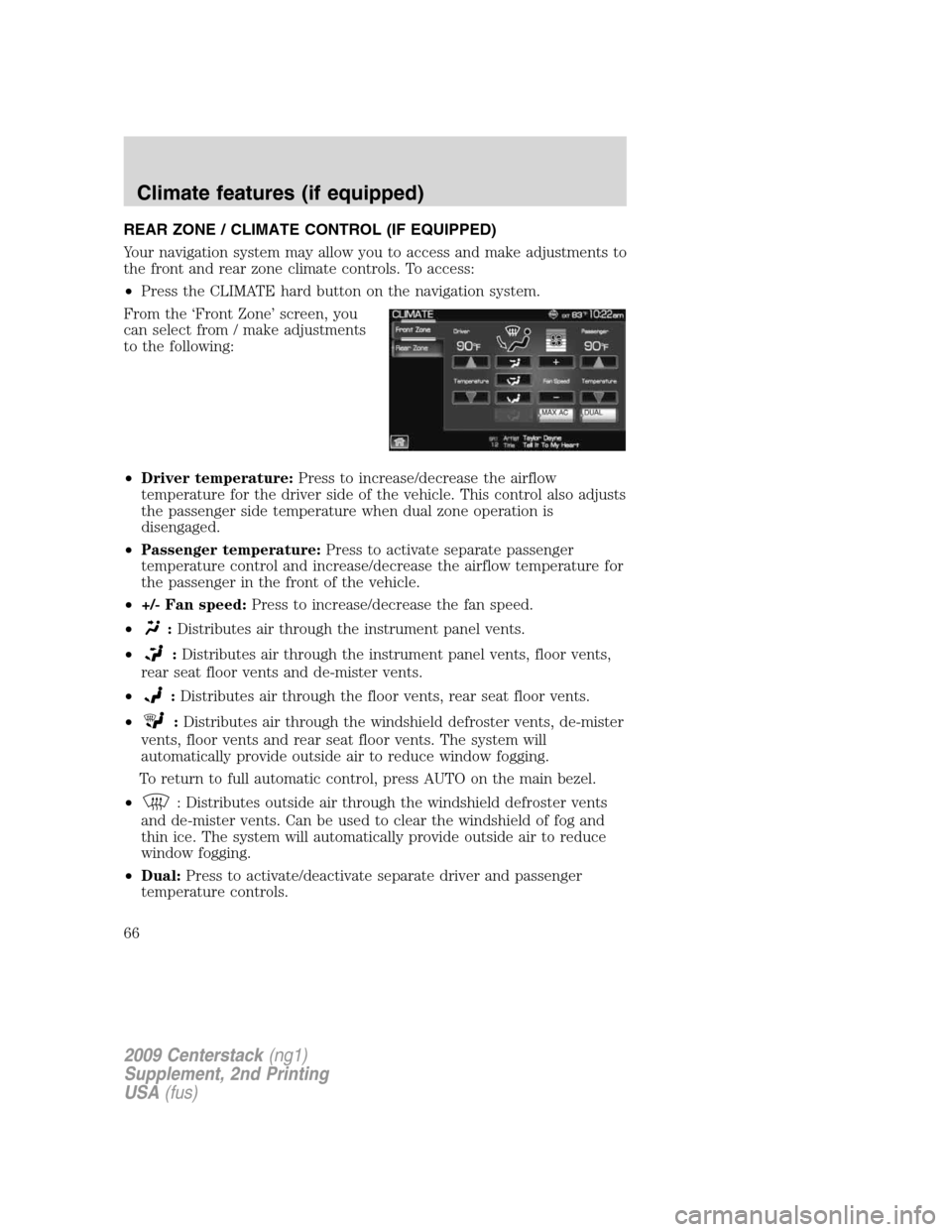
REAR ZONE / CLIMATE CONTROL (IF EQUIPPED)
Your navigation system may allow you to access and make adjustments to
the front and rear zone climate controls. To access:
•Press the CLIMATE hard button on the navigation system.
From the ‘Front Zone’ screen, you
can select from / make adjustments
to the following:
•Driver temperature:Press to increase/decrease the airflow
temperature for the driver side of the vehicle. This control also adjusts
the passenger side temperature when dual zone operation is
disengaged.
•Passenger temperature:Press to activate separate passenger
temperature control and increase/decrease the airflow temperature for
the passenger in the front of the vehicle.
•+/- Fan speed:Press to increase/decrease the fan speed.
•
:Distributes air through the instrument panel vents.
•
:Distributes air through the instrument panel vents, floor vents,
rear seat floor vents and de-mister vents.
•
:Distributes air through the floor vents, rear seat floor vents.
•
:Distributes air through the windshield defroster vents, de-mister
vents, floor vents and rear seat floor vents. The system will
automatically provide outside air to reduce window fogging.
To return to full automatic control, press AUTO on the main bezel.
•
: Distributes outside air through the windshield defroster vents
and de-mister vents. Can be used to clear the windshield of fog and
thin ice. The system will automatically provide outside air to reduce
window fogging.
•Dual:Press to activate/deactivate separate driver and passenger
temperature controls.
2009 Centerstack(ng1)
Supplement, 2nd Printing
USA(fus)
Climate features (if equipped)
66
Page 68 of 194
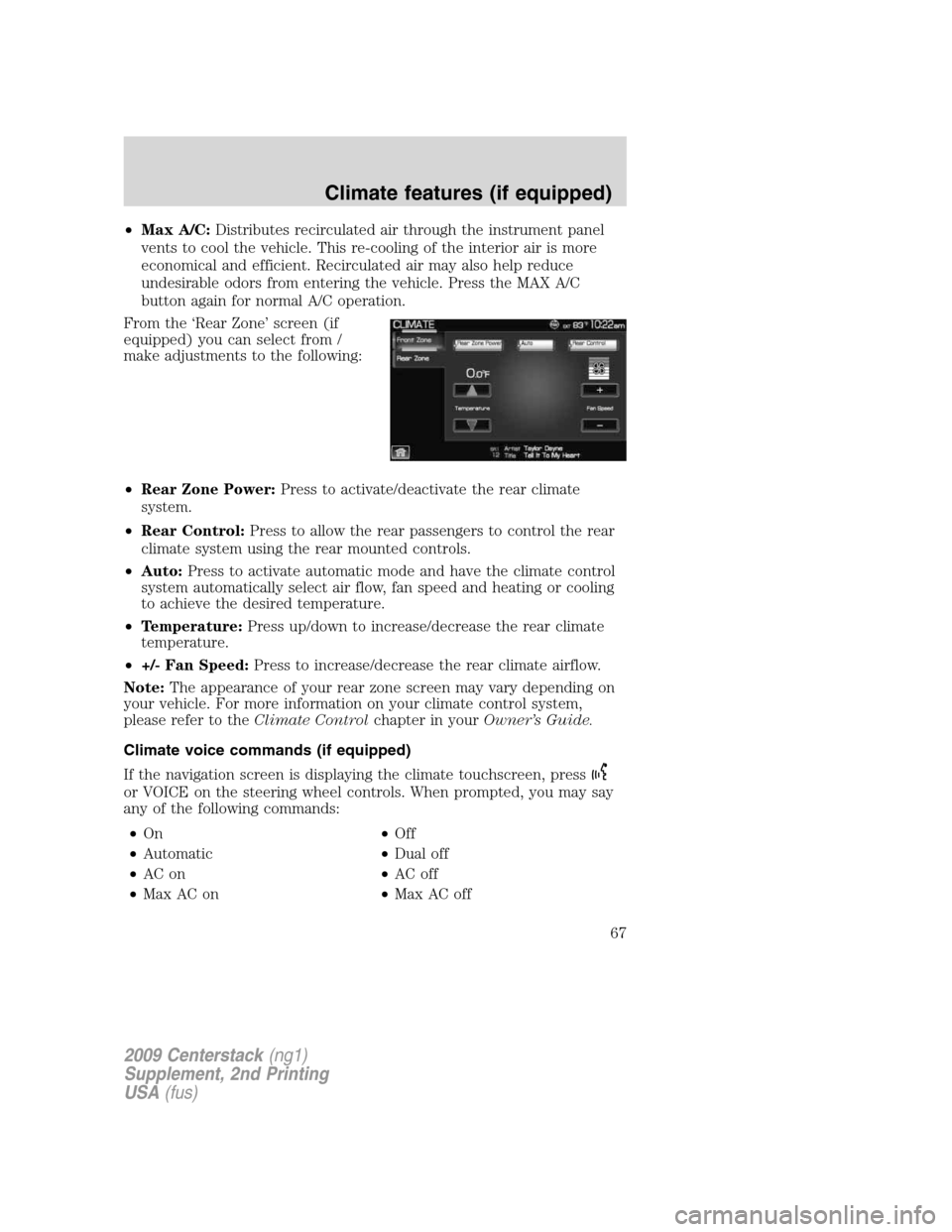
•Max A/C:Distributes recirculated air through the instrument panel
vents to cool the vehicle. This re-cooling of the interior air is more
economical and efficient. Recirculated air may also help reduce
undesirable odors from entering the vehicle. Press the MAX A/C
button again for normal A/C operation.
From the ‘Rear Zone’ screen (if
equipped) you can select from /
make adjustments to the following:
•Rear Zone Power:Press to activate/deactivate the rear climate
system.
•Rear Control:Press to allow the rear passengers to control the rear
climate system using the rear mounted controls.
•Auto:Press to activate automatic mode and have the climate control
system automatically select air flow, fan speed and heating or cooling
to achieve the desired temperature.
•Temperature:Press up/down to increase/decrease the rear climate
temperature.
•+/- Fan Speed:Press to increase/decrease the rear climate airflow.
Note:The appearance of your rear zone screen may vary depending on
your vehicle. For more information on your climate control system,
please refer to theClimate Controlchapter in yourOwner’s Guide.
Climate voice commands (if equipped)
If the navigation screen is displaying the climate touchscreen, press
or VOICE on the steering wheel controls. When prompted, you may say
any of the following commands:
•On•Off
•Automatic•Dual off
•AC on•AC off
•Max AC on•Max AC off
2009 Centerstack(ng1)
Supplement, 2nd Printing
USA(fus)
Climate features (if equipped)
67
Page 69 of 194
•Defrost•Defrost off
•Rear Defrost•Rear Defrost off
•Recirc•Recirc off
•Fan speed increase•Fan speed decrease
•Temperature increase•Temperature decrease
•Temperature <16.0–32.0>•Temperature <60–90>>
•Help
Note:If the navigation system is not displaying the climate touchscreen,
press
or VOICE on the steering wheel controls. When prompted, say,
“Climate” and then any of the above commands.
2009 Centerstack(ng1)
Supplement, 2nd Printing
USA(fus)
Climate features (if equipped)
68
Page 70 of 194
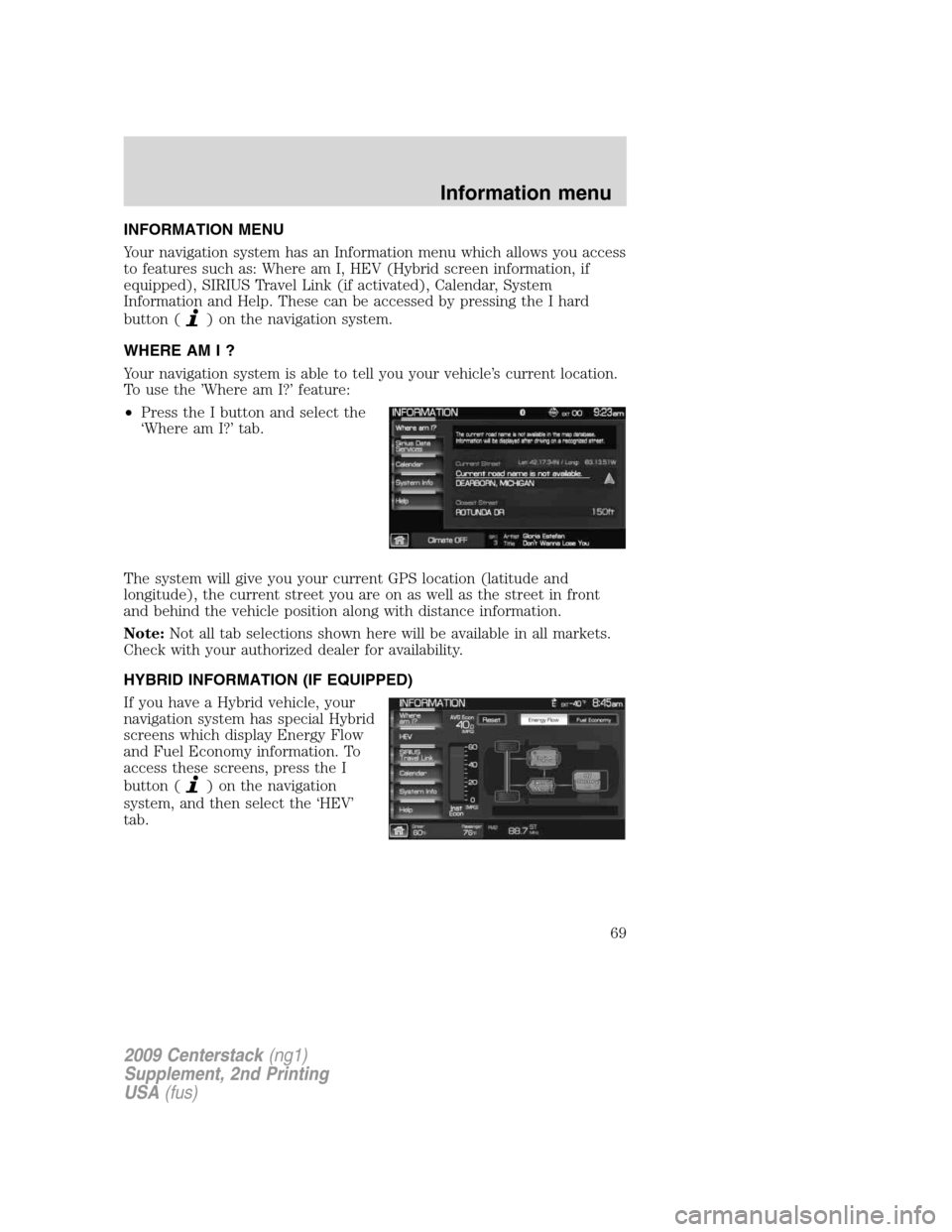
INFORMATION MENU
Your navigation system has an Information menu which allows you access
to features such as: Where am I, HEV (Hybrid screen information, if
equipped), SIRIUS Travel Link (if activated), Calendar, System
Information and Help. These can be accessed by pressing the I hard
button (
) on the navigation system.
WHERE AM I ?
Your navigation system is able to tell you your vehicle’s current location.
To use the ’Where am I?’ feature:
•Press the I button and select the
‘Where am I?’ tab.
The system will give you your current GPS location (latitude and
longitude), the current street you are on as well as the street in front
and behind the vehicle position along with distance information.
Note:Not all tab selections shown here will be available in all markets.
Check with your authorized dealer for availability.
HYBRID INFORMATION (IF EQUIPPED)
If you have a Hybrid vehicle, your
navigation system has special Hybrid
screens which display Energy Flow
and Fuel Economy information. To
access these screens, press the I
button (
) on the navigation
system, and then select the ‘HEV’
tab.
2009 Centerstack(ng1)
Supplement, 2nd Printing
USA(fus)
Information menu
69
Page 74 of 194
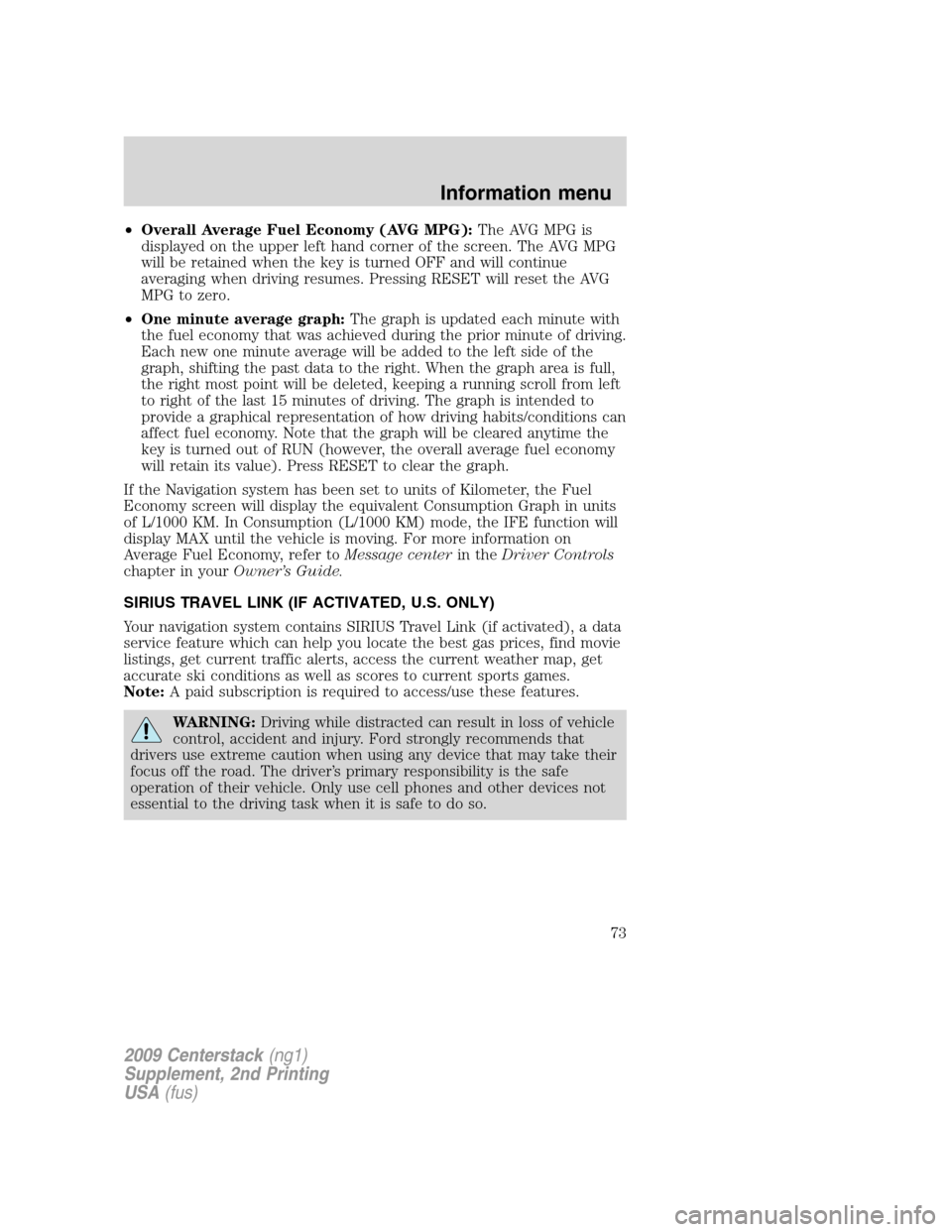
•Overall Average Fuel Economy (AVG MPG):The AVG MPG is
displayed on the upper left hand corner of the screen. The AVG MPG
will be retained when the key is turned OFF and will continue
averaging when driving resumes. Pressing RESET will reset the AVG
MPG to zero.
•One minute average graph:The graph is updated each minute with
the fuel economy that was achieved during the prior minute of driving.
Each new one minute average will be added to the left side of the
graph, shifting the past data to the right. When the graph area is full,
the right most point will be deleted, keeping a running scroll from left
to right of the last 15 minutes of driving. The graph is intended to
provide a graphical representation of how driving habits/conditions can
affect fuel economy. Note that the graph will be cleared anytime the
key is turned out of RUN (however, the overall average fuel economy
will retain its value). Press RESET to clear the graph.
If the Navigation system has been set to units of Kilometer, the Fuel
Economy screen will display the equivalent Consumption Graph in units
of L/1000 KM. In Consumption (L/1000 KM) mode, the IFE function will
display MAX until the vehicle is moving. For more information on
Average Fuel Economy, refer toMessage centerin theDriver Controls
chapter in yourOwner’s Guide.
SIRIUS TRAVEL LINK (IF ACTIVATED, U.S. ONLY)
Your navigation system contains SIRIUS Travel Link (if activated), a data
service feature which can help you locate the best gas prices, find movie
listings, get current traffic alerts, access the current weather map, get
accurate ski conditions as well as scores to current sports games.
Note:A paid subscription is required to access/use these features.
WARNING:Driving while distracted can result in loss of vehicle
control, accident and injury. Ford strongly recommends that
drivers use extreme caution when using any device that may take their
focus off the road. The driver’s primary responsibility is the safe
operation of their vehicle. Only use cell phones and other devices not
essential to the driving task when it is safe to do so.
2009 Centerstack(ng1)
Supplement, 2nd Printing
USA(fus)
Information menu
73
Page 75 of 194
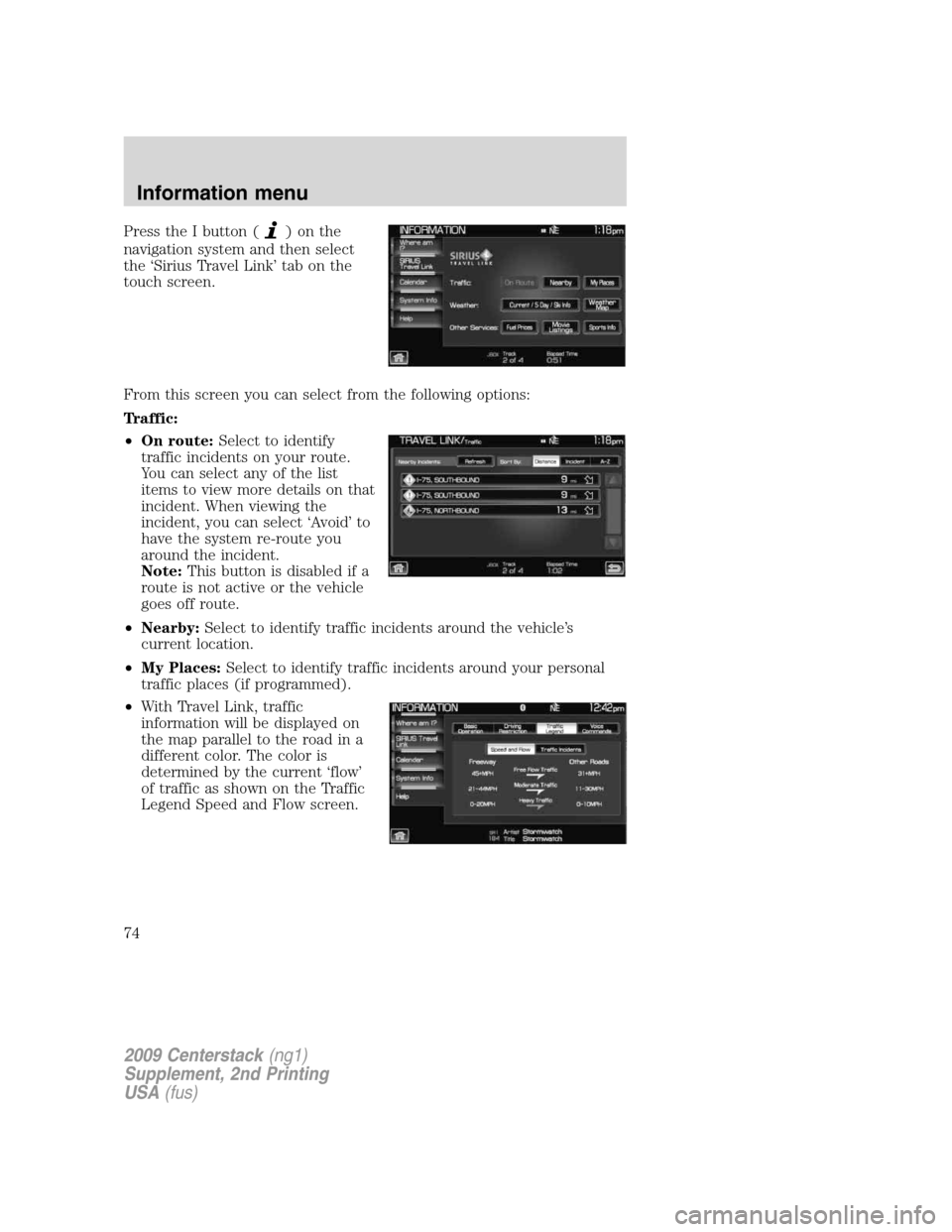
Press the I button ()onthe
navigation system and then select
the ‘Sirius Travel Link’ tab on the
touch screen.
From this screen you can select from the following options:
Traffic:
•On route:Select to identify
traffic incidents on your route.
You can select any of the list
items to view more details on that
incident. When viewing the
incident, you can select ‘Avoid’ to
have the system re-route you
around the incident.
Note:This button is disabled if a
route is not active or the vehicle
goes off route.
•Nearby:Select to identify traffic incidents around the vehicle’s
current location.
•My Places:Select to identify traffic incidents around your personal
traffic places (if programmed).
•With Travel Link, traffic
information will be displayed on
the map parallel to the road in a
different color. The color is
determined by the current ‘flow’
of traffic as shown on the Traffic
Legend Speed and Flow screen.
2009 Centerstack(ng1)
Supplement, 2nd Printing
USA(fus)
Information menu
74
Page 78 of 194
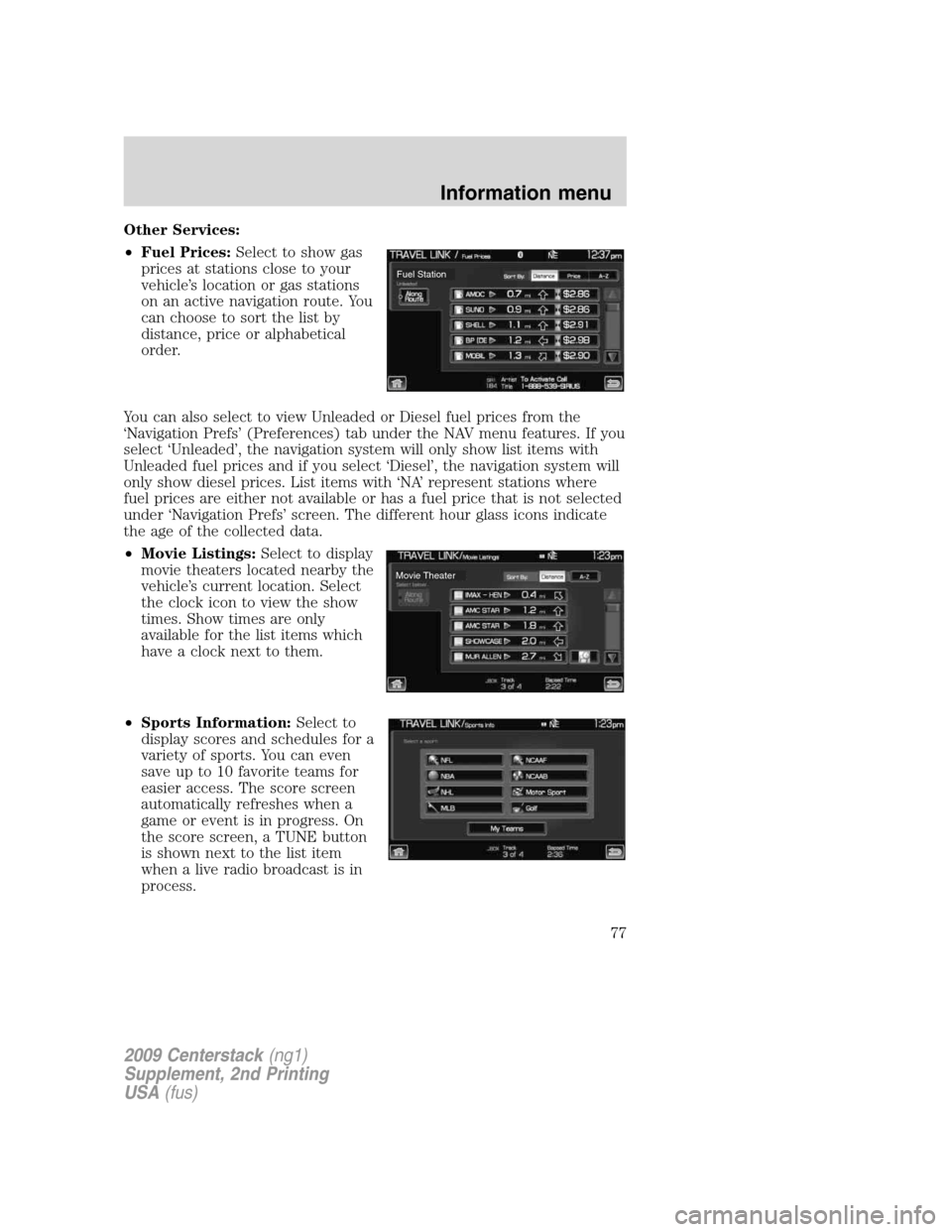
Other Services:
•Fuel Prices:Select to show gas
prices at stations close to your
vehicle’s location or gas stations
on an active navigation route. You
can choose to sort the list by
distance, price or alphabetical
order.
You can also select to view Unleaded or Diesel fuel prices from the
‘Navigation Prefs’ (Preferences) tab under the NAV menu features. If you
select ‘Unleaded’, the navigation system will only show list items with
Unleaded fuel prices and if you select ‘Diesel’, the navigation system will
only show diesel prices. List items with ‘NA’ represent stations where
fuel prices are either not available or has a fuel price that is not selected
under ‘Navigation Prefs’ screen. The different hour glass icons indicate
the age of the collected data.
•Movie Listings:Select to display
movie theaters located nearby the
vehicle’s current location. Select
the clock icon to view the show
times. Show times are only
available for the list items which
have a clock next to them.
•Sports Information:Select to
display scores and schedules for a
variety of sports. You can even
save up to 10 favorite teams for
easier access. The score screen
automatically refreshes when a
game or event is in progress. On
the score screen, a TUNE button
is shown next to the list item
when a live radio broadcast is in
process.
Fuel Station
Movie Theater
2009 Centerstack(ng1)
Supplement, 2nd Printing
USA(fus)
Information menu
77
Page 80 of 194
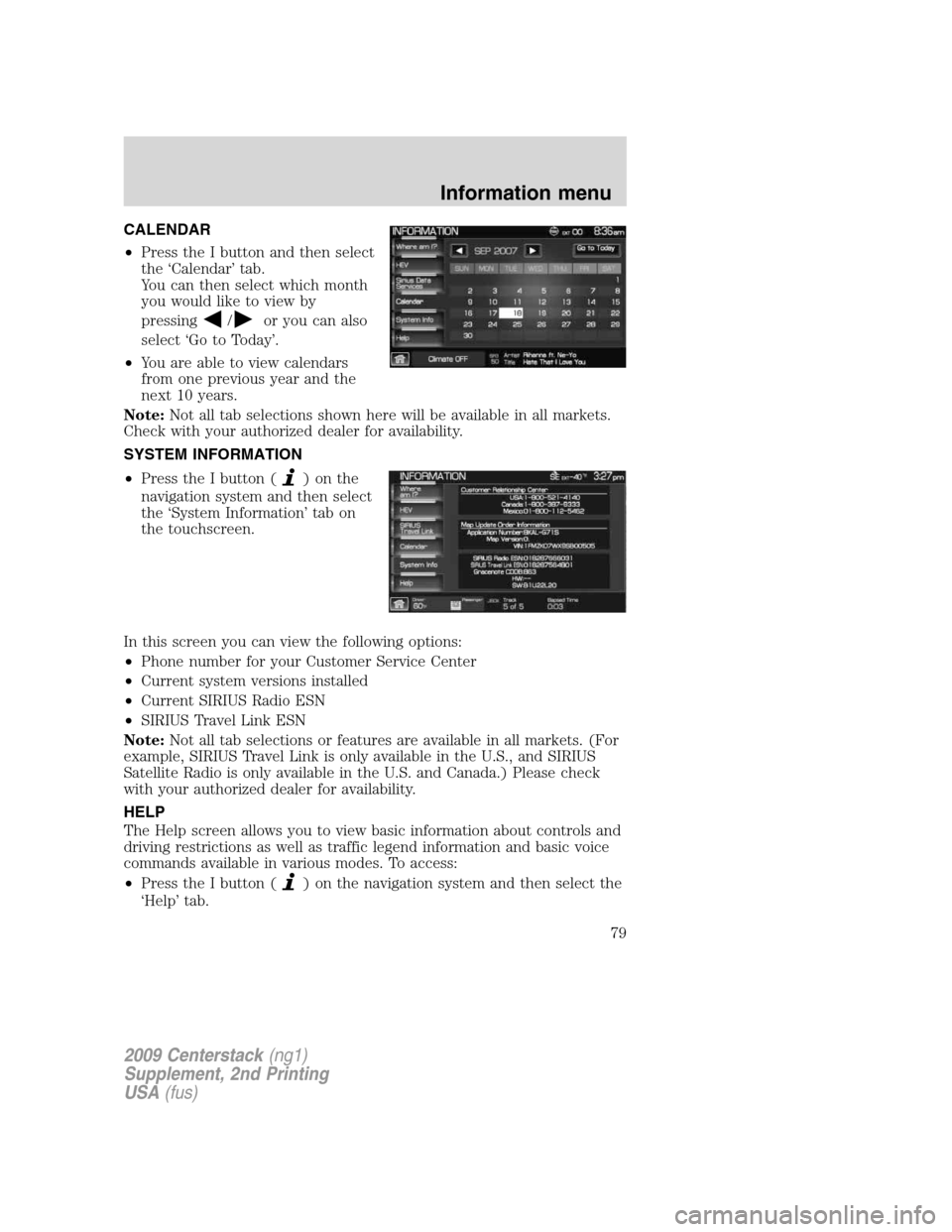
CALENDAR
•Press the I button and then select
the ‘Calendar’ tab.
You can then select which month
you would like to view by
pressing
/or you can also
select ‘Go to Today’.
•You are able to view calendars
from one previous year and the
next 10 years.
Note:Not all tab selections shown here will be available in all markets.
Check with your authorized dealer for availability.
SYSTEM INFORMATION
•Press the I button (
)onthe
navigation system and then select
the ‘System Information’ tab on
the touchscreen.
In this screen you can view the following options:
•Phone number for your Customer Service Center
•Current system versions installed
•Current SIRIUS Radio ESN
•SIRIUS Travel Link ESN
Note:Not all tab selections or features are available in all markets. (For
example, SIRIUS Travel Link is only available in the U.S., and SIRIUS
Satellite Radio is only available in the U.S. and Canada.) Please check
with your authorized dealer for availability.
HELP
The Help screen allows you to view basic information about controls and
driving restrictions as well as traffic legend information and basic voice
commands available in various modes. To access:
•Press the I button (
) on the navigation system and then select the
‘Help’ tab.
2009 Centerstack(ng1)
Supplement, 2nd Printing
USA(fus)
Information menu
79