Page 154 of 194
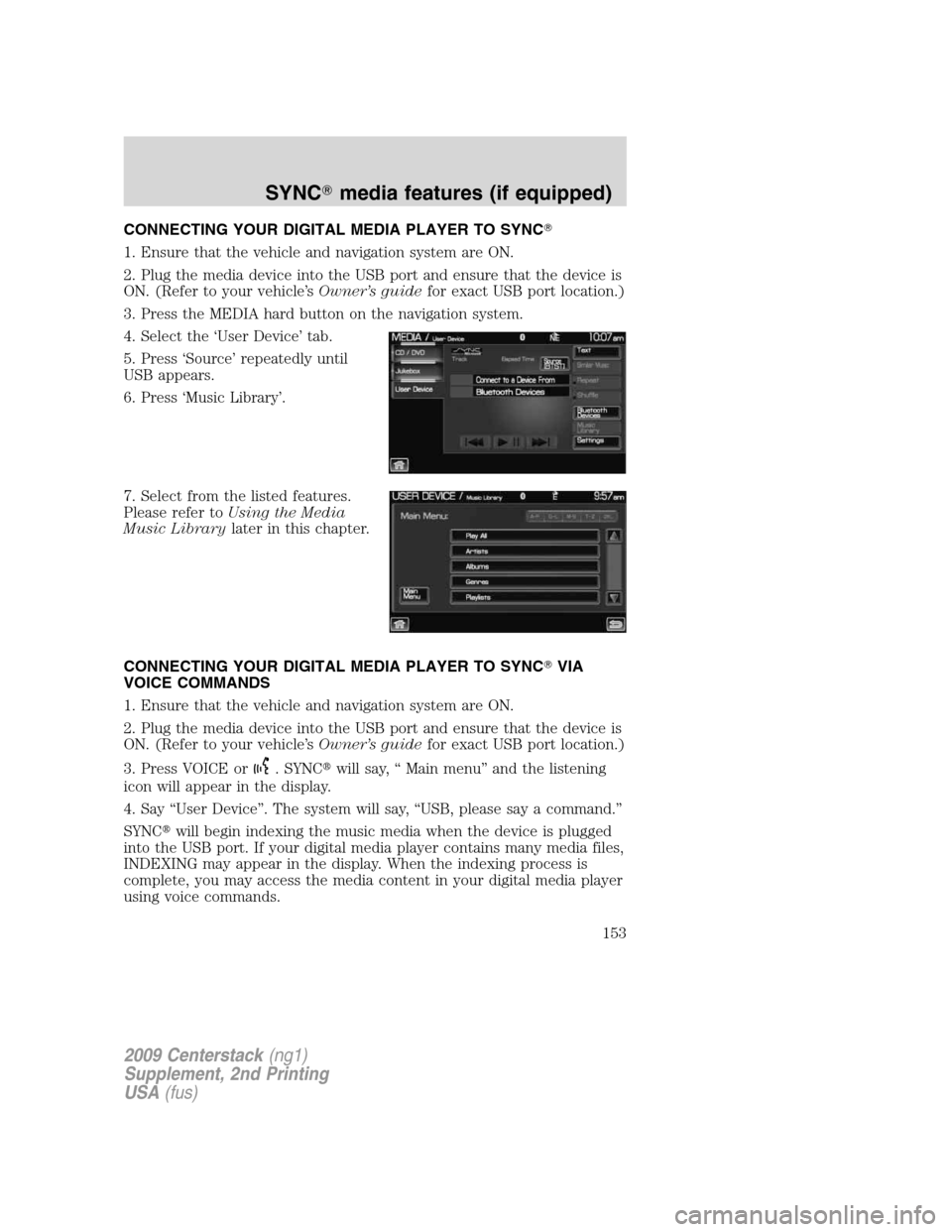
CONNECTING YOUR DIGITAL MEDIA PLAYER TO SYNC�
1. Ensure that the vehicle and navigation system are ON.
2. Plug the media device into the USB port and ensure that the device is
ON. (Refer to your vehicle’sOwner’s guidefor exact USB port location.)
3. Press the MEDIA hard button on the navigation system.
4. Select the ‘User Device’ tab.
5. Press ‘Source’ repeatedly until
USB appears.
6. Press ‘Music Library’.
7. Select from the listed features.
Please refer toUsing the Media
Music Librarylater in this chapter.
CONNECTING YOUR DIGITAL MEDIA PLAYER TO SYNC�VIA
VOICE COMMANDS
1. Ensure that the vehicle and navigation system are ON.
2. Plug the media device into the USB port and ensure that the device is
ON. (Refer to your vehicle’sOwner’s guidefor exact USB port location.)
3. Press VOICE or
. SYNC�will say, “ Main menu” and the listening
icon will appear in the display.
4. Say “User Device”. The system will say, “USB, please say a command.”
SYNC�will begin indexing the music media when the device is plugged
into the USB port. If your digital media player contains many media files,
INDEXING may appear in the display. When the indexing process is
complete, you may access the media content in your digital media player
using voice commands.
2009 Centerstack(ng1)
Supplement, 2nd Printing
USA(fus)
SYNC�media features (if equipped)
153
Page 155 of 194
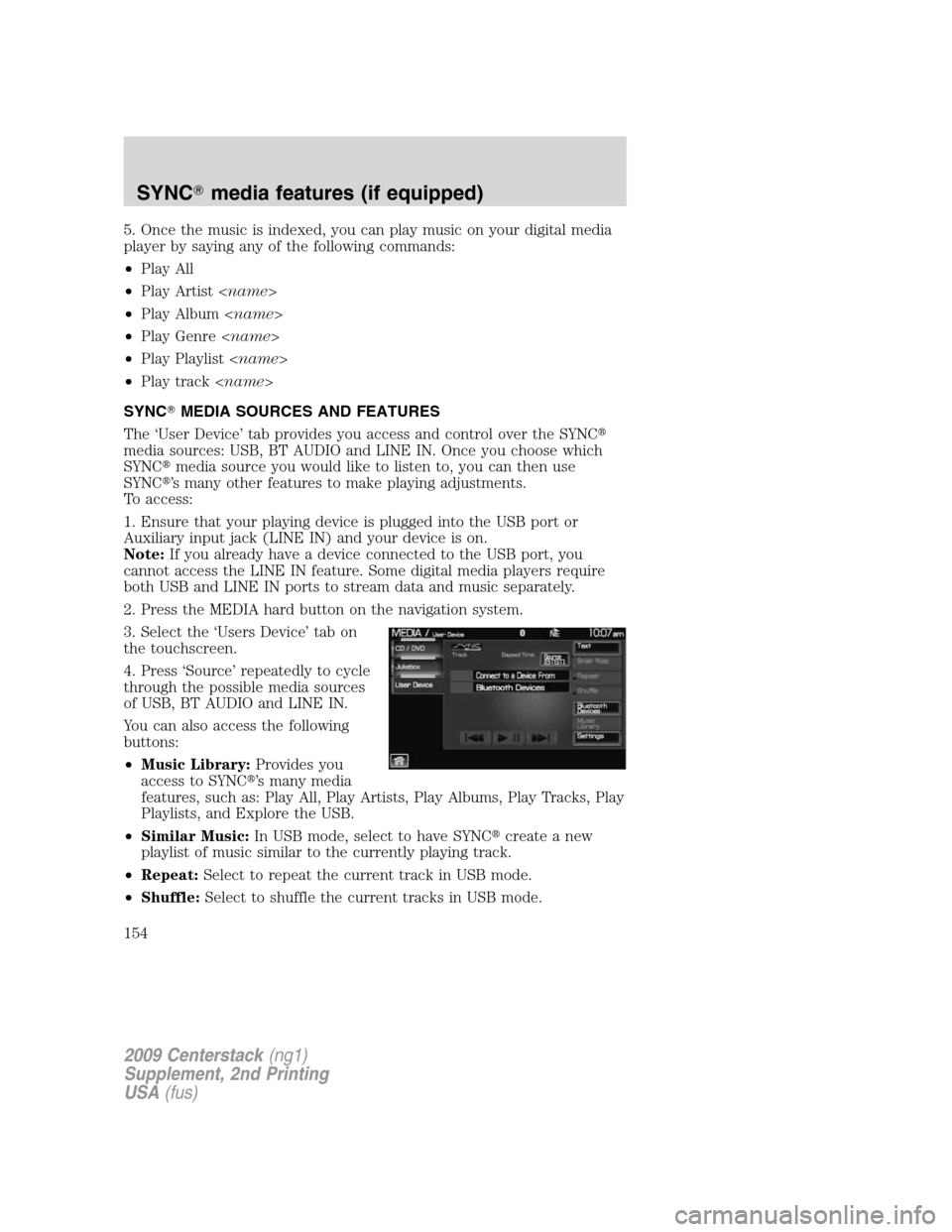
5. Once the music is indexed, you can play music on your digital media
player by saying any of the following commands:
•Play All
•Play Artist
•Play Album
•Play Genre
•Play Playlist
•Play track
SYNC�MEDIA SOURCES AND FEATURES
The ‘User Device’ tab provides you access and control over the SYNC�
media sources: USB, BT AUDIO and LINE IN. Once you choose which
SYNC�media source you would like to listen to, you can then use
SYNC�’s many other features to make playing adjustments.
To access:
1. Ensure that your playing device is plugged into the USB port or
Auxiliary input jack (LINE IN) and your device is on.
Note:If you already have a device connected to the USB port, you
cannot access the LINE IN feature. Some digital media players require
both USB and LINE IN ports to stream data and music separately.
2. Press the MEDIA hard button on the navigation system.
3. Select the ‘Users Device’ tab on
the touchscreen.
4. Press ‘Source’ repeatedly to cycle
through the possible media sources
of USB, BT AUDIO and LINE IN.
You can also access the following
buttons:
•Music Library:Provides you
access to SYNC�’s many media
features, such as: Play All, Play Artists, Play Albums, Play Tracks, Play
Playlists, and Explore the USB.
•Similar Music:In USB mode, select to have SYNC�create a new
playlist of music similar to the currently playing track.
•Repeat:Select to repeat the current track in USB mode.
•Shuffle:Select to shuffle the current tracks in USB mode.
2009 Centerstack(ng1)
Supplement, 2nd Printing
USA(fus)
SYNC�media features (if equipped)
154
Page 156 of 194
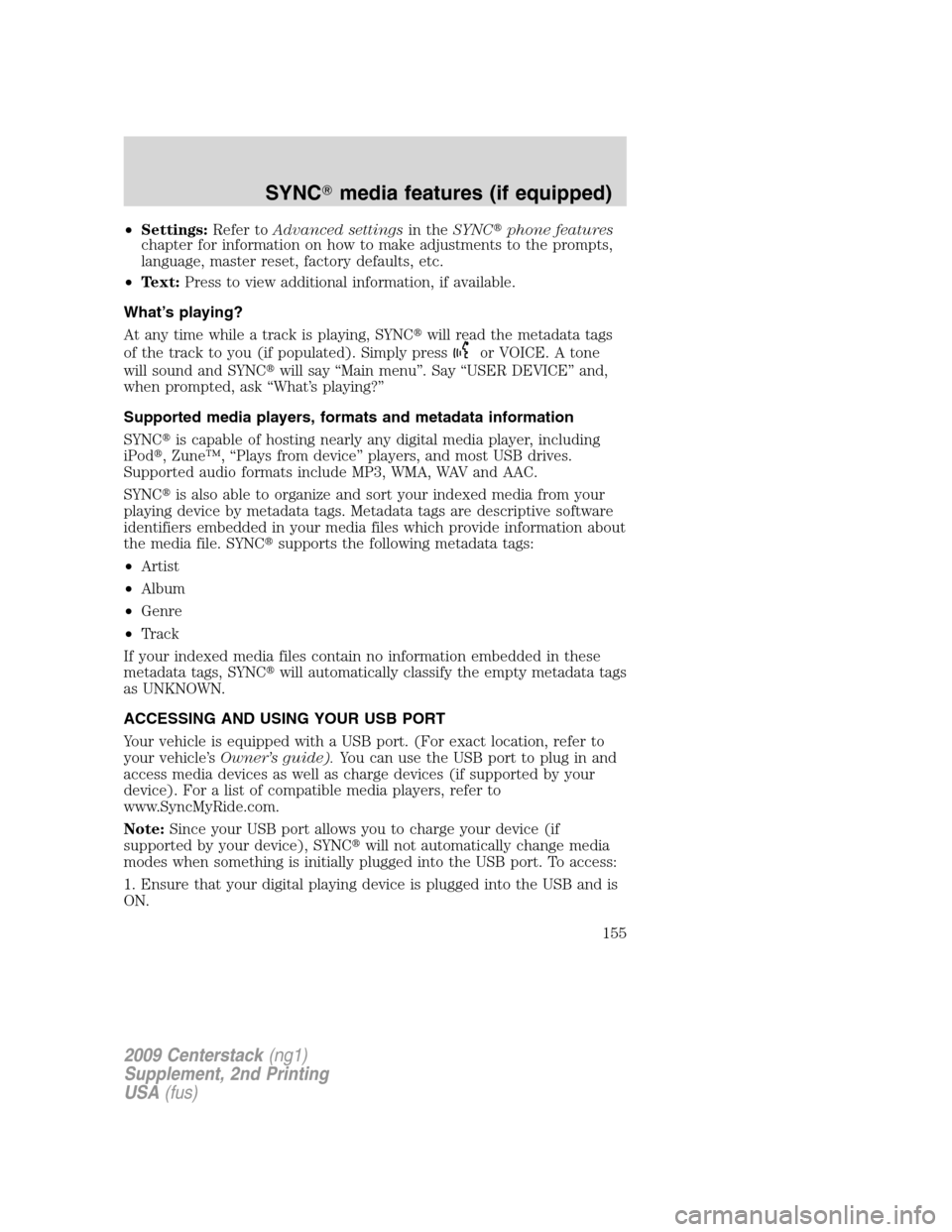
•Settings:Refer toAdvanced settingsin theSYNC�phone features
chapter for information on how to make adjustments to the prompts,
language, master reset, factory defaults, etc.
•Text:Press to view additional information, if available.
What’s playing?
At any time while a track is playing, SYNC�will read the metadata tags
of the track to you (if populated). Simply press
or VOICE. A tone
will sound and SYNC�will say “Main menu”. Say “USER DEVICE” and,
when prompted, ask “What’s playing?”
Supported media players, formats and metadata information
SYNC�is capable of hosting nearly any digital media player, including
iPod�, Zune™, “Plays from device” players, and most USB drives.
Supported audio formats include MP3, WMA, WAV and AAC.
SYNC�is also able to organize and sort your indexed media from your
playing device by metadata tags. Metadata tags are descriptive software
identifiers embedded in your media files which provide information about
the media file. SYNC�supports the following metadata tags:
•Artist
•Album
•Genre
•Track
If your indexed media files contain no information embedded in these
metadata tags, SYNC�will automatically classify the empty metadata tags
as UNKNOWN.
ACCESSING AND USING YOUR USB PORT
Your vehicle is equipped with a USB port. (For exact location, refer to
your vehicle’sOwner’s guide).You can use the USB port to plug in and
access media devices as well as charge devices (if supported by your
device). For a list of compatible media players, refer to
www.SyncMyRide.com.
Note:Since your USB port allows you to charge your device (if
supported by your device), SYNC�will not automatically change media
modes when something is initially plugged into the USB port. To access:
1. Ensure that your digital playing device is plugged into the USB and is
ON.
2009 Centerstack(ng1)
Supplement, 2nd Printing
USA(fus)
SYNC�media features (if equipped)
155
Page 157 of 194

2. Press MEDIA on the navigation system.
3. Select the ‘User Device’ tab.
4. Press ‘Source’ repeatedly to until
USB appears in the line above
‘Source’.
If the connected device and media content is supported, SYNC�will
begin indexing available media files. NO MEDIA will appear if there are
no readable media files for SYNC�to play. If there are readable files,
INDEXING may appear. If Autoplay is ON, SYNC�gives you the ability to
access media files randomly as they are indexed. If Autoplay is OFF,
indexed media is not available until the indexing process is complete.
After indexing is complete, INDEXED will appear.
Once indexing is complete, you may press
/to access the
previous/next track. You may also press
/to play/pause the
current track.
Note:SYNC�is capable of indexing thousands of average size media
files. The time required to complete the indexing process is dependent
upon the size of the media content being indexed and the device itself.
If at any time the device is removed from the USB port, USB REMOVED
will appear.
STREAMING MUSIC FROM YOUR BLUETOOTH ENABLED PHONE
Note:This is a phone dependent feature. Refer to your phone’s user
guide for further information on how to streamBluetoothaudio.
SYNC�allows you to stream music from yourBluetoothenabled cellular
phone to play through SYNC�. To access:
1. Ensure that the desired music is playing on your paired phone and
your phone is inBluetoothaudio streaming mode.
2. Press the MEDIA hard button on the navigation system.
2009 Centerstack(ng1)
Supplement, 2nd Printing
USA(fus)
SYNC�media features (if equipped)
156
Page 158 of 194
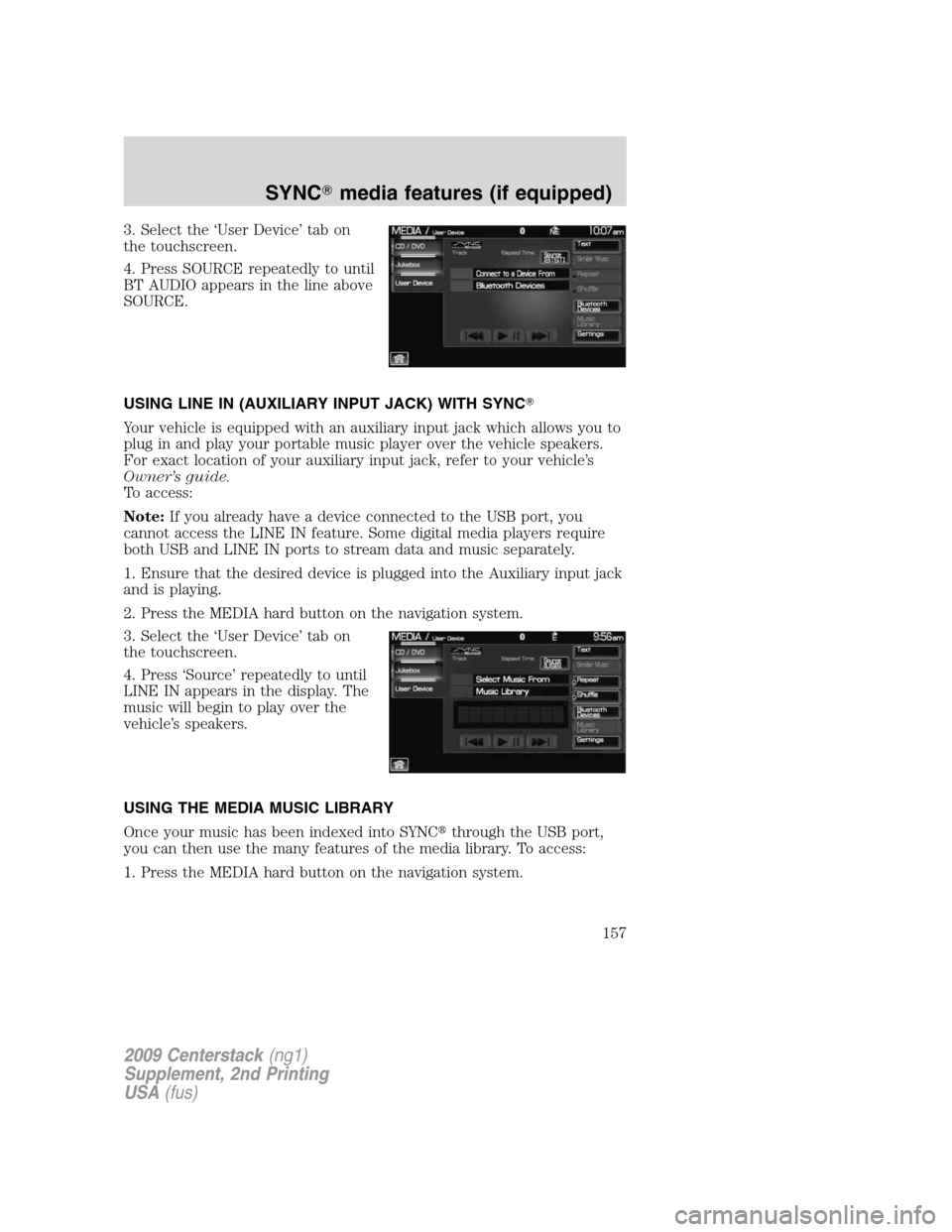
3. Select the ‘User Device’ tab on
the touchscreen.
4. Press SOURCE repeatedly to until
BT AUDIO appears in the line above
SOURCE.
USING LINE IN (AUXILIARY INPUT JACK) WITH SYNC�
Your vehicle is equipped with an auxiliary input jack which allows you to
plug in and play your portable music player over the vehicle speakers.
For exact location of your auxiliary input jack, refer to your vehicle’s
Owner’s guide.
To access:
Note:If you already have a device connected to the USB port, you
cannot access the LINE IN feature. Some digital media players require
both USB and LINE IN ports to stream data and music separately.
1. Ensure that the desired device is plugged into the Auxiliary input jack
and is playing.
2. Press the MEDIA hard button on the navigation system.
3. Select the ‘User Device’ tab on
the touchscreen.
4. Press ‘Source’ repeatedly to until
LINE IN appears in the display. The
music will begin to play over the
vehicle’s speakers.
USING THE MEDIA MUSIC LIBRARY
Once your music has been indexed into SYNC�through the USB port,
you can then use the many features of the media library. To access:
1. Press the MEDIA hard button on the navigation system.
2009 Centerstack(ng1)
Supplement, 2nd Printing
USA(fus)
SYNC�media features (if equipped)
157
Page 159 of 194
2. Select the ‘User Device’ tab on
the touchscreen. Press ‘Source’
repeatedly until USB appears in the
display.
3. Select ‘Music Library’.
From this screen, you can access
the following:
•Play All
•Artists
•Albums
•Genres
•Playlists
•Tracks
•Explore USB
Accessing the Play All feature
The Play All feature in SYNC�will play all indexed media (tracks) from
your playing device in flat file mode, one at a time in alphabetical order.
To access:
1. Press the MEDIA hard button on the navigation system.
2. Select the ‘User Device’ tab on
the touchscreen.
3. Press ‘Source’ repeatedly until
USB appears.
4. Press ‘Music Library’.
2009 Centerstack(ng1)
Supplement, 2nd Printing
USA(fus)
SYNC�media features (if equipped)
158
Page 160 of 194
5. Scroll using/on the
navigation screen to select ‘Play All’.
Selecting and playing specific artists
SYNC�allows you to sort all indexed media by artists. To access:
1. Press the MEDIA hard button on the navigation system.
2. Select the ‘User Device’ tab on
the touchscreen.
3. Press ‘Source’ repeatedly until
USB appears.
4. Select ‘Music Library’.
5. Scroll using
/on the
navigation screen and select
‘Artists’.
SYNC�will allow you to scroll through all indexed artists and select
which you would like to hear.
2009 Centerstack(ng1)
Supplement, 2nd Printing
USA(fus)
SYNC�media features (if equipped)
159
Page 161 of 194
Selecting and playing specific albums
SYNC�allows you to play all indexed media by ALBUMS. To access:
1. Press the MEDIA hard button on the navigation system.
2. Select the ‘User Device’ tab on
the touchscreen.
3. Press ‘Source’ repeatedly until
USB appears.
4. Select ‘Music Library’.
5. Scroll using
/on the
navigation screen and select
‘Albums’.
6. Use
/to scroll through
and select the desired album to play.
Selecting from different genres
SYNC�allows you to sort indexed music by genre (category) type.
SYNC�will automatically re-categorize your indexed music according to
the available genre metadata tags. To access:
1. Press the MEDIA hard button on the navigation system.
2. Select the ‘User Device’ tab.
3. Press ‘Source’ repeatedly until
USB appears.
4. Select ‘Music Library’.
2009 Centerstack(ng1)
Supplement, 2nd Printing
USA(fus)
SYNC�media features (if equipped)
160