2010 MERCEDES-BENZ SLK55AMG ESP
[x] Cancel search: ESPPage 144 of 312
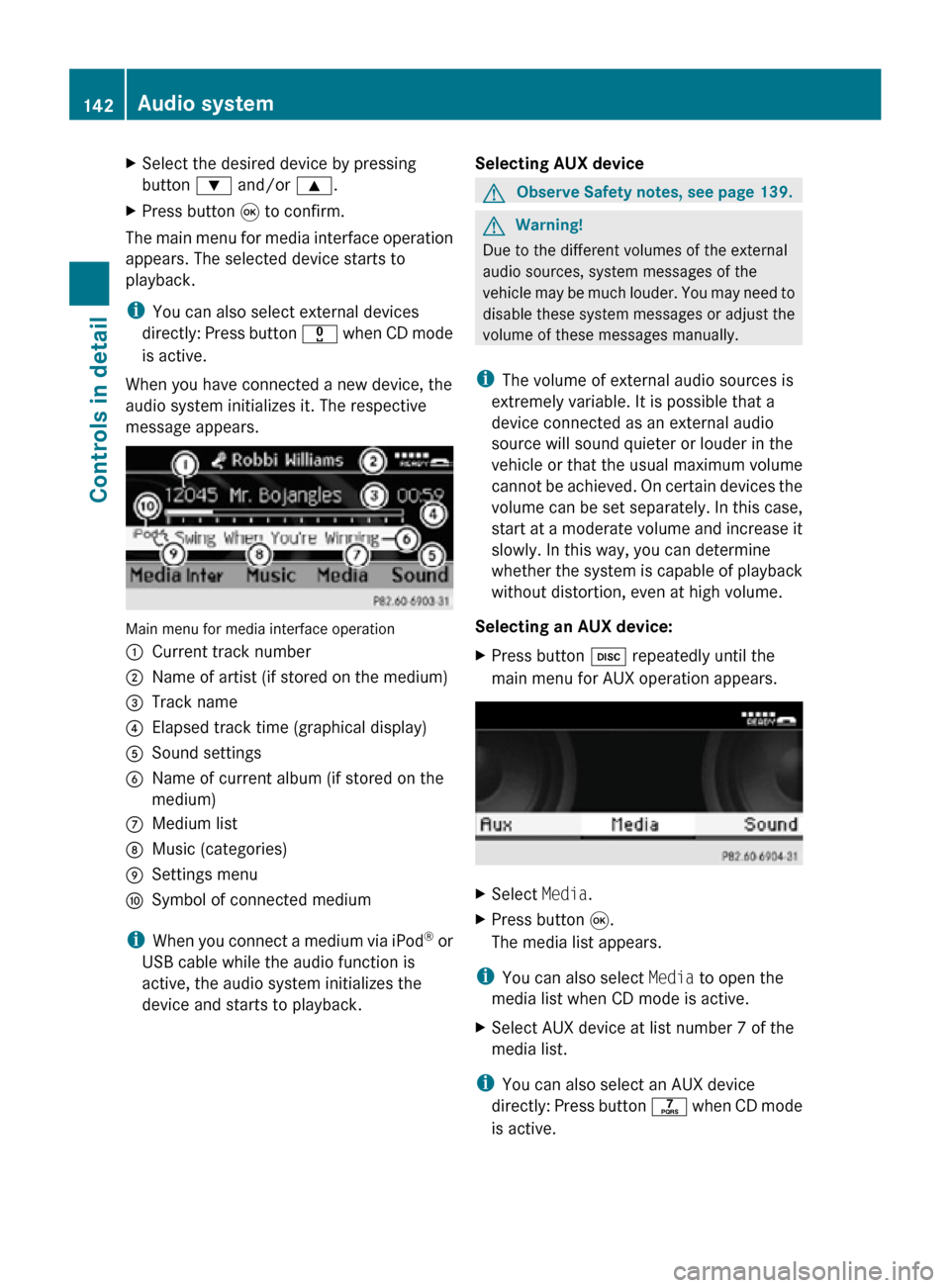
X
Select the desired device by pressing
button : and/or 9.
X Press button 9 to confirm.
The main menu for media interface operation
appears. The selected device starts to
playback.
i You can also select external devices
directly: Press button x when CD mode
is active.
When you have connected a new device, the
audio system initializes it. The respective
message appears. Main menu for media interface operation
:
Current track number
; Name of artist (if stored on the medium)
= Track name
? Elapsed track time (graphical display)
A Sound settings
B Name of current album (if stored on the
medium)
C Medium list
D Music (categories)
E Settings menu
F Symbol of connected medium
i When you connect a medium via iPod ®
or
USB cable while the audio function is
active, the audio system initializes the
device and starts to playback. Selecting AUX device G
Observe Safety notes, see page 139. G
Warning!
Due to the different volumes of the external
audio sources, system messages of the
vehicle may be much louder. You may need to
disable these system messages or adjust the
volume of these messages manually.
i The volume of external audio sources is
extremely variable. It is possible that a
device connected as an external audio
source will sound quieter or louder in the
vehicle or that the usual maximum volume
cannot be achieved. On certain devices the
volume can be set separately. In this case,
start at a moderate volume and increase it
slowly. In this way, you can determine
whether the system is capable of playback
without distortion, even at high volume.
Selecting an AUX device:
X Press button h repeatedly until the
main menu for AUX operation appears. X
Select Media.
X Press button 9.
The media list appears.
i You can also select Media to open the
media list when CD mode is active.
X Select AUX device at list number 7 of the
media list.
i You can also select an AUX device
directly: Press button q when CD mode
is active. 142
Audio systemControls in detail
171_AKB; 3; 60, en-US
d2ureepe,
Version: 2.11.8.1 2009-05-11T16:00:23+02:00 - Seite 142
Page 145 of 312
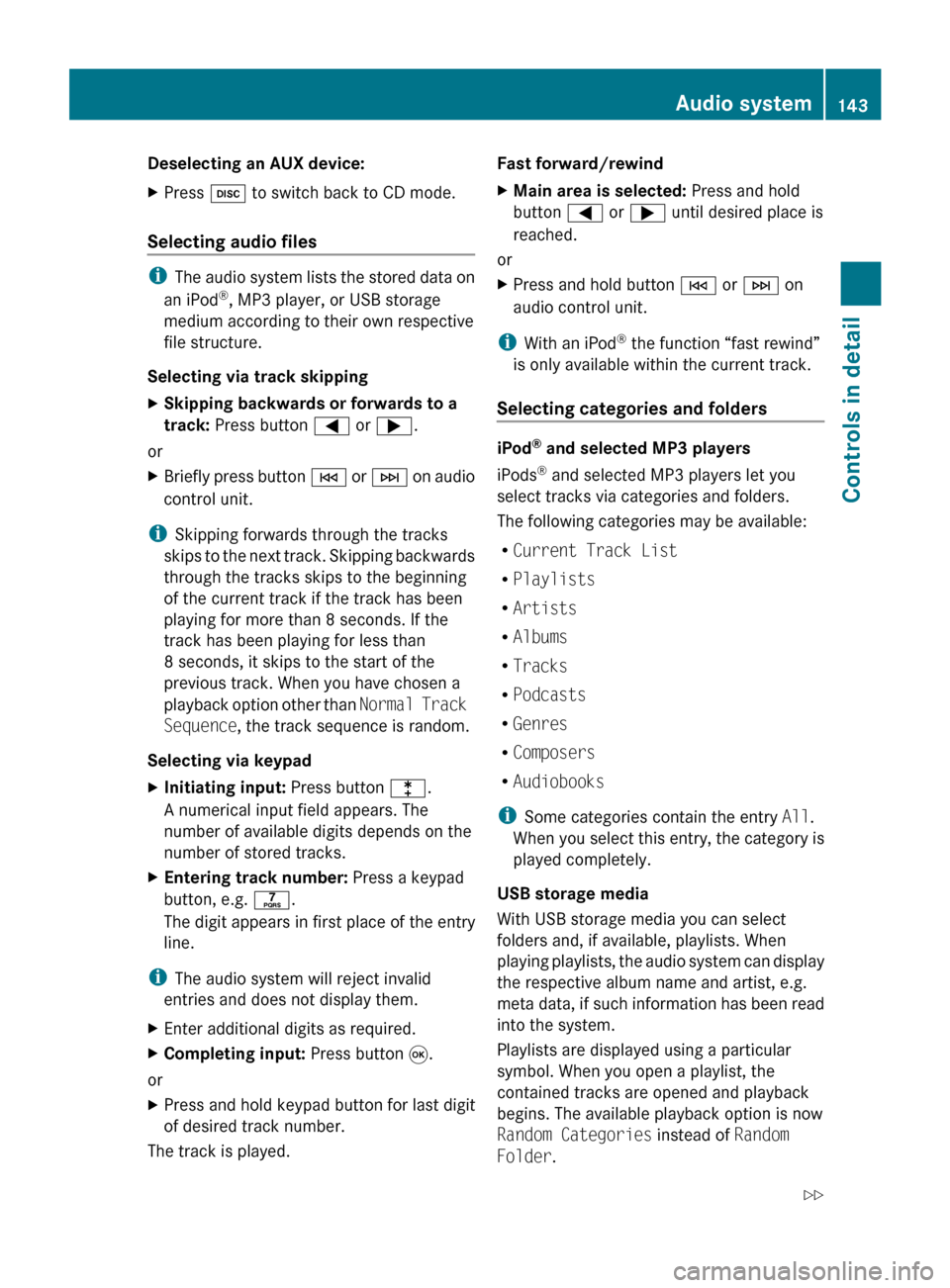
Deselecting an AUX device:
X
Press h to switch back to CD mode.
Selecting audio files i
The audio system lists the stored data on
an iPod ®
, MP3 player, or USB storage
medium according to their own respective
file structure.
Selecting via track skipping
X Skipping backwards or forwards to a
track: Press button = or ;.
or
X Briefly press button E
or F on audio
control unit.
i Skipping forwards through the tracks
skips
to the next track. Skipping backwards
through the tracks skips to the beginning
of the current track if the track has been
playing for more than 8 seconds. If the
track has been playing for less than
8 seconds, it skips to the start of the
previous track. When you have chosen a
playback option other than Normal Track
Sequence, the track sequence is random.
Selecting via keypad
X Initiating input: Press button l.
A numerical input field appears. The
number of available digits depends on the
number of stored tracks.
X Entering track number: Press a keypad
button, e.g. q.
The digit appears in first place of the entry
line.
i The audio system will reject invalid
entries and does not display them.
X Enter additional digits as required.
X Completing input: Press button 9.
or
X Press and hold keypad button for last digit
of desired track number.
The track is played. Fast forward/rewind
X
Main area is selected: Press and hold
button = or ; until desired place is
reached.
or
X Press and hold button E or F on
audio control unit.
i With an iPod ®
the function “fast rewind”
is only available within the current track.
Selecting categories and folders iPod
®
and selected MP3 players
iPods ®
and selected MP3 players let you
select tracks via categories and folders.
The following categories may be available:
R Current Track List
R Playlists
R Artists
R Albums
R Tracks
R Podcasts
R Genres
R Composers
R Audiobooks
i Some categories contain the entry All.
When
you select this entry, the category is
played completely.
USB storage media
With USB storage media you can select
folders and, if available, playlists. When
playing playlists, the audio system can display
the respective album name and artist, e.g.
meta data, if such information has been read
into the system.
Playlists are displayed using a particular
symbol. When you open a playlist, the
contained tracks are opened and playback
begins. The available playback option is now
Random Categories instead of Random
Folder. Audio system
143
Controls in detail
171_AKB; 3; 60, en-US
d2ureepe, Version: 2.11.8.1 2009-05-11T16:00:23+02:00 - Seite 143 Z
Page 146 of 312
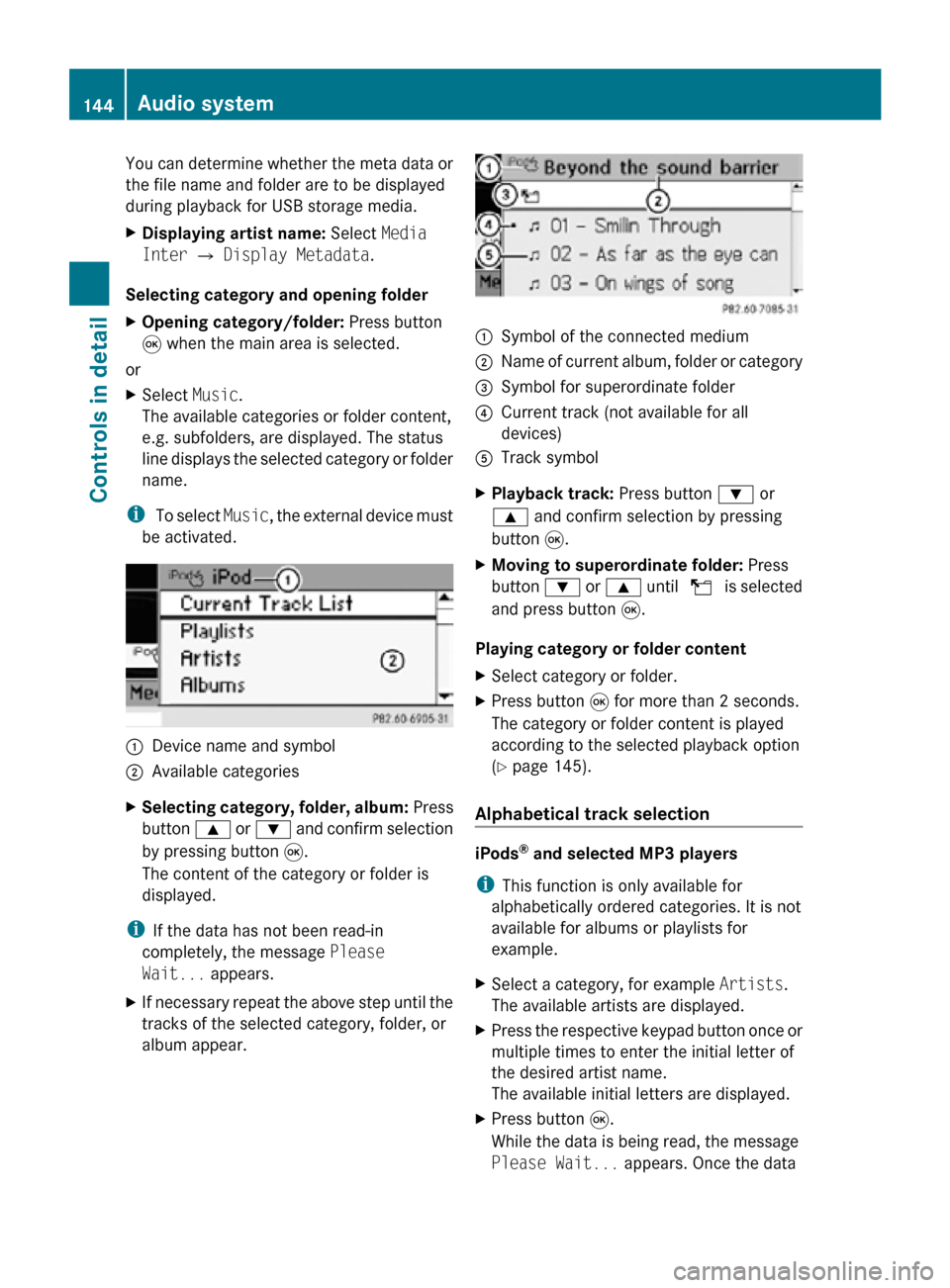
You can determine whether the meta data or
the file name and folder are to be displayed
during playback for USB storage media.
X
Displaying artist name: Select Media
Inter Q Display Metadata.
Selecting category and opening folder
X Opening category/folder: Press button
9 when the main area is selected.
or
X Select Music.
The available categories or folder content,
e.g. subfolders, are displayed. The status
line displays the selected category or folder
name.
i To select Music, the external device must
be activated. :
Device name and symbol
; Available categories
X Selecting category, folder, album: Press
button 9 or : and confirm selection
by pressing button 9.
The content of the category or folder is
displayed.
i If the data has not been read-in
completely, the message Please
Wait... appears.
X If necessary repeat the above step until the
tracks of the selected category, folder, or
album appear. :
Symbol of the connected medium
; Name of current album, folder or category
= Symbol for superordinate folder
? Current track (not available for all
devices)
A Track symbol
X Playback track: Press button : or
9 and confirm selection by pressing
button 9.
X Moving to superordinate folder: Press
button : or 9 until U is selected
and press button 9.
Playing category or folder content
X Select category or folder.
X Press button 9 for more than 2 seconds.
The category or folder content is played
according to the selected playback option
(Y page 145).
Alphabetical track selection iPods
®
and selected MP3 players
i This function is only available for
alphabetically ordered categories. It is not
available for albums or playlists for
example.
X Select a category, for example Artists.
The available artists are displayed.
X Press the respective keypad button once or
multiple times to enter the initial letter of
the desired artist name.
The available initial letters are displayed.
X Press button 9.
While the data is being read, the message
Please Wait... appears. Once the data 144
Audio systemControls in detail
171_AKB; 3; 60, en-US
d2ureepe,
Version: 2.11.8.1 2009-05-11T16:00:23+02:00 - Seite 144
Page 147 of 312
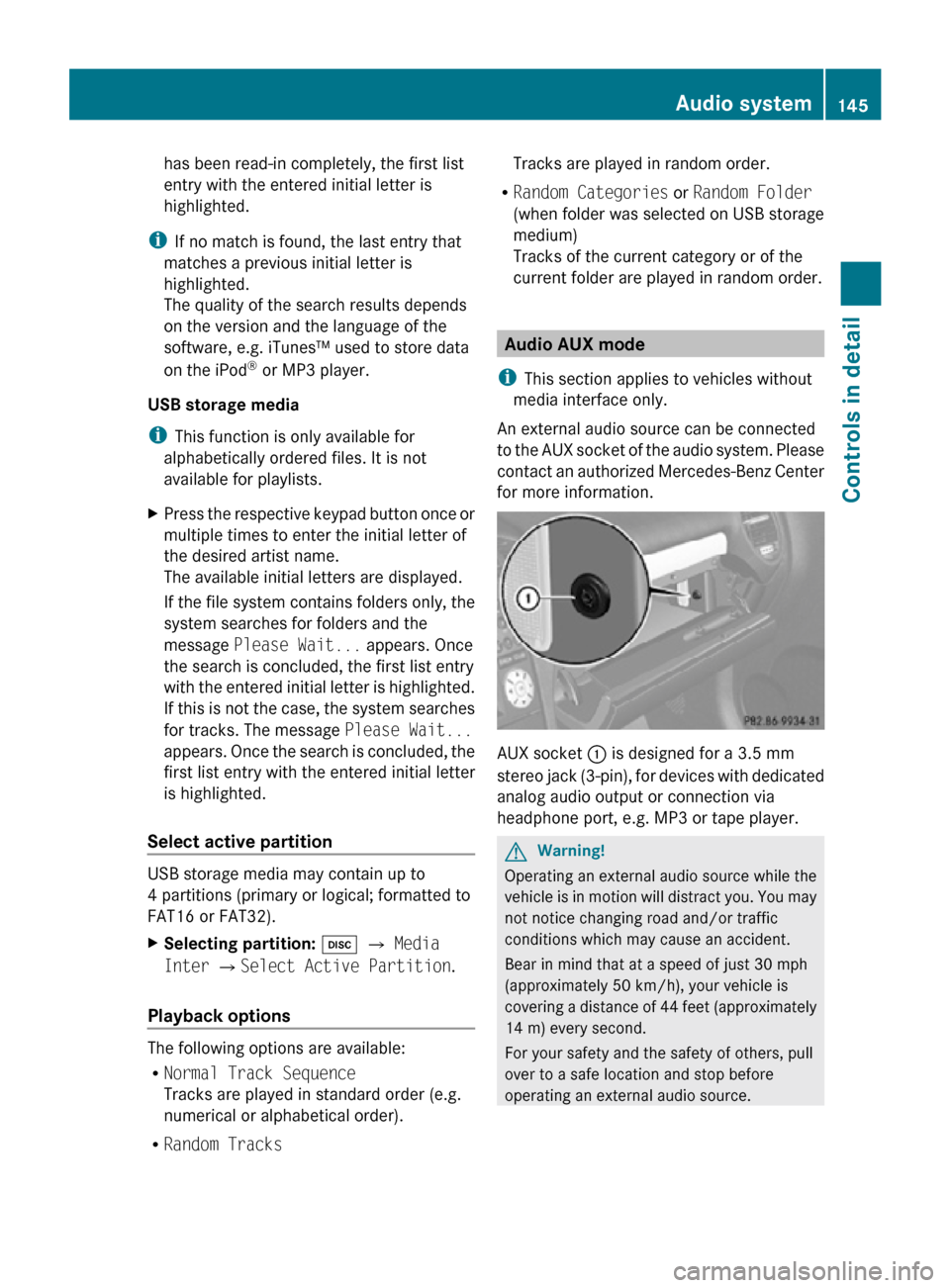
has been read-in completely, the first list
entry with the entered initial letter is
highlighted.
i If no match is found, the last entry that
matches a previous initial letter is
highlighted.
The quality of the search results depends
on the version and the language of the
software, e.g. iTunes™ used to store data
on the iPod ®
or MP3 player.
USB storage media
i This function is only available for
alphabetically ordered files. It is not
available for playlists.
X Press the respective keypad button once or
multiple times to enter the initial letter of
the desired artist name.
The available initial letters are displayed.
If the file system contains folders only, the
system searches for folders and the
message Please Wait... appears. Once
the search is concluded, the first list entry
with the entered initial letter is highlighted.
If this is not the case, the system searches
for tracks. The message Please Wait...
appears. Once the search is concluded, the
first list entry with the entered initial letter
is highlighted.
Select active partition USB storage media may contain up to
4 partitions (primary or logical; formatted to
FAT16 or FAT32).
X
Selecting partition: h Q Media
Inter QSelect Active Partition.
Playback options The following options are available:
R
Normal Track Sequence
Tracks are played in standard order (e.g.
numerical or alphabetical order).
R Random Tracks Tracks are played in random order.
R Random Categories or Random Folder
(when folder was selected on USB storage
medium)
Tracks of the current category or of the
current folder are played in random order. Audio AUX mode
i This section applies to vehicles without
media interface only.
An external audio source can be connected
to the AUX socket of the audio system. Please
contact an authorized Mercedes-Benz Center
for more information. AUX socket
: is designed for a 3.5 mm
stereo jack (3-pin), for devices with dedicated
analog audio output or connection via
headphone port, e.g. MP3 or tape player. G
Warning!
Operating an external audio source while the
vehicle is in motion will distract you. You may
not notice changing road and/or traffic
conditions which may cause an accident.
Bear in mind that at a speed of just 30 mph
(approximately 50 km/h), your vehicle is
covering a distance of 44 feet (approximately
14 m) every second.
For your safety and the safety of others, pull
over to a safe location and stop before
operating an external audio source. Audio system
145Controls in detail
171_AKB; 3; 60, en-US
d2ureepe, Version: 2.11.8.1 2009-05-11T16:00:23+02:00 - Seite 145 Z
Page 148 of 312
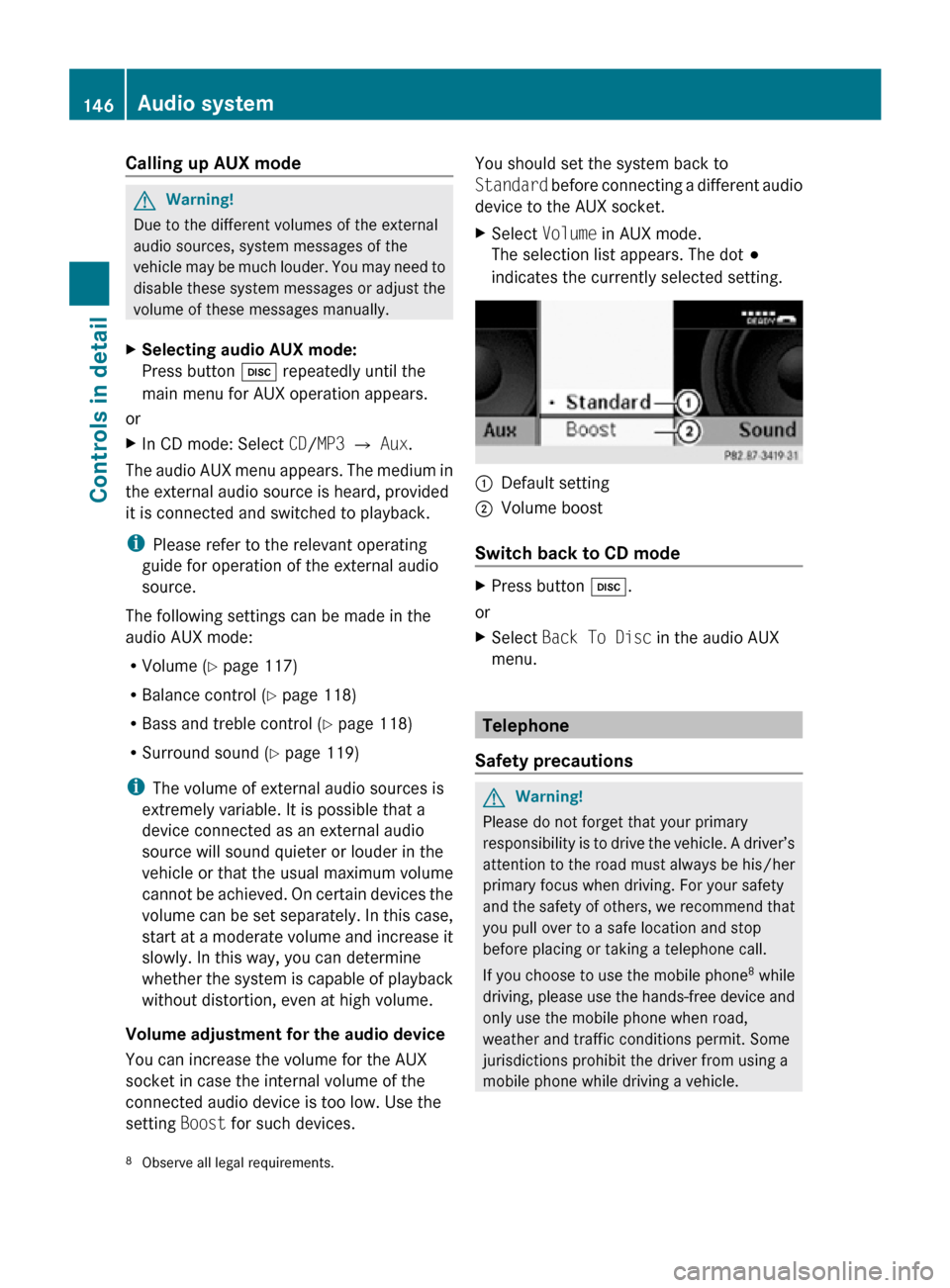
Calling up AUX mode
G
Warning!
Due to the different volumes of the external
audio sources, system messages of the
vehicle may be much louder. You may need to
disable these system messages or adjust the
volume of these messages manually.
X Selecting audio AUX mode:
Press button h repeatedly until the
main menu for AUX operation appears.
or
X In CD mode: Select CD/MP3 Q Aux.
The audio AUX menu appears. The medium in
the external audio source is heard, provided
it is connected and switched to playback.
i Please refer to the relevant operating
guide for operation of the external audio
source.
The following settings can be made in the
audio AUX mode:
R Volume ( Y page 117)
R Balance control ( Y page 118)
R Bass and treble control (Y page 118)
R Surround sound ( Y page 119)
i The volume of external audio sources is
extremely variable. It is possible that a
device connected as an external audio
source will sound quieter or louder in the
vehicle or that the usual maximum volume
cannot be achieved. On certain devices the
volume can be set separately. In this case,
start at a moderate volume and increase it
slowly. In this way, you can determine
whether the system is capable of playback
without distortion, even at high volume.
Volume adjustment for the audio device
You can increase the volume for the AUX
socket in case the internal volume of the
connected audio device is too low. Use the
setting Boost for such devices. You should set the system back to
Standard before connecting a different audio
device to the AUX socket.
X
Select Volume in AUX mode.
The selection list appears. The dot #
indicates the currently selected setting. :
Default setting
; Volume boost
Switch back to CD mode X
Press button h.
or
X Select Back To Disc in the audio AUX
menu. Telephone
Safety precautions G
Warning!
Please do not forget that your primary
responsibility is to drive the vehicle. A driver’s
attention to the road must always be his/her
primary focus when driving. For your safety
and the safety of others, we recommend that
you pull over to a safe location and stop
before placing or taking a telephone call.
If you choose to use the mobile phone 8
while
driving, please use the hands-free device and
only use the mobile phone when road,
weather and traffic conditions permit. Some
jurisdictions prohibit the driver from using a
mobile phone while driving a vehicle.
8 Observe all legal requirements. 146
Audio systemControls in detail
171_AKB; 3; 60, en-US
d2ureepe,
Version: 2.11.8.1 2009-05-11T16:00:23+02:00 - Seite 146
Page 150 of 312
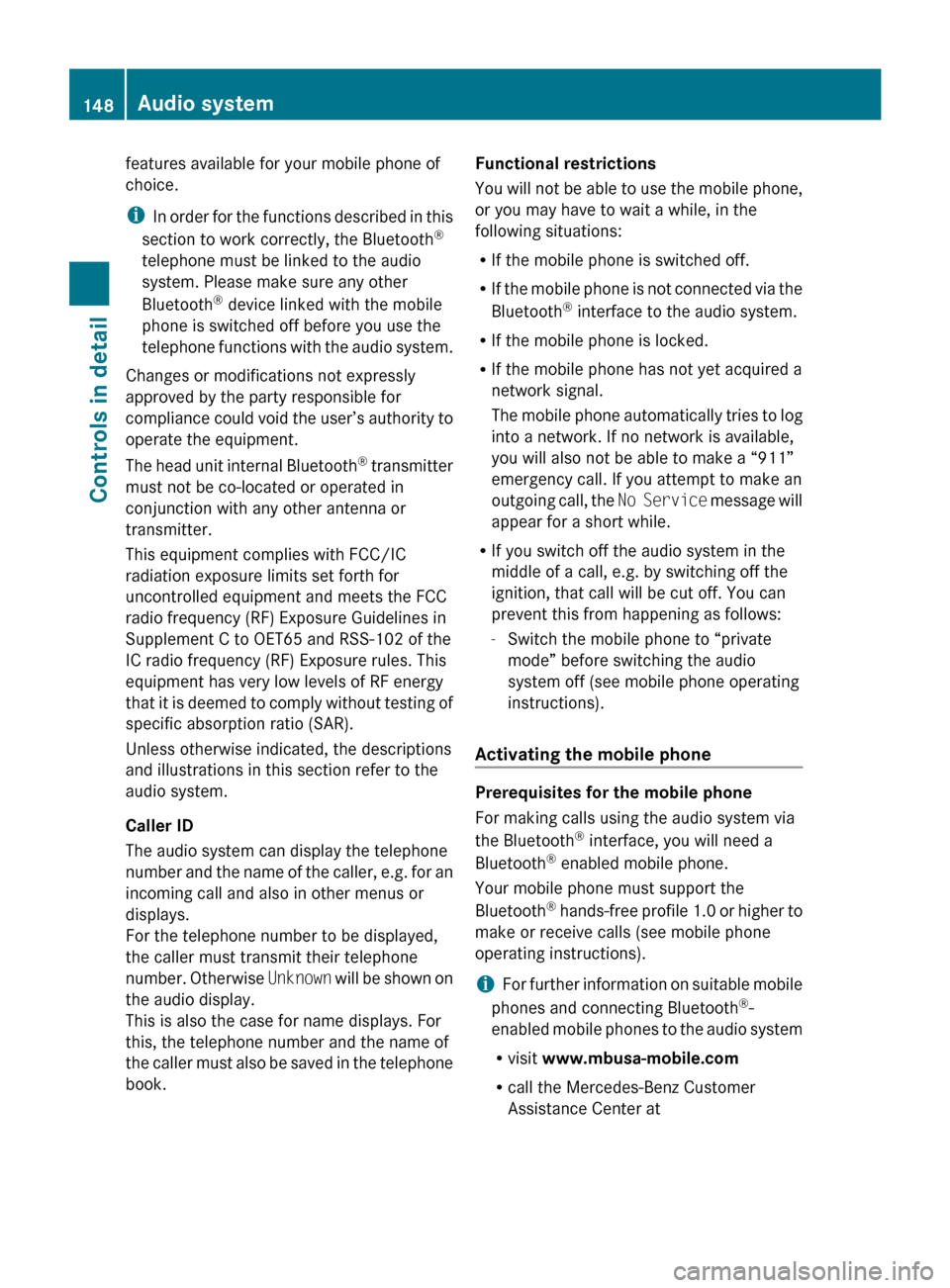
features available for your mobile phone of
choice.
i
In
order for the functions described in this
section to work correctly, the Bluetooth ®
telephone must be linked to the audio
system. Please make sure any other
Bluetooth ®
device linked with the mobile
phone is switched off before you use the
telephone functions with the audio system.
Changes or modifications not expressly
approved by the party responsible for
compliance could void the user’s authority to
operate the equipment.
The head unit internal Bluetooth ®
transmitter
must not be co-located or operated in
conjunction with any other antenna or
transmitter.
This equipment complies with FCC/IC
radiation exposure limits set forth for
uncontrolled equipment and meets the FCC
radio frequency (RF) Exposure Guidelines in
Supplement C to OET65 and RSS-102 of the
IC radio frequency (RF) Exposure rules. This
equipment has very low levels of RF energy
that it is deemed to comply without testing of
specific absorption ratio (SAR).
Unless otherwise indicated, the descriptions
and illustrations in this section refer to the
audio system.
Caller ID
The audio system can display the telephone
number and the name of the caller, e.g. for an
incoming call and also in other menus or
displays.
For the telephone number to be displayed,
the caller must transmit their telephone
number. Otherwise Unknown will be shown on
the audio display.
This is also the case for name displays. For
this, the telephone number and the name of
the caller must also be saved in the telephone
book. Functional restrictions
You
will not be able to use the mobile phone,
or you may have to wait a while, in the
following situations:
R If the mobile phone is switched off.
R If the mobile phone is not connected via the
Bluetooth ®
interface to the audio system.
R If the mobile phone is locked.
R If the mobile phone has not yet acquired a
network signal.
The mobile phone automatically tries to log
into a network. If no network is available,
you will also not be able to make a “911”
emergency call. If you attempt to make an
outgoing call, the No Service message will
appear for a short while.
R If you switch off the audio system in the
middle of a call, e.g. by switching off the
ignition, that call will be cut off. You can
prevent this from happening as follows:
-Switch the mobile phone to “private
mode” before switching the audio
system off (see mobile phone operating
instructions).
Activating the mobile phone Prerequisites for the mobile phone
For making calls using the audio system via
the Bluetooth
®
interface, you will need a
Bluetooth ®
enabled mobile phone.
Your mobile phone must support the
Bluetooth ®
hands-free profile 1.0 or higher to
make or receive calls (see mobile phone
operating instructions).
i For further information on suitable mobile
phones and connecting Bluetooth ®
-
enabled mobile phones to the audio system
R visit www.mbusa-mobile.com
R call the Mercedes-Benz Customer
Assistance Center at 148
Audio system
Controls in detail
171_AKB; 3; 60, en-US
d2ureepe,
Version: 2.11.8.1 2009-05-11T16:00:23+02:00 - Seite 148
Page 153 of 312
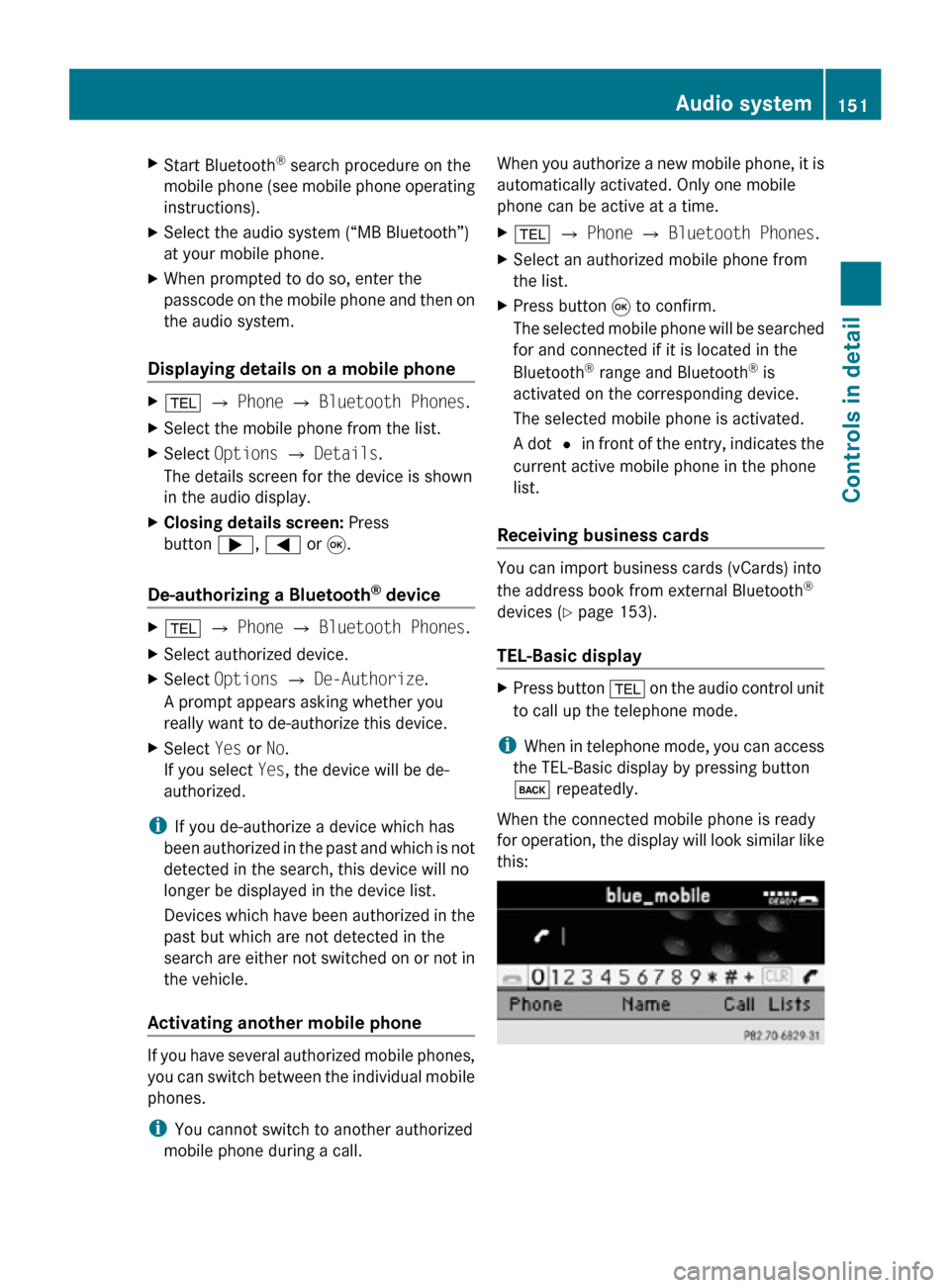
X
Start Bluetooth ®
search procedure on the
mobile phone (see mobile phone operating
instructions).
X Select the audio system (“MB Bluetooth”)
at your mobile phone.
X When prompted to do so, enter the
passcode on the mobile phone and then on
the audio system.
Displaying details on a mobile phone X
% Q Phone Q Bluetooth Phones.
X Select the mobile phone from the list.
X Select Options Q Details.
The details screen for the device is shown
in the audio display.
X Closing details screen: Press
button ;, = or 9.
De-authorizing a Bluetooth ®
device X
% Q Phone Q Bluetooth Phones.
X Select authorized device.
X Select Options Q De-Authorize.
A prompt appears asking whether you
really want to de-authorize this device.
X Select Yes or No.
If you select Yes, the device will be de-
authorized.
i If you de-authorize a device which has
been authorized in the past and which is not
detected in the search, this device will no
longer be displayed in the device list.
Devices which have been authorized in the
past but which are not detected in the
search are either not switched on or not in
the vehicle.
Activating another mobile phone If you have several authorized mobile phones,
you can switch between the individual mobile
phones.
i
You cannot switch to another authorized
mobile phone during a call. When you authorize a new mobile phone, it is
automatically activated. Only one mobile
phone can be active at a time.
X
% Q Phone Q Bluetooth Phones.
X Select an authorized mobile phone from
the list.
X Press button 9 to confirm.
The selected mobile phone will be searched
for and connected if it is located in the
Bluetooth ®
range and Bluetooth ®
is
activated on the corresponding device.
The selected mobile phone is activated.
A dot # in front of the entry, indicates the
current active mobile phone in the phone
list.
Receiving business cards You can import business cards (vCards) into
the address book from external Bluetooth
®
devices ( Y page 153).
TEL-Basic display X
Press button % on the audio control unit
to call up the telephone mode.
i When in telephone mode, you can access
the TEL-Basic display by pressing button
k repeatedly.
When the connected mobile phone is ready
for operation, the display will look similar like
this: Audio system
151Controls in detail
171_AKB; 3; 60, en-US
d2ureepe, Version: 2.11.8.1 2009-05-11T16:00:23+02:00 - Seite 151 Z
Page 154 of 312
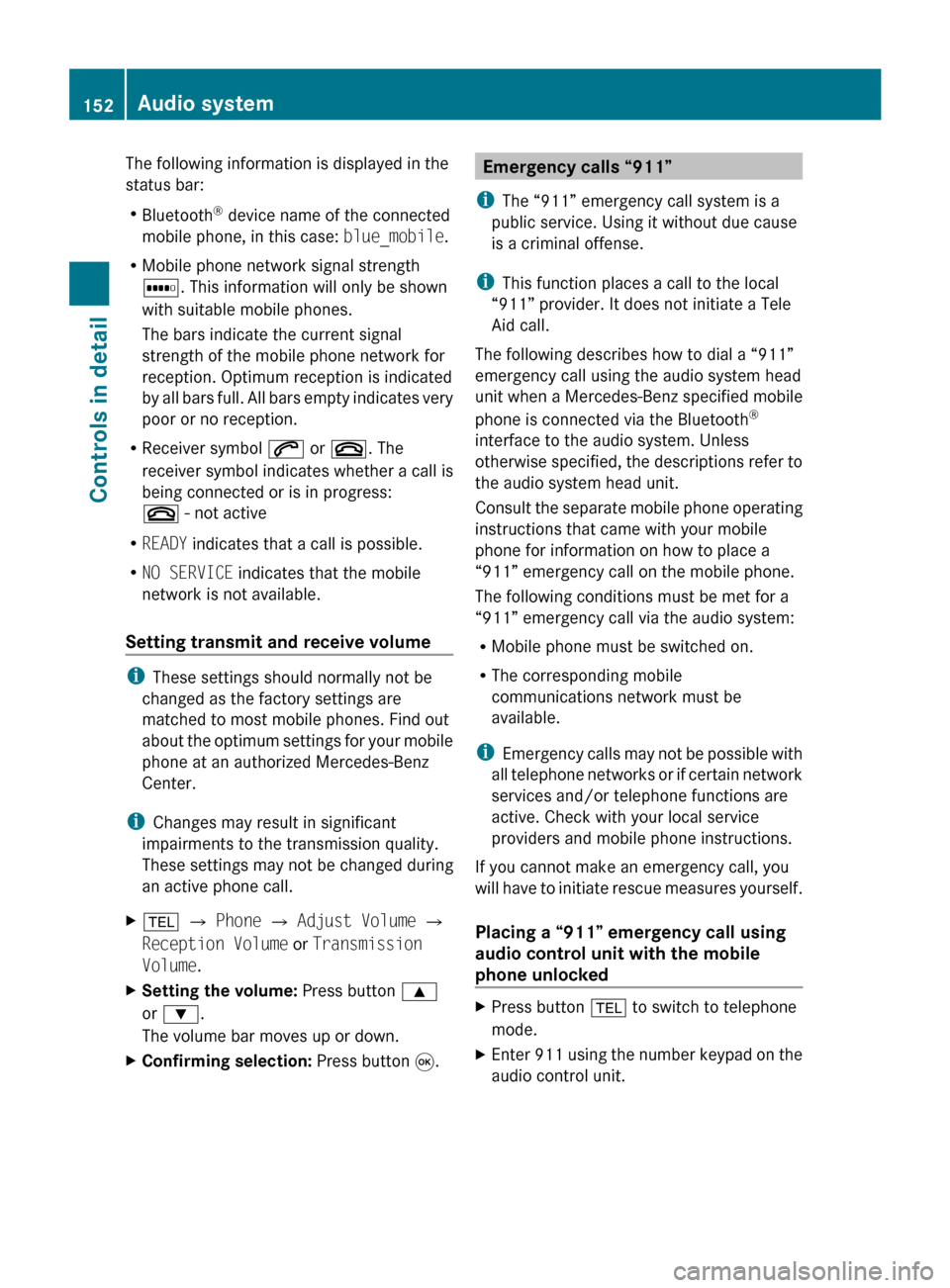
The following information is displayed in the
status bar:
R
Bluetooth ®
device name of the connected
mobile phone, in this case: blue_mobile.
R Mobile phone network signal strength
r. This information will only be shown
with suitable mobile phones.
The bars indicate the current signal
strength of the mobile phone network for
reception. Optimum reception is indicated
by
all bars full. All bars empty indicates very
poor or no reception.
R Receiver symbol 6 or ~. The
receiver symbol indicates whether a call is
being connected or is in progress:
~ - not active
R READY indicates that a call is possible.
R NO SERVICE indicates that the mobile
network is not available.
Setting transmit and receive volume i
These settings should normally not be
changed as the factory settings are
matched to most mobile phones. Find out
about
the optimum settings for your mobile
phone at an authorized Mercedes-Benz
Center.
i Changes may result in significant
impairments to the transmission quality.
These settings may not be changed during
an active phone call.
X % Q Phone Q Adjust Volume Q
Reception Volume or Transmission
Volume.
X Setting the volume: Press button 9
or :.
The volume bar moves up or down.
X Confirming selection: Press button 9. Emergency calls “911”
i The “911” emergency call system is a
public service. Using it without due cause
is a criminal offense.
i This function places a call to the local
“911” provider. It does not initiate a Tele
Aid call.
The following describes how to dial a “911”
emergency call using the audio system head
unit when a Mercedes-Benz specified mobile
phone is connected via the Bluetooth ®
interface to the audio system. Unless
otherwise
specified, the descriptions refer to
the audio system head unit.
Consult the separate mobile phone operating
instructions that came with your mobile
phone for information on how to place a
“911” emergency call on the mobile phone.
The following conditions must be met for a
“911” emergency call via the audio system:
R Mobile phone must be switched on.
R The corresponding mobile
communications network must be
available.
i Emergency calls may not be possible with
all telephone networks or if certain network
services and/or telephone functions are
active. Check with your local service
providers and mobile phone instructions.
If you cannot make an emergency call, you
will have to initiate rescue measures yourself.
Placing a “911” emergency call using
audio control unit with the mobile
phone unlocked X
Press button % to switch to telephone
mode.
X Enter 911 using the number keypad on the
audio control unit. 152
Audio system
Controls in detail
171_AKB; 3; 60, en-US
d2ureepe,
Version: 2.11.8.1 2009-05-11T16:00:23+02:00 - Seite 152