2010 MERCEDES-BENZ SLK55AMG ESP
[x] Cancel search: ESPPage 102 of 312
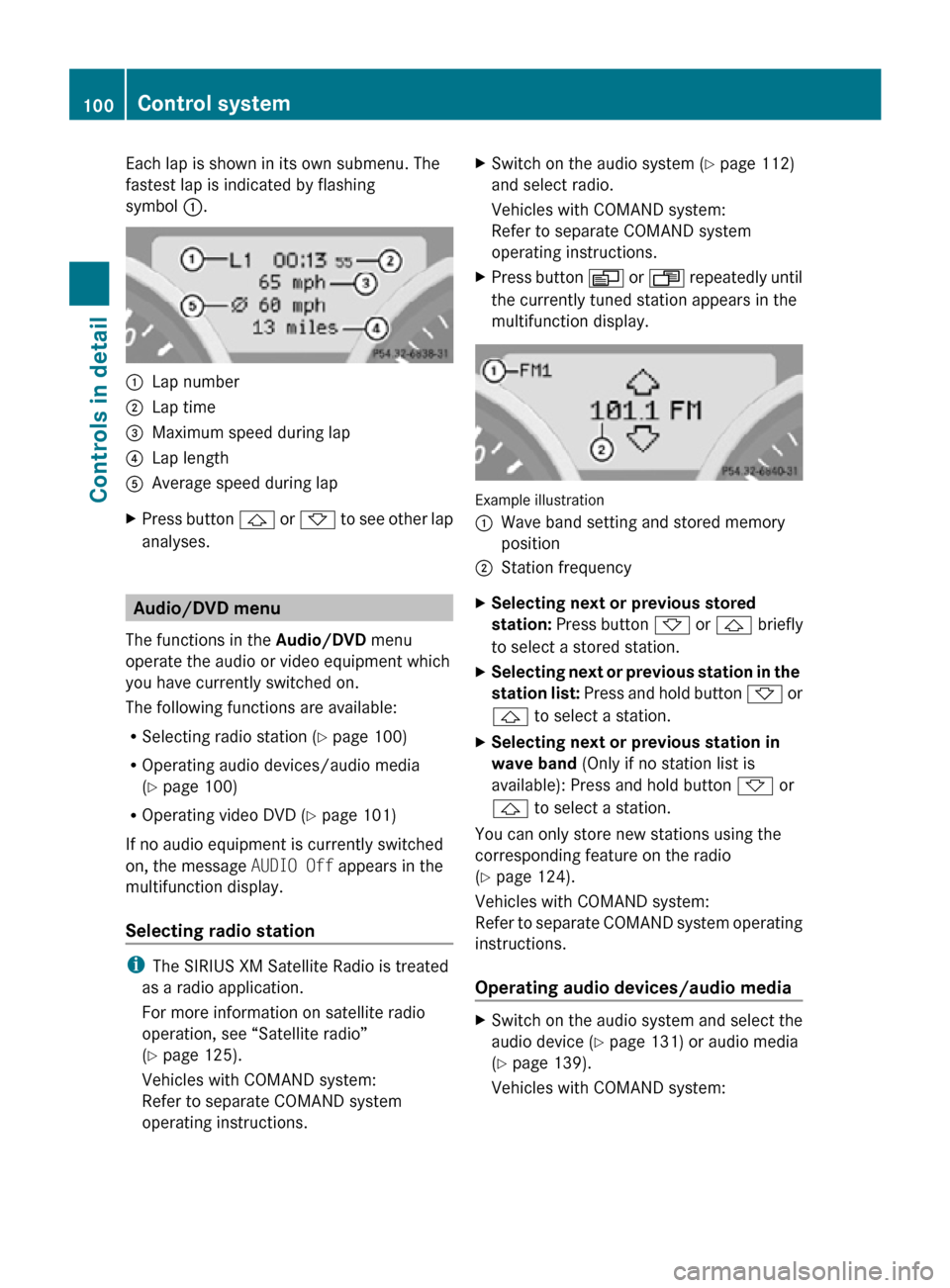
Each lap is shown in its own submenu. The
fastest lap is indicated by flashing
symbol
:. :
Lap number
; Lap time
= Maximum speed during lap
? Lap length
A Average speed during lap
X Press button & or * to see other lap
analyses. Audio/DVD menu
The functions in the Audio/DVD menu
operate the audio or video equipment which
you have currently switched on.
The following functions are available:
R Selecting radio station (Y page 100)
R Operating audio devices/audio media
(Y page 100)
R Operating video DVD (Y page 101)
If no audio equipment is currently switched
on, the message AUDIO Off appears in the
multifunction display.
Selecting radio station i
The SIRIUS XM Satellite Radio is treated
as a radio application.
For more information on satellite radio
operation, see “Satellite radio”
(Y page 125).
Vehicles with COMAND system:
Refer to separate COMAND system
operating instructions. X
Switch on the audio system ( Y page 112)
and select radio.
Vehicles with COMAND system:
Refer to separate COMAND system
operating instructions.
X Press button V or U repeatedly until
the currently tuned station appears in the
multifunction display. Example illustration
:
Wave band setting and stored memory
position
; Station frequency
X Selecting next or previous stored
station: Press button * or & briefly
to select a stored station.
X Selecting next or previous station in the
station list: Press and hold button * or
& to select a station.
X Selecting next or previous station in
wave band (Only if no station list is
available): Press and hold button * or
& to select a station.
You can only store new stations using the
corresponding feature on the radio
(Y page 124).
Vehicles with COMAND system:
Refer to separate COMAND system operating
instructions.
Operating audio devices/audio media X
Switch on the audio system and select the
audio device ( Y page 131) or audio media
(Y page 139).
Vehicles with COMAND system: 100
Control systemControls in detail
171_AKB; 3; 60, en-US
d2ureepe,
Version: 2.11.8.1 2009-05-11T16:00:23+02:00 - Seite 100
Page 104 of 312

simply a reminder with respect to the
operation of certain systems. They do not
replace the owner’s and/or driver’s
responsibility to maintain the vehicle’s
operating safety. Have all required
maintenance and safety checks performed on
the vehicle. Bring the vehicle to an authorized
Mercedes-Benz Center to address the
malfunction and warning messages.
X Press button V or U repeatedly until
the Vehicle status message memory
menu appears in the multifunction display.
If conditions have occurred causing status
messages to be recorded, the number of
messages appears in the multifunction
display. :
Number of recorded status messages
X Press button & or *.
The stored messages will now be displayed
in the order in which they have occurred.
For malfunction and warning messages,
see “Vehicle status messages in the
multifunction display” ( Y page 236).
Should the vehicle’s system record any
conditions while driving, the number of
messages will reappear in the multifunction
display when the SmartKey in the starter
switch is turned to position 0 or removed
from the starter switch.
Except for high-priority messages, the vehicle
status message memory will be cleared when
you switch off the ignition. Settings menu
Introduction In the
Settings menu there are two
functions: The function To reset, push
reset button for 3 seconds, with which
you can reset all the settings to the original
factory settings and a collection of submenus
with which you can make individual settings
for your vehicle.
The following settings and submenus are
available in the Settings menu:
R Resetting to factory settings
(Y page 102)
R Submenus in the Settings menu
(Y page 103)
R Instrument cluster submenu
(Y page 103)
R Time/Date submenu ( Y page 105)
R Lighting submenu ( Y page 105)
R Vehicle submenu ( Y page 108)
R Convenience submenu ( Y page 108)
Resetting to factory settings You can reset the settings of all submenus to
the factory settings.
For safety reasons, the function
Headlamp
Mode in the Lighting submenu cannot be
reset while driving.
X Press button V or U repeatedly until
the Settings menu appears in the
multifunction display. 102
Control systemControls in detail
171_AKB; 3; 60, en-US
d2ureepe,
Version: 2.11.8.1 2009-05-11T16:00:23+02:00 - Seite 102
Page 105 of 312
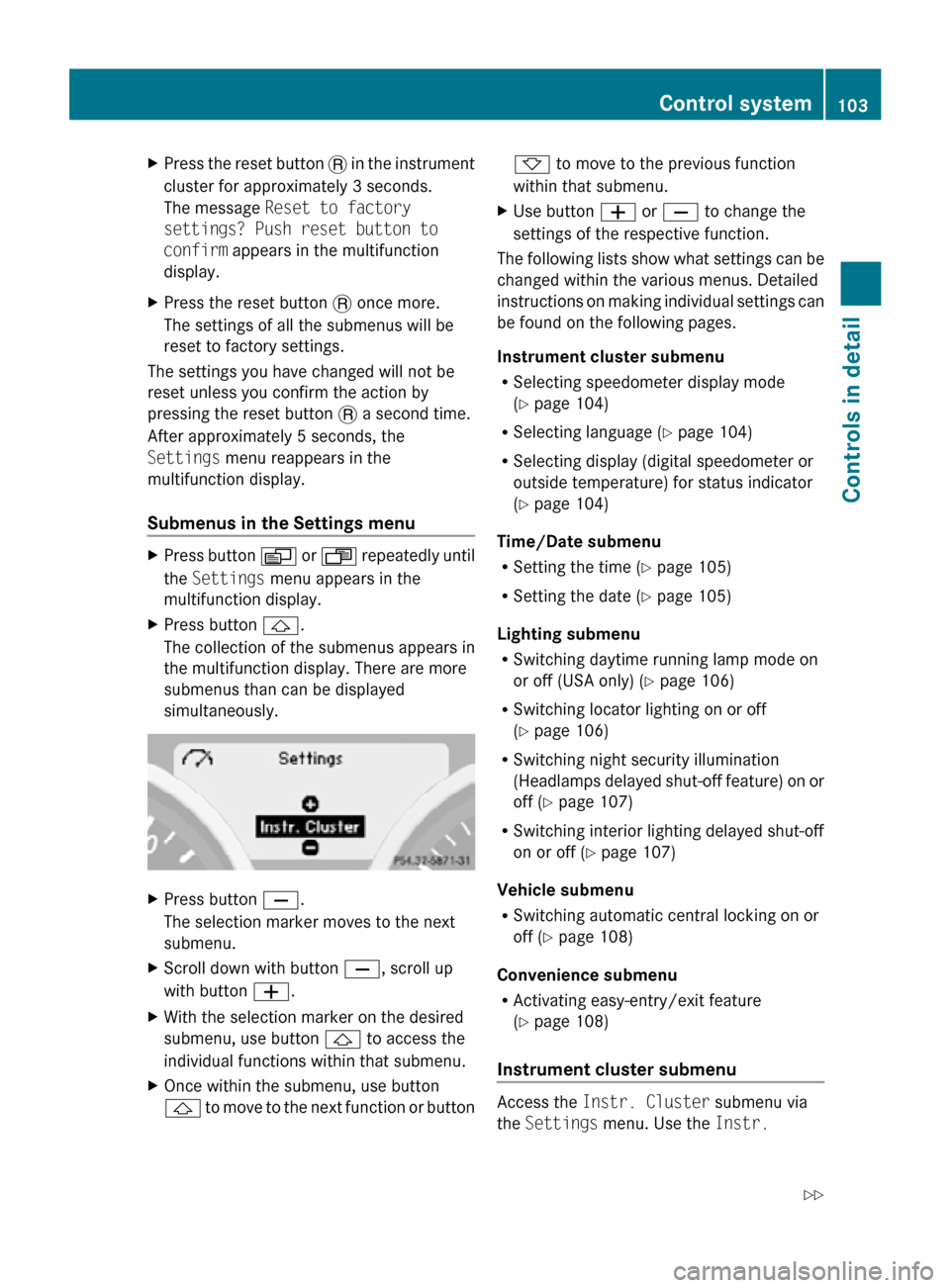
X
Press the reset button . in the instrument
cluster for approximately 3 seconds.
The message Reset to factory
settings? Push reset button to
confirm appears in the multifunction
display.
X Press the reset button . once more.
The settings of all the submenus will be
reset to factory settings.
The settings you have changed will not be
reset unless you confirm the action by
pressing the reset button . a second time.
After approximately 5 seconds, the
Settings menu reappears in the
multifunction display.
Submenus in the Settings menu X
Press button V or U repeatedly until
the Settings menu appears in the
multifunction display.
X Press button &.
The collection of the submenus appears in
the multifunction display. There are more
submenus than can be displayed
simultaneously. X
Press button X.
The selection marker moves to the next
submenu.
X Scroll down with button X, scroll up
with button W.
X With the selection marker on the desired
submenu, use button & to access the
individual functions within that submenu.
X Once within the submenu, use button
& to move to the next function or button * to move to the previous function
within that submenu.
X Use button W or X to change the
settings of the respective function.
The following lists show what settings can be
changed within the various menus. Detailed
instructions on making individual settings can
be found on the following pages.
Instrument cluster submenu
R Selecting speedometer display mode
(Y page 104)
R Selecting language ( Y page 104)
R Selecting display (digital speedometer or
outside temperature) for status indicator
(Y page 104)
Time/Date submenu
R Setting the time ( Y page 105)
R Setting the date (Y page 105)
Lighting submenu
R Switching daytime running lamp mode on
or off (USA only) (Y page 106)
R Switching locator lighting on or off
(Y page 106)
R Switching night security illumination
(Headlamps delayed shut-off feature) on or
off (Y page 107)
R Switching interior lighting delayed shut-off
on or off ( Y page 107)
Vehicle submenu
R Switching automatic central locking on or
off (Y page 108)
Convenience submenu
R Activating easy-entry/exit feature
(Y page 108)
Instrument cluster submenu Access the
Instr. Cluster submenu via
the Settings menu. Use the Instr. Control system
103Controls in detail
171_AKB; 3; 60, en-US
d2ureepe, Version: 2.11.8.1 2009-05-11T16:00:23+02:00 - Seite 103 Z
Page 112 of 312
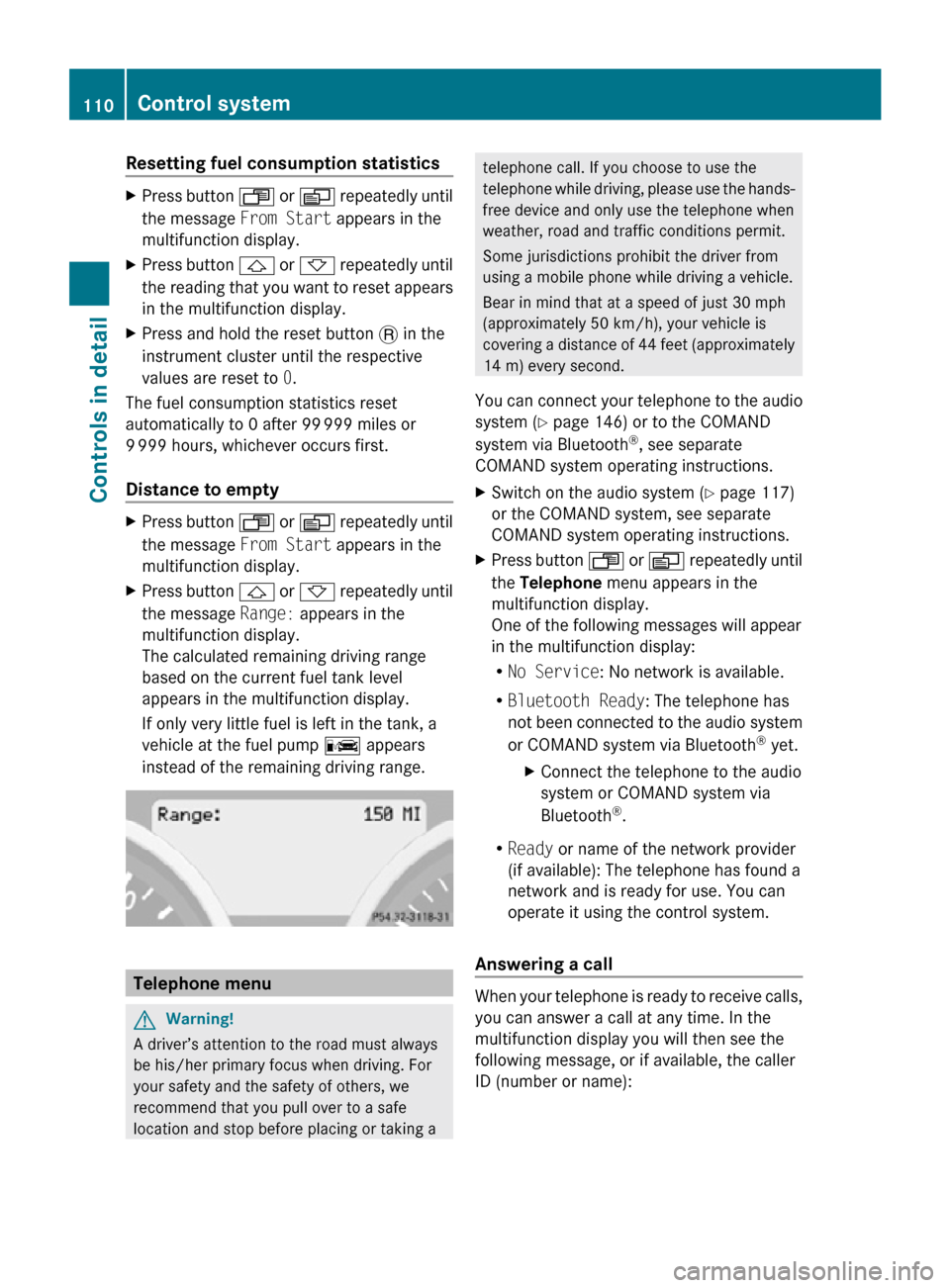
Resetting fuel consumption statistics
X
Press button U or V repeatedly until
the message From Start appears in the
multifunction display.
X Press button & or * repeatedly until
the reading that you want to reset appears
in the multifunction display.
X Press and hold the reset button . in the
instrument cluster until the respective
values are reset to 0.
The fuel consumption statistics reset
automatically to 0 after 99 999 miles or
9 999 hours, whichever occurs first.
Distance to empty X
Press button U or V repeatedly until
the message From Start appears in the
multifunction display.
X Press button & or * repeatedly until
the message Range: appears in the
multifunction display.
The calculated remaining driving range
based on the current fuel tank level
appears in the multifunction display.
If only very little fuel is left in the tank, a
vehicle at the fuel pump C appears
instead of the remaining driving range. Telephone menu
G
Warning!
A driver’s attention to the road must always
be his/her primary focus when driving. For
your safety and the safety of others, we
recommend that you pull over to a safe
location and stop before placing or taking a telephone call. If you choose to use the
telephone while driving, please use the hands-
free device and only use the telephone when
weather, road and traffic conditions permit.
Some jurisdictions prohibit the driver from
using a mobile phone while driving a vehicle.
Bear in mind that at a speed of just 30 mph
(approximately 50 km/h), your vehicle is
covering a distance of 44 feet (approximately
14 m) every second.
You can connect your telephone to the audio
system (Y page 146) or to the COMAND
system via Bluetooth ®
, see separate
COMAND system operating instructions.
X Switch on the audio system ( Y page 117)
or the COMAND system, see separate
COMAND system operating instructions.
X Press button U or V repeatedly until
the Telephone menu appears in the
multifunction display.
One of the following messages will appear
in the multifunction display:
R No Service: No network is available.
R Bluetooth Ready: The telephone has
not been connected to the audio system
or COMAND system via Bluetooth ®
yet.
X Connect the telephone to the audio
system or COMAND system via
Bluetooth ®
.
R Ready or name of the network provider
(if available): The telephone has found a
network and is ready for use. You can
operate it using the control system.
Answering a call When your telephone is ready to receive calls,
you can answer a call at any time. In the
multifunction display you will then see the
following message, or if available, the caller
ID (number or name):110
Control systemControls in detail
171_AKB; 3; 60, en-US
d2ureepe,
Version: 2.11.8.1 2009-05-11T16:00:23+02:00 - Seite 110
Page 117 of 312
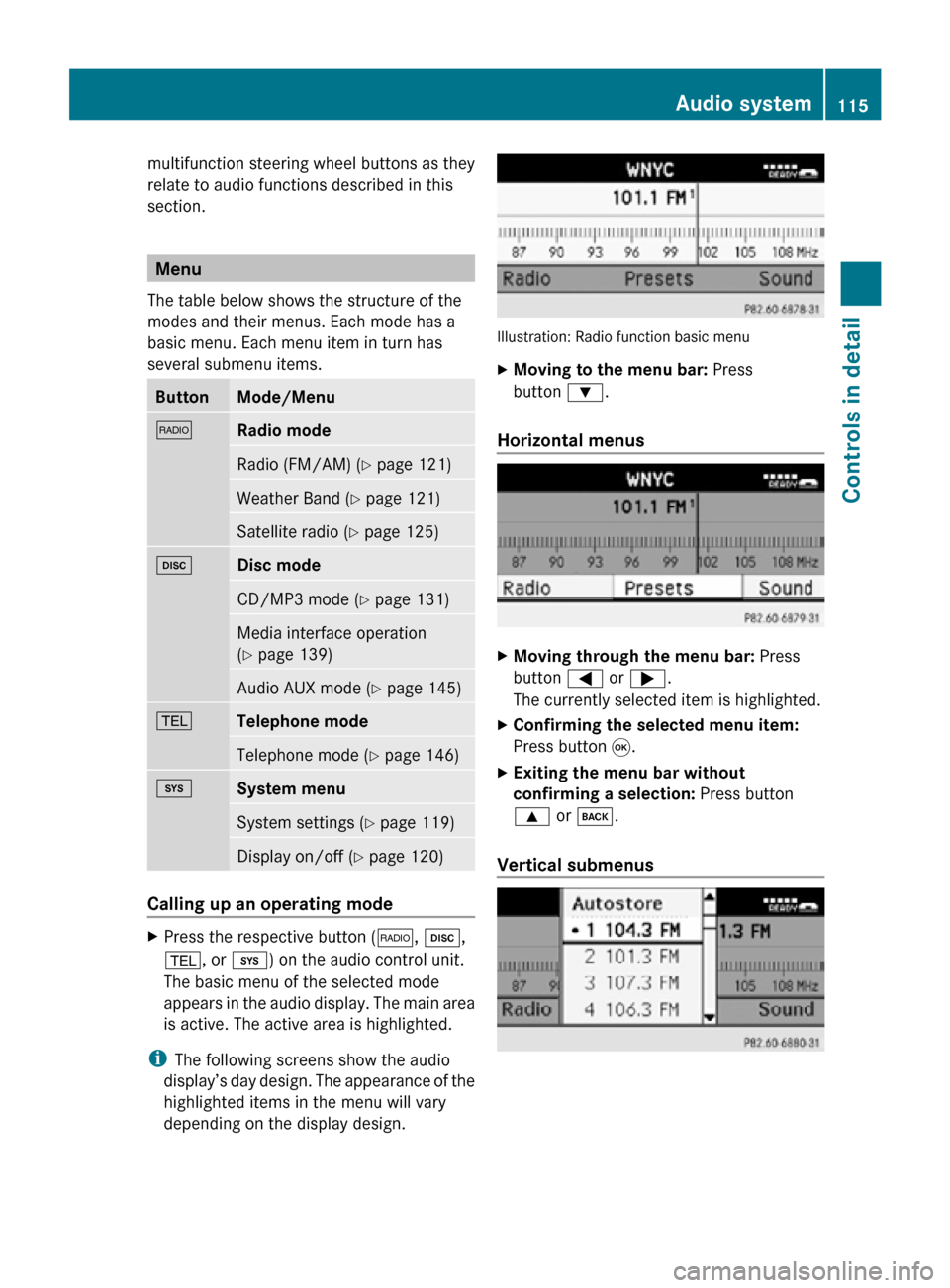
multifunction steering wheel buttons as they
relate to audio functions described in this
section.
Menu
The table below shows the structure of the
modes and their menus. Each mode has a
basic menu. Each menu item in turn has
several submenu items. Button Mode/Menu
$
Radio mode
Radio (FM/AM) (Y page 121)
Weather Band (
Y page 121) Satellite radio (
Y page 125) h
Disc mode
CD/MP3 mode (Y page 131)
Media interface operation
(Y page 139)
Audio AUX mode (
Y page 145) %
Telephone mode
Telephone mode (Y page 146)
i
System menu
System settings (Y page 119)
Display on/off (
Y page 120) Calling up an operating mode
X
Press the respective button ( $, h,
%, or i) on the audio control unit.
The basic menu of the selected mode
appears in the audio display. The main area
is active. The active area is highlighted.
i The following screens show the audio
display’s day design. The appearance of the
highlighted items in the menu will vary
depending on the display design. Illustration: Radio function basic menu
X
Moving to the menu bar: Press
button :.
Horizontal menus X
Moving through the menu bar: Press
button = or ;.
The currently selected item is highlighted.
X Confirming the selected menu item:
Press button 9.
X Exiting the menu bar without
confirming a selection: Press button
9 or k.
Vertical submenus Audio system
115Controls in detail
171_AKB; 3; 60, en-US
d2ureepe, Version: 2.11.8.1 2009-05-11T16:00:23+02:00 - Seite 115 Z
Page 118 of 312
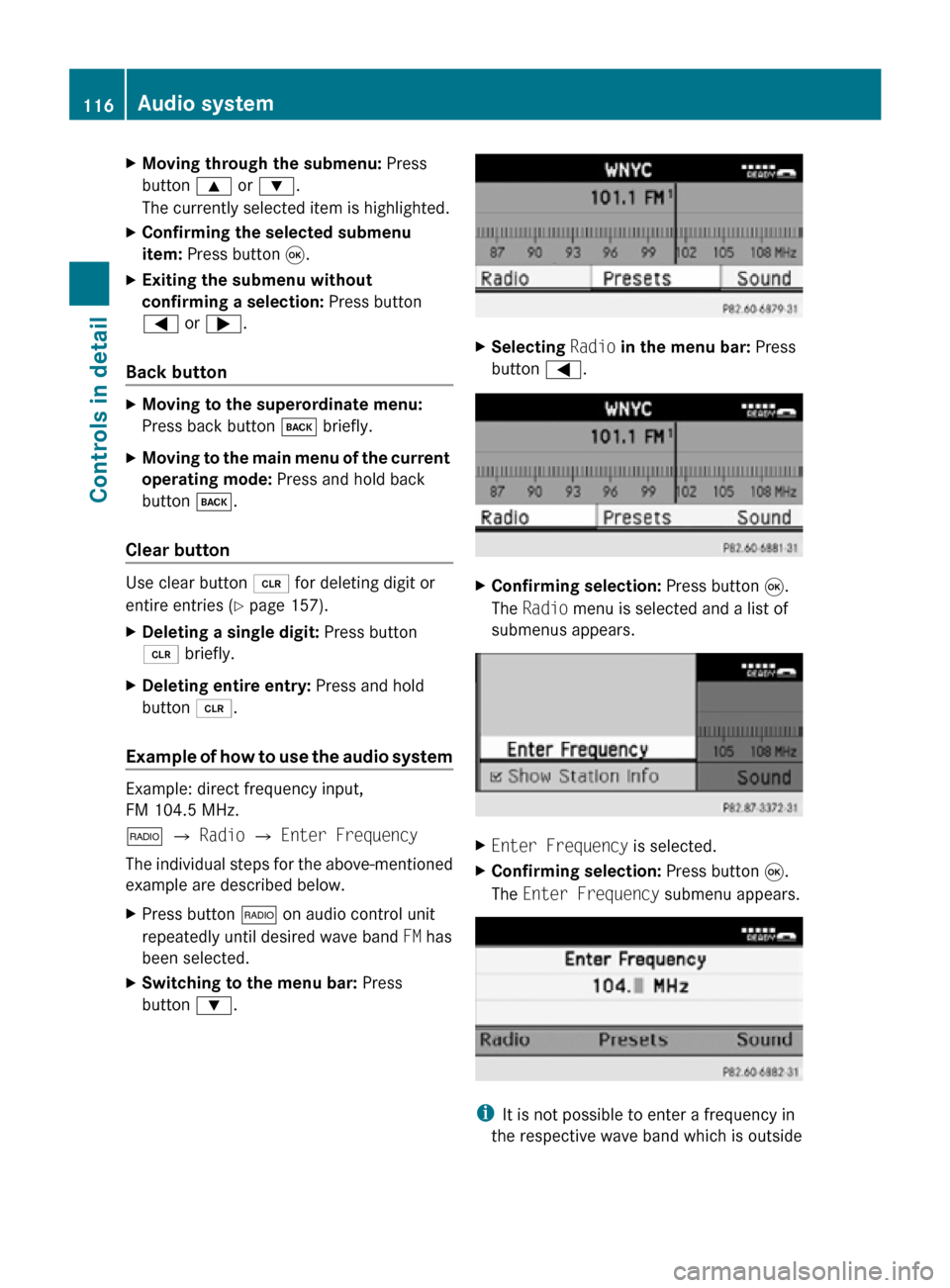
X
Moving through the submenu: Press
button 9 or :.
The currently selected item is highlighted.
X Confirming the selected submenu
item: Press button 9.
X Exiting the submenu without
confirming a selection: Press button
= or ;.
Back button X
Moving to the superordinate menu:
Press back button k briefly.
X Moving to the main menu of the current
operating mode: Press and hold back
button k.
Clear button Use clear button 2 for deleting digit or
entire entries ( Y page 157).
X Deleting a single digit: Press button
2 briefly.
X Deleting entire entry: Press and hold
button 2.
Example of how to use the audio system Example: direct frequency input,
FM 104.5 MHz.
$ Q Radio Q Enter Frequency
The individual steps for the above-mentioned
example are described below.
X Press button $ on audio control unit
repeatedly until desired wave band FM has
been selected.
X Switching to the menu bar: Press
button :. X
Selecting Radio in the menu bar: Press
button =. X
Confirming selection: Press button 9.
The Radio menu is selected and a list of
submenus appears. X
Enter Frequency is selected.
X Confirming selection: Press button 9.
The Enter Frequency submenu appears. i
It is not possible to enter a frequency in
the respective wave band which is outside 116
Audio systemControls in detail
171_AKB; 3; 60, en-US
d2ureepe,
Version: 2.11.8.1 2009-05-11T16:00:23+02:00 - Seite 116
Page 122 of 312
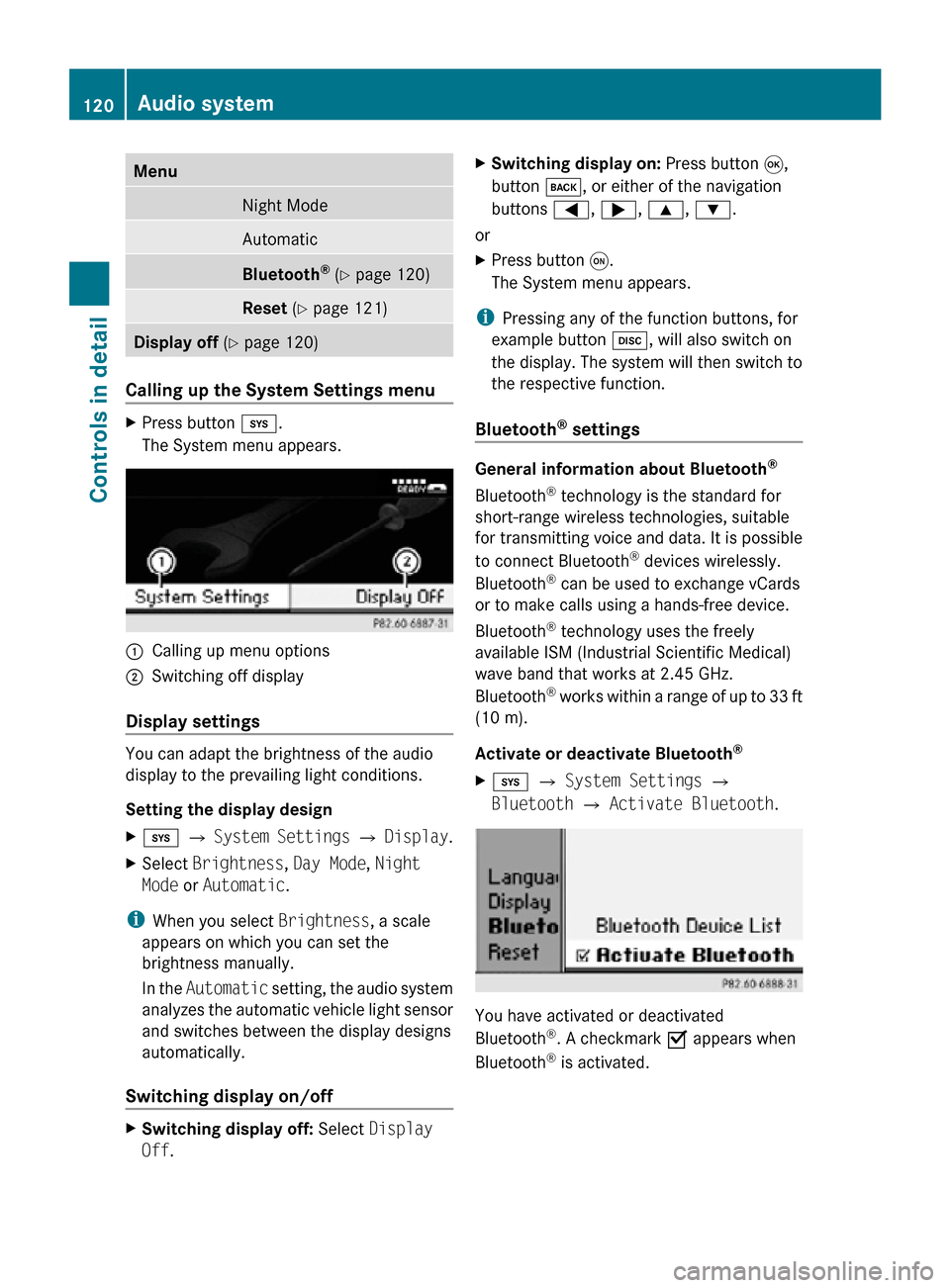
Menu
Night Mode
Automatic
Bluetooth
®
(Y page 120) Reset (Y page 121)
Display off
(Y page 120) Calling up the System Settings menu
X
Press button i.
The System menu appears. :
Calling up menu options
; Switching off display
Display settings You can adapt the brightness of the audio
display to the prevailing light conditions.
Setting the display design
X
i Q System Settings Q Display.
X Select Brightness, Day Mode, Night
Mode or Automatic.
i When you select Brightness, a scale
appears on which you can set the
brightness manually.
In the Automatic setting, the audio system
analyzes the automatic vehicle light sensor
and switches between the display designs
automatically.
Switching display on/off X
Switching display off: Select Display
Off. X
Switching display on: Press button 9,
button k, or either of the navigation
buttons =, ;, 9, :.
or
X Press button q.
The System menu appears.
i Pressing any of the function buttons, for
example button h, will also switch on
the display. The system will then switch to
the respective function.
Bluetooth ®
settings General information about Bluetooth
®
Bluetooth ®
technology is the standard for
short-range wireless technologies, suitable
for transmitting voice and data. It is possible
to connect Bluetooth ®
devices wirelessly.
Bluetooth ®
can be used to exchange vCards
or to make calls using a hands-free device.
Bluetooth ®
technology uses the freely
available ISM (Industrial Scientific Medical)
wave band that works at 2.45 GHz.
Bluetooth ®
works within a range of up to 33 ft
(10 m).
Activate or deactivate Bluetooth ®
X i Q System Settings Q
Bluetooth Q Activate Bluetooth. You have activated or deactivated
Bluetooth
®
. A checkmark O appears when
Bluetooth ®
is activated. 120
Audio systemControls in detail
171_AKB; 3; 60, en-US
d2ureepe,
Version: 2.11.8.1 2009-05-11T16:00:23+02:00 - Seite 120
Page 126 of 312
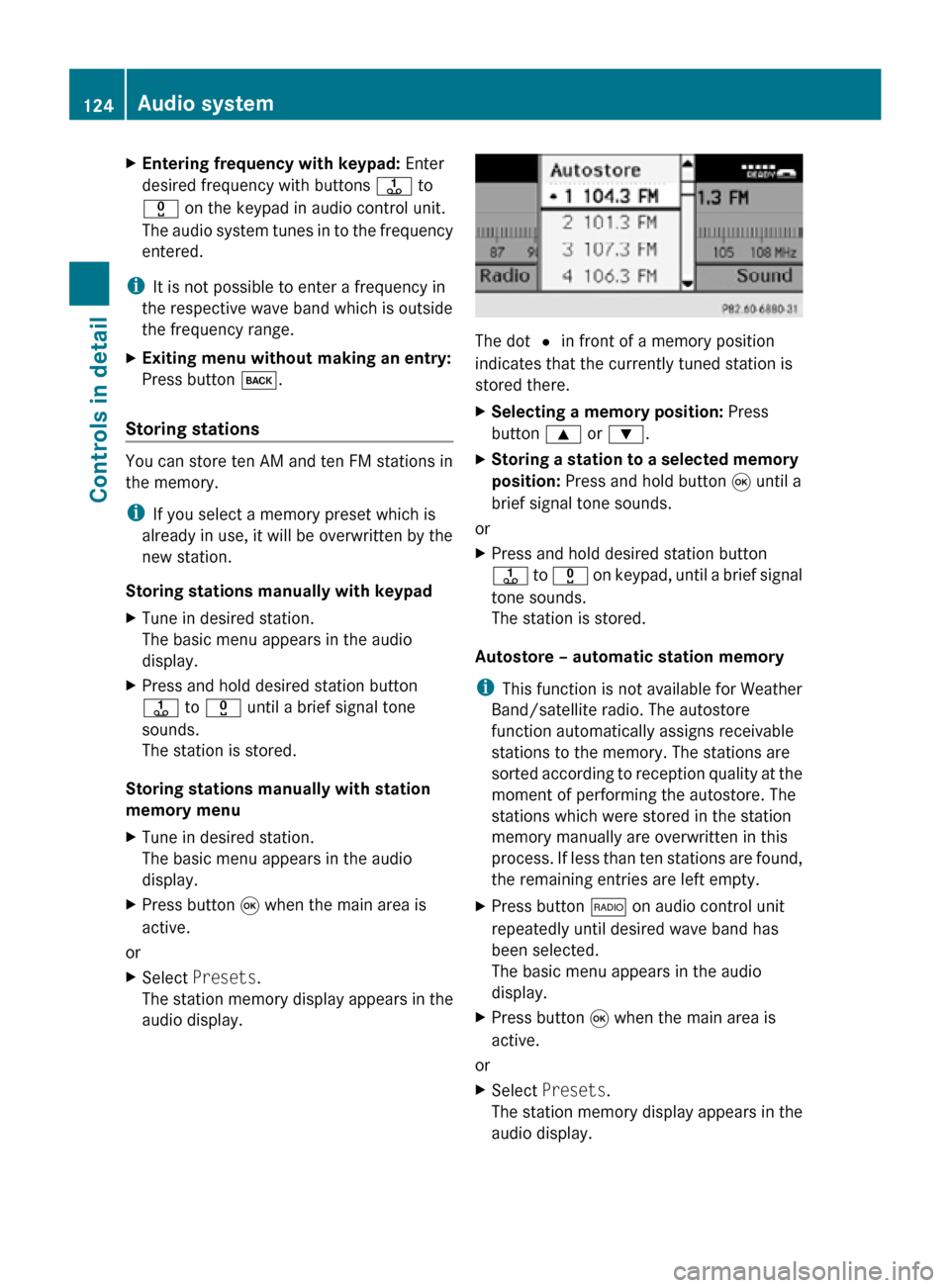
X
Entering frequency with keypad: Enter
desired frequency with buttons j to
x on the keypad in audio control unit.
The audio system tunes in to the frequency
entered.
i It is not possible to enter a frequency in
the respective wave band which is outside
the frequency range.
X Exiting menu without making an entry:
Press button k.
Storing stations You can store ten AM and ten FM stations in
the memory.
i
If you select a memory preset which is
already in use, it will be overwritten by the
new station.
Storing stations manually with keypad
X Tune in desired station.
The basic menu appears in the audio
display.
X Press and hold desired station button
j to x until a brief signal tone
sounds.
The station is stored.
Storing stations manually with station
memory menu
X Tune in desired station.
The basic menu appears in the audio
display.
X Press button 9 when the main area is
active.
or
X Select Presets.
The station memory display appears in the
audio display. The dot # in front of a memory position
indicates that the currently tuned station is
stored there.
X
Selecting a memory position: Press
button 9 or :.
X Storing a station to a selected memory
position: Press and hold button 9 until a
brief signal tone sounds.
or
X Press and hold desired station button
j to x on keypad, until a brief signal
tone sounds.
The station is stored.
Autostore – automatic station memory
i This function is not available for Weather
Band/satellite radio. The autostore
function automatically assigns receivable
stations to the memory. The stations are
sorted according to reception quality at the
moment of performing the autostore. The
stations which were stored in the station
memory manually are overwritten in this
process. If less than ten stations are found,
the remaining entries are left empty.
X Press button $ on audio control unit
repeatedly until desired wave band has
been selected.
The basic menu appears in the audio
display.
X Press button 9 when the main area is
active.
or
X Select Presets.
The station memory display appears in the
audio display. 124
Audio systemControls in detail
171_AKB; 3; 60, en-US
d2ureepe,
Version: 2.11.8.1 2009-05-11T16:00:23+02:00 - Seite 124