2010 MERCEDES-BENZ SLK350 display
[x] Cancel search: displayPage 134 of 312

!
Your CD changer has been designed to
play CDs which correspond to the
IEC 60908 standard. You can therefore
only
use CDs with a maximum thickness of
1.3 mm.
If you insert thicker discs, e.g. ones that
have data on both sides (one side with DVD
data, the other side with audio data), they
cannot be ejected and will damage the CD
changer.
Do not use CDs with a diameter of 8 cm.
Attempting to play CDs with a diameter of
8 cm or playing such CDs with an adapter may
cause damage to the CD changer. Such
damage is not covered by the Mercedes-Benz
Limited Warranty.
Only use round discs with a diameter of
12 cm.
Should excessively high or low temperatures
occur while in CD changer mode, a message
will appear in the display, and the CD will be
muted until the temperature has reached an
acceptable level for the system to continue
operation.
Tips on handling CDs
R Only touch the CDs at the edges.
R Handle CDs carefully to prevent
interference during playback.
R Avoid scratches, fingerprints and dust on
the CDs.
R The CDs must only be labeled using pens
specially designed for this purpose.
R Clean CDs from time to time with a
commercially available cleaning cloth.
Never wipe the CD in a circular motion;
instead, wipe it in a straight line starting in
the center and moving outward. Do not use
solvents, anti-static sprays, etc. for
cleaning.
R Replace the CD in its case after use.
R Protect CDs from heat and direct sunlight. Notes about MP3 mode The CD changer can play audio CDs as well
as CDs with MP3/WMA files.
i
Due to the branched data structure,
playback of the first track may be delayed
slightly.
Permissible media for MP3/WMA files
R CD-R
R CD-RW
Permissible file systems
R ISO9660/Joliet for CDs
Multisession CDs
For multisession CDs, the first session type
of the CD determines how the audio system
will process the CD.
For example, if the first session type is
according to the audio CD standard and the
second session type is according to the data
CD standard containing MP3/WMA tracks,
the audio system will treat the CD as a
conventional audio CD. This means that it is
only possible to access the audio CD tracks.
Access to the MP3/WMA tracks is not
possible.
Similarly,
if the first session type is according
to the data CD standard containing MP3/
WMA tracks and the second session type is
according to the audio CD standard, the audio
system will treat the CD as a data CD. This
means that it is only possible to access the
MP3/WMA tracks. Access to the audio CD
tracks is not possible.
File structure on a disc
When you create an MP3/WMA disc, the
MP3/WMA tracks can be organized in
folders.
A folder can also contain other folders.
A disc can contain a maximum of 255 folders.
A folder can contain a maximum of 255 tracks
and 255 subfolders. 132
Audio system
Controls in detail
171_AKB; 3; 60, en-US
d2ureepe,
Version: 2.11.8.1 2009-05-11T16:00:23+02:00 - Seite 132
Page 135 of 312
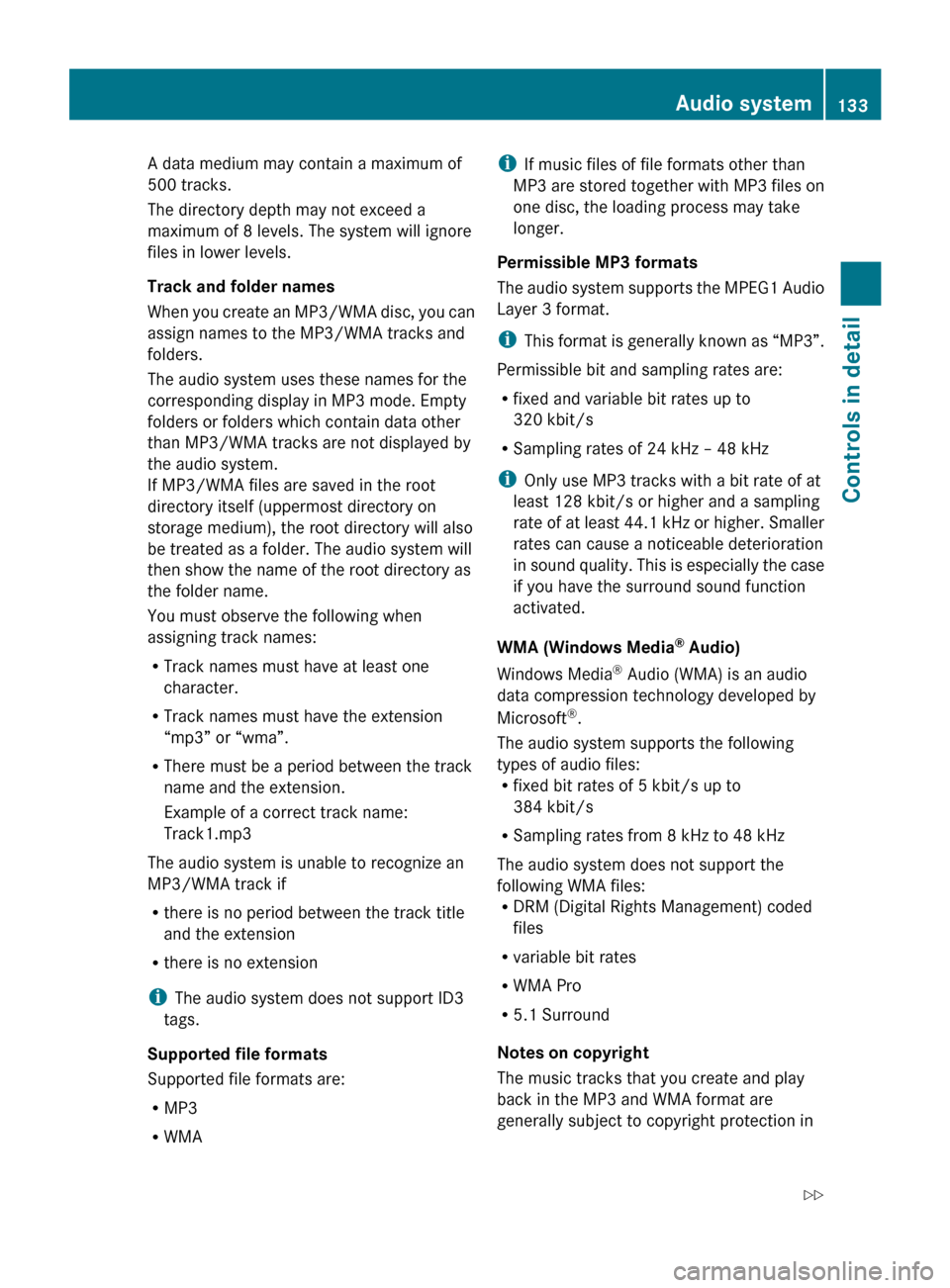
A data medium may contain a maximum of
500 tracks.
The directory depth may not exceed a
maximum of 8 levels. The system will ignore
files in lower levels.
Track and folder names
When
you create an MP3/WMA disc, you can
assign names to the MP3/WMA tracks and
folders.
The audio system uses these names for the
corresponding display in MP3 mode. Empty
folders or folders which contain data other
than MP3/WMA tracks are not displayed by
the audio system.
If MP3/WMA files are saved in the root
directory itself (uppermost directory on
storage medium), the root directory will also
be treated as a folder. The audio system will
then show the name of the root directory as
the folder name.
You must observe the following when
assigning track names:
R Track names must have at least one
character.
R Track names must have the extension
“mp3” or “wma”.
R There must be a period between the track
name and the extension.
Example of a correct track name:
Track1.mp3
The audio system is unable to recognize an
MP3/WMA track if
R there is no period between the track title
and the extension
R there is no extension
i The audio system does not support ID3
tags.
Supported file formats
Supported file formats are:
R MP3
R WMA i
If music files of file formats other than
MP3
are stored together with MP3 files on
one disc, the loading process may take
longer.
Permissible MP3 formats
The audio system supports the MPEG1 Audio
Layer 3 format.
i This format is generally known as “MP3”.
Permissible bit and sampling rates are:
R fixed and variable bit rates up to
320 kbit/s
R Sampling rates of 24 kHz – 48 kHz
i Only use MP3 tracks with a bit rate of at
least 128 kbit/s or higher and a sampling
rate of at least 44.1 kHz or higher. Smaller
rates can cause a noticeable deterioration
in sound quality. This is especially the case
if you have the surround sound function
activated.
WMA (Windows Media ®
Audio)
Windows Media ®
Audio (WMA) is an audio
data compression technology developed by
Microsoft ®
.
The audio system supports the following
types of audio files:
R fixed bit rates of 5 kbit/s up to
384 kbit/s
R Sampling rates from 8 kHz to 48 kHz
The audio system does not support the
following WMA files:
R DRM (Digital Rights Management) coded
files
R variable bit rates
R WMA Pro
R 5.1 Surround
Notes on copyright
The music tracks that you create and play
back in the MP3 and WMA format are
generally subject to copyright protection in Audio system
133
Controls in detail
171_AKB; 3; 60, en-US
d2ureepe, Version: 2.11.8.1 2009-05-11T16:00:23+02:00 - Seite 133 Z
Page 136 of 312
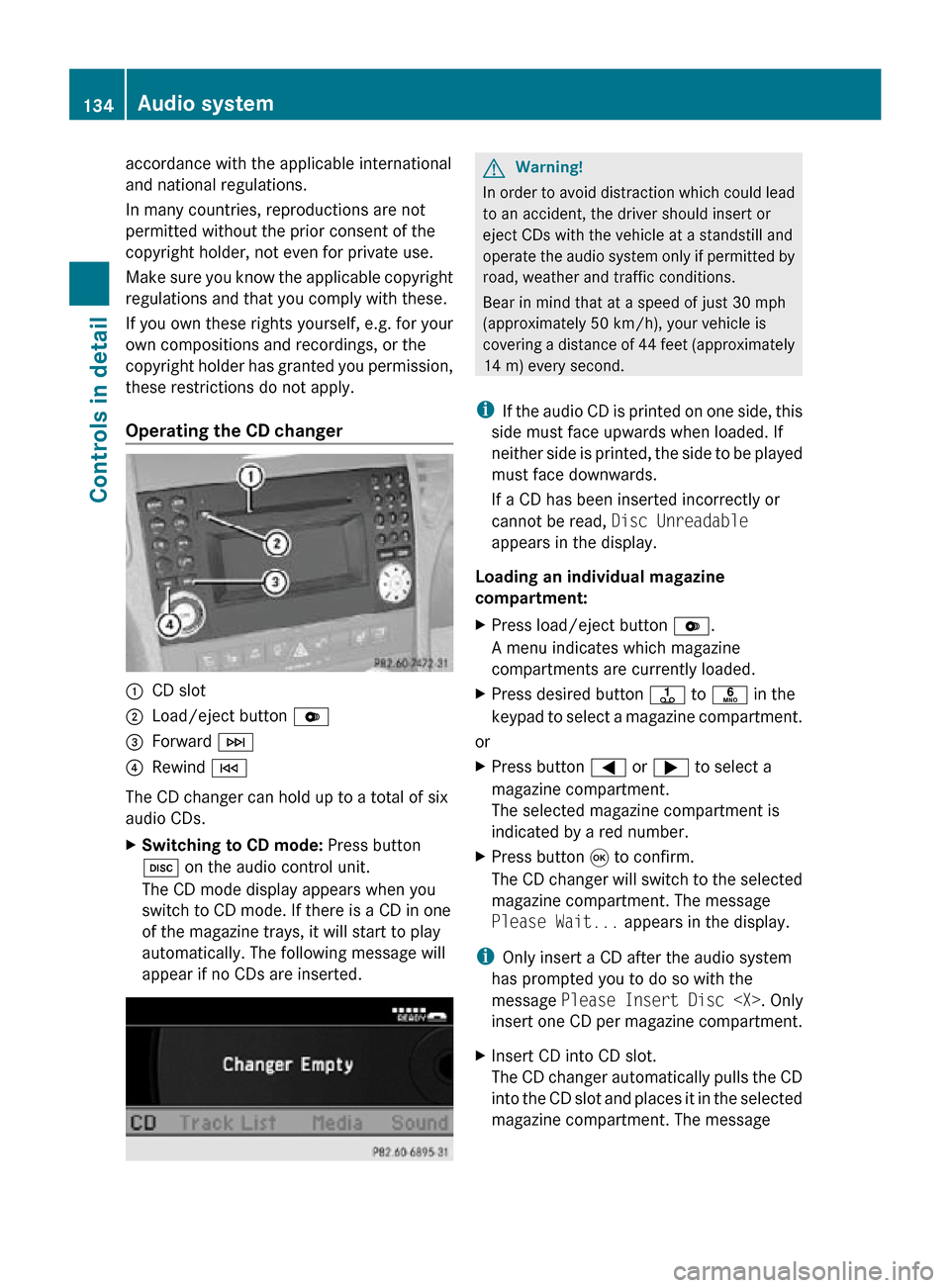
accordance with the applicable international
and national regulations.
In many countries, reproductions are not
permitted without the prior consent of the
copyright holder, not even for private use.
Make sure you know the applicable copyright
regulations and that you comply with these.
If you own these rights yourself, e.g. for your
own compositions and recordings, or the
copyright holder has granted you permission,
these restrictions do not apply.
Operating the CD changer
:
CD slot
; Load/eject button V
= Forward F
? Rewind E
The CD changer can hold up to a total of six
audio CDs.
X Switching to CD mode: Press button
h on the audio control unit.
The CD mode display appears when you
switch to CD mode. If there is a CD in one
of the magazine trays, it will start to play
automatically. The following message will
appear if no CDs are inserted. G
Warning!
In order to avoid distraction which could lead
to an accident, the driver should insert or
eject CDs with the vehicle at a standstill and
operate the audio system only if permitted by
road, weather and traffic conditions.
Bear in mind that at a speed of just 30 mph
(approximately 50 km/h), your vehicle is
covering a distance of 44 feet (approximately
14 m) every second.
i If the audio CD is printed on one side, this
side must face upwards when loaded. If
neither side is printed, the side to be played
must face downwards.
If a CD has been inserted incorrectly or
cannot be read, Disc Unreadable
appears in the display.
Loading an individual magazine
compartment:
X Press load/eject button V.
A menu indicates which magazine
compartments are currently loaded.
X Press desired button j to p in the
keypad to select a magazine compartment.
or
X Press button = or ; to select a
magazine compartment.
The selected magazine compartment is
indicated by a red number.
X Press button 9 to confirm.
The CD changer will switch to the selected
magazine compartment. The message
Please Wait... appears in the display.
i Only insert a CD after the audio system
has prompted you to do so with the
message Please Insert Disc
insert one CD per magazine compartment.
X Insert CD into CD slot.
The CD changer automatically pulls the CD
into the CD slot and places it in the selected
magazine compartment. The message 134
Audio systemControls in detail
171_AKB; 3; 60, en-US
d2ureepe,
Version: 2.11.8.1 2009-05-11T16:00:23+02:00 - Seite 134
Page 137 of 312
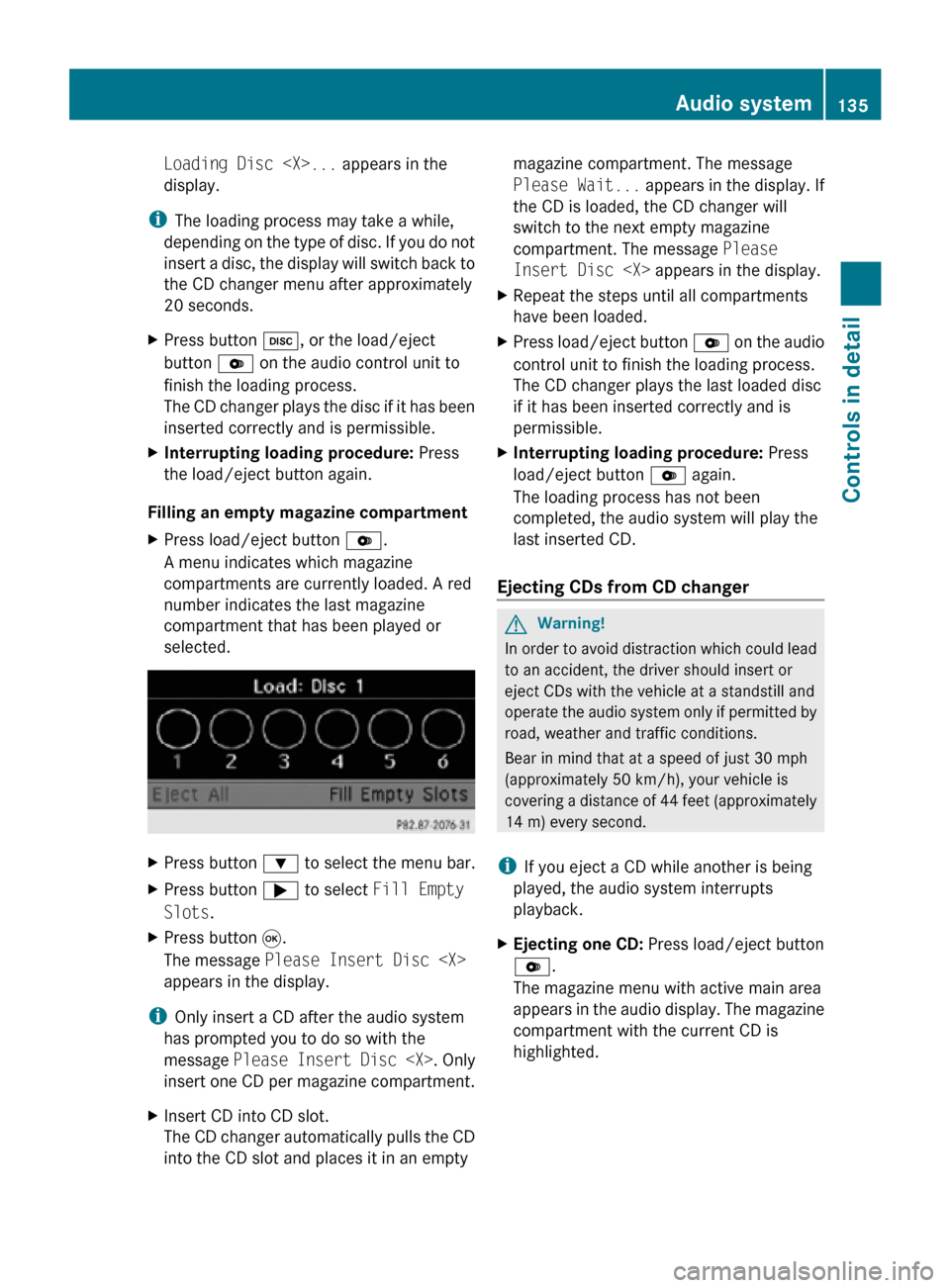
Loading Disc
display.
i The loading process may take a while,
depending on the type of disc. If you do not
insert a disc, the display will switch back to
the CD changer menu after approximately
20 seconds.
X Press button h, or the load/eject
button V on the audio control unit to
finish the loading process.
The CD changer plays the disc if it has been
inserted correctly and is permissible.
X Interrupting loading procedure: Press
the load/eject button again.
Filling an empty magazine compartment
X Press load/eject button V.
A menu indicates which magazine
compartments are currently loaded. A red
number indicates the last magazine
compartment that has been played or
selected. X
Press button : to select the menu bar.
X Press button ; to select Fill Empty
Slots.
X Press button 9.
The message Please Insert Disc
appears in the display.
i Only insert a CD after the audio system
has prompted you to do so with the
message Please Insert Disc
insert one CD per magazine compartment.
X Insert CD into CD slot.
The CD changer automatically pulls the CD
into the CD slot and places it in an empty magazine compartment. The message
Please Wait...
appears in the display. If
the CD is loaded, the CD changer will
switch to the next empty magazine
compartment. The message Please
Insert Disc
X Repeat the steps until all compartments
have been loaded.
X Press load/eject button V on the audio
control unit to finish the loading process.
The CD changer plays the last loaded disc
if it has been inserted correctly and is
permissible.
X Interrupting loading procedure: Press
load/eject button V again.
The loading process has not been
completed, the audio system will play the
last inserted CD.
Ejecting CDs from CD changer G
Warning!
In order to avoid distraction which could lead
to an accident, the driver should insert or
eject CDs with the vehicle at a standstill and
operate the audio system only if permitted by
road, weather and traffic conditions.
Bear in mind that at a speed of just 30 mph
(approximately 50 km/h), your vehicle is
covering a distance of 44 feet (approximately
14 m) every second.
i If you eject a CD while another is being
played, the audio system interrupts
playback.
X Ejecting one CD: Press load/eject button
V.
The magazine menu with active main area
appears in the audio display. The magazine
compartment with the current CD is
highlighted. Audio system
135Controls in detail
171_AKB; 3; 60, en-US
d2ureepe, Version: 2.11.8.1 2009-05-11T16:00:23+02:00 - Seite 135 Z
Page 138 of 312
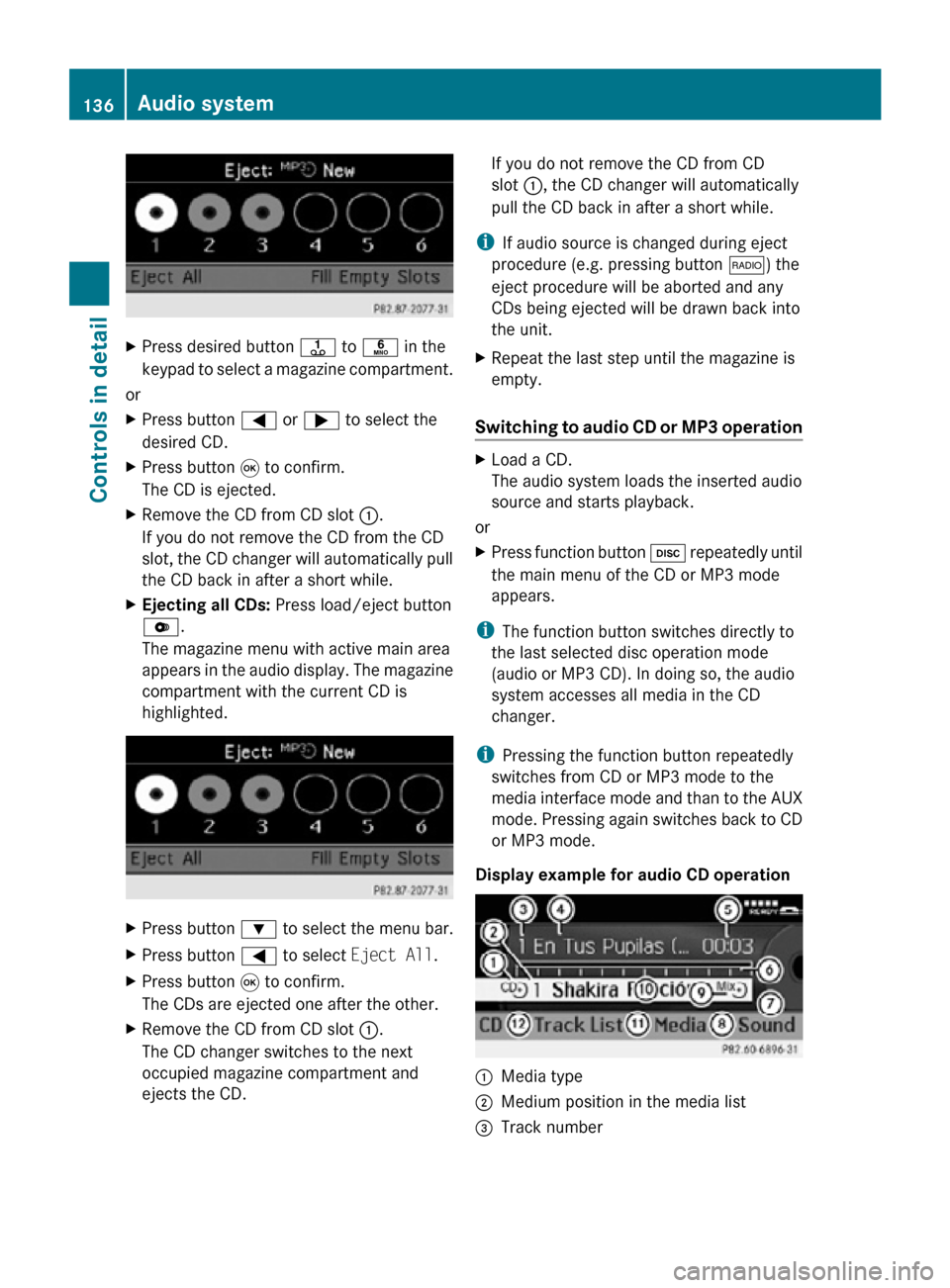
X
Press desired button j to p in the
keypad to select a magazine compartment.
or
X Press button = or ; to select the
desired CD.
X Press button 9 to confirm.
The CD is ejected.
X Remove the CD from CD slot :.
If you do not remove the CD from the CD
slot, the CD changer will automatically pull
the CD back in after a short while.
X Ejecting all CDs: Press load/eject button
V.
The magazine menu with active main area
appears in the audio display. The magazine
compartment with the current CD is
highlighted. X
Press button : to select the menu bar.
X Press button = to select Eject All.
X Press button 9 to confirm.
The CDs are ejected one after the other.
X Remove the CD from CD slot :.
The CD changer switches to the next
occupied magazine compartment and
ejects the CD. If you do not remove the CD from CD
slot :, the CD changer will automatically
pull the CD back in after a short while.
i If audio source is changed during eject
procedure (e.g. pressing button $) the
eject procedure will be aborted and any
CDs being ejected will be drawn back into
the unit.
X Repeat the last step until the magazine is
empty.
Switching to audio CD or MP3 operation X
Load a CD.
The audio system loads the inserted audio
source and starts playback.
or
X Press function button h repeatedly until
the main menu of the CD or MP3 mode
appears.
i The function button switches directly to
the last selected disc operation mode
(audio or MP3 CD). In doing so, the audio
system accesses all media in the CD
changer.
i Pressing the function button repeatedly
switches from CD or MP3 mode to the
media interface mode and than to the AUX
mode. Pressing again switches back to CD
or MP3 mode.
Display example for audio CD operation :
Media type
; Medium position in the media list
= Track number 136
Audio systemControls in detail
171_AKB; 3; 60, en-US
d2ureepe,
Version: 2.11.8.1 2009-05-11T16:00:23+02:00 - Seite 136
Page 139 of 312
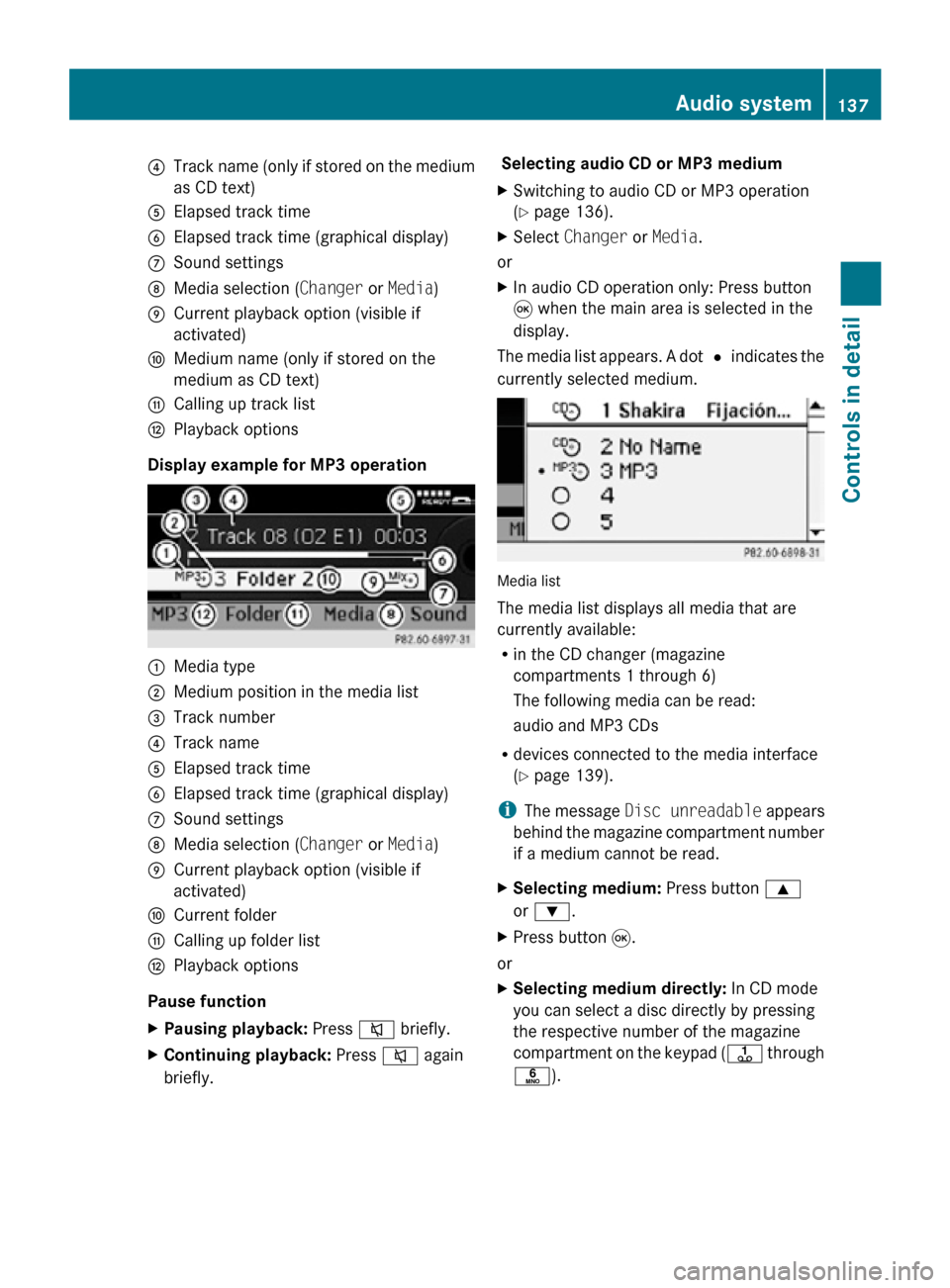
?
Track name (only if stored on the medium
as CD text)
A Elapsed track time
B Elapsed track time (graphical display)
C Sound settings
D Media selection ( Changer or Media)
E Current playback option (visible if
activated)
F Medium name (only if stored on the
medium as CD text)
G Calling up track list
H Playback options
Display example for MP3 operation :
Media type
; Medium position in the media list
= Track number
? Track name
A Elapsed track time
B Elapsed track time (graphical display)
C Sound settings
D Media selection ( Changer or Media)
E Current playback option (visible if
activated)
F Current folder
G Calling up folder list
H Playback options
Pause function
X Pausing playback: Press 8 briefly.
X Continuing playback: Press 8 again
briefly. Selecting audio CD or MP3 medium
X
Switching to audio CD or MP3 operation
(Y page 136).
X Select Changer or Media.
or
X In audio CD operation only: Press button
9 when the main area is selected in the
display.
The media list appears. A dot # indicates the
currently selected medium. Media list
The media list displays all media that are
currently available:
R
in the CD changer (magazine
compartments 1 through 6)
The following media can be read:
audio and MP3 CDs
R devices connected to the media interface
(Y page 139).
i The message Disc unreadable appears
behind the magazine compartment number
if a medium cannot be read.
X Selecting medium: Press button 9
or :.
X Press button 9.
or
X Selecting medium directly: In CD mode
you can select a disc directly by pressing
the respective number of the magazine
compartment on the keypad ( j through
p). Audio system
137Controls in detail
171_AKB; 3; 60, en-US
d2ureepe, Version: 2.11.8.1 2009-05-11T16:00:23+02:00 - Seite 137 Z
Page 140 of 312
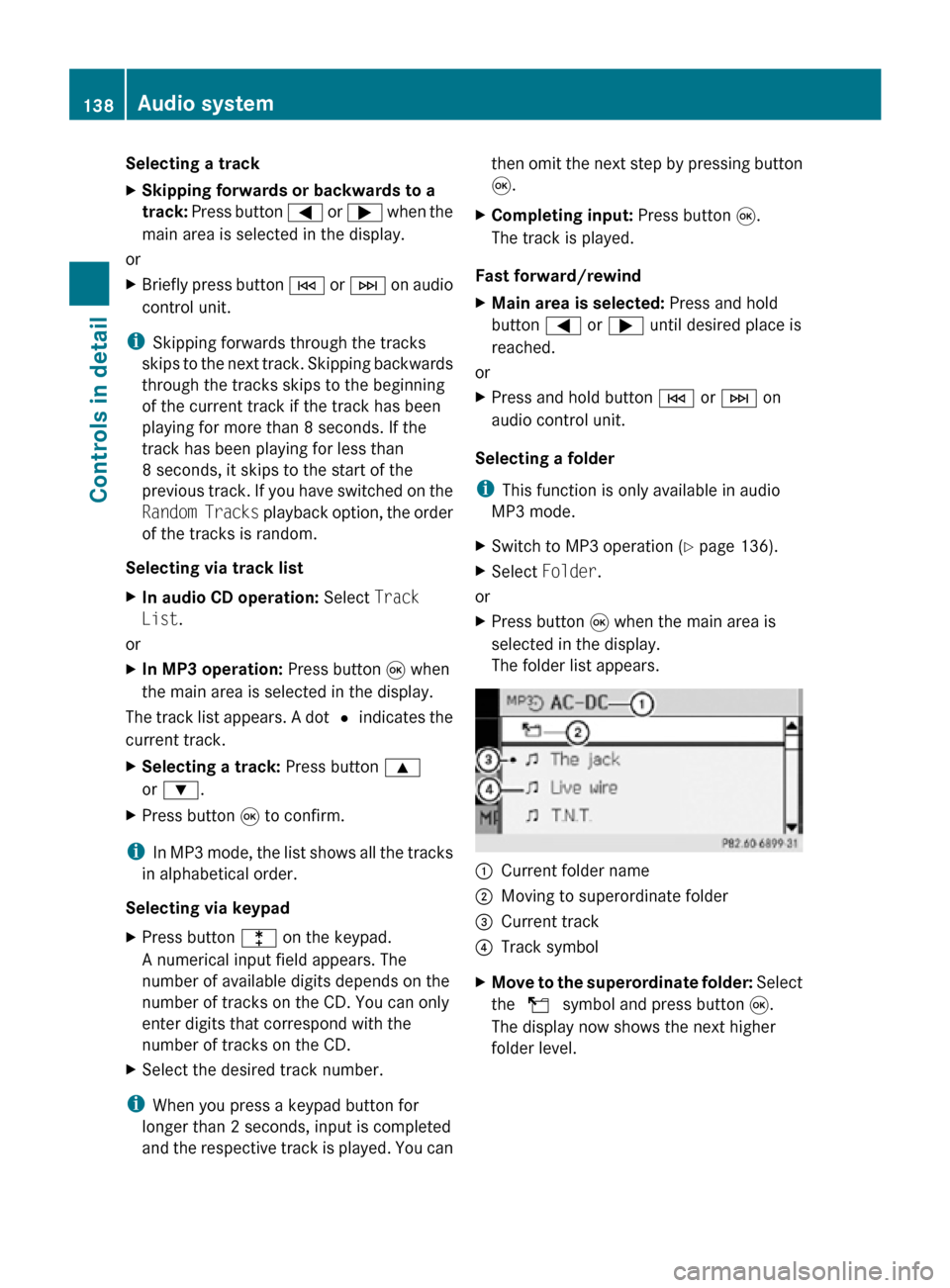
Selecting a track
X
Skipping forwards or backwards to a
track: Press button = or ; when the
main area is selected in the display.
or
X Briefly press button E or F on audio
control unit.
i Skipping forwards through the tracks
skips to the next track. Skipping backwards
through the tracks skips to the beginning
of the current track if the track has been
playing for more than 8 seconds. If the
track has been playing for less than
8 seconds, it skips to the start of the
previous track. If you have switched on the
Random Tracks playback option, the order
of the tracks is random.
Selecting via track list
X In audio CD operation: Select Track
List.
or
X In MP3 operation: Press button 9 when
the main area is selected in the display.
The track list appears. A dot # indicates the
current track.
X Selecting a track: Press button 9
or :.
X Press button 9 to confirm.
i In MP3 mode, the list shows all the tracks
in alphabetical order.
Selecting via keypad
X Press button l on the keypad.
A numerical input field appears. The
number of available digits depends on the
number of tracks on the CD. You can only
enter digits that correspond with the
number of tracks on the CD.
X Select the desired track number.
i When you press a keypad button for
longer than 2 seconds, input is completed
and the respective track is played. You can then omit the next step by pressing button
9.
X Completing input: Press button 9.
The track is played.
Fast forward/rewind
X Main area is selected: Press and hold
button = or ; until desired place is
reached.
or
X Press and hold button E or F on
audio control unit.
Selecting a folder
i This function is only available in audio
MP3 mode.
X Switch to MP3 operation ( Y page 136).
X Select Folder.
or
X Press button 9 when the main area is
selected in the display.
The folder list appears. :
Current folder name
; Moving to superordinate folder
= Current track
? Track symbol
X Move to the superordinate folder: Select
the U symbol and press button 9.
The display now shows the next higher
folder level. 138
Audio systemControls in detail
171_AKB; 3; 60, en-US
d2ureepe,
Version: 2.11.8.1 2009-05-11T16:00:23+02:00 - Seite 138
Page 142 of 312
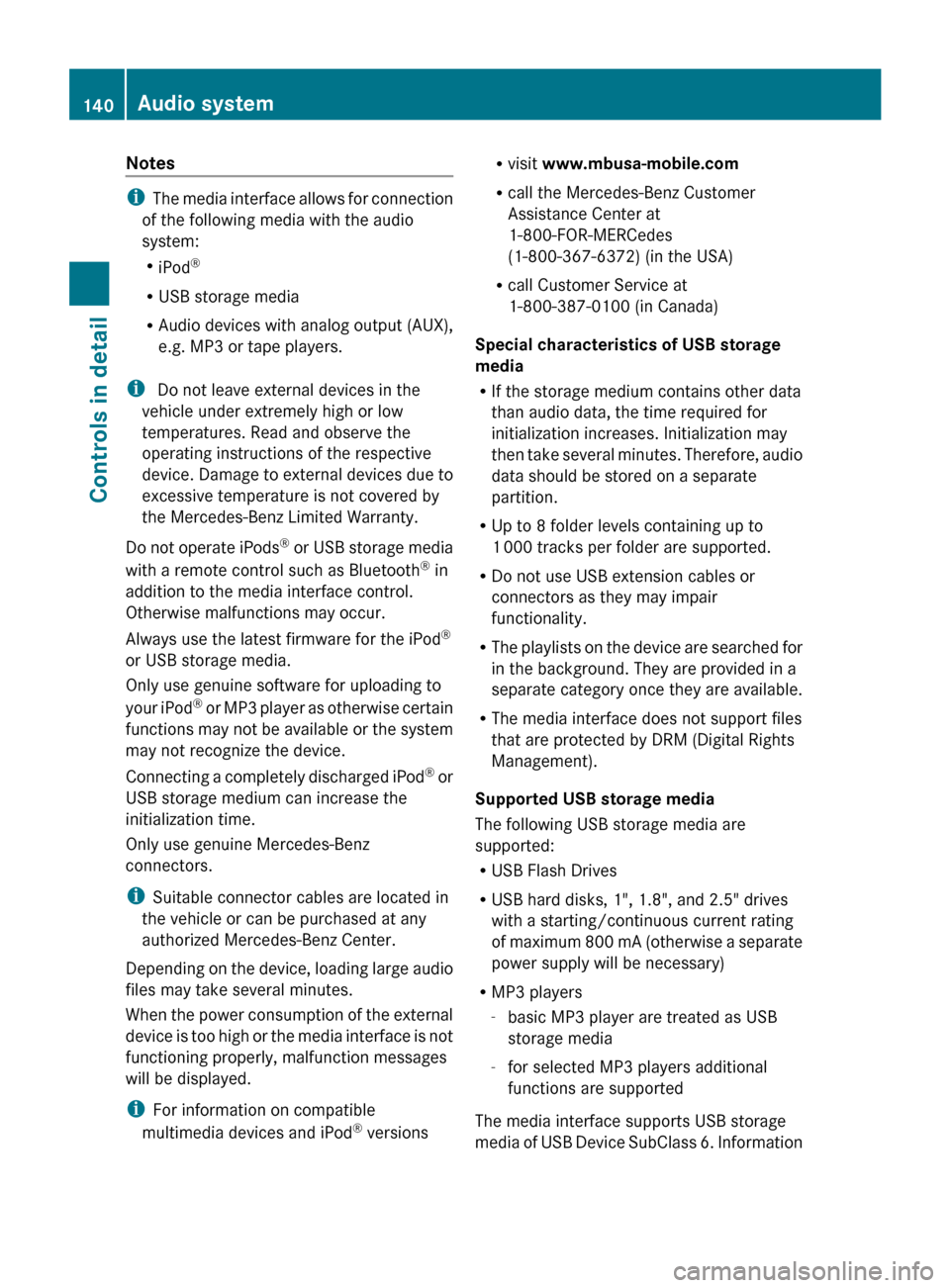
Notes
i
The media interface allows for connection
of the following media with the audio
system:
R iPod ®
R USB storage media
R Audio devices with analog output (AUX),
e.g. MP3 or tape players.
i Do not leave external devices in the
vehicle under extremely high or low
temperatures. Read and observe the
operating instructions of the respective
device. Damage to external devices due to
excessive temperature is not covered by
the Mercedes-Benz Limited Warranty.
Do not operate iPods ®
or USB storage media
with a remote control such as Bluetooth ®
in
addition to the media interface control.
Otherwise malfunctions may occur.
Always use the latest firmware for the iPod ®
or USB storage media.
Only use genuine software for uploading to
your iPod ®
or MP3 player as otherwise certain
functions may not be available or the system
may not recognize the device.
Connecting a completely discharged iPod ®
or
USB storage medium can increase the
initialization time.
Only use genuine Mercedes-Benz
connectors.
i Suitable connector cables are located in
the vehicle or can be purchased at any
authorized Mercedes-Benz Center.
Depending on the device, loading large audio
files may take several minutes.
When the power consumption of the external
device is too high or the media interface is not
functioning properly, malfunction messages
will be displayed.
i For information on compatible
multimedia devices and iPod ®
versions R
visit www.mbusa-mobile.com
R call the Mercedes-Benz Customer
Assistance Center at
1-800-FOR-MERCedes
(1-800-367-6372)
(in the USA)
R call Customer Service at
1-800-387-0100 (in Canada)
Special characteristics of USB storage
media
R If the storage medium contains other data
than audio data, the time required for
initialization increases. Initialization may
then take several minutes. Therefore, audio
data should be stored on a separate
partition.
R Up to 8 folder levels containing up to
1 000 tracks per folder are supported.
R Do not use USB extension cables or
connectors as they may impair
functionality.
R The playlists on the device are searched for
in the background. They are provided in a
separate category once they are available.
R The media interface does not support files
that are protected by DRM (Digital Rights
Management).
Supported USB storage media
The following USB storage media are
supported:
R USB Flash Drives
R USB hard disks, 1", 1.8", and 2.5" drives
with a starting/continuous current rating
of maximum 800 mA (otherwise a separate
power supply will be necessary)
R MP3 players
-basic MP3 player are treated as USB
storage media
- for selected MP3 players additional
functions are supported
The media interface supports USB storage
media of USB Device SubClass 6. Information 140
Audio system
Controls in detail
171_AKB; 3; 60, en-US
d2ureepe,
Version: 2.11.8.1 2009-05-11T16:00:23+02:00 - Seite 140