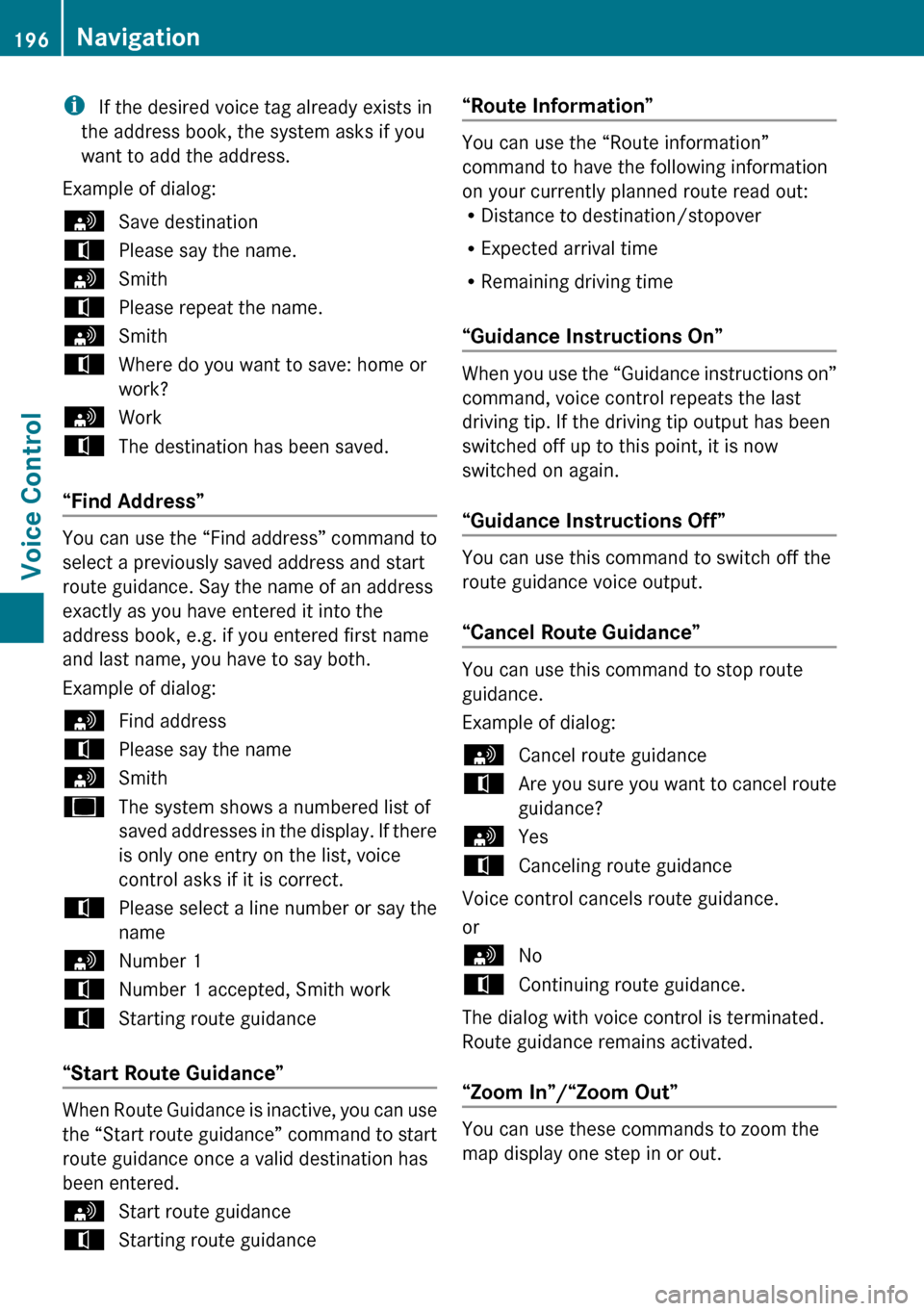Page 193 of 224

XGive the “Navigation” command.XVehicles with Voice Control buttons on
the Multi-function Steering Wheel: Press
the ? button.
or
XVehicles with Lever for Voice Control:
Pull the Voice Control lever toward you.XGive one of the navigation commands
explained below.
Commands
You cannot start the route guidance until all
the necessary address data has been
entered.
“Help Navigation”/“Help”
Using the “Help navigation” command, you
can have all the essential commands for the
navigation system read out.
Entering an Address
i If voice control fails to recognize your
entry, it is advisable to spell the name of
the town and street. Spell names of towns
and streets when abroad.
The system guides you completely through
the dialog to route guidance. As soon as a
valid address is entered (at least the town),
you can use the “Start route guidance”
command to start the route guidance.
“Enter state”/“Enter province”
You can use the “Enter state”/“Enter
province” command to change the state or
province setting of the navigation system.
Example of dialog:
sEnter statetPlease say the name of the state.sNew YorkuThe system shows a numbered list of
possible state names on the display. Ifthere is only one entry on the list, voice
control asks if it is correct.tPlease select a line number or say
continuesNumber 1tNumber 1 accepted.tDo you want to enter a destination?sNotDo you want to save the state?sYestSaving state
“Enter Destination”
You can use the “Enter destination”
command to enter a complete address.
The system guides you through the whole
dialog. As soon as a valid address is entered
(at least the town), you can use the “Start
route guidance” command to start the route
guidance.
Example of dialog:
sEnter destinationtPre-selected state is New York. Do you
want to enter town first or street first?sTowntPlease say the name of the townsAlbanyuThe system shows a numbered list of
possible city names on the display. If
there is only one entry on the list, voice
control asks if it is correct.tPlease select a line number or say
continuesNumber 1tNumber 1 accepted.tDo you want to enter a street?sYestPlease say a New York street namesPark AvenueuThe system shows a numbered list of
possible street names on the display.Navigation191Voice ControlZ
Page 194 of 224

If there is only one entry on the list,
voice control asks if it is correct.tPlease select a line number or say
continuesNumber 1tNumber 1 accepted.tDo you want to enter a house number?sNotDo you want to start route guidance?sYestStarting route guidance
The system starts route guidance.
If you give one of the following commands,
the system guides you through the dialog to
route guidance.
“Enter Town”
You can use the “Enter town” command to
enter any town in the state or province that is
currently selected.
i If the city you require does not appear in
the list or the system fails to recognize the
name of the town, it can be entered by
using the “Spell town” command.
i You can use the “Next page” or “Previous
page” commands to scroll through the list.
You can use the “Correction” command to
enter the name of the town again.
Example of dialog:
sEnter towntPlease say the name of the townsAlbanyuThe system shows a numbered list of
possible town names on the display. If
there is only one entry on the list, voice
control asks if it is correct.tPlease select a line number or say
continuesNumber 1tNumber 1 accepted.tDo you want to enter a street?sNotDo you want to start route guidance?sNotDo you want to save the destination?sNotCancel
The town is stored for route guidance.
“Spell town”
Using the “Spell town” command, you can
spell any town. This may be necessary if
certain town or street names are not
recognized.
Say the letters in the form of a continuous
string of letters. In the case of long names, it
is not always necessary to spell the whole
name. Usually only the first five to seven
letters are required.
A list of city names will appear in the display
and you can choose the one you require.
Say each individual letter clearly.
It is not easy to avoid confusion of
similarsounding letters (e.g. D and E).
Example of dialog:
sSpell towntPlease spell a New York town namesF-R-E-N-SuThe system shows a numbered list of
city names on the display. If there is
only one entry on the list, voice control
asks if it is correct.tPlease select a line number or say
continuesNumber 3tNumber 3 accepted.tDo you want to enter a street?sNotDo you want to start route guidance?sNotDo you want to save the destination?sNotCancel192NavigationVoice Control
Page 195 of 224

The town is stored for route guidance.
i You can use the “Next page” or “Previous
page” commands to scroll through the list.
You can use the “Correction” command to
spell the town again from the beginning.
i Note that the list in the display is sorted
according to the probability of voice
recognition.
“Enter District” (Center)
You can use the “Enter district” command to
enter an area in a city which you have
selected previously.
Example of dialog:
sEnter districttPlease say the name of the district.sManhattanuThe system shows a numbered list of
districts in the display if the selected
city has more than one district.tPlease select a line number or say
continuesNumber 1tNumber 1 accepted.tDo you want to enter a street?sNotDo you want to start route guidance?sNotDo you want to save the destination?sNotCancel
The district is stored for route guidance.
“Enter Street”
You can use the “Enter Street” command to
enter the name of any street in the selected
city.
i If only a few streets are stored for a
selected town, they will be displayed for
selection immediately after you give the
“Enter Street” command.
Example of dialog:sEnter StreettSame town?sYestPlease say a New York street namesMabel’s StreetuThe system shows a numbered list of
street names on the display. If there is
only one entry on the list, voice control
asks if it is correct.tPlease select a line number or say
continuesNumber 3tNumber 3 acceptedtDo you want to enter a house number?sNotDo you want to start route guidance?sNotDo you want to save the destination?sNotCancel
The street name is stored for route guidance.
“Correction”
If you have entered or spelled a city or street,
you can use the “Correction” command to
enter the city or street again or spell it from
the beginning.
“Intersection”
You can use the “Intersection” command to
specify an intersection of two streets.
No street has been entered yet
Example of dialog:
sIntersectiontPlease say the name of the first streetsMain streettPlease select a line number or say
continuesNumber 1tNumber 1 acceptedNavigation193Voice ControlZ
Page 196 of 224

tPlease say the name of the
intersecting streetsMable streettPlease select a line number or say
continuesNumber 4tNumber 4 acceptedtDo you want to start route guidance?sYes
The route guidance to the specified
intersection is started.
A street has already been entered
Example of dialog:
sIntersectiontPlease say the name of the
intersecting streetsMable streettPlease select a line number or say
continuesNumber 4tNumber 4 acceptedtDo you want to start route guidance?sYes
The route guidance to the specified
intersection is started.
In connection with the "Enter
Destination" dialog
i You can enter an intersection instead of
a house number in the “Enter Destination”
dialog.
Example of dialog (continues “Enter
Destination” dialog):
tDo want to enter a house number?sIntersectiontPlease say the name of the
intersecting streetsMable streettPlease select a line number or say
continuesNumber 4tNumber 4 acceptedtDo you want to start route guidance?sYes
The route guidance to the specified
intersection is started.
“House Number”
You can use the “House number” command
to specify the house number for the selected
street in individual digits.
Example of dialog:
sHouse numbertPlease say the house number in single
digitssThree fourtThree foursOkaytDo you want to start route guidance?sYes
The route guidance to the specified house
number is started.
i You can use the “minus” command to
express compound house numbers, e.g.
23-25.
“Points of interest” (POI)
You can use the “Points of interest” command
to select specific destinations (gas stations,
airports, stations, etc.).
Example of dialog:
sPoints of interestuThe system shows the following list in
the display:
1. Near destination
2. Current position
3. Other city
4. Change state
5. Change provincetPlease select a line number or say
continue194NavigationVoice Control
Page 197 of 224

sNumber 1tNumber 1 accepted.uThe system shows a numbered list of
POI categoriestPlease select a line number or say the
POI namesNumber 5uThe system shows a numbered list
with destinations from the selected
categorytPlease select a line number or say
continuesNumber 1tNumber 1 accepted.tDo you want to start route guidance?sYes
The route guidance for the selected point of
interest is started.
or
sNotDo you want to save the destination?sYes
The dialog continues as shown in the section
“Save destination”.
i Depending on the selected area, other
lists may be shown.
You can only select points of interest in the
state or province the navigation system is set
for.
Selecting next point of interest
You can use the following commands to
select nearby points of interest:
R “Next gas station”
R “Next car park”
R “Next Mercedes-Benz Service”
R “Next restaurant”
R “Next hospital”
Example of dialog:sNext gas stationuThe system shows a numbered list of
gas stations on the displaytPlease select a line number or say
continuesNumber 1tNumber 1 accepted. Do you want to
start route guidance?sYes
The route guidance for this point of interest
is started.
or
sNotDo you want to save the destination?sYes
The dialog continues as shown in the section
“Save destination”.
“Last Destinations”
You can use the “Last destinations”
command to reselect a destination from a list
of the previously selected destinations.
Example of dialog:
sLast destinationsuThe system shows a numbered list of
the previously selected destinations. If
there is only one entry on the list, voice
control asks if it is correct.tPlease select a line number or say
continuesNumber 1tNumber 1 accepted. Do you want to
start route guidance?sYes
The route guidance for this destination is
started.
“Save Destination”
You can use the “Save destination” command
to save the current destination in the address
book by means of a voice tag.
Navigation195Voice ControlZ
Page 198 of 224
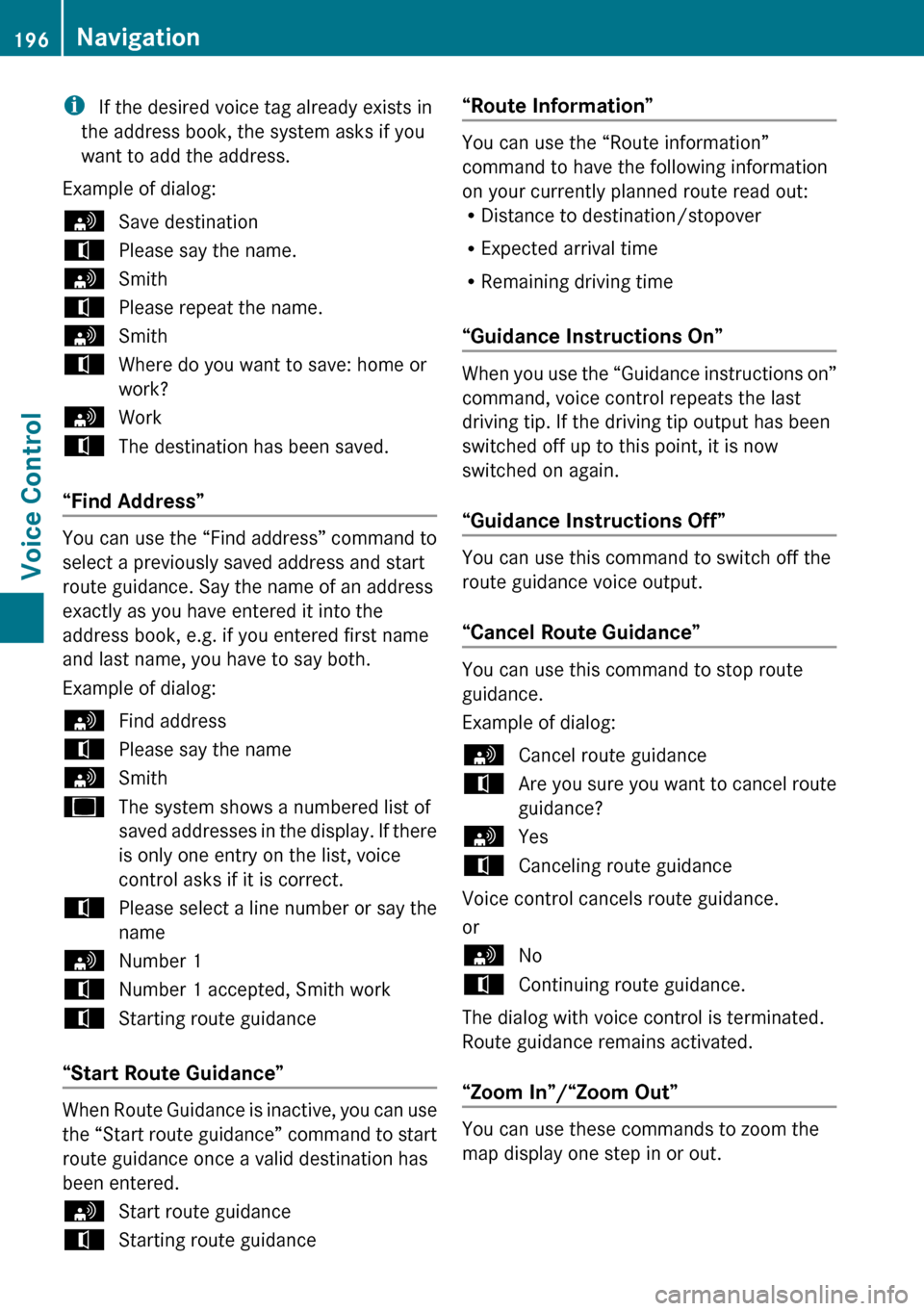
i If the desired voice tag already exists in
the address book, the system asks if you
want to add the address.
Example of dialog:sSave destinationtPlease say the name.sSmithtPlease repeat the name.sSmithtWhere do you want to save: home or
work?sWorktThe destination has been saved.
“Find Address”
You can use the “Find address” command to
select a previously saved address and start
route guidance. Say the name of an address
exactly as you have entered it into the
address book, e.g. if you entered first name
and last name, you have to say both.
Example of dialog:
sFind addresstPlease say the namesSmithuThe system shows a numbered list of
saved addresses in the display. If there
is only one entry on the list, voice
control asks if it is correct.tPlease select a line number or say the
namesNumber 1tNumber 1 accepted, Smith worktStarting route guidance
“Start Route Guidance”
When Route Guidance is inactive, you can use
the “Start route guidance” command to start
route guidance once a valid destination has
been entered.
sStart route guidancetStarting route guidance“Route Information”
You can use the “Route information”
command to have the following information
on your currently planned route read out:
R Distance to destination/stopover
R Expected arrival time
R Remaining driving time
“Guidance Instructions On”
When you use the “Guidance instructions on”
command, voice control repeats the last
driving tip. If the driving tip output has been
switched off up to this point, it is now
switched on again.
“Guidance Instructions Off”
You can use this command to switch off the
route guidance voice output.
“Cancel Route Guidance”
You can use this command to stop route
guidance.
Example of dialog:
sCancel route guidancetAre you sure you want to cancel route
guidance?sYestCanceling route guidance
Voice control cancels route guidance.
or
sNotContinuing route guidance.
The dialog with voice control is terminated.
Route guidance remains activated.
“Zoom In”/“Zoom Out”
You can use these commands to zoom the
map display one step in or out.
196NavigationVoice Control
Page 199 of 224

“Zoom In Completely”/“Zoom Out
Completely”
You can use these commands to set the map
display directly to the smallest or largest
scale.
“List Destination Memory”
You can use the “List destination memory”
command to listen to the entries from the
address book’s destination memory and, if
required, navigate to one of them. If the list
contains more than 30 entries, the system
asks you to say the name from which the
reading shall be started.
Example of dialog:
sList destination memory
The system reads out all entries, from
the address book destination memory.
To select an entry and set an address:
XVehicles with Voice Control buttons on
the Multi-function Steering Wheel:
Press the ? button at the selected
entry.
or
XVehicles with Lever for Voice Control:
Pull the Voice Control lever toward you at
the selected entry.
If there is more than one address, the system
asks
tDo you want to navigate to Smith home
or work?sHometSmith home. Starting route guidance
The system starts route guidance.
To cancel the dialog:XVehicles with Voice Control buttons on
the Multi-function Steering Wheel:
Press the A button.
or
XVehicles with Lever for Voice Control:
Push the Voice Control lever away from
you.
You have canceled the dialog. The system
confirms by responding “Cancel”.
Address Book
GWarning!
Please devote your attention first and
foremost to the traffic situation you are in.
Before your journey, please familiarize
yourself with the address book functions.
Only use the Voice Control System when road
and traffic conditions permit you to do so.
Otherwise you could be involved in an
accident in which you or others could be
injured.
Overview
The address book gives you the option of
storing information about people in the form
of entries.
Using voice control, you can dial a phone
number stored in the address book or start
route guidance for a stored address.
Apart from the speaker-dependent voice tags
stored in the address book, voice control can
recognize all the entries in the name fields of
the address book. Recognition of the entries
in the address book depends on the text that
was entered. To make a call you must say the
text of the entry.
Check the address book entries for the
following:
Address Book197Voice ControlZ
Page 200 of 224

RThe name entries, e.g. last name and first
name, are in the right fields.
R Do not use abbreviations or acronyms.
R Avoid unnecessary spaces in names.
R Do not use special characters.
You can improve voice recognition by saving
a speaker-dependent voice tag for address
book entries.
Use a speaker-dependent voice tag:
R for names which are difficult to pronounce
R to distinguish names which sound similar
R for names which are not pronounced as
they are written
Voice control can store up to 50 of these
address book entries by means of a speaker-
dependent voice tag.
Operation
You can use voice control at any time to:
R save a name
R select a name
R delete a name
R list the address book
R delete the address book
R open the address book
R open an entry from the address book
R list the phone book
R list the destination memory
To open the address book:
XVehicles with Voice Control buttons on
the Multi-function Steering Wheel: Press
the ? button.
or
XVehicles with Lever for Voice Control:
Pull the Voice Control lever toward you.XGive the “Address book” command.XVehicles with Voice Control buttons on
the Multi-function Steering Wheel: Press
the ? button.
or
XVehicles with Lever for Voice Control:
Pull the Voice Control lever toward you.XGive one of the address book commands
explained below.
Commands
“Address Book”
XTo open the address book: Say the
command “Address book”.
“Help Address Book”
XUsing the “Help address book” command,
you can have all the essential commands
for the address book read out.
“Save Name”
Use the “Save name” command to save a
phone number with a voice tag for a specific
speaker. Use this command for a name which
is complicated or which is pronounced
differently as it is spelled, for example,
because it is a foreign name. When you have
given the command “Save Name”, voice
control prompts you to enter a phone
number.
i This function is only possible if a mobile
phone is connected to COMAND.
The digits 0 to 9 and the word “Plus” are
permitted.
“ Plus” replaces the international dialing code,
e.g. “00”.
Say the phone number in the form of a
continuous string of digits or as blocks of
digits, e.g. three to five digits.
Voice control repeats the digits it recognizes
after each block of digits (with a pause of
198Address BookVoice Control
 1
1 2
2 3
3 4
4 5
5 6
6 7
7 8
8 9
9 10
10 11
11 12
12 13
13 14
14 15
15 16
16 17
17 18
18 19
19 20
20 21
21 22
22 23
23 24
24 25
25 26
26 27
27 28
28 29
29 30
30 31
31 32
32 33
33 34
34 35
35 36
36 37
37 38
38 39
39 40
40 41
41 42
42 43
43 44
44 45
45 46
46 47
47 48
48 49
49 50
50 51
51 52
52 53
53 54
54 55
55 56
56 57
57 58
58 59
59 60
60 61
61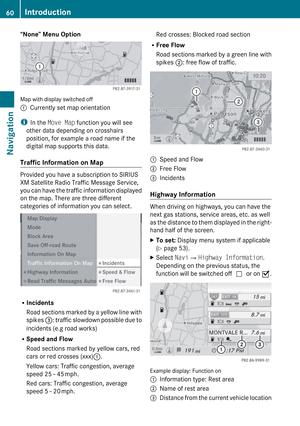 62
62 63
63 64
64 65
65 66
66 67
67 68
68 69
69 70
70 71
71 72
72 73
73 74
74 75
75 76
76 77
77 78
78 79
79 80
80 81
81 82
82 83
83 84
84 85
85 86
86 87
87 88
88 89
89 90
90 91
91 92
92 93
93 94
94 95
95 96
96 97
97 98
98 99
99 100
100 101
101 102
102 103
103 104
104 105
105 106
106 107
107 108
108 109
109 110
110 111
111 112
112 113
113 114
114 115
115 116
116 117
117 118
118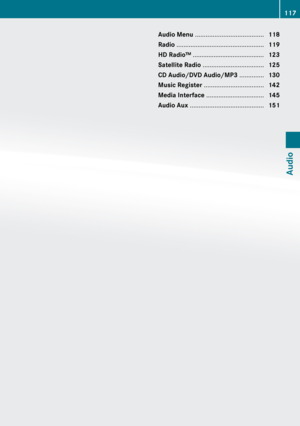 119
119 120
120 121
121 122
122 123
123 124
124 125
125 126
126 127
127 128
128 129
129 130
130 131
131 132
132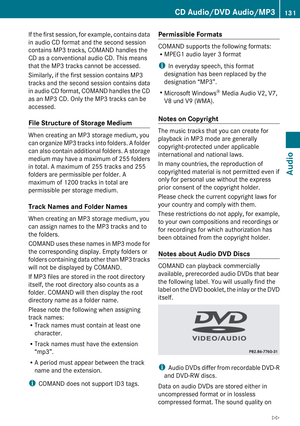 133
133 134
134 135
135 136
136 137
137 138
138 139
139 140
140 141
141 142
142 143
143 144
144 145
145 146
146 147
147 148
148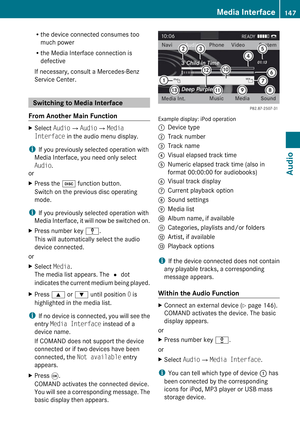 149
149 150
150 151
151 152
152 153
153 154
154 155
155 156
156 157
157 158
158 159
159 160
160 161
161 162
162 163
163 164
164 165
165 166
166 167
167 168
168 169
169 170
170 171
171 172
172 173
173 174
174 175
175 176
176 177
177 178
178 179
179 180
180 181
181 182
182 183
183 184
184 185
185 186
186 187
187 188
188 189
189 190
190 191
191 192
192 193
193 194
194 195
195 196
196 197
197 198
198 199
199 200
200 201
201 202
202 203
203 204
204 205
205 206
206 207
207 208
208 209
209 210
210 211
211 212
212 213
213 214
214 215
215 216
216 217
217 218
218 219
219 220
220 221
221 222
222 223
223