2010 MERCEDES-BENZ S65AMG instrument cluster
[x] Cancel search: instrument clusterPage 196 of 548
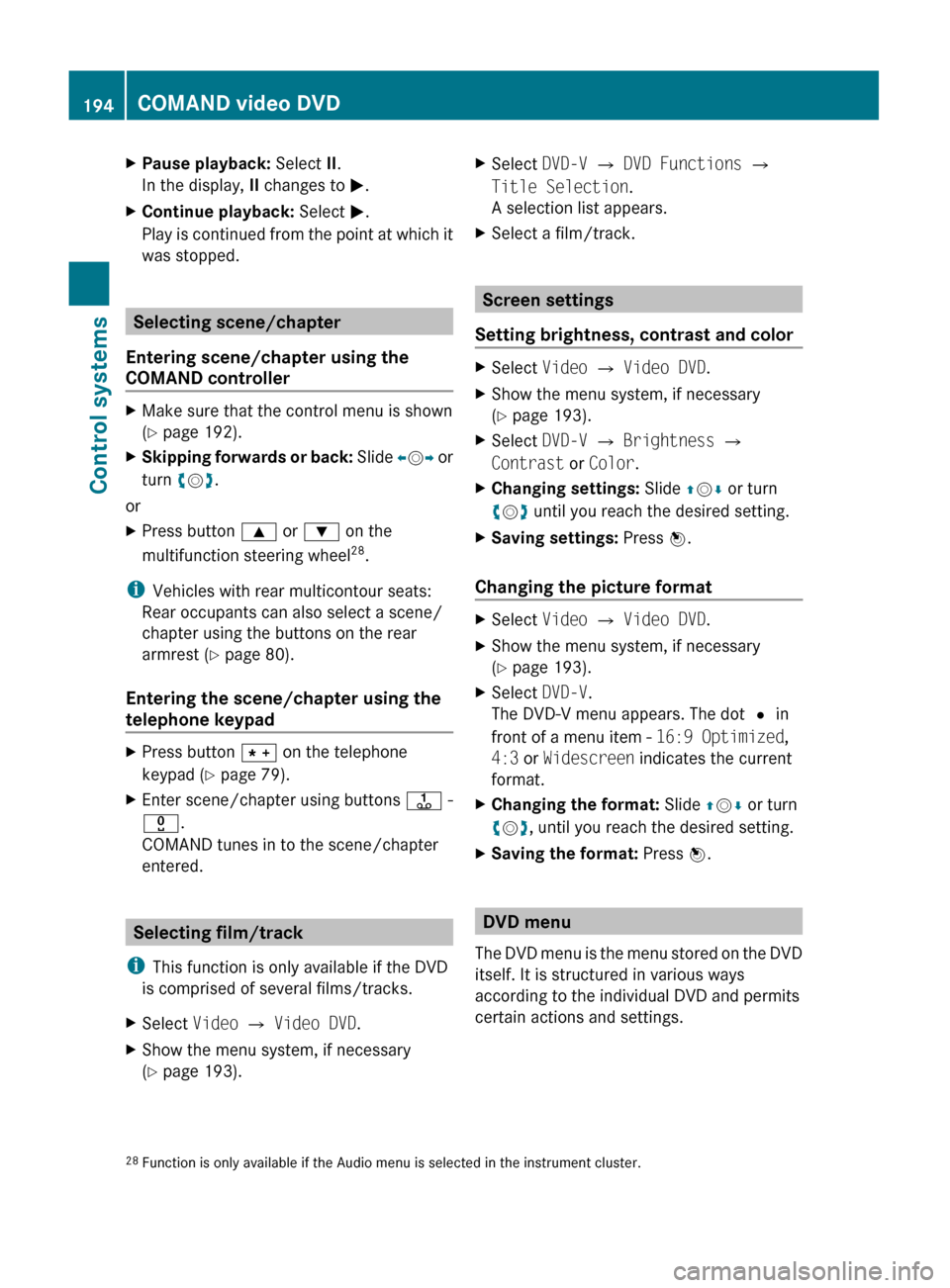
XPause playback: Select II.
In the display, II changes to M.XContinue playback: Select M.
Play is continued from the point at which it
was stopped.
Selecting scene/chapter
Entering scene/chapter using the
COMAND controller
XMake sure that the control menu is shown
( Y page 192).XSkipping forwards or back: Slide XV Y or
turn cV d.
or
XPress button 9 or : on the
multifunction steering wheel 28
.
i Vehicles with rear multicontour seats:
Rear occupants can also select a scene/
chapter using the buttons on the rear
armrest ( Y page 80).
Entering the scene/chapter using the
telephone keypad
XPress button à on the telephone
keypad ( Y page 79).XEnter scene/chapter using buttons j -
x .
COMAND tunes in to the scene/chapter
entered.
Selecting film/track
i This function is only available if the DVD
is comprised of several films/tracks.
XSelect Video Q Video DVD .XShow the menu system, if necessary
( Y page 193).XSelect DVD-V Q DVD Functions Q
Title Selection .
A selection list appears.XSelect a film/track.
Screen settings
Setting brightness, contrast and color
XSelect Video Q Video DVD .XShow the menu system, if necessary
( Y page 193).XSelect DVD-V Q Brightness Q
Contrast or Color .XChanging settings: Slide ZV Æ or turn
c V d until you reach the desired setting.XSaving settings: Press W.
Changing the picture format
XSelect Video Q Video DVD .XShow the menu system, if necessary
( Y page 193).XSelect DVD-V.
The DVD-V menu appears. The dot # in
front of a menu item - 16:9 Optimized,
4:3 or Widescreen indicates the current
format.XChanging the format: Slide ZV Æ or turn
c V d, until you reach the desired setting.XSaving the format: Press W.
DVD menu
The DVD menu is the menu stored on the DVD
itself. It is structured in various ways
according to the individual DVD and permits
certain actions and settings.
28 Function is only available if the Audio menu is selected in the instrument cluster.194COMAND video DVDControl systems
221_AKB; 6; 20, en-USd2ugruen,Version: 2.11.8.12009-09-24T13:28:17+02:00 - Seite 194
Page 205 of 548
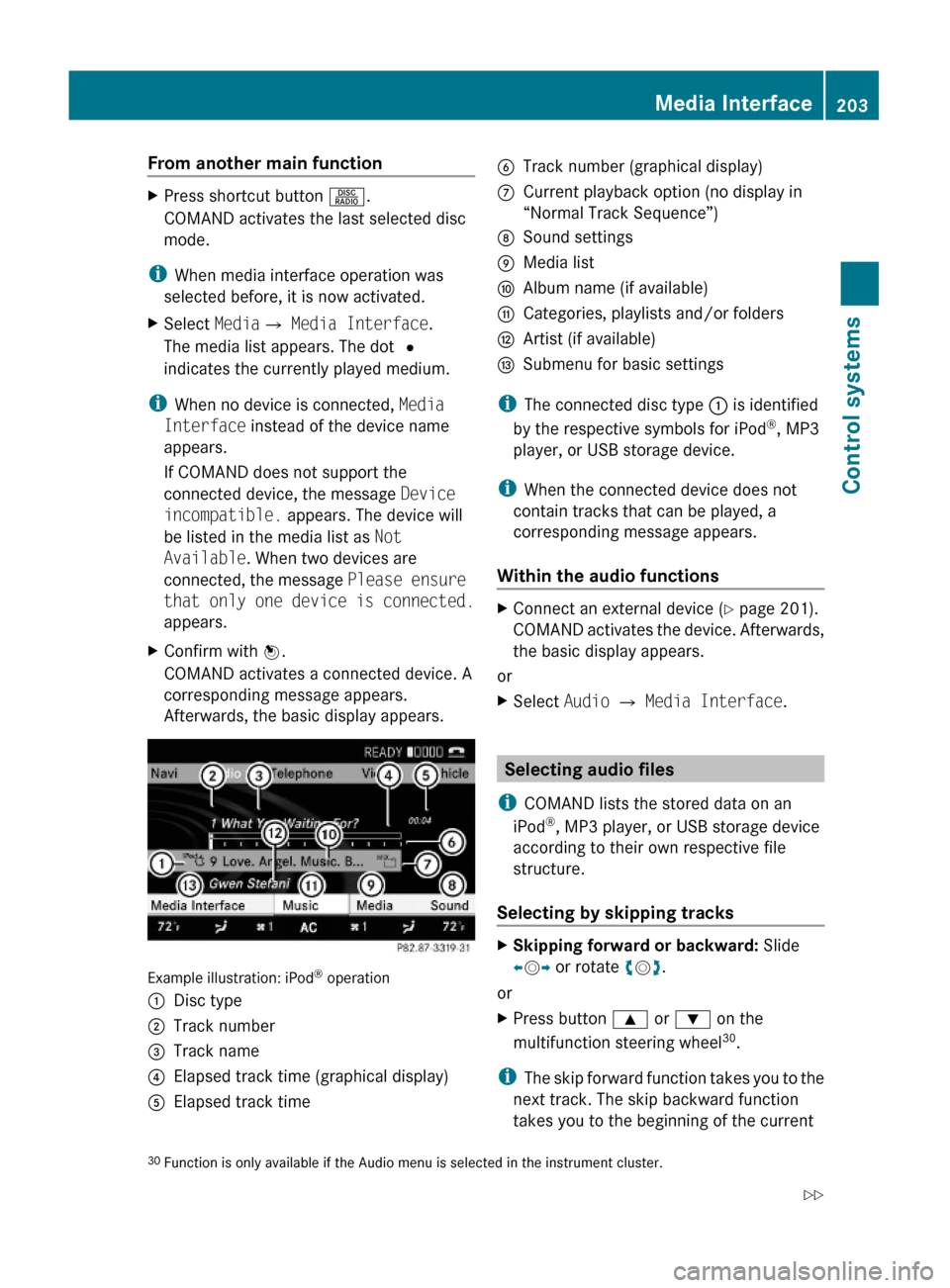
From another main functionXPress shortcut button R.
COMAND activates the last selected disc
mode.
iWhen media interface operation was
selected before, it is now activated.
XSelect MediaQ Media Interface.
The media list appears. The dot #
indicates the currently played medium.
iWhen no device is connected, Media
Interface instead of the device name
appears.
If COMAND does not support the
connected device, the message Device
incompatible. appears. The device will
be listed in the media list as Not
Available. When two devices are
connected, the message Please ensure
that only one device is connected.
appears.
XConfirm with W.
COMAND activates a connected device. A
corresponding message appears.
Afterwards, the basic display appears.
Example illustration: iPod® operation
:Disc type;Track number=Track name?Elapsed track time (graphical display)AElapsed track timeBTrack number (graphical display)CCurrent playback option (no display in
“Normal Track Sequence”)
DSound settingsEMedia listFAlbum name (if available)GCategories, playlists and/or foldersHArtist (if available)ISubmenu for basic settings
iThe connected disc type : is identified
by the respective symbols for iPod®, MP3
player, or USB storage device.
iWhen the connected device does not
contain tracks that can be played, a
corresponding message appears.
Within the audio functions
XConnect an external device (Y page 201).
COMAND activates the device. Afterwards,
the basic display appears.
or
XSelect Audio Q Media Interface.
Selecting audio files
iCOMAND lists the stored data on an
iPod®, MP3 player, or USB storage device
according to their own respective file
structure.
Selecting by skipping tracks
XSkipping forward or backward: Slide
XVY or rotate cVd.
or
XPress button 9 or : on the
multifunction steering wheel30.
iThe skip forward function takes you to the
next track. The skip backward function
takes you to the beginning of the current
30Function is only available if the Audio menu is selected in the instrument cluster.Media Interface203Control systems221_AKB; 6; 20, en-USd2ugruen,Version: 2.11.8.12009-09-24T13:28:17+02:00 - Seite 203Z
Page 222 of 548
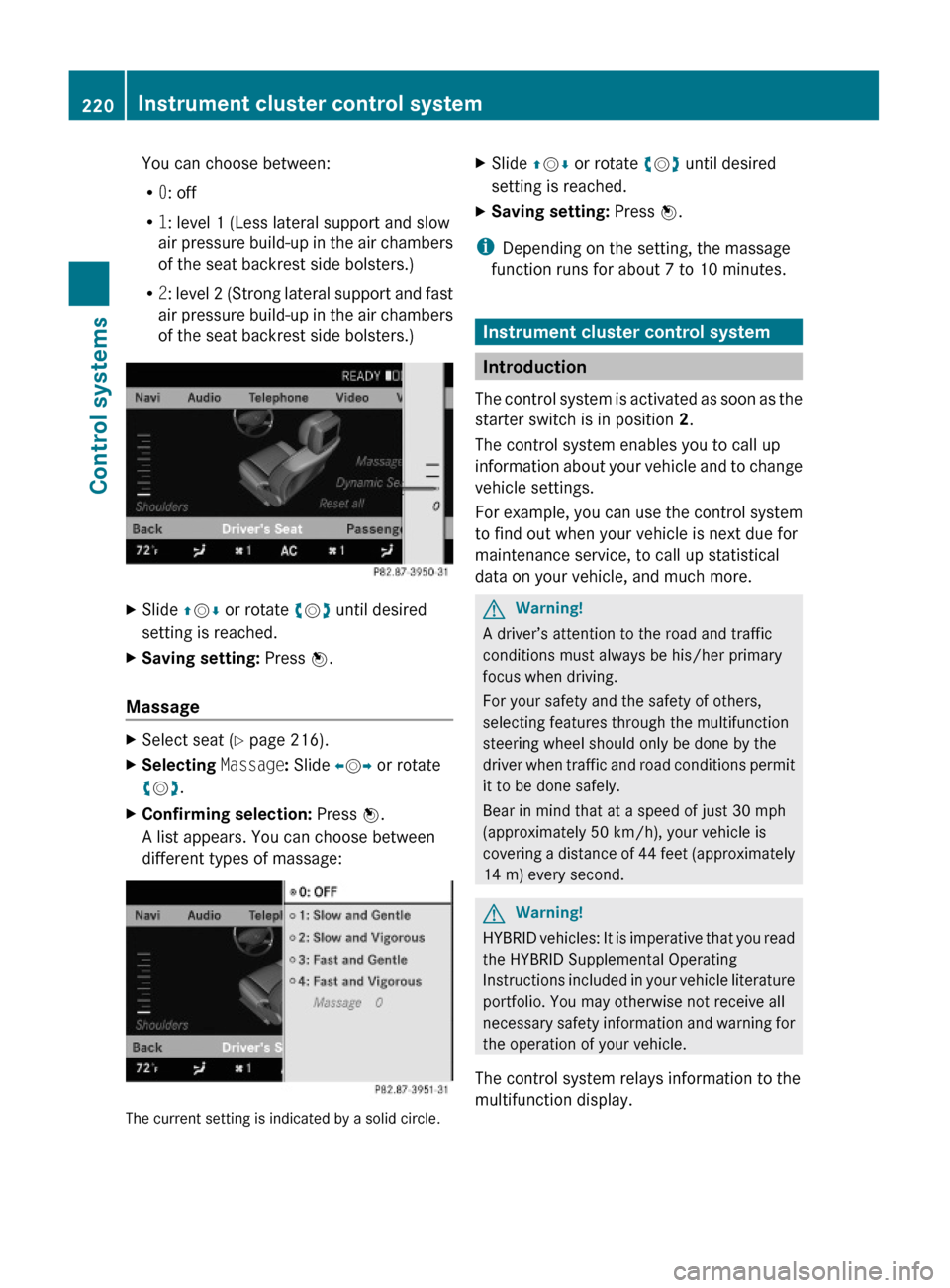
You can choose between:
R0: off
R1: level 1 (Less lateral support and slow
air pressure build-up in the air chambers
of the seat backrest side bolsters.)
R2: level 2 (Strong lateral support and fast
air pressure build-up in the air chambers
of the seat backrest side bolsters.)
XSlide ZVÆ or rotate cVd until desired
setting is reached.
XSaving setting: Press W.
Massage
XSelect seat (Y page 216).XSelecting Massage: Slide XVY or rotate
cVd.
XConfirming selection: Press W.
A list appears. You can choose between
different types of massage:
The current setting is indicated by a solid circle.
XSlide ZVÆ or rotate cVd until desired
setting is reached.
XSaving setting: Press W.
iDepending on the setting, the massage
function runs for about 7 to 10 minutes.
Instrument cluster control system
Introduction
The control system is activated as soon as the
starter switch is in position 2.
The control system enables you to call up
information about your vehicle and to change
vehicle settings.
For example, you can use the control system
to find out when your vehicle is next due for
maintenance service, to call up statistical
data on your vehicle, and much more.
GWarning!
A driver’s attention to the road and traffic
conditions must always be his/her primary
focus when driving.
For your safety and the safety of others,
selecting features through the multifunction
steering wheel should only be done by the
driver when traffic and road conditions permit
it to be done safely.
Bear in mind that at a speed of just 30 mph
(approximately 50 km/h), your vehicle is
covering a distance of 44 feet (approximately
14 m) every second.
GWarning!
HYBRID vehicles: It is imperative that you read
the HYBRID Supplemental Operating
Instructions included in your vehicle literature
portfolio. You may otherwise not receive all
necessary safety information and warning for
the operation of your vehicle.
The control system relays information to the
multifunction display.
220Instrument cluster control systemControl systems
221_AKB; 6; 20, en-USd2ugruen,Version: 2.11.8.12009-09-24T13:28:17+02:00 - Seite 220
Page 223 of 548
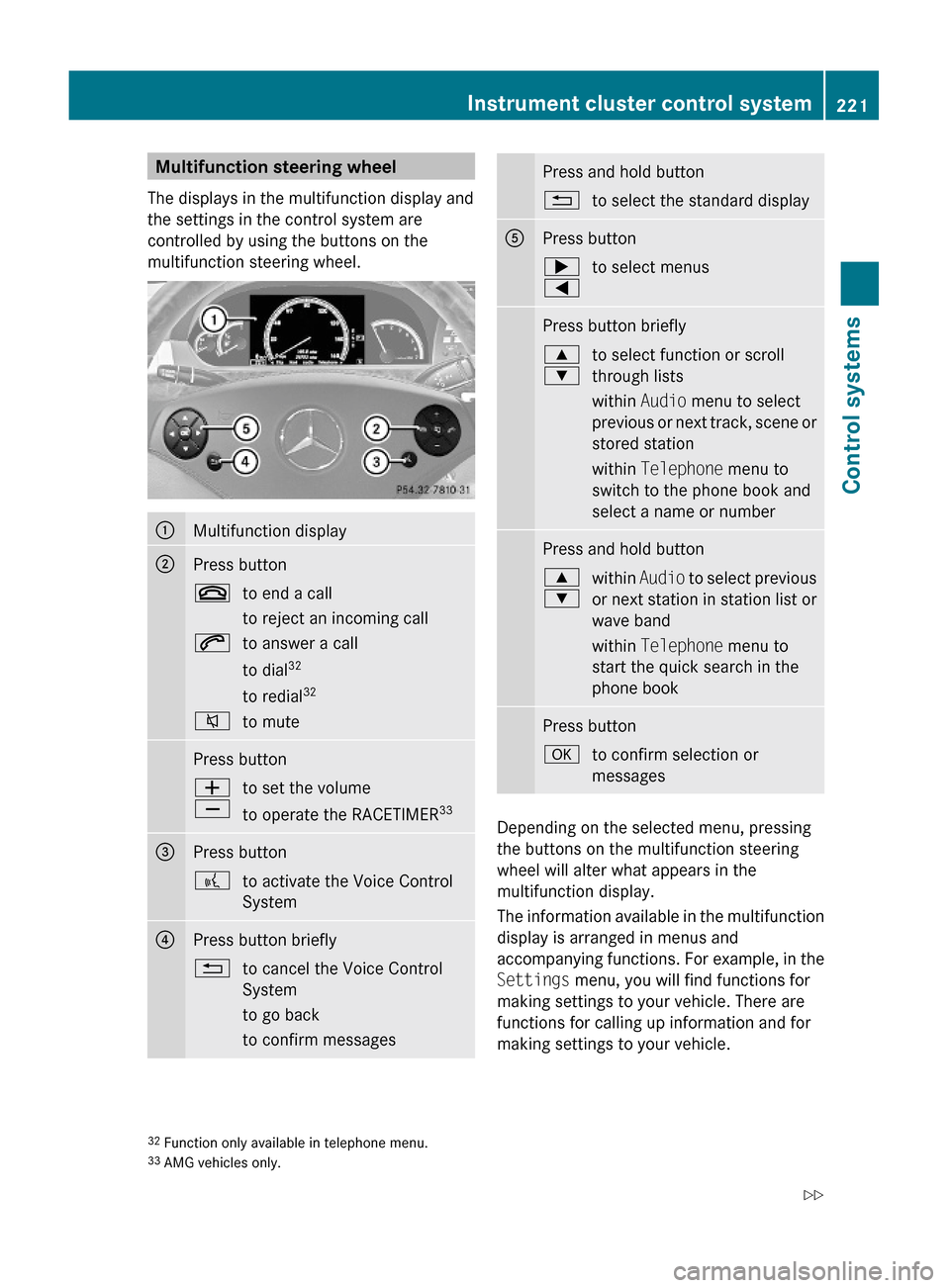
Multifunction steering wheel
The displays in the multifunction display and
the settings in the control system are
controlled by using the buttons on the
multifunction steering wheel.
:Multifunction display;Press button~to end a call
to reject an incoming call
6to answer a call
to dial32
to redial32
8to mutePress buttonW
X
to set the volume
to operate the RACETIMER33
=Press button?to activate the Voice Control
System
?Press button briefly%to cancel the Voice Control
System
to go back
to confirm messages
Press and hold button%to select the standard displayAPress button;
=
to select menusPress button briefly9
:
to select function or scroll
through lists
within Audio menu to select
previous or next track, scene or
stored station
within Telephone menu to
switch to the phone book and
select a name or number
Press and hold button9
:
within Audio to select previous
or next station in station list or
wave band
within Telephone menu to
start the quick search in the
phone book
Press buttonato confirm selection or
messages
Depending on the selected menu, pressing
the buttons on the multifunction steering
wheel will alter what appears in the
multifunction display.
The information available in the multifunction
display is arranged in menus and
accompanying functions. For example, in the
Settings menu, you will find functions for
making settings to your vehicle. There are
functions for calling up information and for
making settings to your vehicle.
32Function only available in telephone menu.33AMG vehicles only.
Instrument cluster control system221Control systems221_AKB; 6; 20, en-USd2ugruen,Version: 2.11.8.12009-09-24T13:28:17+02:00 - Seite 221Z
Page 224 of 548
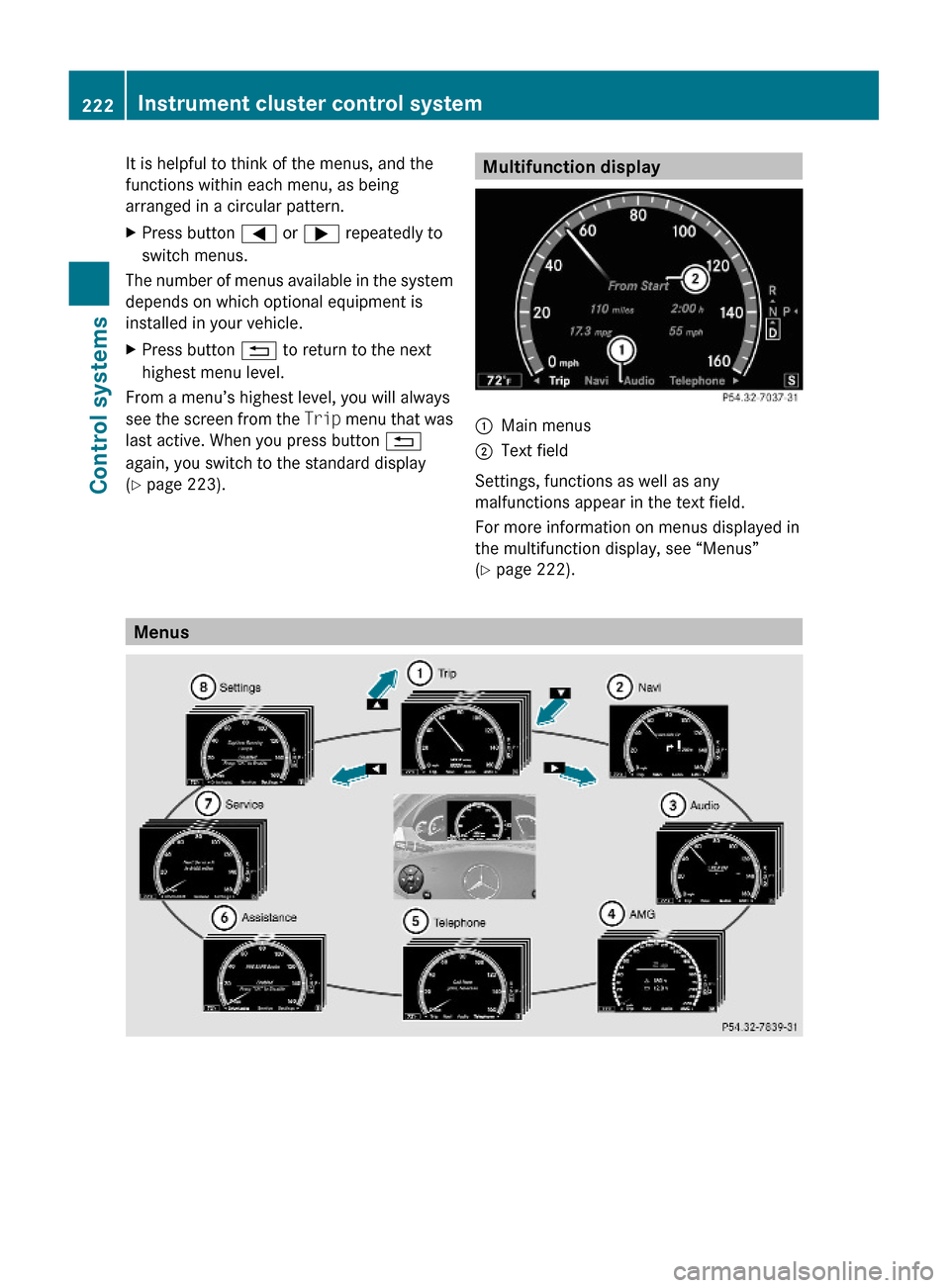
It is helpful to think of the menus, and the
functions within each menu, as being
arranged in a circular pattern.
XPress button = or ; repeatedly to
switch menus.
The number of menus available in the system
depends on which optional equipment is
installed in your vehicle.
XPress button % to return to the next
highest menu level.
From a menu’s highest level, you will always
see the screen from the Trip menu that was
last active. When you press button %
again, you switch to the standard display
(Y page 223).
Multifunction display:Main menus;Text field
Settings, functions as well as any
malfunctions appear in the text field.
For more information on menus displayed in
the multifunction display, see “Menus”
(Y page 222).
Menus
222Instrument cluster control systemControl systems
221_AKB; 6; 20, en-USd2ugruen,Version: 2.11.8.12009-09-24T13:28:17+02:00 - Seite 222
Page 225 of 548

Function:Trip menu (Y page 223);Navi menu (Y page 225)=Audio menu (Y page 226)?AMG34 menu (Y page 227)ATelephone menu (Y page 230)BAssistance menu (Y page 231)CService menu (Y page 233)DSettings menu (Y page 234)
Trip menu
In the Trip menu, you can show an additional
display for the speedometer and call up or
reset your vehicle’s statistical data.
The following information is available:
RStandard display (Y page 223)
RFuel consumption statistics since start
(Y page 223)
RFuel consumption statistics since last reset
(Y page 224)
RResetting values (Y page 224)
RRemaining driving range and current fuel
consumption (Y page 224)
RDigital Speedometer (Y page 224)
Standard display
XPress button = or ; to select the
Trip menu.
In the standard display, the main
odometer : and the trip odometer ;
appear in the multifunction display.
Fuel consumption statistics since start
XPress button = or ; to select the
Trip menu.
XPress button : or 9 to select From
Start.
:Distance driven since start;Time elapsed since start=Average speed since start?Average fuel consumption since start
All statistics stored since the last engine start
will be reset approximately 4 hours after the
SmartKey in the starter switch is turned to
position 0 or removed from the starter switch.
Resetting will not occur if you turn the
SmartKey back to position 1 or 2 within this
time period.
34AMG vehicles only.Instrument cluster control system223Control systems221_AKB; 6; 20, en-USd2ugruen,Version: 2.11.8.12009-09-24T13:28:17+02:00 - Seite 223Z
Page 226 of 548
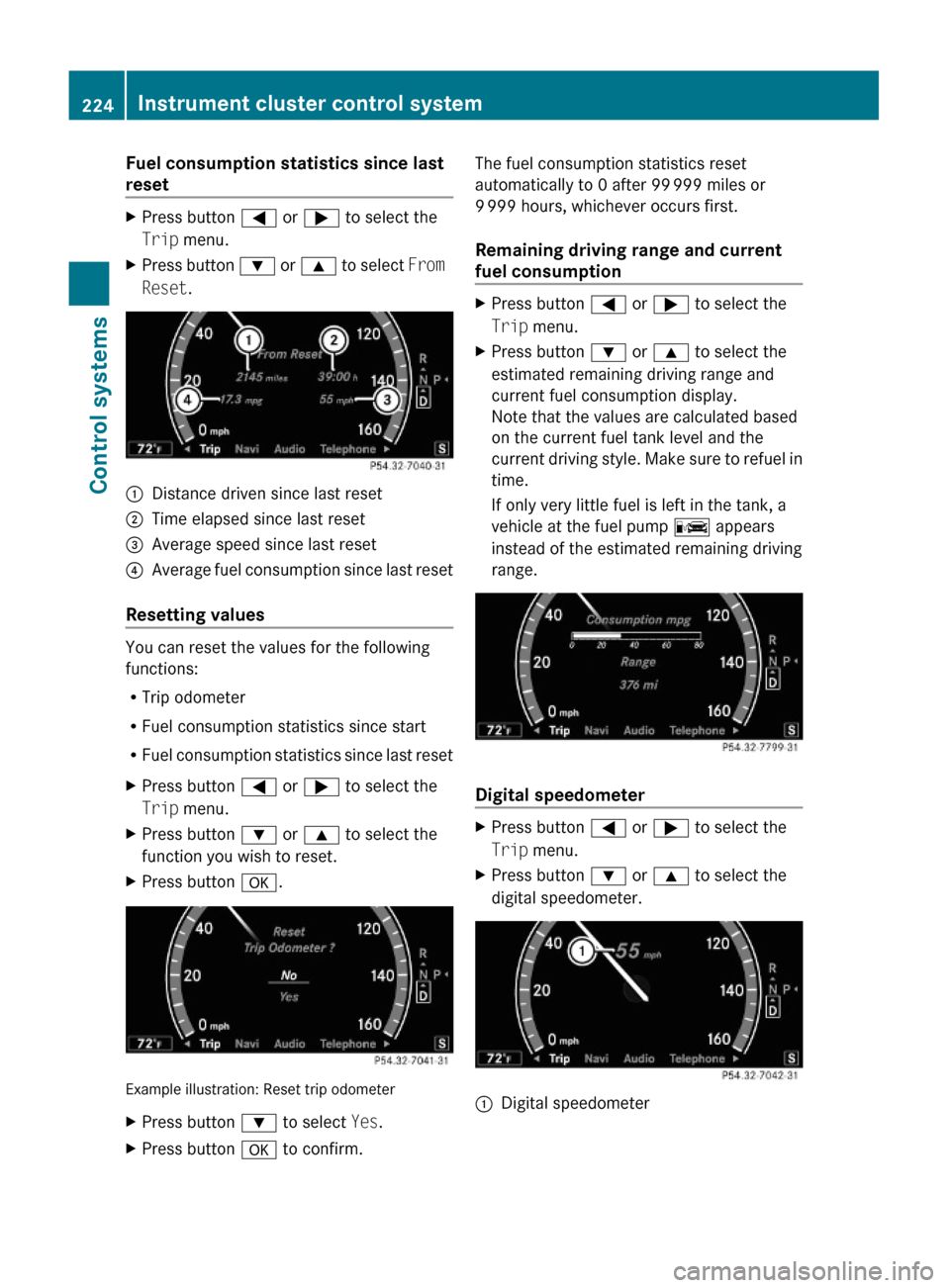
Fuel consumption statistics since last
reset
XPress button = or ; to select the
Trip menu.
XPress button : or 9 to select From
Reset.
:Distance driven since last reset;Time elapsed since last reset=Average speed since last reset?Average fuel consumption since last reset
Resetting values
You can reset the values for the following
functions:
RTrip odometer
RFuel consumption statistics since start
RFuel consumption statistics since last reset
XPress button = or ; to select the
Trip menu.
XPress button : or 9 to select the
function you wish to reset.
XPress button a.
Example illustration: Reset trip odometer
XPress button : to select Yes.XPress button a to confirm.The fuel consumption statistics reset
automatically to 0 after 99 999 miles or
9 999 hours, whichever occurs first.
Remaining driving range and current
fuel consumption
XPress button = or ; to select the
Trip menu.
XPress button : or 9 to select the
estimated remaining driving range and
current fuel consumption display.
Note that the values are calculated based
on the current fuel tank level and the
current driving style. Make sure to refuel in
time.
If only very little fuel is left in the tank, a
vehicle at the fuel pump C appears
instead of the estimated remaining driving
range.
Digital speedometer
XPress button = or ; to select the
Trip menu.
XPress button : or 9 to select the
digital speedometer.
:Digital speedometer224Instrument cluster control systemControl systems
221_AKB; 6; 20, en-USd2ugruen,Version: 2.11.8.12009-09-24T13:28:17+02:00 - Seite 224
Page 227 of 548
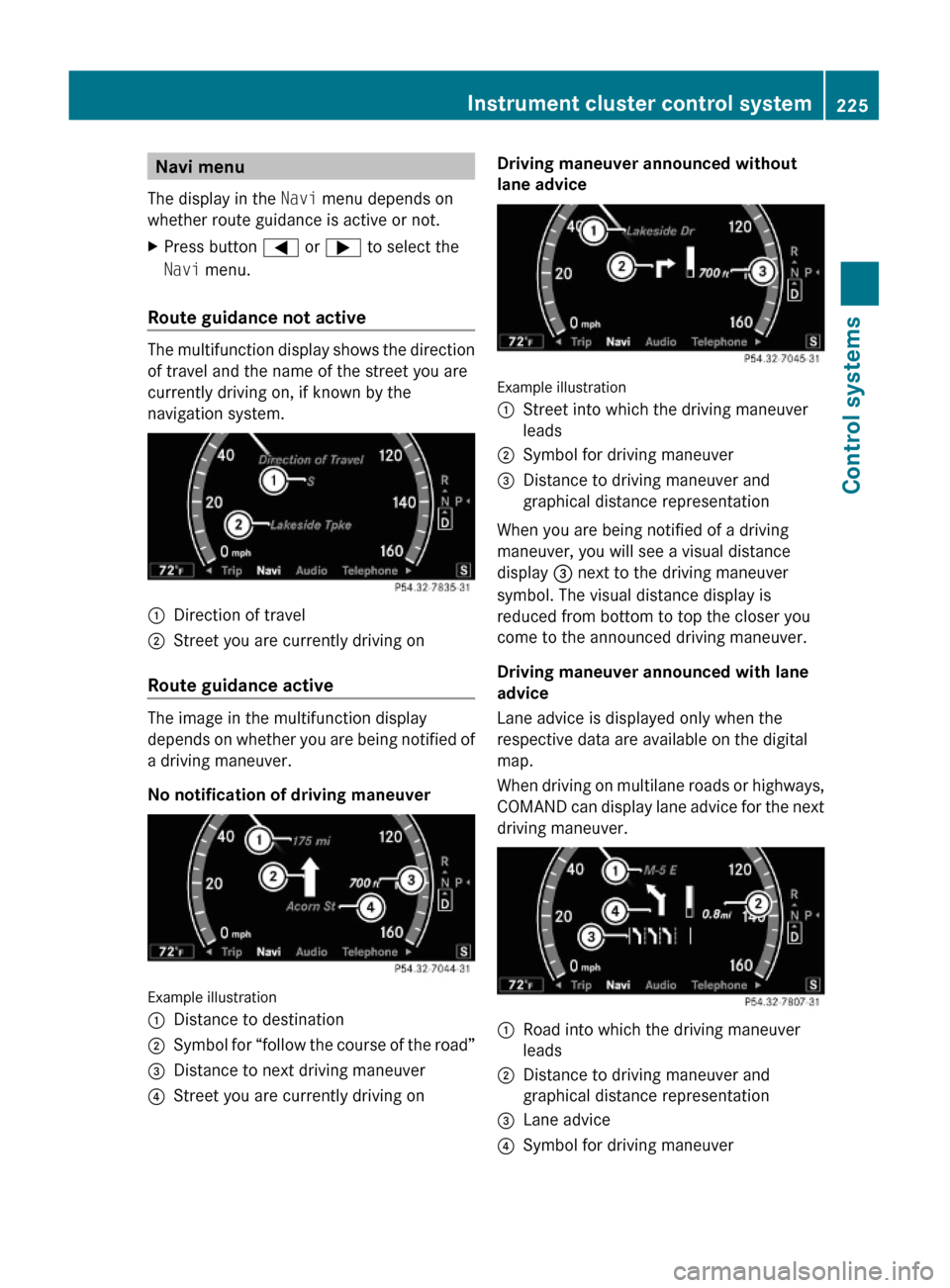
Navi menu
The display in the Navi menu depends on
whether route guidance is active or not.
XPress button = or ; to select the
Navi menu.
Route guidance not active
The multifunction display shows the direction
of travel and the name of the street you are
currently driving on, if known by the
navigation system.
:Direction of travel;Street you are currently driving on
Route guidance active
The image in the multifunction display
depends on whether you are being notified of
a driving maneuver.
No notification of driving maneuver
Example illustration
:Distance to destination;Symbol for “follow the course of the road”=Distance to next driving maneuver?Street you are currently driving onDriving maneuver announced without
lane advice
Example illustration
:Street into which the driving maneuver
leads
;Symbol for driving maneuver=Distance to driving maneuver and
graphical distance representation
When you are being notified of a driving
maneuver, you will see a visual distance
display = next to the driving maneuver
symbol. The visual distance display is
reduced from bottom to top the closer you
come to the announced driving maneuver.
Driving maneuver announced with lane
advice
Lane advice is displayed only when the
respective data are available on the digital
map.
When driving on multilane roads or highways,
COMAND can display lane advice for the next
driving maneuver.
:Road into which the driving maneuver
leads
;Distance to driving maneuver and
graphical distance representation
=Lane advice?Symbol for driving maneuverInstrument cluster control system225Control systems221_AKB; 6; 20, en-USd2ugruen,Version: 2.11.8.12009-09-24T13:28:17+02:00 - Seite 225Z