2010 MERCEDES-BENZ S600 phone
[x] Cancel search: phonePage 155 of 548
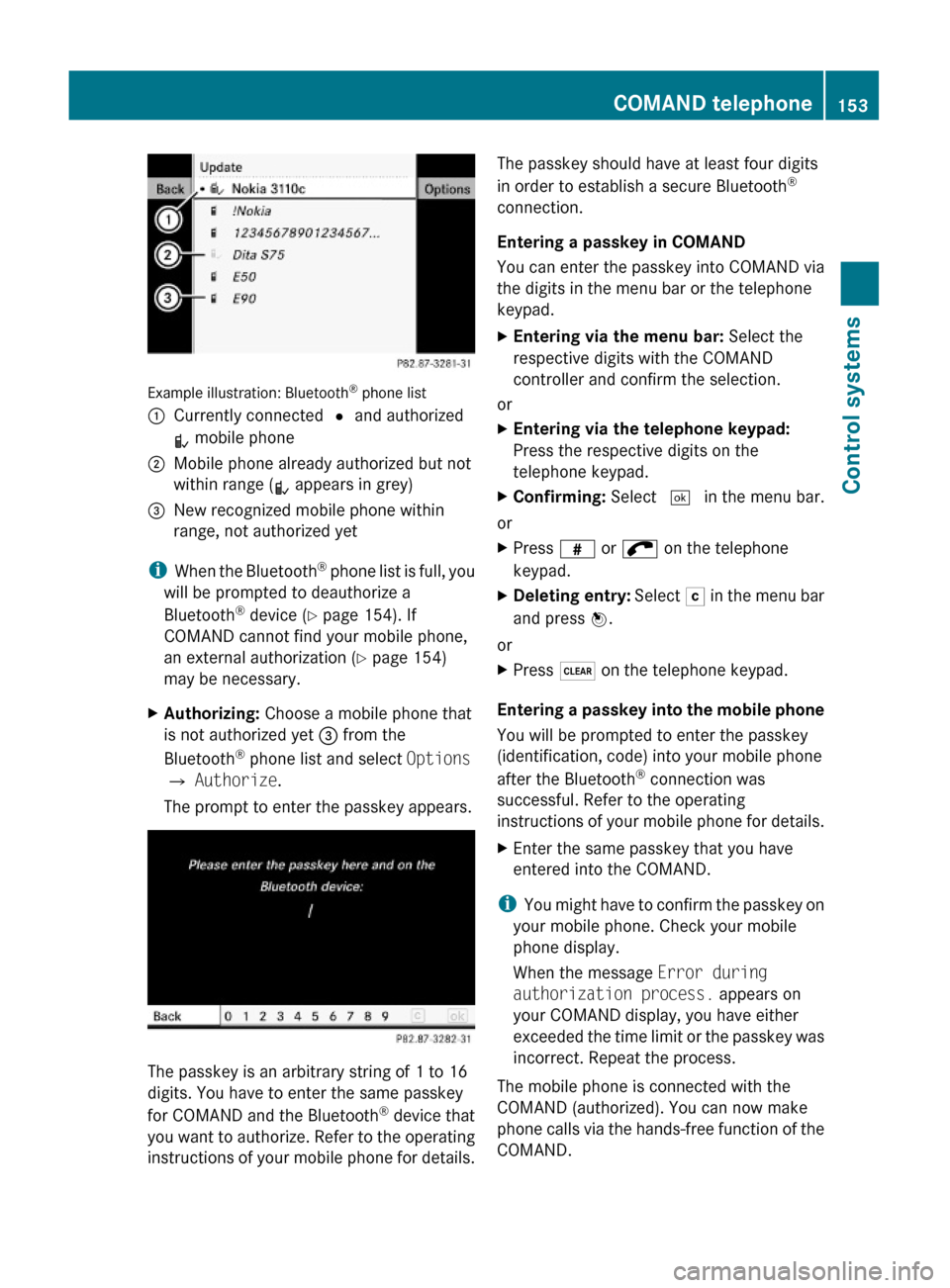
Example illustration: Bluetooth® phone list
:Currently connected # and authorized
L mobile phone
;Mobile phone already authorized but not
within range (L appears in grey)
=New recognized mobile phone within
range, not authorized yet
iWhen the Bluetooth® phone list is full, you
will be prompted to deauthorize a
Bluetooth® device (Y page 154). If
COMAND cannot find your mobile phone,
an external authorization (Y page 154)
may be necessary.
XAuthorizing: Choose a mobile phone that
is not authorized yet = from the
Bluetooth® phone list and select Options
Q Authorize.
The prompt to enter the passkey appears.
The passkey is an arbitrary string of 1 to 16
digits. You have to enter the same passkey
for COMAND and the Bluetooth® device that
you want to authorize. Refer to the operating
instructions of your mobile phone for details.
The passkey should have at least four digits
in order to establish a secure Bluetooth®
connection.
Entering a passkey in COMAND
You can enter the passkey into COMAND via
the digits in the menu bar or the telephone
keypad.
XEntering via the menu bar: Select the
respective digits with the COMAND
controller and confirm the selection.
or
XEntering via the telephone keypad:
Press the respective digits on the
telephone keypad.
XConfirming: Select ¬ in the menu bar.
or
XPress z or ; on the telephone
keypad.
XDeleting entry: Select F in the menu bar
and press W.
or
XPress $ on the telephone keypad.
Entering a passkey into the mobile phone
You will be prompted to enter the passkey
(identification, code) into your mobile phone
after the Bluetooth® connection was
successful. Refer to the operating
instructions of your mobile phone for details.
XEnter the same passkey that you have
entered into the COMAND.
iYou might have to confirm the passkey on
your mobile phone. Check your mobile
phone display.
When the message Error during
authorization process. appears on
your COMAND display, you have either
exceeded the time limit or the passkey was
incorrect. Repeat the process.
The mobile phone is connected with the
COMAND (authorized). You can now make
phone calls via the hands-free function of the
COMAND.
COMAND telephone153Control systems221_AKB; 6; 20, en-USd2ugruen,Version: 2.11.8.12009-09-24T13:28:17+02:00 - Seite 153Z
Page 156 of 548
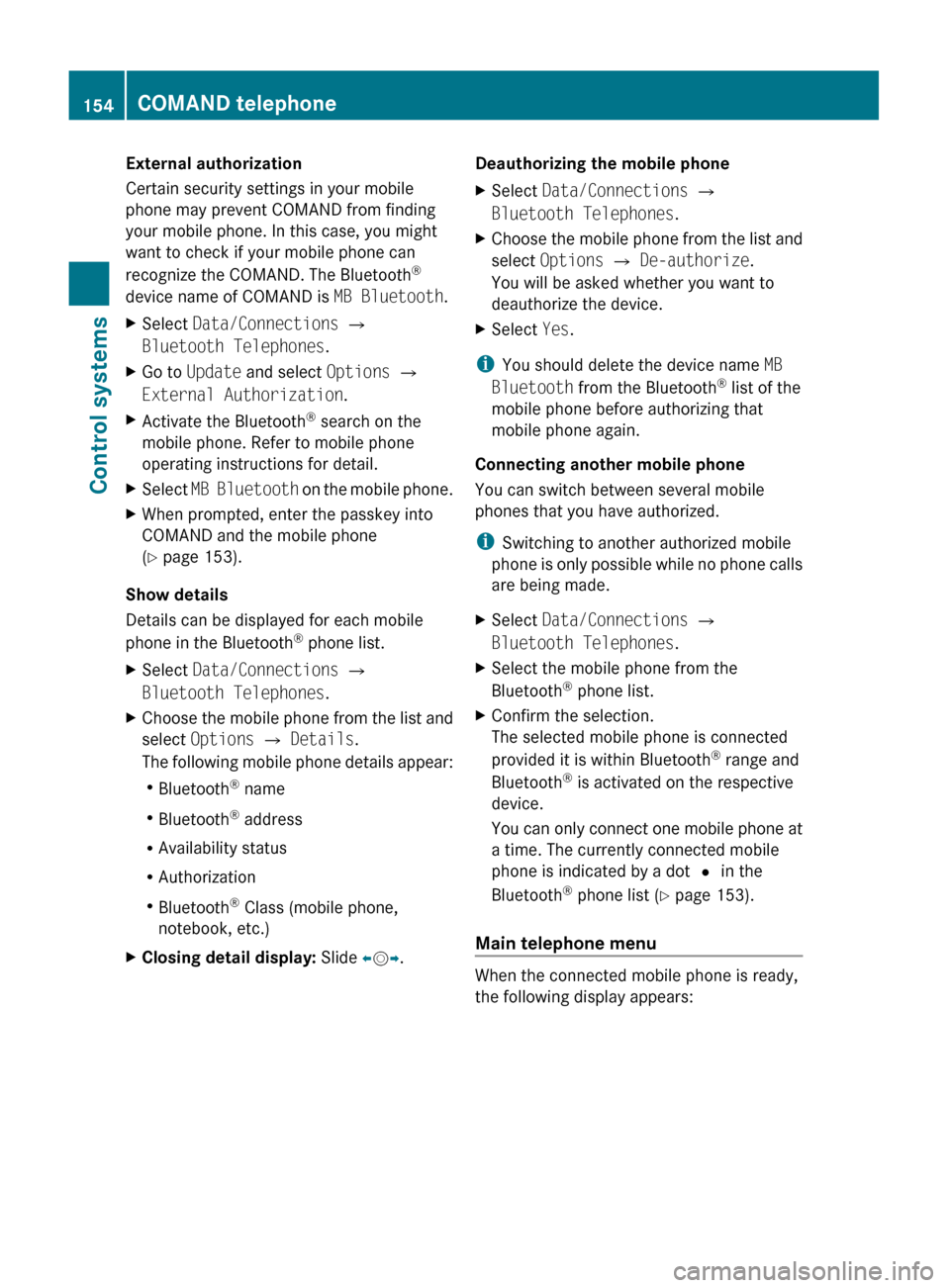
External authorization
Certain security settings in your mobile
phone may prevent COMAND from finding
your mobile phone. In this case, you might
want to check if your mobile phone can
recognize the COMAND. The Bluetooth ®
device name of COMAND is MB Bluetooth.XSelect Data/Connections Q
Bluetooth Telephones .XGo to Update and select Options Q
External Authorization .XActivate the Bluetooth®
search on the
mobile phone. Refer to mobile phone
operating instructions for detail.XSelect MB Bluetooth on the mobile phone.XWhen prompted, enter the passkey into
COMAND and the mobile phone
( Y page 153).
Show details
Details can be displayed for each mobile
phone in the Bluetooth ®
phone list.
XSelect Data/Connections Q
Bluetooth Telephones .XChoose the mobile phone from the list and
select Options Q Details .
The following mobile phone details appear:
R Bluetooth ®
name
R Bluetooth ®
address
R Availability status
R Authorization
R Bluetooth ®
Class (mobile phone,
notebook, etc.)XClosing detail display: Slide XV Y.Deauthorizing the mobile phone XSelect Data/Connections Q
Bluetooth Telephones .XChoose the mobile phone from the list and
select Options Q De-authorize .
You will be asked whether you want to
deauthorize the device.XSelect Yes.
i
You should delete the device name MB
Bluetooth from the Bluetooth ®
list of the
mobile phone before authorizing that
mobile phone again.
Connecting another mobile phone
You can switch between several mobile
phones that you have authorized.
i Switching to another authorized mobile
phone is only possible while no phone calls
are being made.
XSelect Data/Connections Q
Bluetooth Telephones .XSelect the mobile phone from the
Bluetooth ®
phone list.XConfirm the selection.
The selected mobile phone is connected
provided it is within Bluetooth ®
range and
Bluetooth ®
is activated on the respective
device.
You can only connect one mobile phone at
a time. The currently connected mobile
phone is indicated by a dot # in the
Bluetooth ®
phone list ( Y page 153).
Main telephone menu
When the connected mobile phone is ready,
the following display appears:
154COMAND telephoneControl systems
221_AKB; 6; 20, en-USd2ugruen,Version: 2.11.8.12009-09-24T13:28:17+02:00 - Seite 154
Page 157 of 548
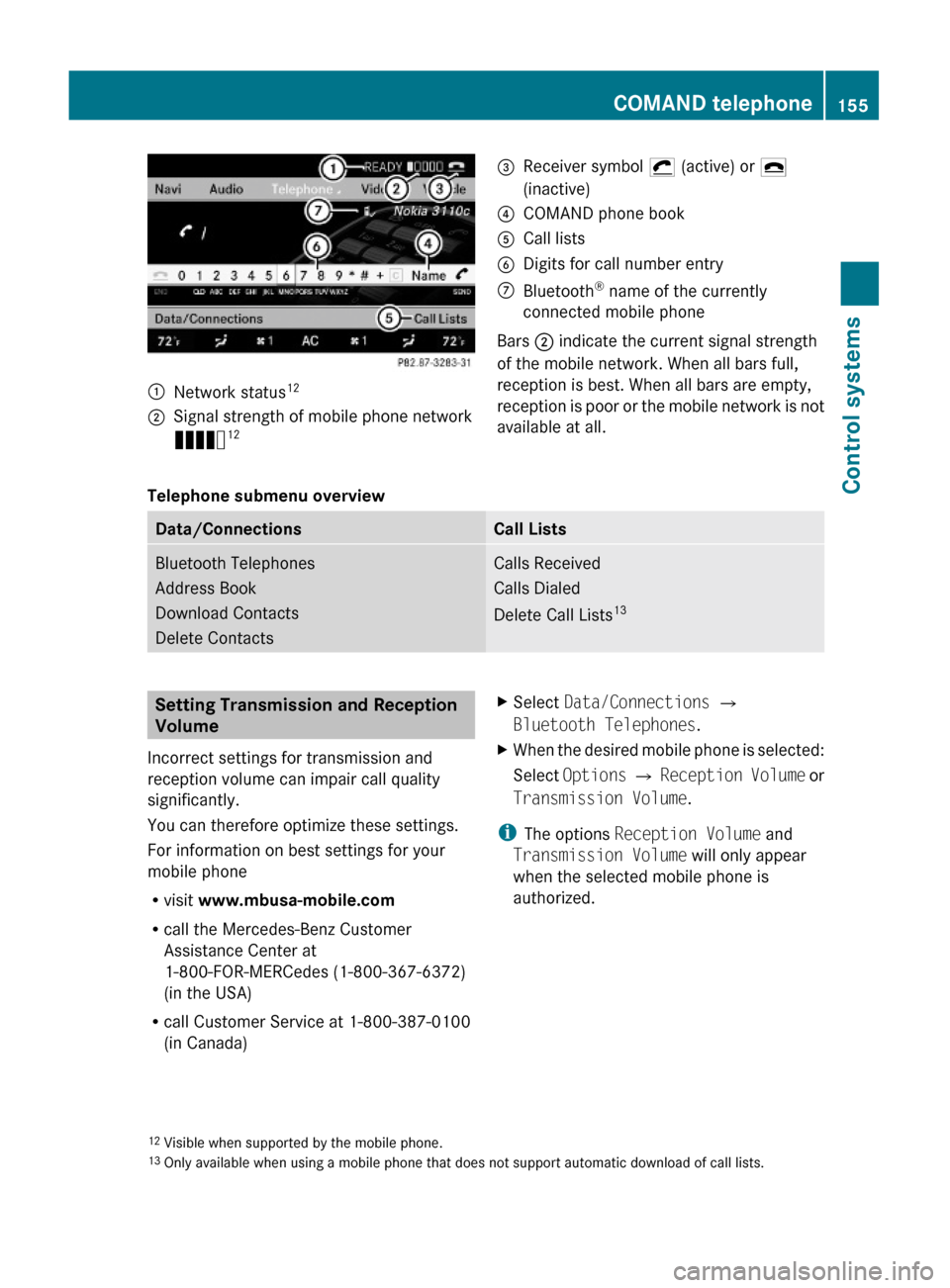
:Network status12;Signal strength of mobile phone network
Ä12=Receiver symbol ¡ (active) or ¢
(inactive)
?COMAND phone bookACall listsBDigits for call number entryCBluetooth® name of the currently
connected mobile phone
Bars ; indicate the current signal strength
of the mobile network. When all bars full,
reception is best. When all bars are empty,
reception is poor or the mobile network is not
available at all.
Telephone submenu overview
Data/ConnectionsCall ListsBluetooth Telephones
Address Book
Download Contacts
Delete Contacts
Calls Received
Calls Dialed
Delete Call Lists13
Setting Transmission and Reception
Volume
Incorrect settings for transmission and
reception volume can impair call quality
significantly.
You can therefore optimize these settings.
For information on best settings for your
mobile phone
Rvisit www.mbusa-mobile.com
Rcall the Mercedes-Benz Customer
Assistance Center at
1-800-FOR-MERCedes (1-800-367-6372)
(in the USA)
Rcall Customer Service at 1-800-387-0100
(in Canada)
XSelect Data/Connections Q
Bluetooth Telephones.
XWhen the desired mobile phone is selected:
Select Options Q Reception Volume or
Transmission Volume.
iThe options Reception Volume and
Transmission Volume will only appear
when the selected mobile phone is
authorized.
12Visible when supported by the mobile phone.13Only available when using a mobile phone that does not support automatic download of call lists.
COMAND telephone155Control systems221_AKB; 6; 20, en-USd2ugruen,Version: 2.11.8.12009-09-24T13:28:17+02:00 - Seite 155Z
Page 158 of 548
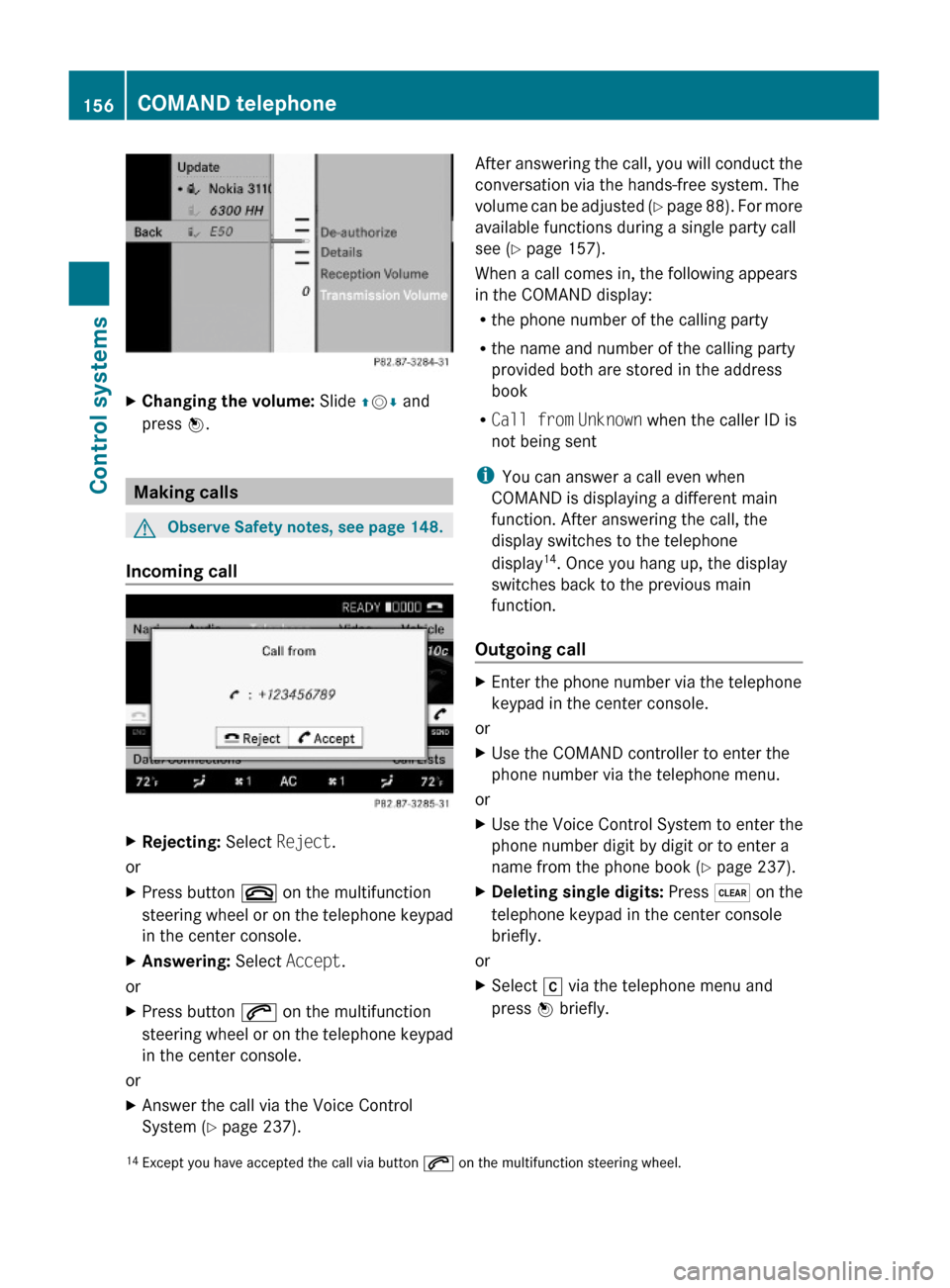
XChanging the volume: Slide ZVÆ and
press W.
Making calls
GObserve Safety notes, see page 148.
Incoming call
XRejecting: Select Reject.
or
XPress button ~ on the multifunction
steering wheel or on the telephone keypad
in the center console.
XAnswering: Select Accept.
or
XPress button 6 on the multifunction
steering wheel or on the telephone keypad
in the center console.
or
XAnswer the call via the Voice Control
System (Y page 237).
After answering the call, you will conduct the
conversation via the hands-free system. The
volume can be adjusted (Y page 88). For more
available functions during a single party call
see (Y page 157).
When a call comes in, the following appears
in the COMAND display:
Rthe phone number of the calling party
Rthe name and number of the calling party
provided both are stored in the address
book
RCall from Unknown when the caller ID is
not being sent
iYou can answer a call even when
COMAND is displaying a different main
function. After answering the call, the
display switches to the telephone
display14. Once you hang up, the display
switches back to the previous main
function.
Outgoing call
XEnter the phone number via the telephone
keypad in the center console.
or
XUse the COMAND controller to enter the
phone number via the telephone menu.
or
XUse the Voice Control System to enter the
phone number digit by digit or to enter a
name from the phone book (Y page 237).
XDeleting single digits: Press $ on the
telephone keypad in the center console
briefly.
or
XSelect r via the telephone menu and
press W briefly.14Except you have accepted the call via button 6 on the multifunction steering wheel.156COMAND telephoneControl systems
221_AKB; 6; 20, en-USd2ugruen,Version: 2.11.8.12009-09-24T13:28:17+02:00 - Seite 156
Page 159 of 548

XDeleting entire number: Press and hold
$ on the telephone keypad in the center
console until the number is deleted.
or
XSelect r via the telephone menu and
press and hold W until the number is
deleted.
XConnecting call: Press button 6 on the
multifunction steering wheel or on the
telephone keypad in the center console.
or
XSelect 6 via the telephone menu
Redial
XGo to the telephone menu.XPress 6 on the telephone keypad in the
center console.
or
XSelect SEND from the telephone menu and
press W.
The list of previously dialed number
appears. The last number you have called
at the top of the list.
XSelecting number and connecting call:
Slide ZVÆ and press W to select a number
or press 6 on the telephone keypad in
the center console.
Calling voice mail15
Your voice mail number must be stored on the
SIM card of your mobile phone and be
assigned to key 4 on the mobile phone
keypad.
XPress and hold ´ on the telephone
keypad in the center console.
Functions during a single party call
(non-conference calls) :Called or calling party;6 Active call=NEW Connect to more parties16?Switching hands-free microphone on/offAEnable touch-tone dialing17BEnding call
Switching hands-free microphone on or
off
This function is available during an active call.
XSwitching off: Select Mike OFF in the
telephone menu.
Symbol Q appears and the message The
microphone is turned OFF. is displayed
briefly.
XSwitching on: Select Mike ON in the
telephone menu.
Symbol Q goes out. The message The
microphone is turned ON. appears
briefly.
Touch-tone dialing17
You can use touch-tone dialing to control
answering machines and other devices for
remote inquiry.
When you want to check your answering
machine for example, dial the respective
number.
15Function only available when supported by the respective network provider.16Function only available when the mobile phone supports HFP 1.5 or higher.17Not available on all mobile phones.
COMAND telephone157Control systems221_AKB; 6; 20, en-USd2ugruen,Version: 2.11.8.12009-09-24T13:28:17+02:00 - Seite 157Z
Page 160 of 548
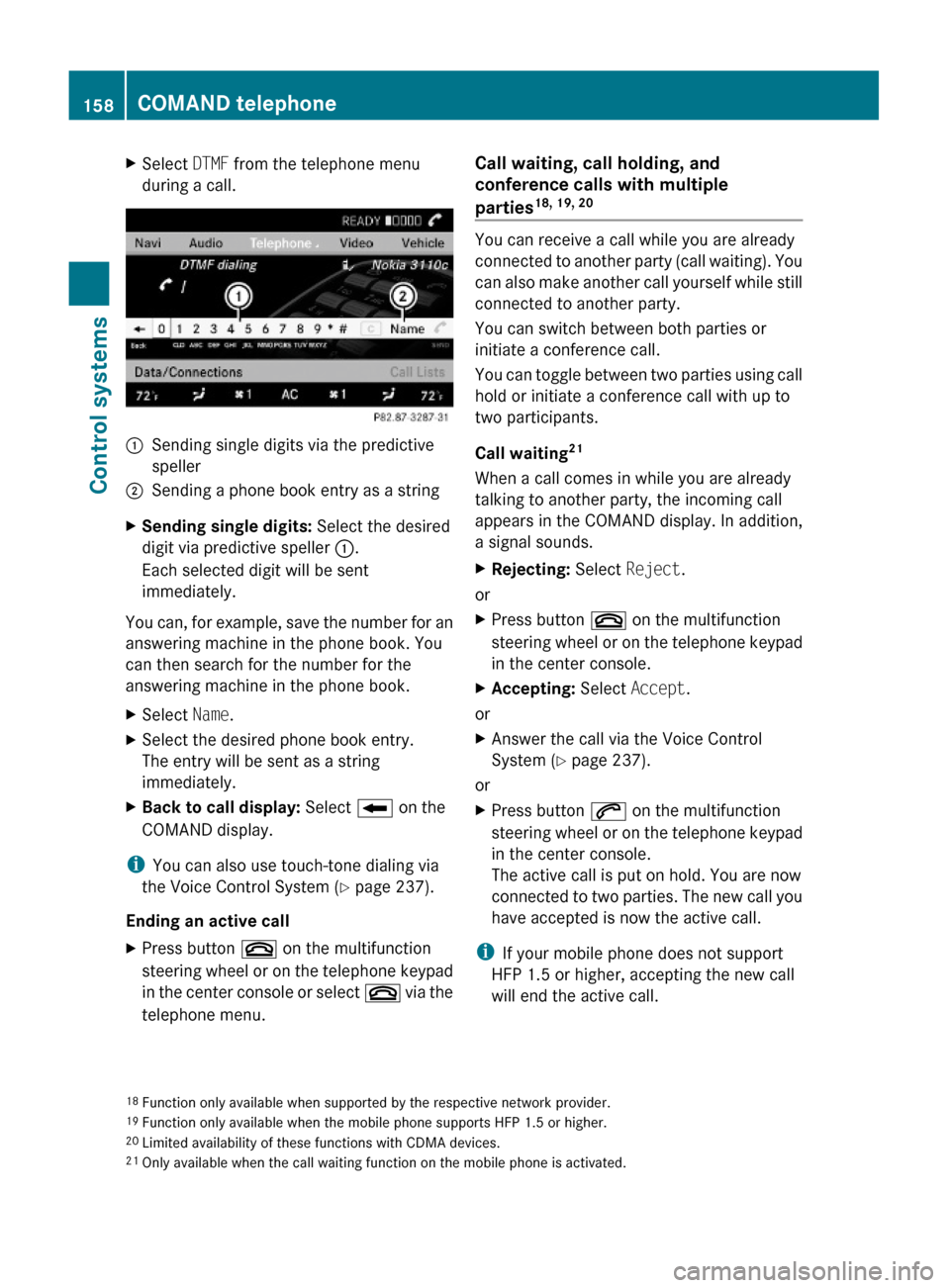
XSelect DTMF from the telephone menu
during a call.:Sending single digits via the predictive
speller
;Sending a phone book entry as a stringXSending single digits: Select the desired
digit via predictive speller :.
Each selected digit will be sent
immediately.
You can, for example, save the number for an
answering machine in the phone book. You
can then search for the number for the
answering machine in the phone book.
XSelect Name.XSelect the desired phone book entry.
The entry will be sent as a string
immediately.
XBack to call display: Select B on the
COMAND display.
iYou can also use touch-tone dialing via
the Voice Control System (Y page 237).
Ending an active call
XPress button ~ on the multifunction
steering wheel or on the telephone keypad
in the center console or select ~ via the
telephone menu.
Call waiting, call holding, and
conference calls with multiple
parties18, 19, 20
You can receive a call while you are already
connected to another party (call waiting). You
can also make another call yourself while still
connected to another party.
You can switch between both parties or
initiate a conference call.
You can toggle between two parties using call
hold or initiate a conference call with up to
two participants.
Call waiting21
When a call comes in while you are already
talking to another party, the incoming call
appears in the COMAND display. In addition,
a signal sounds.
XRejecting: Select Reject.
or
XPress button ~ on the multifunction
steering wheel or on the telephone keypad
in the center console.
XAccepting: Select Accept.
or
XAnswer the call via the Voice Control
System (Y page 237).
or
XPress button 6 on the multifunction
steering wheel or on the telephone keypad
in the center console.
The active call is put on hold. You are now
connected to two parties. The new call you
have accepted is now the active call.
iIf your mobile phone does not support
HFP 1.5 or higher, accepting the new call
will end the active call.
18Function only available when supported by the respective network provider.19Function only available when the mobile phone supports HFP 1.5 or higher.20Limited availability of these functions with CDMA devices.21Only available when the call waiting function on the mobile phone is activated.
158COMAND telephoneControl systems
221_AKB; 6; 20, en-USd2ugruen,Version: 2.11.8.12009-09-24T13:28:17+02:00 - Seite 158
Page 161 of 548
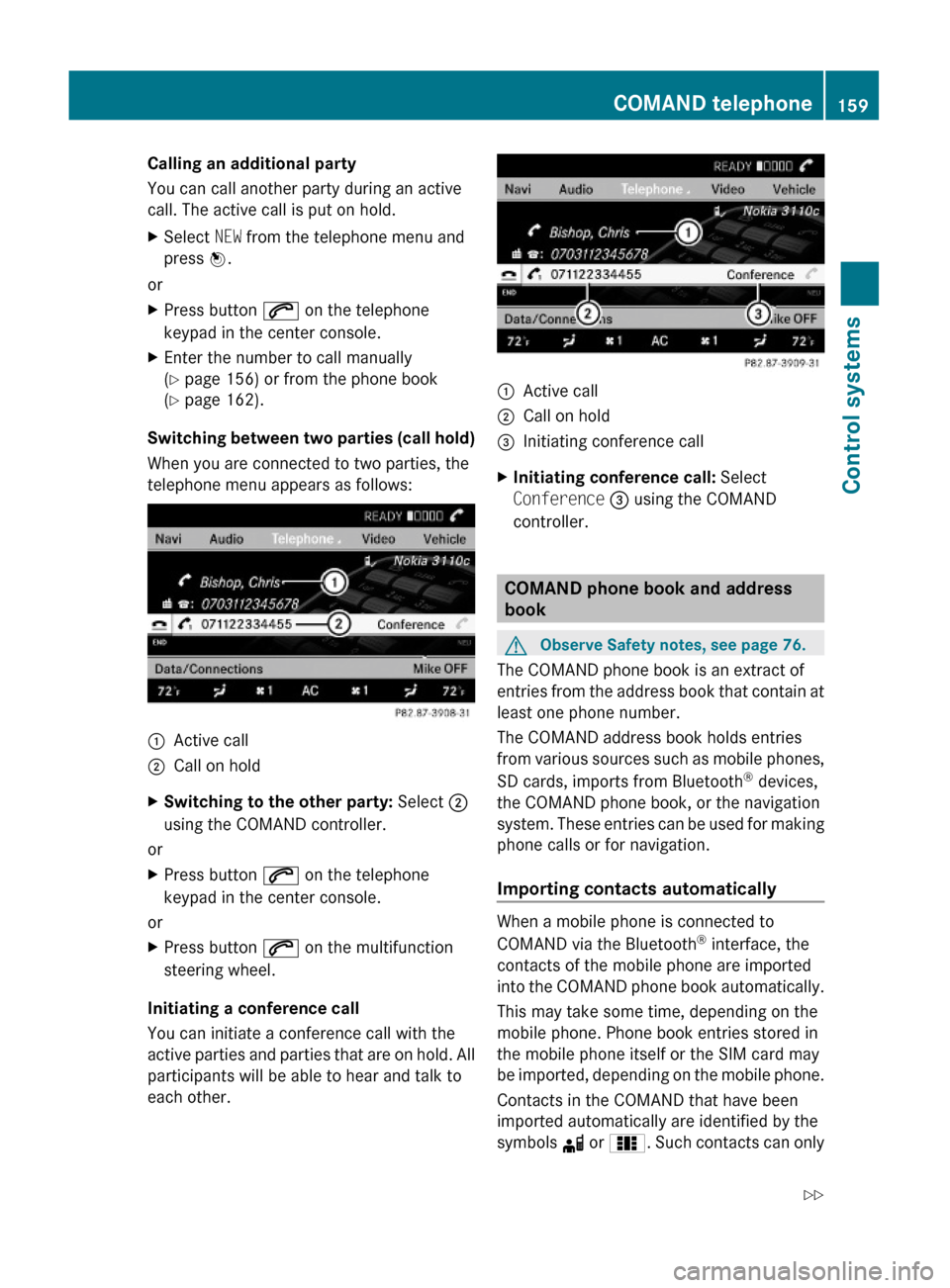
Calling an additional party
You can call another party during an active
call. The active call is put on hold.
XSelect NEW from the telephone menu and
press W.
or
XPress button 6 on the telephone
keypad in the center console.
XEnter the number to call manually
(Y page 156) or from the phone book
(Y page 162).
Switching between two parties (call hold)
When you are connected to two parties, the
telephone menu appears as follows:
:Active call;Call on holdXSwitching to the other party: Select ;
using the COMAND controller.
or
XPress button 6 on the telephone
keypad in the center console.
or
XPress button 6 on the multifunction
steering wheel.
Initiating a conference call
You can initiate a conference call with the
active parties and parties that are on hold. All
participants will be able to hear and talk to
each other.
:Active call;Call on hold=Initiating conference callXInitiating conference call: Select
Conference = using the COMAND
controller.
COMAND phone book and address
book
GObserve Safety notes, see page 76.
The COMAND phone book is an extract of
entries from the address book that contain at
least one phone number.
The COMAND address book holds entries
from various sources such as mobile phones,
SD cards, imports from Bluetooth® devices,
the COMAND phone book, or the navigation
system. These entries can be used for making
phone calls or for navigation.
Importing contacts automatically
When a mobile phone is connected to
COMAND via the Bluetooth® interface, the
contacts of the mobile phone are imported
into the COMAND phone book automatically.
This may take some time, depending on the
mobile phone. Phone book entries stored in
the mobile phone itself or the SIM card may
be imported, depending on the mobile phone.
Contacts in the COMAND that have been
imported automatically are identified by the
symbols d or 0. Such contacts can only
COMAND telephone159Control systems221_AKB; 6; 20, en-USd2ugruen,Version: 2.11.8.12009-09-24T13:28:17+02:00 - Seite 159Z
Page 162 of 548
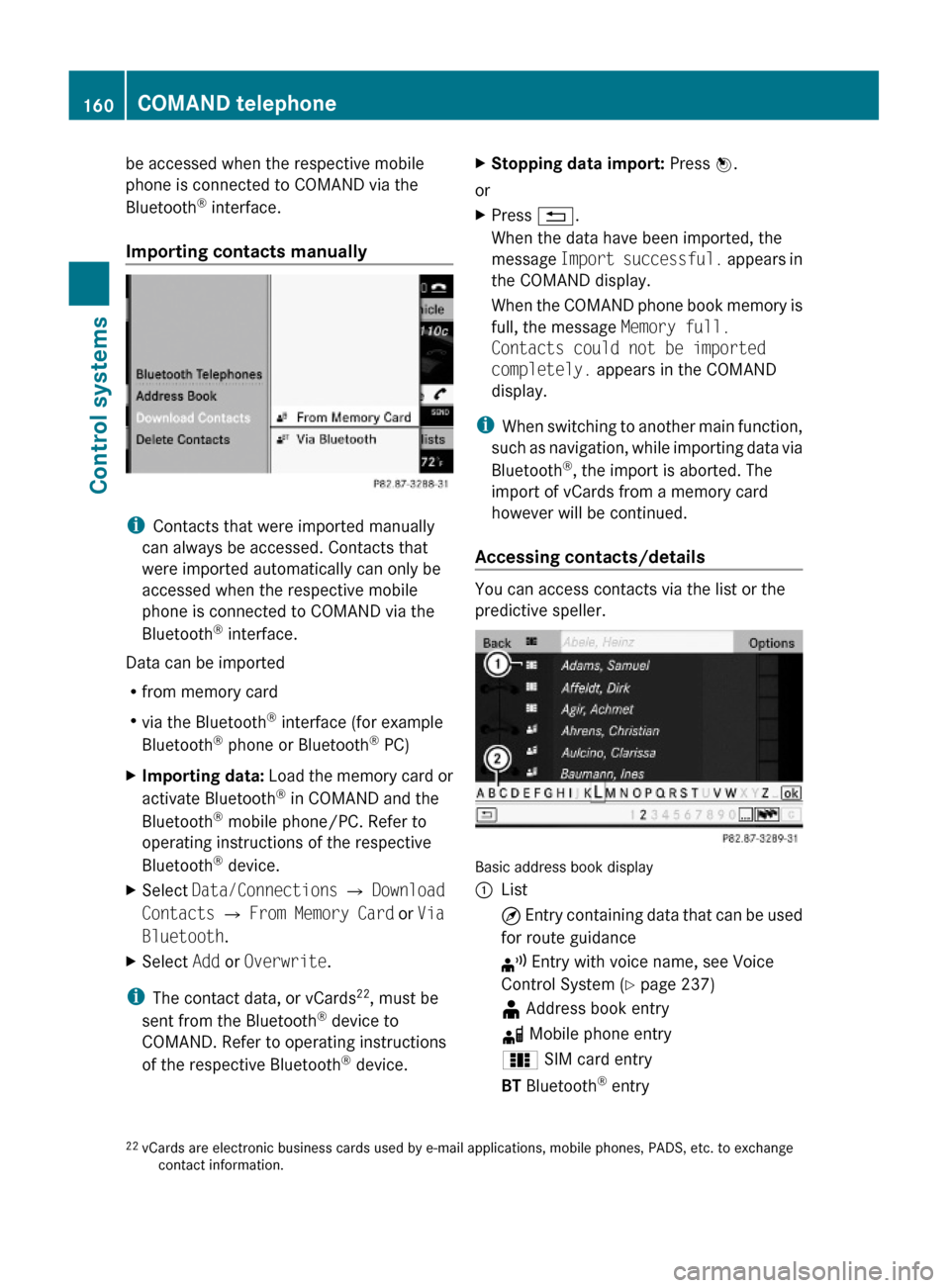
be accessed when the respective mobile
phone is connected to COMAND via the
Bluetooth® interface.
Importing contacts manually
iContacts that were imported manually
can always be accessed. Contacts that
were imported automatically can only be
accessed when the respective mobile
phone is connected to COMAND via the
Bluetooth® interface.
Data can be imported
Rfrom memory card
Rvia the Bluetooth® interface (for example
Bluetooth® phone or Bluetooth® PC)
XImporting data: Load the memory card or
activate Bluetooth® in COMAND and the
Bluetooth® mobile phone/PC. Refer to
operating instructions of the respective
Bluetooth® device.
XSelect Data/Connections Q Download
Contacts Q From Memory Card or Via
Bluetooth.
XSelect Add or Overwrite.
iThe contact data, or vCards22, must be
sent from the Bluetooth® device to
COMAND. Refer to operating instructions
of the respective Bluetooth® device.
XStopping data import: Press W.
or
XPress %.
When the data have been imported, the
message Import successful. appears in
the COMAND display.
When the COMAND phone book memory is
full, the message Memory full.
Contacts could not be imported
completely. appears in the COMAND
display.
iWhen switching to another main function,
such as navigation, while importing data via
Bluetooth®, the import is aborted. The
import of vCards from a memory card
however will be continued.
Accessing contacts/details
You can access contacts via the list or the
predictive speller.
Basic address book display
:List¤ Entry containing data that can be used
for route guidance
¦ Entry with voice name, see Voice
Control System (Y page 237)
¥ Address book entryd Mobile phone entry0 SIM card entryBT Bluetooth® entry22vCards are electronic business cards used by e-mail applications, mobile phones, PADS, etc. to exchangecontact information.
160COMAND telephoneControl systems
221_AKB; 6; 20, en-USd2ugruen,Version: 2.11.8.12009-09-24T13:28:17+02:00 - Seite 160