2010 MERCEDES-BENZ S600 ESP
[x] Cancel search: ESPPage 117 of 548
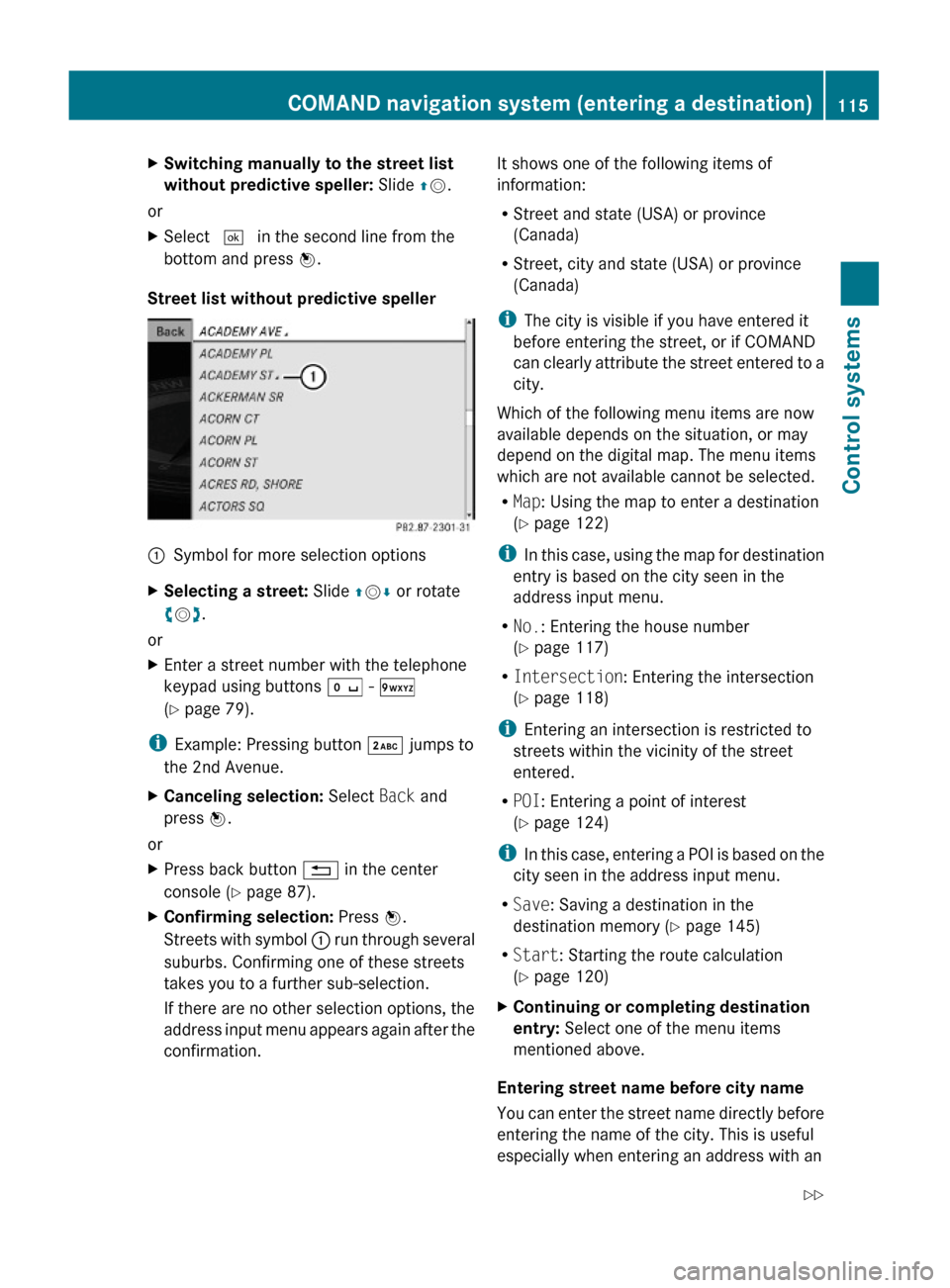
XSwitching manually to the street list
without predictive speller: Slide ZV.
or
XSelect ¬ in the second line from the
bottom and press W.
Street list without predictive speller
:Symbol for more selection optionsXSelecting a street: Slide ZVÆ or rotate
cVd.
or
XEnter a street number with the telephone
keypad using buttons Å - Ã
(Y page 79).
iExample: Pressing button · jumps to
the 2nd Avenue.
XCanceling selection: Select Back and
press W.
or
XPress back button % in the center
console (Y page 87).
XConfirming selection: Press W.
Streets with symbol : run through several
suburbs. Confirming one of these streets
takes you to a further sub-selection.
If there are no other selection options, the
address input menu appears again after the
confirmation.
It shows one of the following items of
information:
RStreet and state (USA) or province
(Canada)
RStreet, city and state (USA) or province
(Canada)
iThe city is visible if you have entered it
before entering the street, or if COMAND
can clearly attribute the street entered to a
city.
Which of the following menu items are now
available depends on the situation, or may
depend on the digital map. The menu items
which are not available cannot be selected.
RMap: Using the map to enter a destination
(Y page 122)
iIn this case, using the map for destination
entry is based on the city seen in the
address input menu.
RNo.: Entering the house number
(Y page 117)
RIntersection: Entering the intersection
(Y page 118)
iEntering an intersection is restricted to
streets within the vicinity of the street
entered.
RPOI: Entering a point of interest
(Y page 124)
iIn this case, entering a POI is based on the
city seen in the address input menu.
RSave: Saving a destination in the
destination memory (Y page 145)
RStart: Starting the route calculation
(Y page 120)
XContinuing or completing destination
entry: Select one of the menu items
mentioned above.
Entering street name before city name
You can enter the street name directly before
entering the name of the city. This is useful
especially when entering an address with an
COMAND navigation system (entering a destination)115Control systems221_AKB; 6; 20, en-USd2ugruen,Version: 2.11.8.12009-09-24T13:28:17+02:00 - Seite 115Z
Page 121 of 548
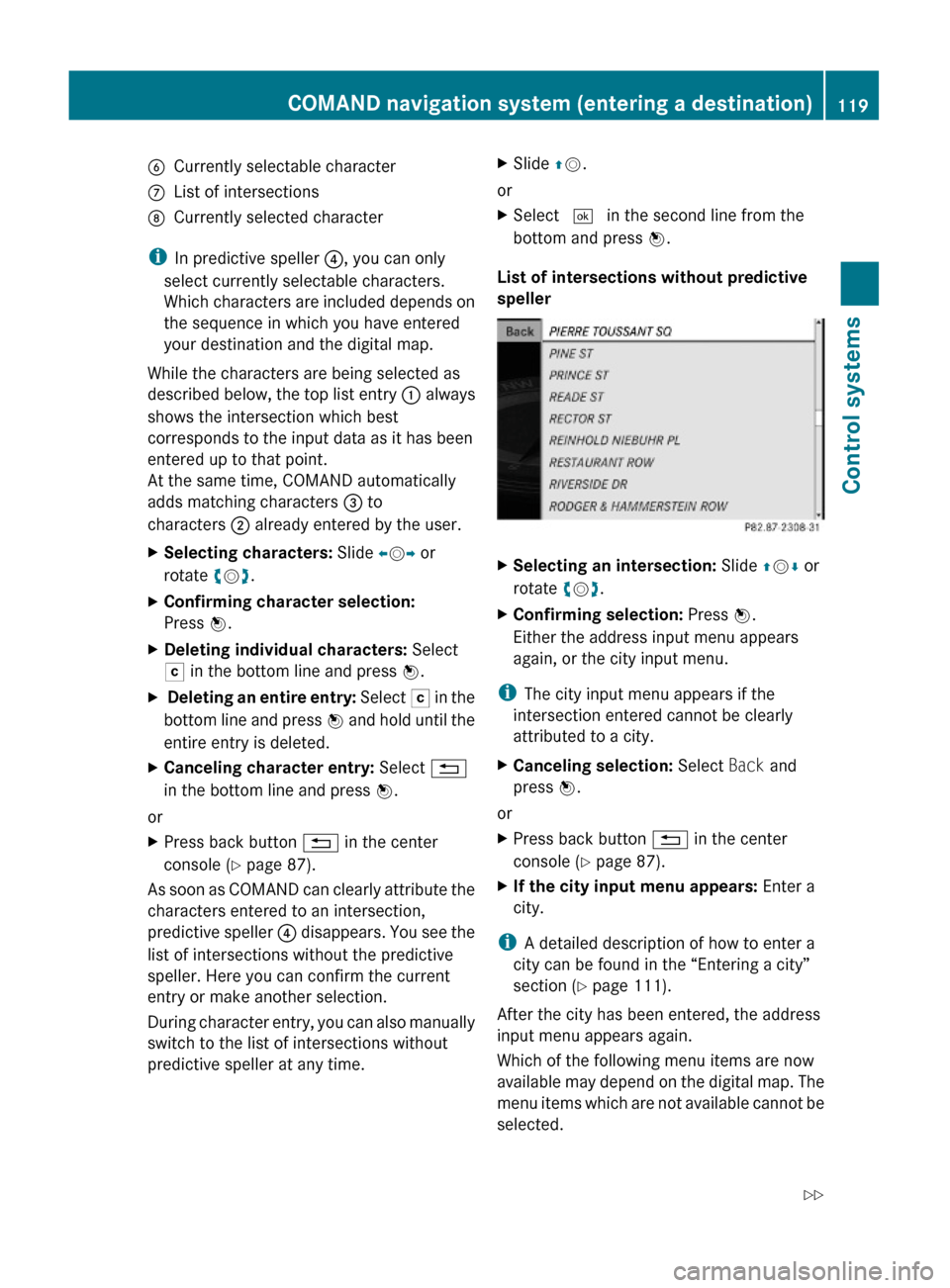
BCurrently selectable characterCList of intersectionsDCurrently selected character
iIn predictive speller ?, you can only
select currently selectable characters.
Which characters are included depends on
the sequence in which you have entered
your destination and the digital map.
While the characters are being selected as
described below, the top list entry : always
shows the intersection which best
corresponds to the input data as it has been
entered up to that point.
At the same time, COMAND automatically
adds matching characters = to
characters ; already entered by the user.
XSelecting characters: Slide XVY or
rotate cVd.
XConfirming character selection:
Press W.
XDeleting individual characters: Select
F in the bottom line and press W.
X Deleting an entire entry: Select F in the
bottom line and press W and hold until the
entire entry is deleted.
XCanceling character entry: Select %
in the bottom line and press W.
or
XPress back button % in the center
console (Y page 87).
As soon as COMAND can clearly attribute the
characters entered to an intersection,
predictive speller ? disappears. You see the
list of intersections without the predictive
speller. Here you can confirm the current
entry or make another selection.
During character entry, you can also manually
switch to the list of intersections without
predictive speller at any time.
XSlide ZV.
or
XSelect ¬ in the second line from the
bottom and press W.
List of intersections without predictive
speller
XSelecting an intersection: Slide ZVÆ or
rotate cVd.
XConfirming selection: Press W.
Either the address input menu appears
again, or the city input menu.
iThe city input menu appears if the
intersection entered cannot be clearly
attributed to a city.
XCanceling selection: Select Back and
press W.
or
XPress back button % in the center
console (Y page 87).
XIf the city input menu appears: Enter a
city.
iA detailed description of how to enter a
city can be found in the “Entering a city”
section (Y page 111).
After the city has been entered, the address
input menu appears again.
Which of the following menu items are now
available may depend on the digital map. The
menu items which are not available cannot be
selected.
COMAND navigation system (entering a destination)119Control systems221_AKB; 6; 20, en-USd2ugruen,Version: 2.11.8.12009-09-24T13:28:17+02:00 - Seite 119Z
Page 131 of 548
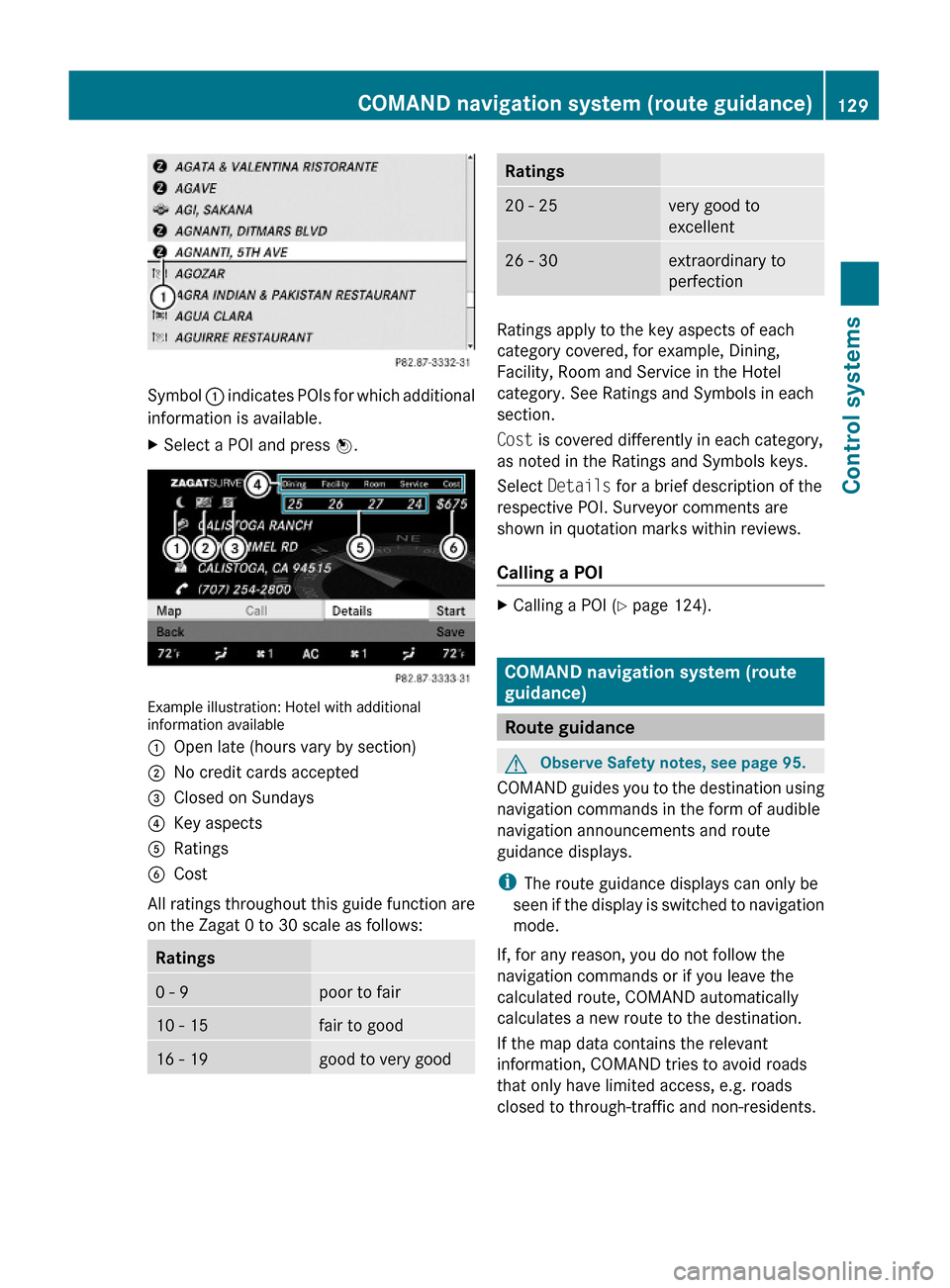
Symbol : indicates POIs for which additional
information is available.
XSelect a POI and press W.
Example illustration: Hotel with additionalinformation available
:Open late (hours vary by section);No credit cards accepted=Closed on Sundays?Key aspectsARatingsBCost
All ratings throughout this guide function are
on the Zagat 0 to 30 scale as follows:
Ratings0 - 9poor to fair10 - 15fair to good16 - 19good to very goodRatings20 - 25very good to
excellent
26 - 30extraordinary to
perfection
Ratings apply to the key aspects of each
category covered, for example, Dining,
Facility, Room and Service in the Hotel
category. See Ratings and Symbols in each
section.
Cost is covered differently in each category,
as noted in the Ratings and Symbols keys.
Select Details for a brief description of the
respective POI. Surveyor comments are
shown in quotation marks within reviews.
Calling a POI
XCalling a POI (Y page 124).
COMAND navigation system (route
guidance)
Route guidance
GObserve Safety notes, see page 95.
COMAND guides you to the destination using
navigation commands in the form of audible
navigation announcements and route
guidance displays.
iThe route guidance displays can only be
seen if the display is switched to navigation
mode.
If, for any reason, you do not follow the
navigation commands or if you leave the
calculated route, COMAND automatically
calculates a new route to the destination.
If the map data contains the relevant
information, COMAND tries to avoid roads
that only have limited access, e.g. roads
closed to through-traffic and non-residents.
COMAND navigation system (route guidance)129Control systems221_AKB; 6; 20, en-USd2ugruen,Version: 2.11.8.12009-09-24T13:28:17+02:00 - Seite 129Z
Page 133 of 548
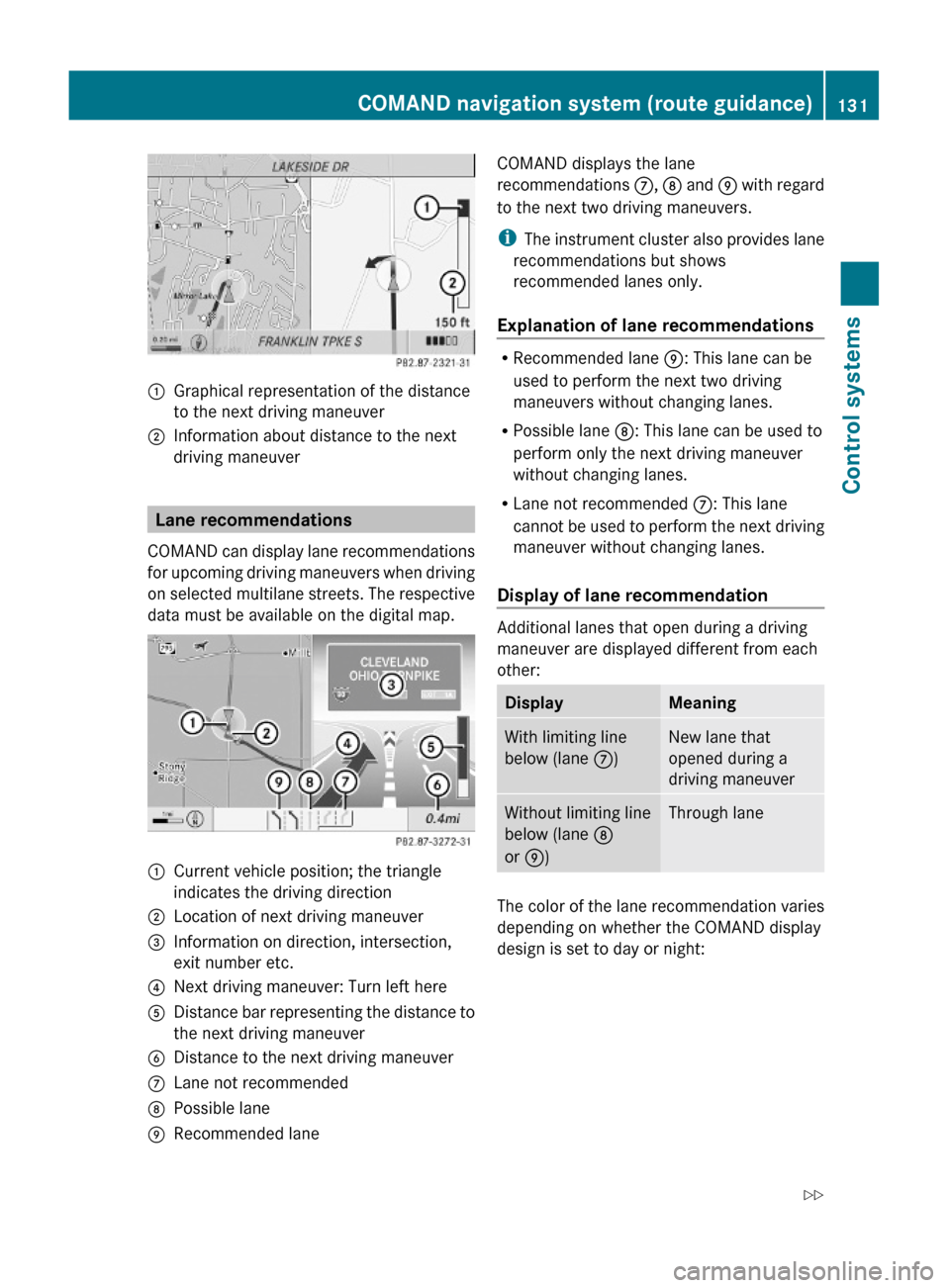
:Graphical representation of the distance
to the next driving maneuver
;Information about distance to the next
driving maneuver
Lane recommendations
COMAND can display lane recommendations
for upcoming driving maneuvers when driving
on selected multilane streets. The respective
data must be available on the digital map.
:Current vehicle position; the triangle
indicates the driving direction
;Location of next driving maneuver=Information on direction, intersection,
exit number etc.
?Next driving maneuver: Turn left hereADistance bar representing the distance to
the next driving maneuver
BDistance to the next driving maneuverCLane not recommendedDPossible laneERecommended laneCOMAND displays the lane
recommendations C, D and E with regard
to the next two driving maneuvers.
iThe instrument cluster also provides lane
recommendations but shows
recommended lanes only.
Explanation of lane recommendations
RRecommended lane E: This lane can be
used to perform the next two driving
maneuvers without changing lanes.
RPossible lane D: This lane can be used to
perform only the next driving maneuver
without changing lanes.
RLane not recommended C: This lane
cannot be used to perform the next driving
maneuver without changing lanes.
Display of lane recommendation
Additional lanes that open during a driving
maneuver are displayed different from each
other:
DisplayMeaningWith limiting line
below (lane C)
New lane that
opened during a
driving maneuver
Without limiting line
below (lane D
or E)
Through lane
The color of the lane recommendation varies
depending on whether the COMAND display
design is set to day or night:
COMAND navigation system (route guidance)131Control systems221_AKB; 6; 20, en-USd2ugruen,Version: 2.11.8.12009-09-24T13:28:17+02:00 - Seite 131Z
Page 134 of 548
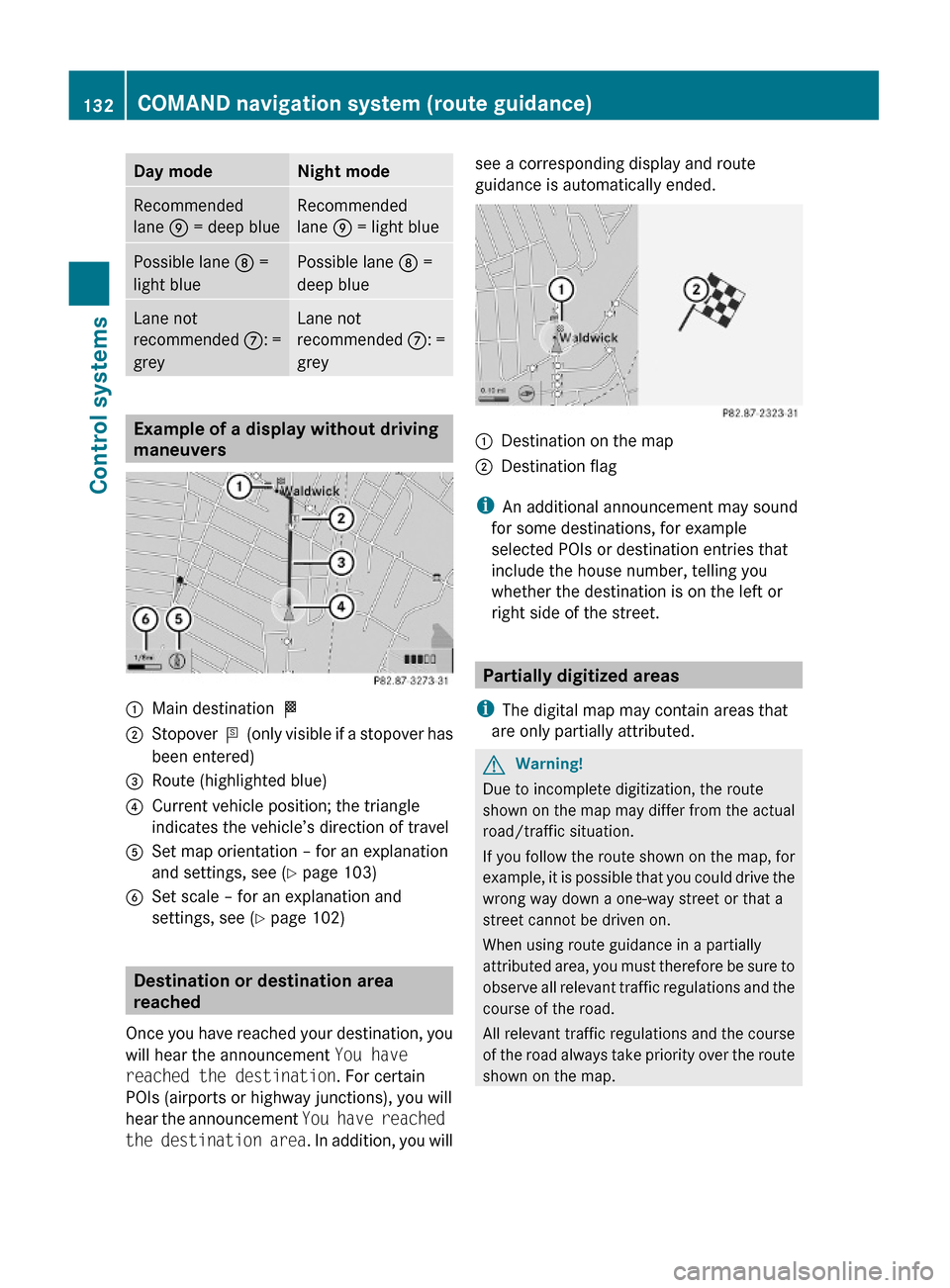
Day modeNight modeRecommended
lane E = deep blue
Recommended
lane E = light blue
Possible lane D =
light blue
Possible lane D =
deep blue
Lane not
recommended C: =
grey
Lane not
recommended C: =
grey
Example of a display without driving
maneuvers
:Main destination O;Stopover P (only visible if a stopover has
been entered)
=Route (highlighted blue)?Current vehicle position; the triangle
indicates the vehicle’s direction of travel
ASet map orientation – for an explanation
and settings, see (Y page 103)
BSet scale – for an explanation and
settings, see (Y page 102)
Destination or destination area
reached
Once you have reached your destination, you
will hear the announcement You have
reached the destination. For certain
POIs (airports or highway junctions), you will
hear the announcement You have reached
the destination area. In addition, you will
see a corresponding display and route
guidance is automatically ended.:Destination on the map;Destination flag
iAn additional announcement may sound
for some destinations, for example
selected POIs or destination entries that
include the house number, telling you
whether the destination is on the left or
right side of the street.
Partially digitized areas
iThe digital map may contain areas that
are only partially attributed.
GWarning!
Due to incomplete digitization, the route
shown on the map may differ from the actual
road/traffic situation.
If you follow the route shown on the map, for
example, it is possible that you could drive the
wrong way down a one-way street or that a
street cannot be driven on.
When using route guidance in a partially
attributed area, you must therefore be sure to
observe all relevant traffic regulations and the
course of the road.
All relevant traffic regulations and the course
of the road always take priority over the route
shown on the map.
132COMAND navigation system (route guidance)Control systems
221_AKB; 6; 20, en-USd2ugruen,Version: 2.11.8.12009-09-24T13:28:17+02:00 - Seite 132
Page 136 of 548
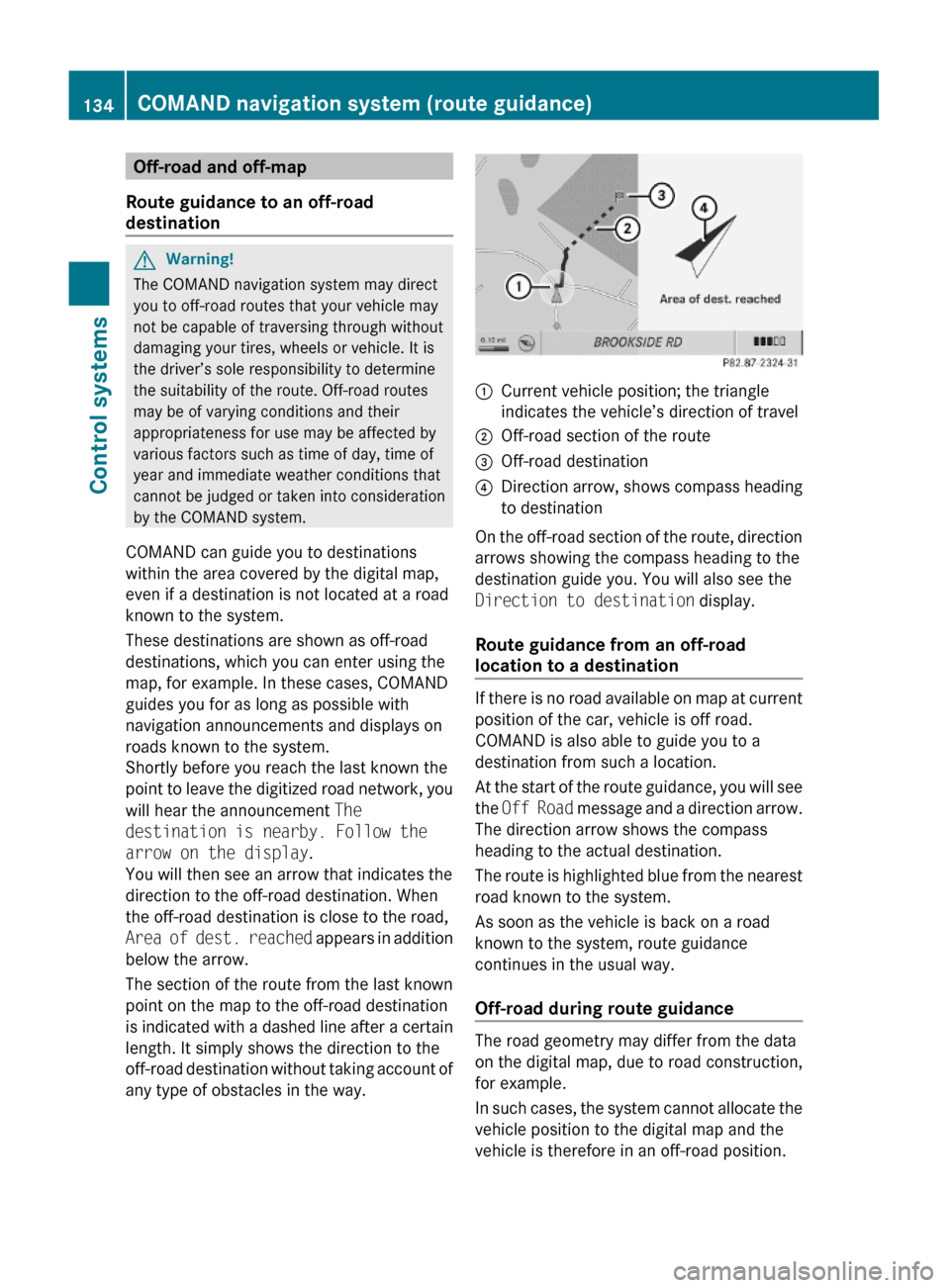
Off-road and off-map
Route guidance to an off-road
destination
GWarning!
The COMAND navigation system may direct
you to off-road routes that your vehicle may
not be capable of traversing through without
damaging your tires, wheels or vehicle. It is
the driver’s sole responsibility to determine
the suitability of the route. Off-road routes
may be of varying conditions and their
appropriateness for use may be affected by
various factors such as time of day, time of
year and immediate weather conditions that
cannot be judged or taken into consideration
by the COMAND system.
COMAND can guide you to destinations
within the area covered by the digital map,
even if a destination is not located at a road
known to the system.
These destinations are shown as off-road
destinations, which you can enter using the
map, for example. In these cases, COMAND
guides you for as long as possible with
navigation announcements and displays on
roads known to the system.
Shortly before you reach the last known the
point to leave the digitized road network, you
will hear the announcement The
destination is nearby. Follow the
arrow on the display.
You will then see an arrow that indicates the
direction to the off-road destination. When
the off-road destination is close to the road,
Area of dest. reached appears in addition
below the arrow.
The section of the route from the last known
point on the map to the off-road destination
is indicated with a dashed line after a certain
length. It simply shows the direction to the
off-road destination without taking account of
any type of obstacles in the way.
:Current vehicle position; the triangle
indicates the vehicle’s direction of travel
;Off-road section of the route=Off-road destination?Direction arrow, shows compass heading
to destination
On the off-road section of the route, direction
arrows showing the compass heading to the
destination guide you. You will also see the
Direction to destination display.
Route guidance from an off-road
location to a destination
If there is no road available on map at current
position of the car, vehicle is off road.
COMAND is also able to guide you to a
destination from such a location.
At the start of the route guidance, you will see
the Off Road message and a direction arrow.
The direction arrow shows the compass
heading to the actual destination.
The route is highlighted blue from the nearest
road known to the system.
As soon as the vehicle is back on a road
known to the system, route guidance
continues in the usual way.
Off-road during route guidance
The road geometry may differ from the data
on the digital map, due to road construction,
for example.
In such cases, the system cannot allocate the
vehicle position to the digital map and the
vehicle is therefore in an off-road position.
134COMAND navigation system (route guidance)Control systems
221_AKB; 6; 20, en-USd2ugruen,Version: 2.11.8.12009-09-24T13:28:17+02:00 - Seite 134
Page 139 of 548
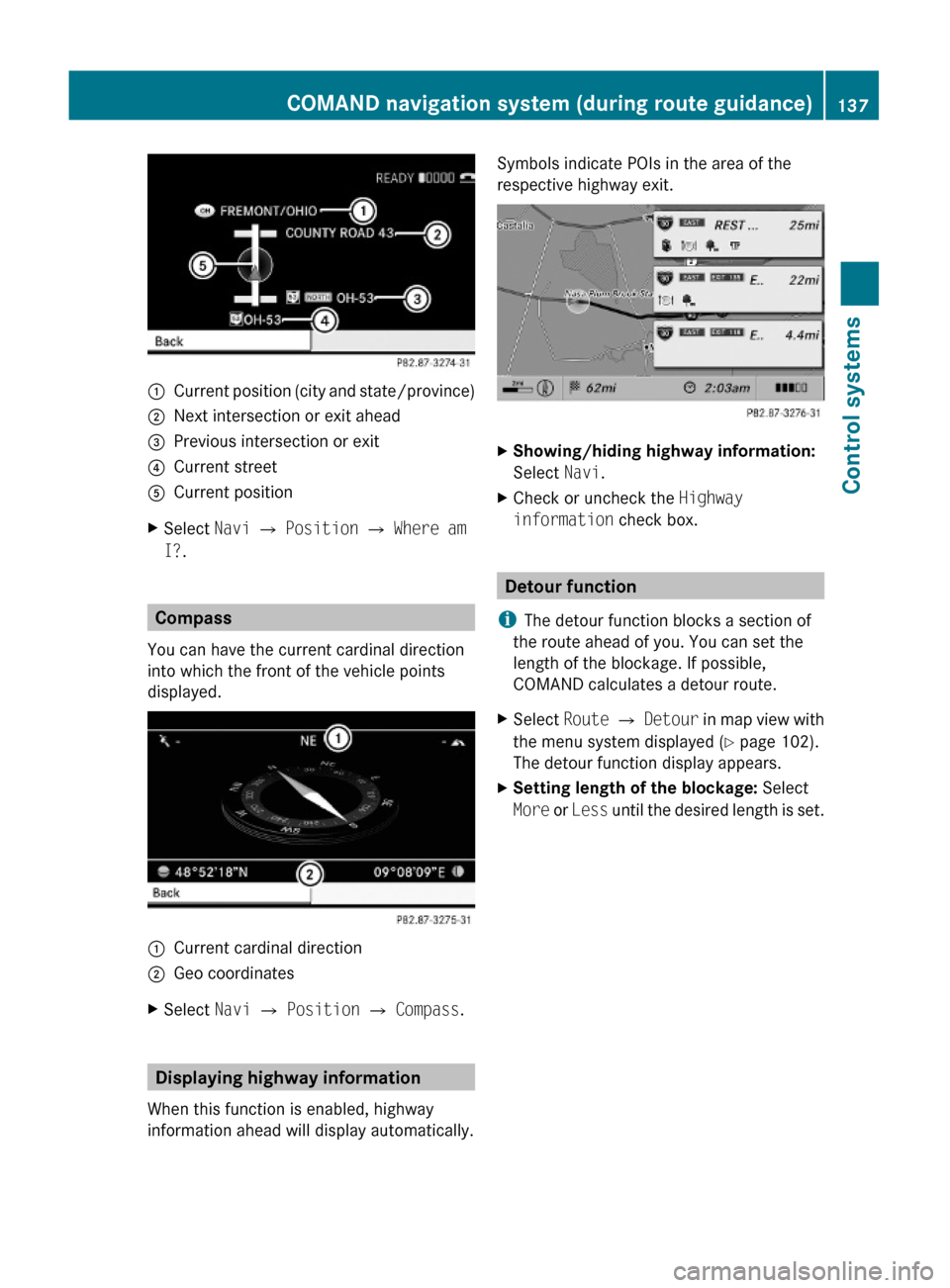
:Current position (city and state/province);Next intersection or exit ahead=Previous intersection or exit?Current streetACurrent positionXSelect Navi Q Position Q Where am
I?.
Compass
You can have the current cardinal direction
into which the front of the vehicle points
displayed.
:Current cardinal direction;Geo coordinatesXSelect Navi Q Position Q Compass.
Displaying highway information
When this function is enabled, highway
information ahead will display automatically.
Symbols indicate POIs in the area of the
respective highway exit.
XShowing/hiding highway information:
Select Navi.
XCheck or uncheck the Highway
information check box.
Detour function
iThe detour function blocks a section of
the route ahead of you. You can set the
length of the blockage. If possible,
COMAND calculates a detour route.
XSelect Route Q Detour in map view with
the menu system displayed (Y page 102).
The detour function display appears.
XSetting length of the blockage: Select
More or Less until the desired length is set.
COMAND navigation system (during route guidance)137Control systems221_AKB; 6; 20, en-USd2ugruen,Version: 2.11.8.12009-09-24T13:28:17+02:00 - Seite 137Z
Page 149 of 548
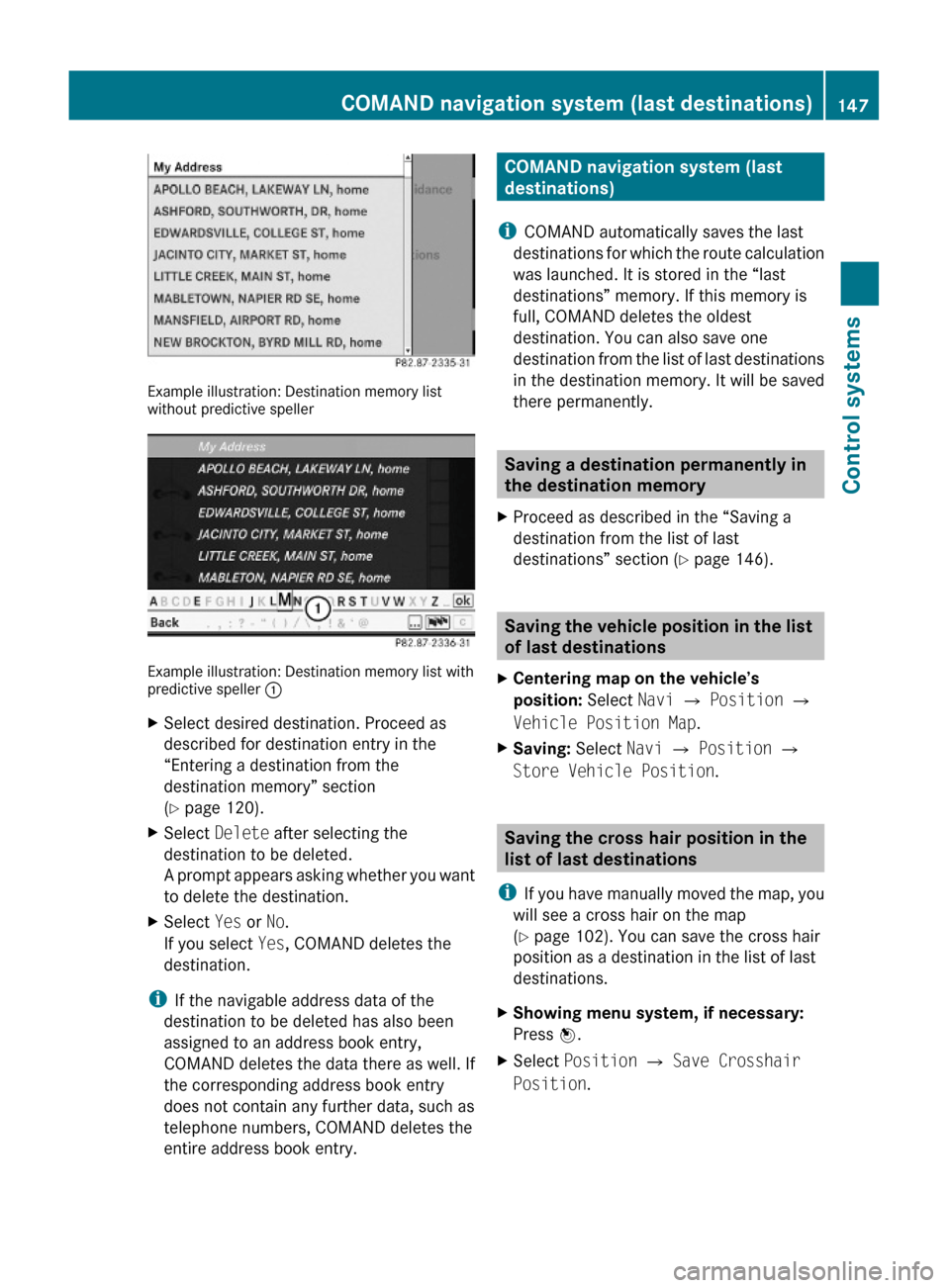
Example illustration: Destination memory listwithout predictive speller
Example illustration: Destination memory list withpredictive speller :
XSelect desired destination. Proceed as
described for destination entry in the
“Entering a destination from the
destination memory” section
(Y page 120).
XSelect Delete after selecting the
destination to be deleted.
A prompt appears asking whether you want
to delete the destination.
XSelect Yes or No.
If you select Yes, COMAND deletes the
destination.
iIf the navigable address data of the
destination to be deleted has also been
assigned to an address book entry,
COMAND deletes the data there as well. If
the corresponding address book entry
does not contain any further data, such as
telephone numbers, COMAND deletes the
entire address book entry.
COMAND navigation system (last
destinations)
iCOMAND automatically saves the last
destinations for which the route calculation
was launched. It is stored in the “last
destinations” memory. If this memory is
full, COMAND deletes the oldest
destination. You can also save one
destination from the list of last destinations
in the destination memory. It will be saved
there permanently.
Saving a destination permanently in
the destination memory
XProceed as described in the “Saving a
destination from the list of last
destinations” section (Y page 146).
Saving the vehicle position in the list
of last destinations
XCentering map on the vehicle’s
position: Select Navi Q Position Q
Vehicle Position Map.
XSaving: Select Navi Q Position Q
Store Vehicle Position.
Saving the cross hair position in the
list of last destinations
iIf you have manually moved the map, you
will see a cross hair on the map
(Y page 102). You can save the cross hair
position as a destination in the list of last
destinations.
XShowing menu system, if necessary:
Press W.
XSelect Position Q Save Crosshair
Position.
COMAND navigation system (last destinations)147Control systems221_AKB; 6; 20, en-USd2ugruen,Version: 2.11.8.12009-09-24T13:28:17+02:00 - Seite 147Z