2010 MERCEDES-BENZ S CLASS navigation system
[x] Cancel search: navigation systemPage 109 of 548

iIt is possible to enter a destination
regardless of whether route guidance is
active or not.
The following destination entry options are
available:
RBy address
RFrom the destination memory
RFrom a list of last destinations
RFrom a point on the map
RA stopover
RA POI
Entering a destination by address
Introduction
iIt is not possible to enter an address when
the vehicle has exceeded a certain speed.
As soon as the vehicle speed drops below
a certain value, the function is available
again.
iIf Russian or Chinese is set as the system
language, the address must be entered
using Latin characters. Setting the system
language (Y page 94).
To enter an address you may proceed as
follows:
REnter state (USA) or province (Canada),
street and city
REnter state (USA) or province (Canada), city
and street
REnter state (USA) or province (Canada), city
and city center
REnter state (USA) or province (Canada), zip
code/postal code and city center
REnter state (USA) or province (Canada), zip
code/postal code and street
iAs additional information to the street
entry, you can enter either a house number
or an intersection.
A zip code/postal code entry replaces the
city entry.
Calling up the address input menu
XSelect Navi \000T Destination \000T
Address Entry.
The address input menu appears. It shows
a state (USA) or a province (Canada), the
vehicle is currently located at.
\000FState (USA) or province (Canada)
Menu items in the address input menu
Some menu items may not or not yet be
available, depending on the sequence in
which you enter the address and the data
version.
Example: If you have not made any entries,
menu items No., Center, Intersection,
POI, Start and Save will not yet be available.
Entering a state (USA)
XIn the address input menu, select State/
Prov. \000T States (U.S.).
A list of states appears with the predictive
speller.
COMAND navigation system (entering a destination)107Control systems221_AKB; 6; 20, en-USd2ugruen,Version: 2.11.8.12009-09-24T13:28:17+02:00 - Seite 107Z
Page 111 of 548
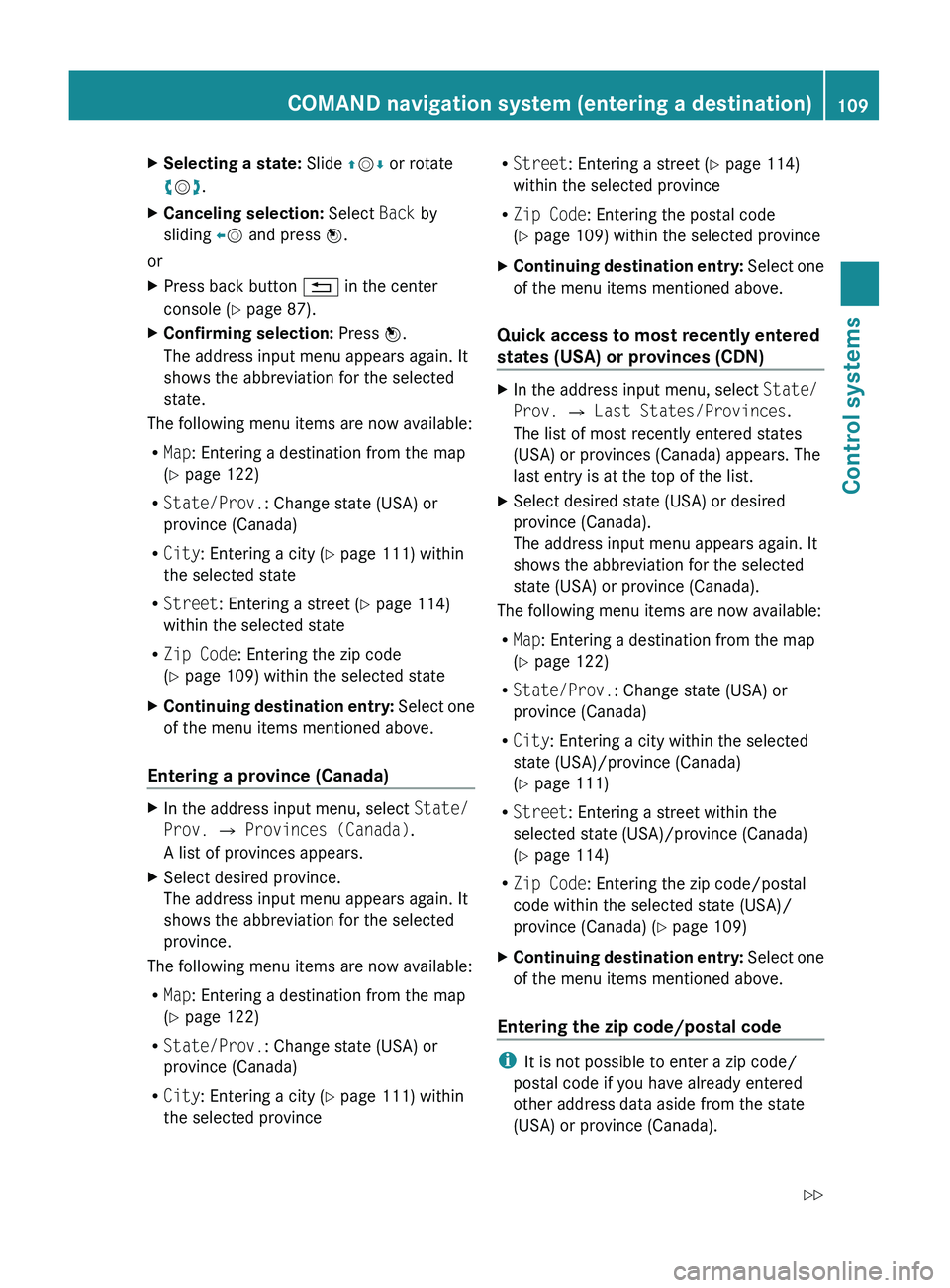
XSelecting a state: Slide 00A0005B 0050 or rotate
0082 005B 0083.XCanceling selection: Select Back by
sliding 009E005B and press 00A1.
or
XPress back button 0041 in the center
console ( Y page 87).XConfirming selection: Press 00A1.
The address input menu appears again. It
shows the abbreviation for the selected
state.
The following menu items are now available:
R Map : Entering a destination from the map
( Y page 122)
R State/Prov. : Change state (USA) or
province (Canada)
R City : Entering a city ( Y page 111) within
the selected state
R Street : Entering a street ( Y page 114)
within the selected state
R Zip Code : Entering the zip code
( Y page 109) within the selected state
XContinuing destination entry: Select one
of the menu items mentioned above.
Entering a province (Canada)
XIn the address input menu, select State/
Prov. 0054 Provinces (Canada) .
A list of provinces appears.XSelect desired province.
The address input menu appears again. It
shows the abbreviation for the selected
province.
The following menu items are now available:
R Map : Entering a destination from the map
( Y page 122)
R State/Prov. : Change state (USA) or
province (Canada)
R City : Entering a city ( Y page 111) within
the selected province
R Street : Entering a street ( Y page 114)
within the selected province
R Zip Code : Entering the postal code
( Y page 109) within the selected provinceXContinuing destination entry: Select one
of the menu items mentioned above.
Quick access to most recently entered
states (USA) or provinces (CDN)
XIn the address input menu, select State/
Prov. 0054 Last States/Provinces .
The list of most recently entered states
(USA) or provinces (Canada) appears. The
last entry is at the top of the list.XSelect desired state (USA) or desired
province (Canada).
The address input menu appears again. It
shows the abbreviation for the selected
state (USA) or province (Canada).
The following menu items are now available:
R Map : Entering a destination from the map
( Y page 122)
R State/Prov. : Change state (USA) or
province (Canada)
R City : Entering a city within the selected
state (USA)/province (Canada)
( Y page 111)
R Street : Entering a street within the
selected state (USA)/province (Canada)
( Y page 114)
R Zip Code : Entering the zip code/postal
code within the selected state (USA)/
province (Canada) ( Y page 109)
XContinuing destination entry: Select one
of the menu items mentioned above.
Entering the zip code/postal code
i It is not possible to enter a zip code/
postal code if you have already entered
other address data aside from the state
(USA) or province (Canada).
COMAND navigation system (entering a destination)109Control systems221_AKB; 6; 20, en-USd2ugruen,Version: 2.11.8.12009-09-24T13:28:17+02:00 - Seite 109Z
Page 122 of 548
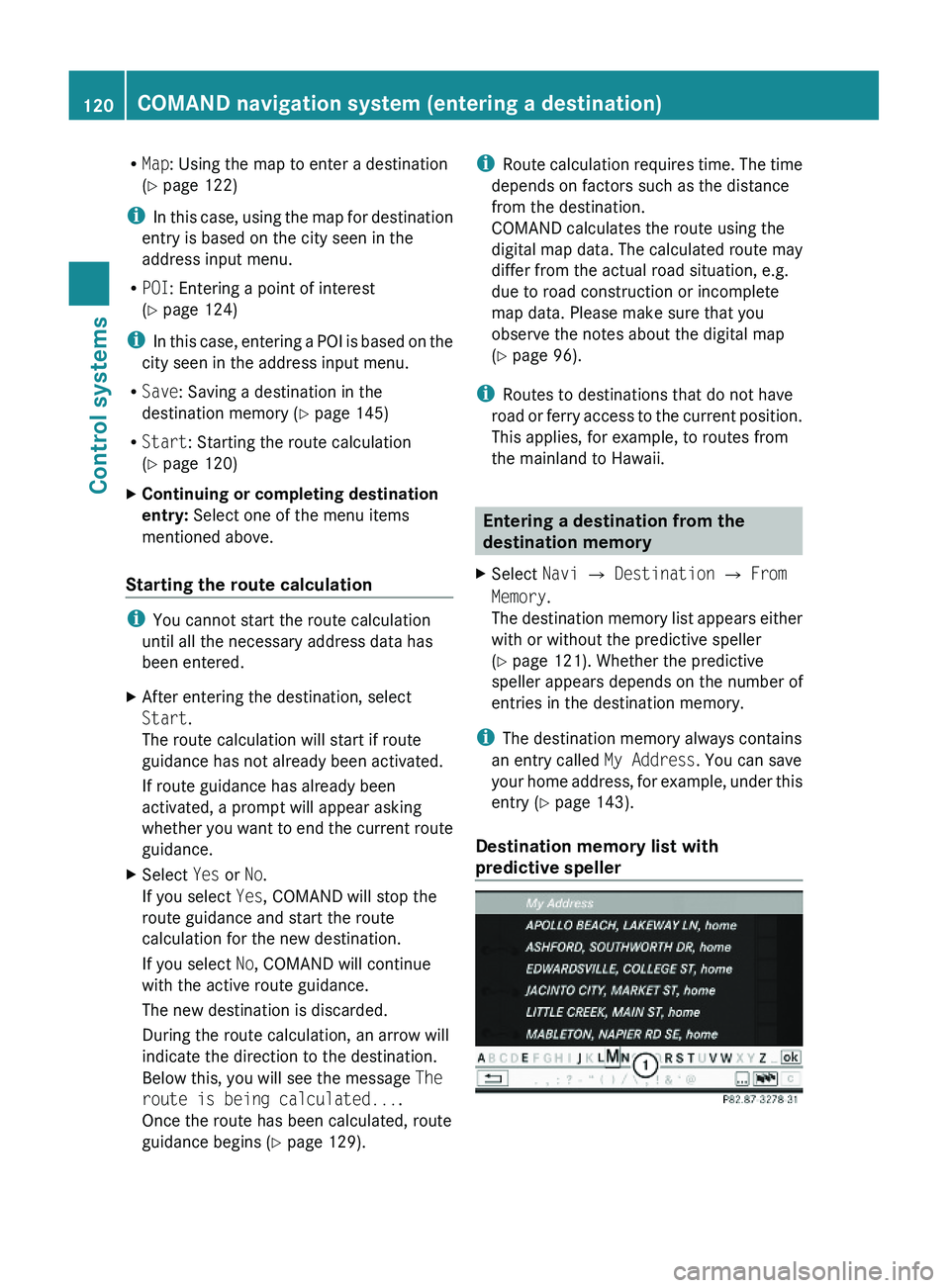
RMap: Using the map to enter a destination
(Y page 122)
iIn this case, using the map for destination
entry is based on the city seen in the
address input menu.
RPOI: Entering a point of interest
(Y page 124)
iIn this case, entering a POI is based on the
city seen in the address input menu.
RSave: Saving a destination in the
destination memory (Y page 145)
RStart: Starting the route calculation
(Y page 120)
XContinuing or completing destination
entry: Select one of the menu items
mentioned above.
Starting the route calculation
iYou cannot start the route calculation
until all the necessary address data has
been entered.
XAfter entering the destination, select
Start.
The route calculation will start if route
guidance has not already been activated.
If route guidance has already been
activated, a prompt will appear asking
whether you want to end the current route
guidance.
XSelect Yes or No.
If you select Yes, COMAND will stop the
route guidance and start the route
calculation for the new destination.
If you select No, COMAND will continue
with the active route guidance.
The new destination is discarded.
During the route calculation, an arrow will
indicate the direction to the destination.
Below this, you will see the message The
route is being calculated....
Once the route has been calculated, route
guidance begins (Y page 129).
iRoute calculation requires time. The time
depends on factors such as the distance
from the destination.
COMAND calculates the route using the
digital map data. The calculated route may
differ from the actual road situation, e.g.
due to road construction or incomplete
map data. Please make sure that you
observe the notes about the digital map
(Y page 96).
iRoutes to destinations that do not have
road or ferry access to the current position.
This applies, for example, to routes from
the mainland to Hawaii.
Entering a destination from the
destination memory
XSelect Navi \000T Destination \000T From
Memory.
The destination memory list appears either
with or without the predictive speller
(Y page 121). Whether the predictive
speller appears depends on the number of
entries in the destination memory.
iThe destination memory always contains
an entry called My Address. You can save
your home address, for example, under this
entry (Y page 143).
Destination memory list with
predictive speller
120COMAND navigation system (entering a destination)Control systems
221_AKB; 6; 20, en-USd2ugruen,Version: 2.11.8.12009-09-24T13:28:17+02:00 - Seite 120
Page 125 of 548
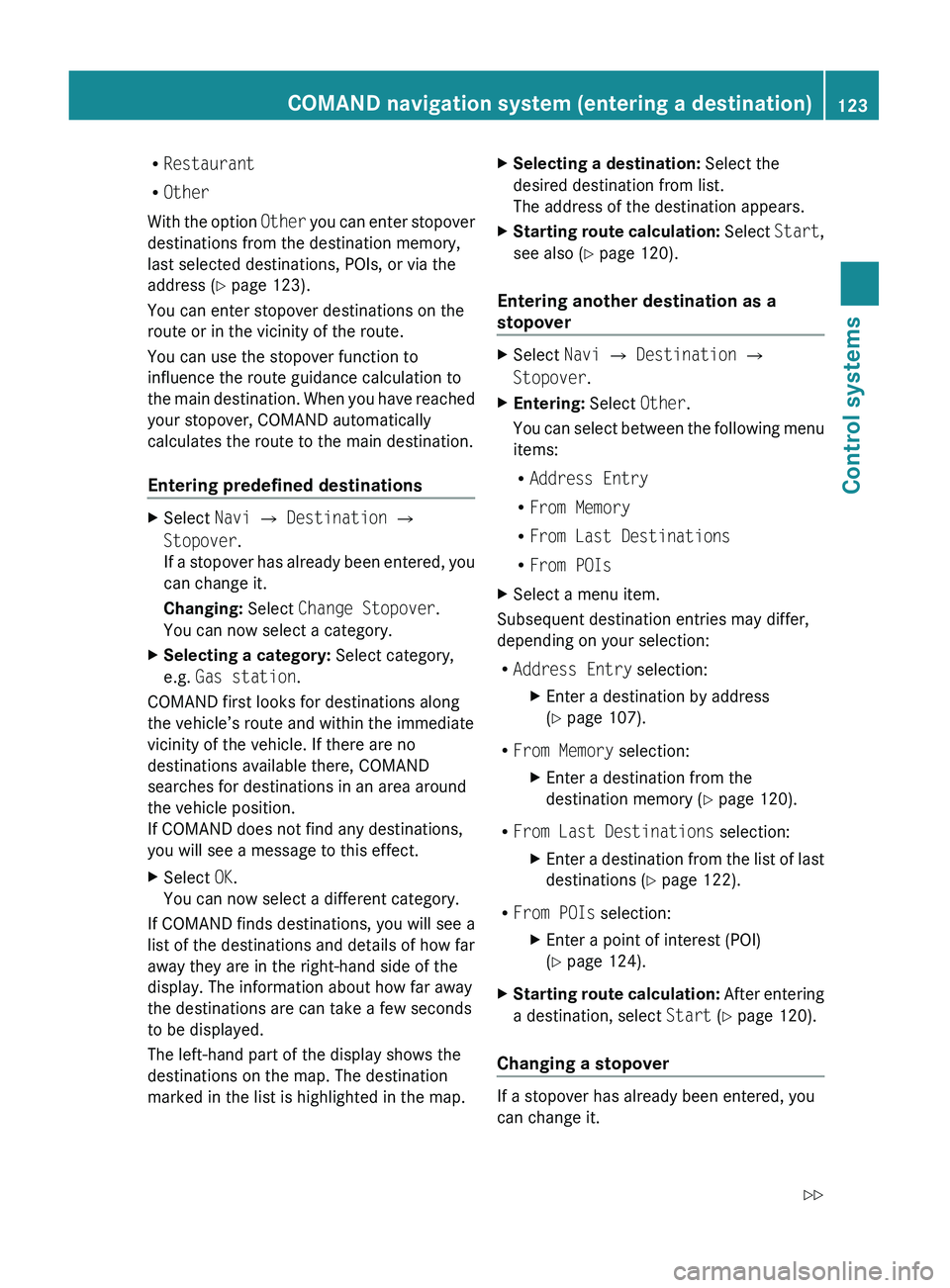
RRestaurant
R Other
With the option Other you can enter stopover
destinations from the destination memory,
last selected destinations, POIs, or via the
address ( Y page 123).
You can enter stopover destinations on the
route or in the vicinity of the route.
You can use the stopover function to
influence the route guidance calculation to
the main destination. When you have reached
your stopover, COMAND automatically
calculates the route to the main destination.
Entering predefined destinationsXSelect Navi 0054 Destination 0054
Stopover .
If a stopover has already been entered, you
can change it.
Changing: Select Change Stopover .
You can now select a category.XSelecting a category: Select category,
e.g. Gas station .
COMAND first looks for destinations along
the vehicle’s route and within the immediate
vicinity of the vehicle. If there are no
destinations available there, COMAND
searches for destinations in an area around
the vehicle position.
If COMAND does not find any destinations,
you will see a message to this effect.
XSelect OK.
You can now select a different category.
If COMAND finds destinations, you will see a
list of the destinations and details of how far
away they are in the right-hand side of the
display. The information about how far away
the destinations are can take a few seconds
to be displayed.
The left-hand part of the display shows the
destinations on the map. The destination
marked in the list is highlighted in the map.
XSelecting a destination: Select the
desired destination from list.
The address of the destination appears.XStarting route calculation: Select Start,
see also ( Y page 120).
Entering another destination as a
stopover
XSelect Navi 0054 Destination 0054
Stopover .XEntering: Select Other.
You can select between the following menu
items:
R Address Entry
R From Memory
R From Last Destinations
R From POIsXSelect a menu item.
Subsequent destination entries may differ,
depending on your selection:
R Address Entry selection:
XEnter a destination by address
( Y page 107).
R
From Memory selection:
XEnter a destination from the
destination memory ( Y page 120).
R
From Last Destinations selection:
XEnter a destination from the list of last
destinations ( Y page 122).
R
From POIs selection:
XEnter a point of interest (POI)
( Y page 124).XStarting route calculation: After entering
a destination, select Start (Y page 120).
Changing a stopover
If a stopover has already been entered, you
can change it.
COMAND navigation system (entering a destination)123Control systems221_AKB; 6; 20, en-USd2ugruen,Version: 2.11.8.12009-09-24T13:28:17+02:00 - Seite 123Z
Page 126 of 548
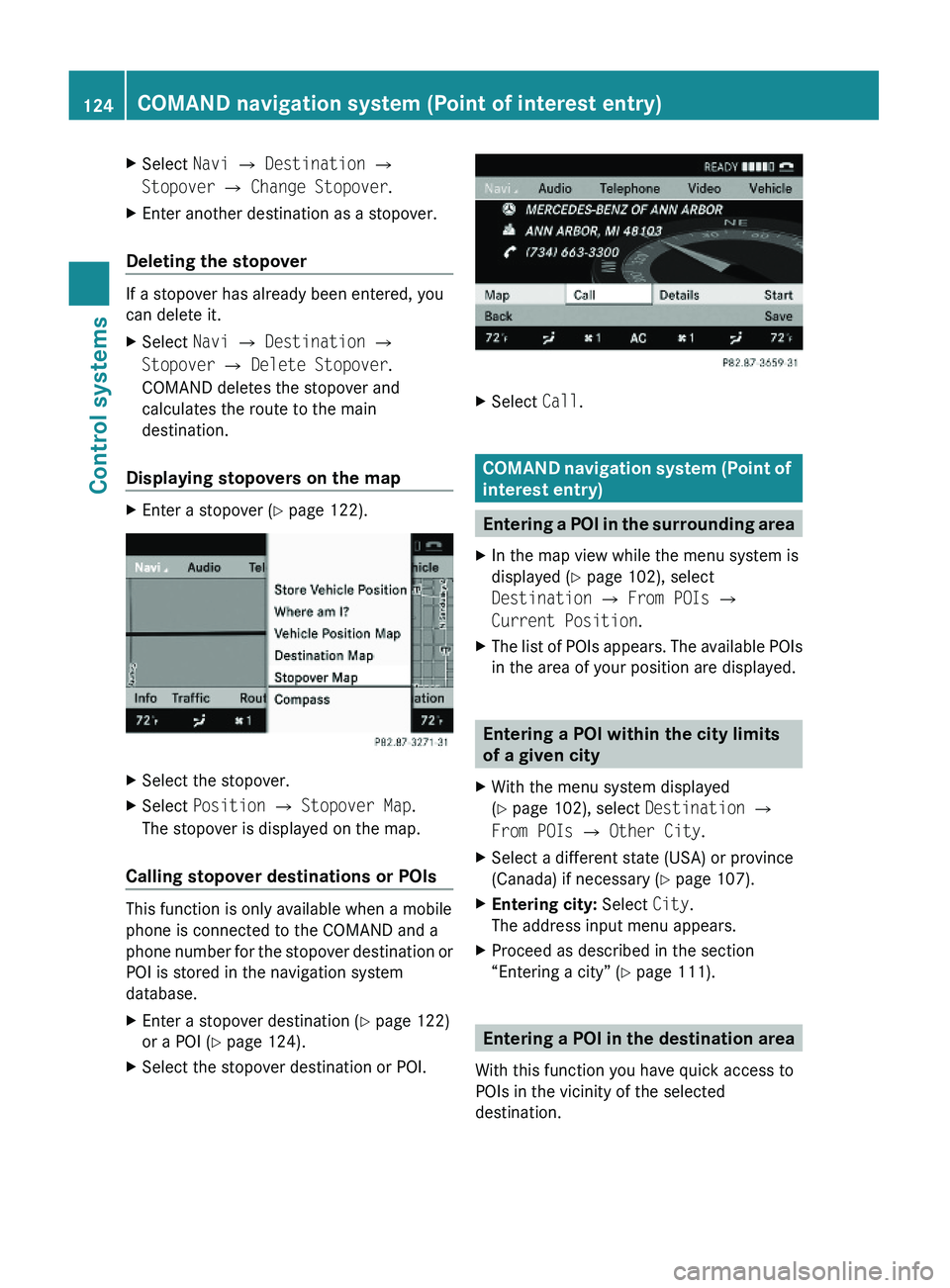
XSelect Navi \000T Destination \000T
Stopover \000T Change Stopover.
XEnter another destination as a stopover.
Deleting the stopover
If a stopover has already been entered, you
can delete it.
XSelect Navi \000T Destination \000T
Stopover \000T Delete Stopover.
COMAND deletes the stopover and
calculates the route to the main
destination.
Displaying stopovers on the map
XEnter a stopover (Y page 122).XSelect the stopover.XSelect Position \000T Stopover Map.
The stopover is displayed on the map.
Calling stopover destinations or POIs
This function is only available when a mobile
phone is connected to the COMAND and a
phone number for the stopover destination or
POI is stored in the navigation system
database.
XEnter a stopover destination (Y page 122)
or a POI (Y page 124).
XSelect the stopover destination or POI.XSelect Call.
COMAND navigation system (Point of
interest entry)
Entering a POI in the surrounding area
XIn the map view while the menu system is
displayed (Y page 102), select
Destination \000T From POIs \000T
Current Position.
XThe list of POIs appears. The available POIs
in the area of your position are displayed.
Entering a POI within the city limits
of a given city
XWith the menu system displayed
(Y page 102), select Destination \000T
From POIs \000T Other City.
XSelect a different state (USA) or province
(Canada) if necessary (Y page 107).
XEntering city: Select City.
The address input menu appears.
XProceed as described in the section
“Entering a city” (Y page 111).
Entering a POI in the destination area
With this function you have quick access to
POIs in the vicinity of the selected
destination.
124COMAND navigation system (Point of interest entry)Control systems
221_AKB; 6; 20, en-USd2ugruen,Version: 2.11.8.12009-09-24T13:28:17+02:00 - Seite 124
Page 127 of 548
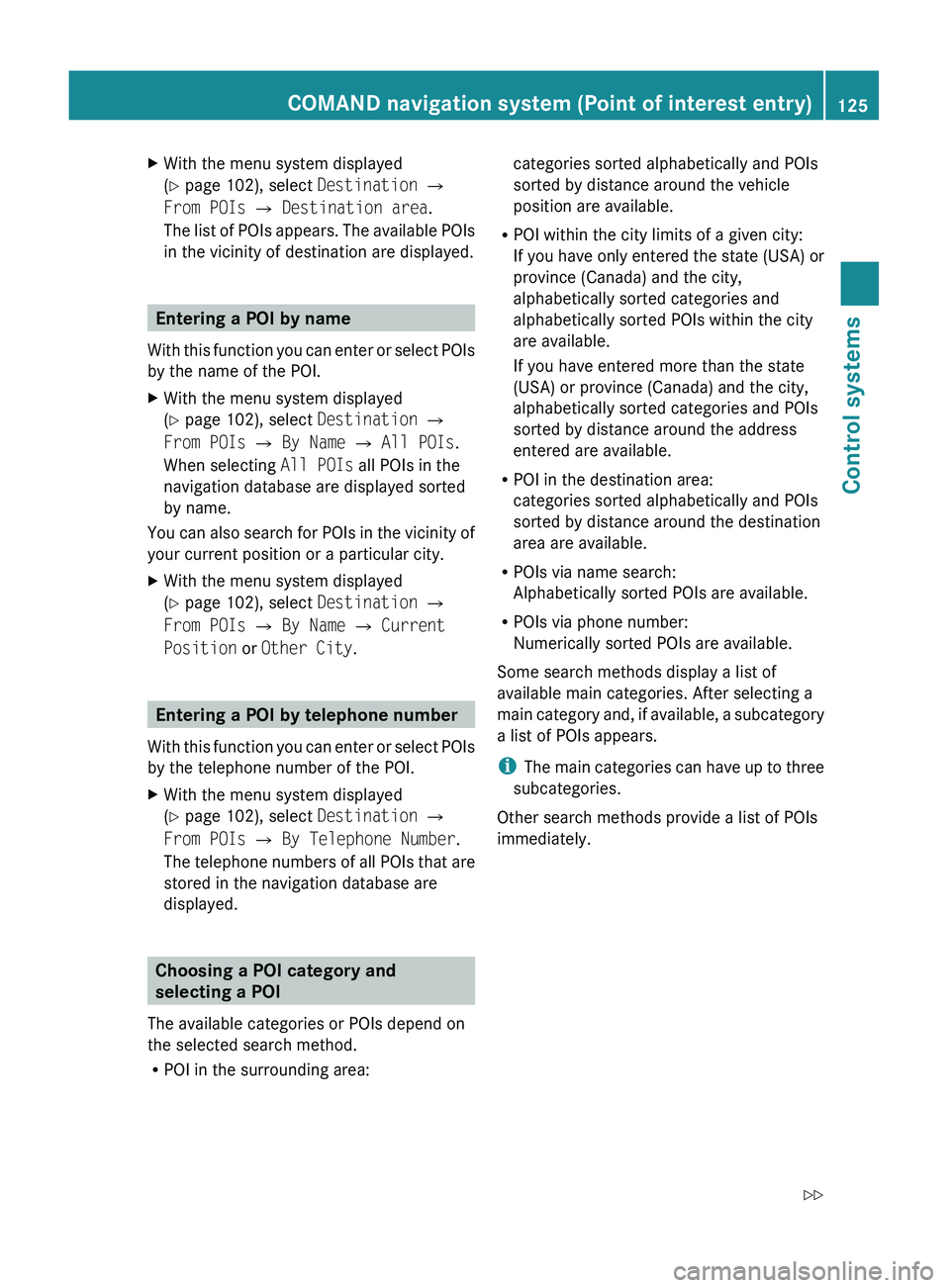
XWith the menu system displayed
( Y page 102), select Destination 0054
From POIs 0054 Destination area .
The list of POIs appears. The available POIs
in the vicinity of destination are displayed.
Entering a POI by name
With this function you can enter or select POIs
by the name of the POI.
XWith the menu system displayed
( Y page 102), select Destination 0054
From POIs 0054 By Name 0054 All POIs .
When selecting All POIs all POIs in the
navigation database are displayed sorted
by name.
You can also search for POIs in the vicinity of
your current position or a particular city.
XWith the menu system displayed
( Y page 102), select Destination 0054
From POIs 0054 By Name 0054 Current
Position or Other City .
Entering a POI by telephone number
With this function you can enter or select POIs
by the telephone number of the POI.
XWith the menu system displayed
( Y page 102), select Destination 0054
From POIs 0054 By Telephone Number .
The telephone numbers of all POIs that are
stored in the navigation database are
displayed.
Choosing a POI category and
selecting a POI
The available categories or POIs depend on
the selected search method.
R POI in the surrounding area:
categories sorted alphabetically and POIs
sorted by distance around the vehicle
position are available.
R POI within the city limits of a given city:
If you have only entered the state (USA) or
province (Canada) and the city,
alphabetically sorted categories and
alphabetically sorted POIs within the city
are available.
If you have entered more than the state
(USA) or province (Canada) and the city,
alphabetically sorted categories and POIs
sorted by distance around the address
entered are available.
R POI in the destination area:
categories sorted alphabetically and POIs
sorted by distance around the destination
area are available.
R POIs via name search:
Alphabetically sorted POIs are available.
R POIs via phone number:
Numerically sorted POIs are available.
Some search methods display a list of
available main categories. After selecting a
main category and, if available, a subcategory
a list of POIs appears.
i The main categories can have up to three
subcategories.
Other search methods provide a list of POIs
immediately.COMAND navigation system (Point of interest entry)125Control systems221_AKB; 6; 20, en-USd2ugruen,Version: 2.11.8.12009-09-24T13:28:17+02:00 - Seite 125Z
Page 136 of 548
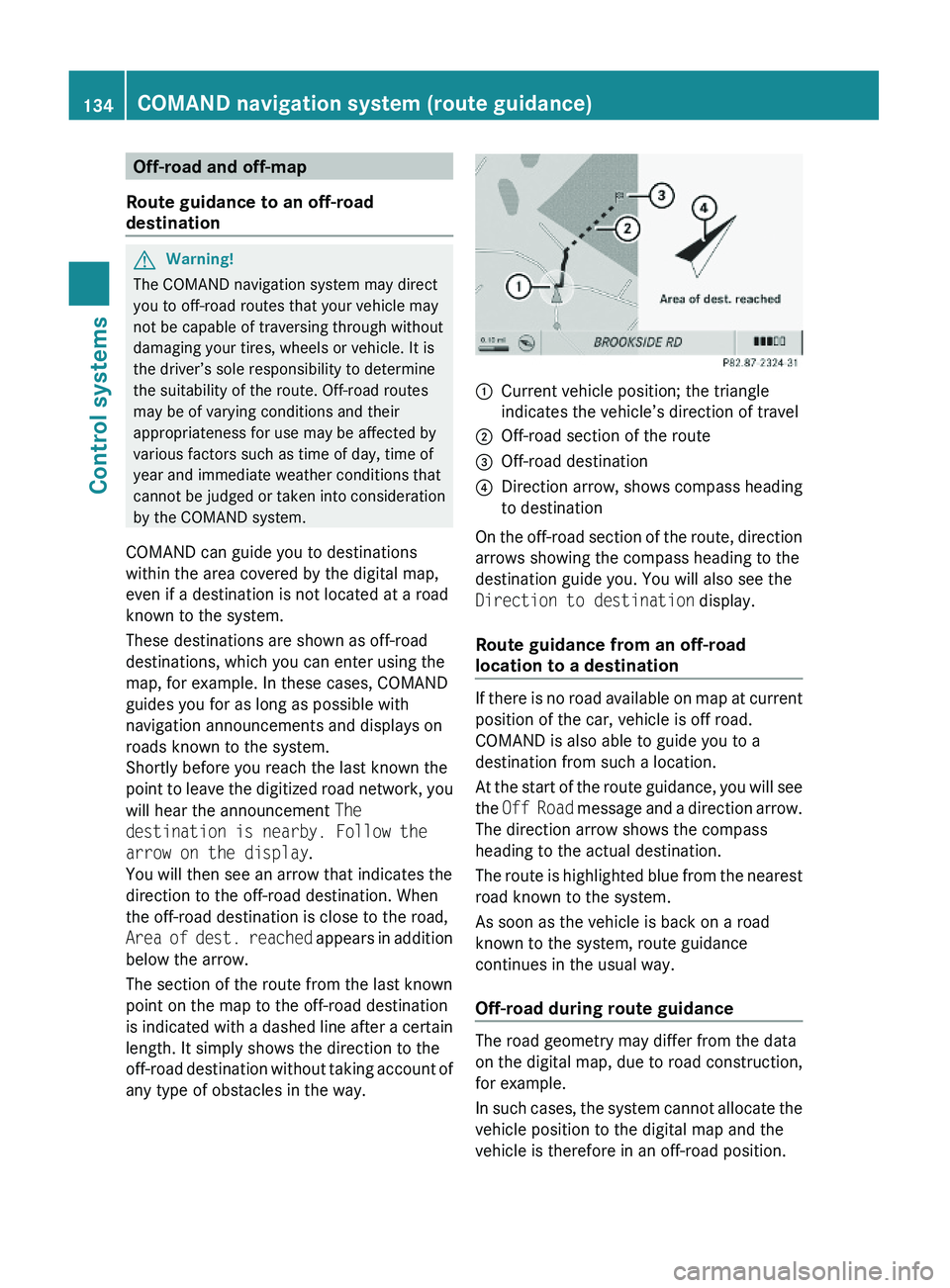
Off-road and off-map
Route guidance to an off-road
destination
GWarning!
The COMAND navigation system may direct
you to off-road routes that your vehicle may
not be capable of traversing through without
damaging your tires, wheels or vehicle. It is
the driver’s sole responsibility to determine
the suitability of the route. Off-road routes
may be of varying conditions and their
appropriateness for use may be affected by
various factors such as time of day, time of
year and immediate weather conditions that
cannot be judged or taken into consideration
by the COMAND system.
COMAND can guide you to destinations
within the area covered by the digital map,
even if a destination is not located at a road
known to the system.
These destinations are shown as off-road
destinations, which you can enter using the
map, for example. In these cases, COMAND
guides you for as long as possible with
navigation announcements and displays on
roads known to the system.
Shortly before you reach the last known the
point to leave the digitized road network, you
will hear the announcement The
destination is nearby. Follow the
arrow on the display.
You will then see an arrow that indicates the
direction to the off-road destination. When
the off-road destination is close to the road,
Area of dest. reached appears in addition
below the arrow.
The section of the route from the last known
point on the map to the off-road destination
is indicated with a dashed line after a certain
length. It simply shows the direction to the
off-road destination without taking account of
any type of obstacles in the way.
\000FCurrent vehicle position; the triangle
indicates the vehicle’s direction of travel
\000GOff-road section of the route\000
Page 137 of 548

The Off Road message and an arrow showing
the compass heading to the destination
appear on the display.
As soon as the system can allocate the
vehicle position to the map again, route
guidance continues in the usual way.
Navigation announcements
GWarning!
Navigation announcements are intended to
direct you while driving without diverting your
attention from the road and driving.
Please always use navigation announcements
instead of consulting the map display for
directions. Consulting the symbols or map
display for directions may cause you to divert
your attention from driving and increase your
risk of an accident.
i If Chinese is set as the system language,
the navigation announcements are in
English. For information on how to set the
system language see ( Y page 94).
Navigation announcements are muted
during telephone calls. You can, however,
call up a current announcement at any
time. You can also call up a current
announcement at any time if you have
missed an announcement.
Route guidance is active already.
XCalling up a current announcement:
Select Navi 0054 RPT .
or
XPress favorite button 0087 if the button has
been programmed with this function
( Y page 94).XSwitching off navigation messages:
Press button 006C during an
announcement.
You will see the message The driving
instructions have been muted. for a
short while.
i The announcements remain switched off
even if you start a new route guidance or if
COMAND is switched off/on with button
0094 .
If you switch COMAND off by removing the
SmartKey from the starter switch and then
switch the ignition back on after more than
3 minutes, the announcements are
automatically switched back on.
XSwitching navigation announcements
back on manually: Select Navi 0054 RPT .XAdjusting volume of the messages:
Adjust the volume during an automatic
announcement ( Y page 87).
or
XCall up an announcement manually using
Navi 0054 RPT and adjust the volume
( Y page 87).
i
You can use the function Audio
Fadeout (Y page 106) to reduce the
volume of audio sources during navigation
announcements.
COMAND navigation system (during
route guidance)
Cancel route guidance
XSelect Destination 0054 Cancel Route
Guidance in map view with the menu
system displayed ( Y page 102).
Continuing canceled route guidance
XSelect Destination 0054 Continue
Route Guidance in map view with the
menu system displayed ( Y page 102).
COMAND calculates the route.COMAND navigation system (during route guidance)135Control systems221_AKB; 6; 20, en-USd2ugruen,Version: 2.11.8.12009-09-24T13:28:17+02:00 - Seite 135Z