2010 MERCEDES-BENZ R-Class steering
[x] Cancel search: steeringPage 111 of 224

Ending an Active Call XIf necessary, open the phone main menu
( Y page 100).XTo terminate call: Select 4.
or
XPress the ~ button on the COMAND
control panel or on the multifunction
steering wheel.
Call Waiting
i The call waiting function must be
supported and activated by the phone
provider.
If you are conducting a single call and you
receive another, the second call number is
entered into the received calls list and a signal
tone will sound.
Address Book
GWarning!
Please devote your attention first and
foremost to the traffic situation you are in.
Before your journey, please familiarize
yourself with the address book functions.
Only use the COMAND when road and traffic
conditions permit you to do so. Otherwise you
could be involved in an accident in which you
or others could be injured.
General Information
The entries of the address book can be used
for making phone calls and navigation
destination entries.
i You should delete your personal data
before selling your vehicle, using the Reset
function ( Y page 45).
Opening the Address Book
From Another Main FunctionXSelect Phone£Phone £Address Book .
i
If the address book was last open in the
telephone function, you only need to select
Phone .
Within the Phone Function
XSelect Phone£Address Book .
The address book main display appears.
Address book with address book entry ¥ and
navigable data ¤
i An address book entry may contain up to
five phone numbers and both a private and
business address.
Submenu Overview for Address Book
Address BookSearchDownloading
contacts (from
mobile phone, from
memory card or
business cards)
Deleting contactsSearching for an
address book entryNewDeleteCreating a new
address book entryDeleting an address
book entryAddress Book109TelephoneZ
Page 120 of 224

Audio Menu
i Information on the COMAND control
system and how to operate it can be found
on ( Y page 20).
i For many operating functions you can
also use the buttons on the multifunction
steering wheel, e.g. the =, ; , 9
or : buttons, for selecting a channel or
a menu or scrolling through lists
( Y page 23).
Vehicle Equipment
i This Operator’s Manual describes all
features, standard or optional, potentially
available for your vehicle at the time of
purchase. Please be aware that your
vehicle might not be equipped with all
features described in this manual.
Calling up the Audio Menu
XSelect Audio
The audio mode last active is switched on.
or
XPress the $ function button.
Radio mode is switched onXSelect Audio
The audio menu appears.
i If radio mode was active last, you only
need to select Audio.
Display with Audio menu
1Main function line2Current audio mode3Audio menu
You can switch to the various audio modes in
the audio menu:
R FM / AM radio mode ( Y page 119)
R SatRadio mode ( Y page 125)
R CD-/DVD audio/MP3 mode ( Y page 130)
R Memory Card ( Y page 134)
R Music Register ( Y page 142)
R Media Interface ( Y page 145)
R Rear ( Y page 118)
R Aux mode ( Y page 151)
Rear Playback Mode
Rear playback mode channels the audio
source from the Rear Seat Entertainment
System to COMAND for playback through the
vehicle speakers.
XSwitching on Rear playback mode:
Select Rear from the Audio menu118Audio MenuAudio
Page 129 of 224

Satellite Radio Operation
i For many operating functions you can
also use the buttons on the multifunction
steering wheel, e.g. the ;, = , 9
or : buttons, for selecting a channel or
a menu or scrolling through lists
( Y page 23).
Switching on
See “Subscribing to Satellite Radio” for
important subscription information
( Y page 126).
To switch to satellite radio operation:
XFrom another main function: Select
Audio £Audio £SatRadio .
i
If radio mode was active last, you only
need to select Audio.
XWithin the audio function: Select Audio
£ SatRadio .
The message No Service will appear at start
up or when the signal is not available.
After the COMAND acquires the signal, the
Satellite radio display will appear. The station
last tuned to will begin to play.
Satellite radio main menu
1SatRadio main display2Channel name3Memory preset number4Selected category/channel number5Channel info (short)6Sound settings7Category list8Channel info (detailed)9Preset channel listaSatRadio menu
i You can display 5 in full:
R Channel information ( Y page 129)
Changing the Category
Satellite radio stations are split up into
categories. You can select between various
categories such as News/Talk, Sports and
Country, if available. The category list is
sorted alphabetically.
Selecting a Category
XTo call up the category list: Press ;
or = until Category is highlighted in the
submenu.XPress 9.
The category list appears.Satellite Radio127AudioZ
Page 141 of 224

Media List
The media list shows the discs currently
available:
R In the DVD changer (magazine
compartments 1 to 6)
The following storage media can be read:
_ CD audio, þ MP3-CD or MP3-DVD,
ü DVD audio and ý DVD video
i If a storage medium is not readable, an
entry appears next to the magazine
compartment or a message is displayed
when the memory card is selected.
R SD memory card º at position 7
R Music Register Ñ at position 8
XTo select a disc: Press 9 or : .XPress 9.
i
If you select a video DVD ý, then this
switches the unit to video mode .
Selecting a Track
i For many operating functions you can
also use the buttons on the multifunction
steering wheel, e.g. the ;, = , 9
or : buttons, for selecting a track, a
menu or scrolling through lists
( Y page 23).
Selection via Track Skip XTo skip forwards or backwards to a
track: Press ; or = when the main
area is highlighted.
or
XPress the E or F button.
i
“Forward track skip” skips to the next
track. “Backward track skip” skips to the
beginning of the current track, if the track
has been playing for more than 8 seconds.
If the track has been playing for less than
8 seconds, it will skip to the beginning of
the previous track. If the playback option
Random Tracks is switched on, the track
sequence is random.
Selecting via Track List
XIn CD audio and DVD audio mode: Select
Track List .
or
XIn MP3 mode: Press 9 when the main
area window is highlighted.
The track list appears. The R dot indicates
the current track.XTo select a track: Press 9 or : .XPress 9.
i
In MP3 mode, the list shows all the tracks
in alphabetical order.
Fast Forward/Reverse
XWhen the main area is highlighted:
Press and hold ; or = until the
desired position is reached when the main
area is highlighted.
or
XPress and hold the E or F button
until the desired position has been
reached.CD Audio/DVD Audio/MP3139AudioZ
Page 187 of 224

entry!”. The voice control confirms important
commands to you and gives you instructions
in the event of incorrect entries.
Command Types
Voice control distinguishes between the
following types of command:
R Global commands:
These are commands which can be called
up at any time (e.g. help or phone
commands).
R Local commands:
These are commands which are only
available for the active application (e.g.
“Enter Street” during navigation).
Active Application
The local commands refer to the application
currently shown on the display and to the
audio source you are currently listening to.
For example, if you are listening to the radio
while the navigation application is active on
the display, you can operate both
applications using voice control.
To operate a different function using voice
control, you must first switch to that
application using the corresponding
command.
Operating Voice Control
Vehicles with Voice Control Buttons on
the Multi-Function Steering Wheel
Example display: M-Class
1A Cancels voice control2? Activates voice control3X Decreases the volumeW Increases the volumex Mute
i
You can cancel the dialog with voice
control at any time.
Voice control is operational around half a
minute after COMAND is switched on.
Vehicles with Lever for Voice Control
Example display: SL-Class
1Cancels voice control2Activates voice control3X Decreases the volumeW Increases the volumeOverview185Voice ControlZ
Page 188 of 224
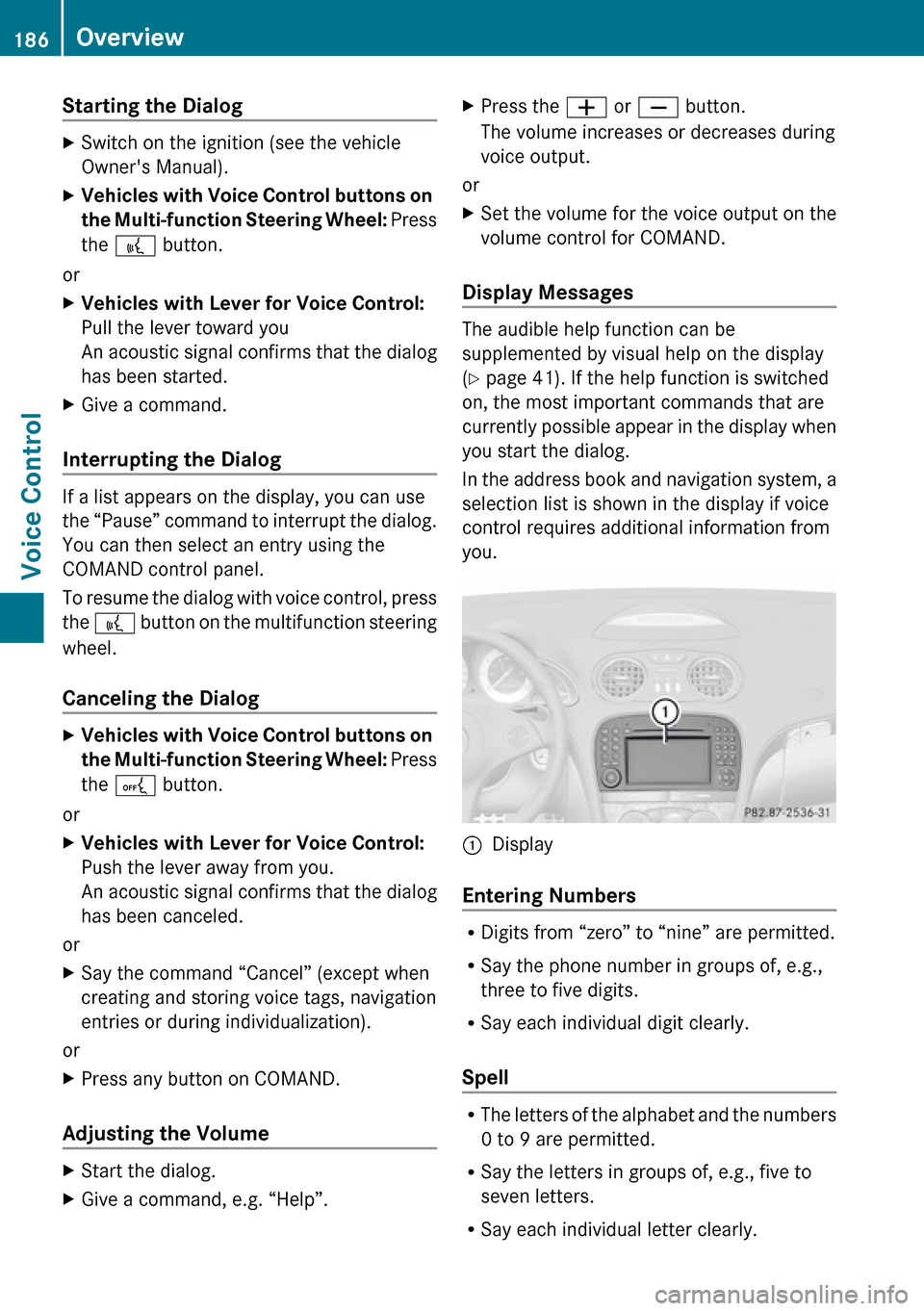
Starting the Dialog XSwitch on the ignition (see the vehicle
Owner's Manual).XVehicles with Voice Control buttons on
the Multi-function Steering Wheel: Press
the ? button.
or
XVehicles with Lever for Voice Control:
Pull the lever toward you
An acoustic signal confirms that the dialog
has been started.XGive a command.
Interrupting the Dialog
If a list appears on the display, you can use
the “Pause” command to interrupt the dialog.
You can then select an entry using the
COMAND control panel.
To resume the dialog with voice control, press
the ? button on the multifunction steering
wheel.
Canceling the Dialog
XVehicles with Voice Control buttons on
the Multi-function Steering Wheel: Press
the A button.
or
XVehicles with Lever for Voice Control:
Push the lever away from you.
An acoustic signal confirms that the dialog
has been canceled.
or
XSay the command “Cancel” (except when
creating and storing voice tags, navigation
entries or during individualization).
or
XPress any button on COMAND.
Adjusting the Volume
XStart the dialog.XGive a command, e.g. “Help”.XPress the W or X button.
The volume increases or decreases during
voice output.
or
XSet the volume for the voice output on the
volume control for COMAND.
Display Messages
The audible help function can be
supplemented by visual help on the display
( Y page 41). If the help function is switched
on, the most important commands that are
currently possible appear in the display when
you start the dialog.
In the address book and navigation system, a
selection list is shown in the display if voice
control requires additional information from
you.
1Display
Entering Numbers
R Digits from “zero” to “nine” are permitted.
R Say the phone number in groups of, e.g.,
three to five digits.
R Say each individual digit clearly.
Spell
R The letters of the alphabet and the numbers
0 to 9 are permitted.
R Say the letters in groups of, e.g., five to
seven letters.
R Say each individual letter clearly.
186OverviewVoice Control
Page 190 of 224

about half a second between each block of
digits) and waits for you to continue speaking.
Example of dialog:sDial numbertPlease say the numbersZero one three zerotZero one three zerosFive zero zero fivetFive zero zero fivesOkaytDialing
i You can also dial the specified number if
you press the 6 button on the multi-
function steering wheel instead of the
concluding command “Okay”.
“Confirm”
While you are entering a number, you can use
the “Confirm” command to have all the
spoken digits repeated by voice control.
Voice control will then prompt you to
continue with the entry.
Example of dialog:
sDial numbertPlease say the numbersZero one three zerotZero one three zerosConfirmtZero one three zero. Please continue.sFive zero zero fivetFive zero zero fivesOkaytDialing
i You can also dial the specified number if
you press the 6 button on the multi-
function steering wheel instead of the
concluding command “Okay”.
“Correction”
While you are entering a number, you can use
the “Correction” command to correct the
block of digits last spoken. When you input
this command, voice control deletes the last
block of digits and repeats the digits input up
to this point. Voice control will then prompt
you to continue with the entry.
Example of dialog:
sDial numbertPlease say the numbersZero one three zerotZero one three zerosFive zero zero fivetFive zero zero fivesCorrectiontZero one three zero. Please continuesFive zero zero fivetFive zero zero fivesOkaytDialing
“Delete”
While you are entering a number, you can use
the “Delete” command to delete all the digits
which have been entered. After you have
input this command, voice control prompts
you to enter additional digits or commands.
Example of dialog:
sDial numbertPlease say the numbersZero one three zerotZero one three zerosFive zero zero fivetFive zero zero fivesDeletetNumber deleted, please say the
number again:sZero three seven threetZero three seven threesThree nine one188PhoneVoice Control
Page 191 of 224

tThree nine onesOkaytDialing
“Save Name” (Address Book)
(Y page 198)
“Dial Name” (Address Book)
( Y page 199)
“Delete Name” (Address Book)
( Y page 199)
“Find Name” (Address Book)
( Y page 199)
“List Phone Book” and Dialing a Phone
Number
You can use the “List phone book” command
to listen to all entries in the phone book in
which a phone number is also stored and, if
required, select an entry. If the list contains
more than 30 entries, the system asks you to
say the name from which the reading shall be
started.
Example of dialog:
sList phone book
The system reads out all the address
book entries with phone numbers. If
there is more than one phone number
for an entry, voice control queries this.tDo you want to make a work call or a
home call?sHome callTo cancel the dialog: XVehicles with Voice Control buttons on
the Multi-function Steering Wheel: Press
the A button.XVehicles with Lever for Voice Control:
Push the Voice Control lever away from
you.
You have canceled the dialog. The system
confirms by responding “Cancel”.
“Redial”
You can use the “Redial” command to redial
the number most recently called.
Managing Announcement Services or
Voice Mail
You can also use voice control to manage
your voice mail or recorded announcement
services.
While a phone call is in progress:
XVehicles with Voice Control buttons on
the Multi-function Steering Wheel: Press
the ? button while a phone call is in
progress.
or
XVehicles with Lever for Voice Control:
Pull the Voice Control lever toward you.
An acoustic signal confirms that the system
is activated.XSay the required digits (“zero” to “nine”).
or
XSay the required words “Star” or “Hash”.XSay the concluding command “Okay”.
The system dials the number entered.
Navigation
GWarning!
For safety reasons, you should only select a
destination when the vehicle is stationary.
While the navigation system provides
Navigation189Voice ControlZ