2010 MERCEDES-BENZ R-Class service
[x] Cancel search: servicePage 89 of 224

Traffic Messages
i Optional satellite radio equipment and a
subscription to SIRIUS XM Satellite Radio
Traffic Message Service are required for
the satellite radio reception referred to
here. You can find more information on
SatRadio in chapter “Satellite Radio”
( Y page 125).
COMAND can receive and incorporate traffic
messages via satellite radio into the
navigation system. Traffic report messages
and map symbols can then be viewed in the
COMAND display.
Real-Time Traffic Notifications in the
Map
COMAND can display certain traffic events in
the map. The notifications are shown in the
map scale range from 1/16 mi to 20 mi.
XPress U or T until the required map
scale is set.1Marker symbols for the affected route
section2Symbol for event on the route3Current vehicle position and direction of
travel4Marker symbols for the extension of the
affected route section5Map scale
Real-Time Traffic Notification Symbols
SymbolDescriptionTraffic Notifications in Map DisplayTraffic
Report
ListsTraffic
Report
MessageWarning
(red)(Not possible)Appears
with
warning
entry typeAppears
with
warning
entry typeIncident
(yellow)(Not possible)Appears
with
incident
entry typeAppears
with
incident
entry typeTraffic jam
on route
(stop and go)Appears at the beginning of traffic
congestion (average speed
25 – 45 mph ) if route guidance is active
and route goes through congested
area.
Yellow car symbols could appear in
combination with this symbol.Appears
with traffic
jam on
route (stop
and go)
entry typeAppears
with
traffic jam
on route
(stop and
go) entry
typeTraffic Messages87NavigationZ
Page 99 of 224

RKeypad on the COMAND control unit
R Multifunction steering wheel
R Voice Control
The explanations in this section assume that
the mobile phone is connected to COMAND
via the Bluetooth ®
interface. Exceptions are
explicitly described.
Functional Restrictions
Under the following circumstances, the
phone may not yet be useable:
R If it is not yet logged into a network. The
phone will try independently to log into a
network. If no network is available, you will
not be able to make “911” emergency calls.
If you try to make an outgoing call, the
message No Service appears briefly.
Activating the Mobile Phone
Mobile Phone With Bluetooth ®
Interface
Prerequisites for the Mobile Phone
For making calls using COMAND via the
Bluetooth interface, you will need a
Bluetooth-enabled mobile phone.
i Not all mobile phones available on the
market are comparably suitable. Further
information on suitable mobile phones and
connecting Bluetooth-enabled mobile
phones to COMAND is available via the
Internet at www.mbusa-mobile.com. Or
call the Mercedes-Benz Customer
Assistance Center at 1-800-FOR-
MERCedes (1-800-367-6372) (US), or
Customer Relations at 1-800-387-0100
(Canada)..
Activating Bluetooth ®
Before you begin activation of your mobile
phone connection via the Bluetooth interface
please ensure it is compatible with Bluetooth
handsfree profile 1.0 ( Y mobile phone
operating guide):XSwitch on the mobile phone and enter the
PIN, if applicable ( Y mobile phone
operating guide).XActivate Bluetooth connection on the
mobile phone ( Y mobile phone operating
guide).
i On certain mobile phones, not only do you
have to activate the Bluetooth function but
the device must also be made “visible” for
other devices.
Each Bluetooth device has a Bluetooth
device name. It is recommended to give the
device a personal name, by which you can
clearly recognize your mobile phone.
i If the Bluetooth function on the COMAND
is switched off, the message Bluetooth
not activated in system settings .
appears.
XActivate Bluetooth connection on
COMAND .
Registering a Mobile Phone
(Authorizing)
When you use your mobile phone in
conjunction with COMAND for the first time,
you must register (authorize) it.
It is possible to register several mobile
phones. The connection is always established
to the mobile phone that was activated last.
When you authorize a new mobile phone, it is
activated automatically. You can switch
between the authorized mobile phones
( Y page 99).
Searching for a Mobile Phone
XIn the phone submenu select Phone
£ Phone List £Update .
COMAND searches for suitable Bluetooth
phones within range and enters them in the
phone list.Activating the Mobile Phone97TelephoneZ
Page 102 of 224

XTo set the volume: Press 9 or : .
The red bar moves up or down.XTo confirm selection: Press 9.
“911” Emergency Call
GWarning
The 911 emergency call system is a public
service. Using it without due cause is a
criminal offense.
The following conditions must be met for a
“911” emergency call:
R Phone switched on
R Mobile phone network available
RValid SIM card in the phone (not required
on all mobile phone networks)
R Mobile phone connected with COMAND via
Bluetooth ®
If you are unable to make an emergency call,
you will have to initiate rescue measures
yourself.
The “911” emergency number is a public
service. Any abuse is punishable by law.XEnter the digits on the COMAND control
unit ( Y page 107).XPress the 6 button.
The phone establishes the connection.XWait until the emergency call center
answers, then describe the emergency.
Submenu Overview
NamePhoneCall lists or Mic On/OffDisplays the COMAND phone
bookPhone listDisplays or deletes call listsDownload ContactsSwitches hands-free
microphone on/off (during a
call)Delete ContactsAdjusts the VolumePhone Main Menu
Switching to Phone ModeXPress the function button % on the
COMAND control unit.
i If you press the 6 button with the
phone main menu already open, the call list
“Calls Dialed” appears .
or
From another Main Function
XSelect Phone£Phone £Phone .
i
If phone mode was active last, you only
need to select “Phone”.
Within the Phone FunctionXSelect Phone£Phone .
or
XIn the phone mode press the k button
repeatedly until the phone main menu
appears.100Submenu OverviewTelephone
Page 103 of 224
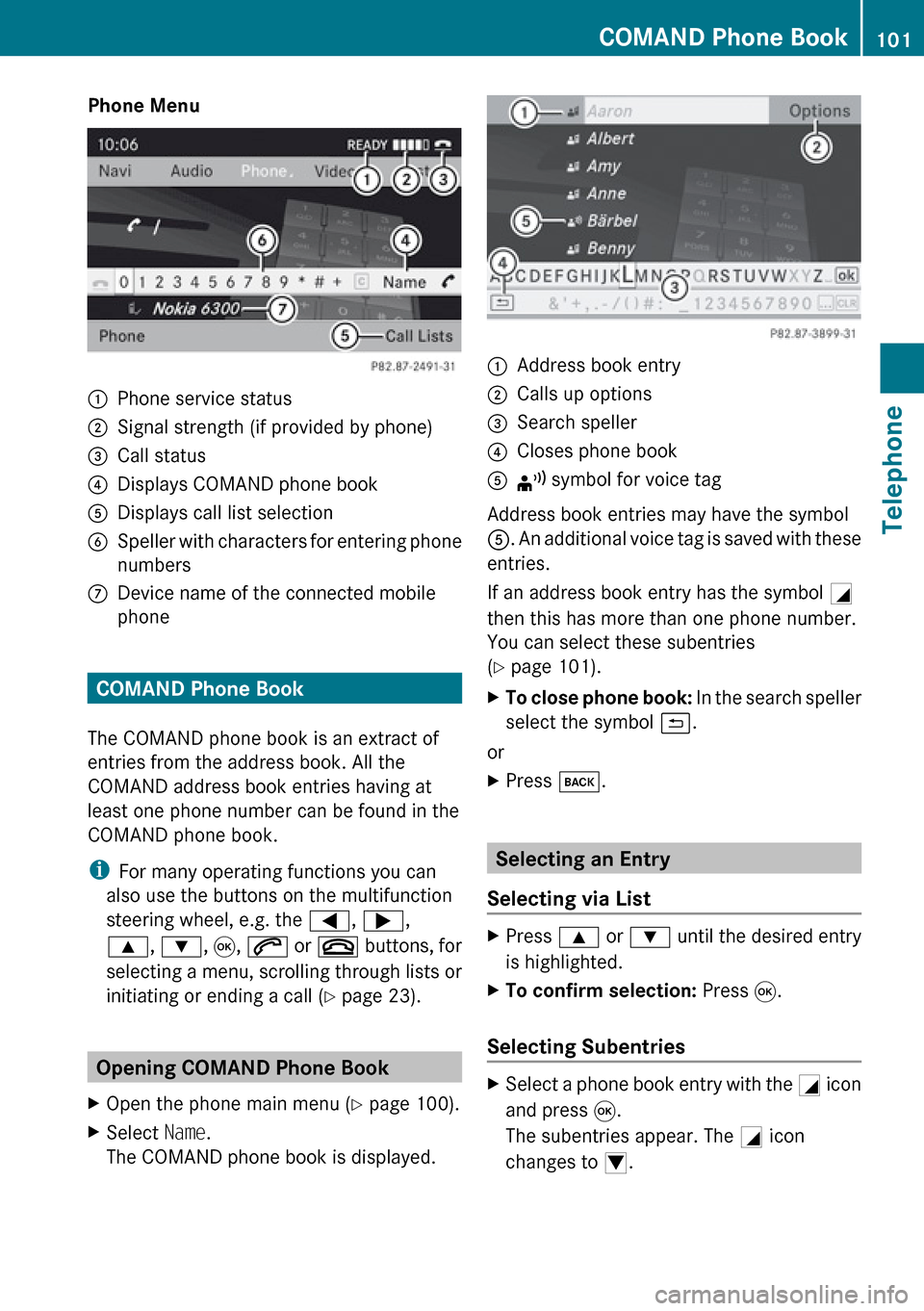
Phone Menu1Phone service status2Signal strength (if provided by phone)3Call status4Displays COMAND phone book5Displays call list selection6Speller with characters for entering phone
numbers7Device name of the connected mobile
phone
COMAND Phone Book
The COMAND phone book is an extract of
entries from the address book. All the
COMAND address book entries having at
least one phone number can be found in the
COMAND phone book.
i For many operating functions you can
also use the buttons on the multifunction
steering wheel, e.g. the =, ; ,
9 , : , 9 , 6 or ~ buttons, for
selecting a menu, scrolling through lists or
initiating or ending a call ( Y page 23).
Opening COMAND Phone Book
XOpen the phone main menu ( Y page 100).XSelect Name.
The COMAND phone book is displayed.1Address book entry2Calls up options3Search speller4Closes phone book5¦ symbol for voice tag
Address book entries may have the symbol
5 . An additional voice tag is saved with these
entries.
If an address book entry has the symbol +
then this has more than one phone number.
You can select these subentries
( Y page 101).
XTo close phone book: In the search speller
select the symbol á.
or
XPress k.
Selecting an Entry
Selecting via List
XPress 9 or : until the desired entry
is highlighted.XTo confirm selection: Press 9.
Selecting Subentries
XSelect a phone book entry with the + icon
and press 9.
The subentries appear. The + icon
changes to /.COMAND Phone Book101TelephoneZ
Page 125 of 224

HD Radio™
Important Notes
In chapter “HD Radio™, you will find detailed
information about
R the special features of HD Radio that
distinguish it from analog AM and FM radio
R selecting an HD Radio station
R displaying program information.
i Optional HD Radio ®
equipment is
required for the HD Radio operation
described here. A special subscription,
however, is not necessary.
i HD Radio features include
R digital broadcasts in the same waveband
as analog AM/FM; the analog AM/FM
stations remain at their current place on
the dial
R the ability to broadcast multiple program
streams over a single FM/AM frequency
(e. g. HD1, HD2, etc.)
R static-free, clear reception
R FM stations offer CD quality sound, AM
stations sound like analog FM stations
R a variety of data services, including
textbased information – artist name,
song title, etc. – shown on the display.
More information on HD Radio you will find
at http://www.hdradio.com.
i Note that subprograms and program info
shown in illustrations are dependent on
program content delivered by the radio
stations. Program content is subject to
change. Therefore, subprograms and
program info shown in illustrations and
descriptions contained in this manual may
differ from the subprograms and program
info delivered by the radio station.
Switching to HD Radio
i Since HD Radio stations are embedded in
the AM/FM waveband, HD Radio operation
is very similar to analog AM/FM radio
operation. In this chapter, only the
functions that differ from the normal FM
radio functions are described separately.
Analog AM/FM radio operation is described
in chapter “Radio” ( Y page 119).
You can de-activate HD Radio for the selected
frequency in the radio submenu.
XSelect Radio£HD Radio in the radio
display.
If the checkbox c is unchecked, HD
Radio is de-activated.
Now you hear the analog program of this
frequency.
As soon as you change to another HD-Radio
frequency, HD Radio will be re-activated.HD Radio™123AudioZ
Page 127 of 224

Submenu Overview
Radio (FM
and AM
only)Presets
(FM and
AM only)Channel
(WB only)InfoFMSoundEnter
FrequencyAutostoreList of
receivable
channelsProgram
InformationFMTrebleÇ Show
Station
InformationList of
stored
stationsAMBassÇ HD
RadioWBBalance/
FaderSurround
soundSwitching Wavebands
Please refer to “Switching Wavebands” in the
Radio section ( Y page 120).
Tuning to a Station
You can tune to an HD Radio station in the
same way as you would tune to a normal FM
Radio station. When you tune to a HD Radio
frequency, for a short period of time, the
analog channel is received until the digital
data has been decoded. Only then you will
hear digital radio and be able to switch to a
subprogram (-HD2).
Please refer to “Tuning to a Station” in the
Radio section ( Y page 120).
Storing Stations
Please refer to “Storing Stations” in the Radio
section ( Y page 121).
Displaying Program InfoXSelect Info in the radio display.
Information on the program currently tuned
to is displayed. The content and scope of
the information depends on the HD Radio
station.
Satellite Radio
Important Notes
In this chapter, you will find detailed
information regarding
R selecting a channel and a program category
R memory functions
R sound adjustments
i Optional satellite radio equipment and a
subscription to satellite radio service
provider are required for the satellite radio
operation described here.
i Note that categories and channels shown
in illustrations are dependent on
programming content delivered by the
Satellite Radio125AudioZ
Page 128 of 224

service provider. Programming content is
subject to change. Therefore, channel and
categories shown in illustrations and
descriptions contained in this manual may
differ from the channels and categories
delivered by the service provider.
Satellite radio service may be unavailable
or interrupted from time to time for a
variety of reasons, such as environmental
or topographic conditions and other things
we cannot control. Service might also not
be available in certain places (e.g., in
tunnels, parking garages, or within or next
to buildings) or near other technologies.
i SIRIUS XM Radio provides over 130
channels of digital-quality radio, including
100% commercial-free music, sports, news
and entertainment.
SIRIUS XM Radio uses a fleet of high-power
satellites to broadcast 24 hours per day,
coast-to-coast, in the contiguous U.S.
This diverse, satellite-delivered
programming is available for a monthly
subscription fee. For more information, call
the SIRIUS XM Service Center
( Y page 129) or contact www.sirius.com
(USA) or www.siriuscanada.com (Canada).
Subscribing
Subscribing to Satellite Radio
To switch to satellite radio operation:
XFrom another main function: Select
Audio £Audio £SatRadio .
i
If radio mode was active last, you only
need to select Audio.
XWithin the audio function: Select Audio
£ SatRadio .
The Satellite radio main menu will appear
and displays the Weather channel. You
cannot select any other station.XSelect SatRadio (from the submenu)
£ Service .
The Service information display will appear.
Service information display
1Phone number of the provider, (SIRIUS
XM)2SIRIUS ID of your satellite receiver=SIRIUS ID of your traffic info moduleXContact satellite radio service provider at
the telephone number displayed in the
screen.
i It is also possible to activate the satellite
service online. To do so please visit SIRIUS
XM Radio’s website at www.sirius.com
(USA) or www.siriuscanada.com (Canada).
After the connection is made:
XFollow the instructions given by the
operator.
The activation process may take up to
10 minutes. If it is successful, you will see
the display with the message No Service
( Y page 127) followed by the Satellite radio
main menu ( Y page 127).
i
If a subscription is not included with
system purchase, credit card information is
required to activate your account.
126Satellite RadioAudio
Page 129 of 224

Satellite Radio Operation
i For many operating functions you can
also use the buttons on the multifunction
steering wheel, e.g. the ;, = , 9
or : buttons, for selecting a channel or
a menu or scrolling through lists
( Y page 23).
Switching on
See “Subscribing to Satellite Radio” for
important subscription information
( Y page 126).
To switch to satellite radio operation:
XFrom another main function: Select
Audio £Audio £SatRadio .
i
If radio mode was active last, you only
need to select Audio.
XWithin the audio function: Select Audio
£ SatRadio .
The message No Service will appear at start
up or when the signal is not available.
After the COMAND acquires the signal, the
Satellite radio display will appear. The station
last tuned to will begin to play.
Satellite radio main menu
1SatRadio main display2Channel name3Memory preset number4Selected category/channel number5Channel info (short)6Sound settings7Category list8Channel info (detailed)9Preset channel listaSatRadio menu
i You can display 5 in full:
R Channel information ( Y page 129)
Changing the Category
Satellite radio stations are split up into
categories. You can select between various
categories such as News/Talk, Sports and
Country, if available. The category list is
sorted alphabetically.
Selecting a Category
XTo call up the category list: Press ;
or = until Category is highlighted in the
submenu.XPress 9.
The category list appears.Satellite Radio127AudioZ