2010 MERCEDES-BENZ E-Class SEDAN light
[x] Cancel search: lightPage 8 of 224

Contactssee Address book
Contrast setting
main video ..................................... 160
rear seat entertainment
system ................................... 179, 183
Copyright, audio ................................ 133
Crosshair position in map .................. 54
saving in Last Destinations ..............95
Current location of vehicle
see Vehicle location (current)
Current street, displaying ................... 58
Customer Assistance Center,
calling ................................................. 217
D
Data for navigation see Updating map software
Daylight Savings Time ........................ 41
Day mode (display)
main display ..................................... 42
rear seat entertainment system .....172
Deregistering Bluetooth devices ..... 101
Destination input ................................. 62
entering a city .................................. 64
Entering a house number .................68
from destination memory ................. 71
from Last Destinations ..................... 72
from map ......................................... 72
Selecting a state/province ..............63
speed restriction on ...................50, 72
Stopover .......................................... 73
via address ...................................... 63
Destination memory (See also Last
Destinations) ................................. 71, 91
adding stopover destination ............73
choosing destination from ...............71
home address in .............................. 91
saving destinations to ..............93, 196
voice control for ............................ 196
Destination reached message ............ 83
Destinations
adding to address book ...................94
displaying information about ...........86
distance to, displaying .....................58
guidance to ...................................... 80
moving map to ................................. 55
saving to destination
memory ................................... 93, 196
Search & Send service ...................217
selecting point of interest ................74
stopover destinations ......................73
voice control with .......................... 192
see Route guidance
Detour function ................................... 85
Dialed calls, list of ............................. 106
Dialing telephone see Calling
Dialog
see Voice control
Disc handling ....................... 48, 134, 156
Disk drive, rear seat entertainment
multiuser operation .......................171
Disk drive for rear seat
entertainment system ...................... 168
Display, main ....................................... 18
automatic DVD picture switch-off ..156
brightness setting ............................ 41
menus ........................................ 25, 30
rear view camera ............................. 44
settings for ...................................... 41
switching on/off .............................. 40
with voice command ......................188
Display, map
see Map display
Display screens, rear seat
entertainment .................................... 167
hiding or showing menus ...............178
multiuser operation .......................171
selecting for headset .....................169
selecting for remote ......................167
Distance to destination, displaying ... 58
District, selecting as destination ....... 67
with voice commands ....................194
Downloading address book
content ............................................... 117
Driving maneuvers .............................. 81
DRM (Digital Rights Management) ... 148
DTMF tone transmission .................. 111
DVD Audio, main vehicle .................. 131
ejecting discs ................................. 136
fast forward and reverse ................142
handling and care of discs .......48, 134
loading discs .................................. 1346Index
Page 17 of 224

RMicrosoft ®
is a registered trademark of
Microsoft Corporation in the United States
and other countries
R SIRIUS and related marks are trademarks
of SIRIUS Satellite Radio Inc.
R Windows media ®
is a registered trademark
of Microsoft Corporation in the United
States and other countries
You will find the following symbols in these
operating instructions:GWarning!
Warning notices draw your attention to
hazards that may endanger your health or life,
or the health or life of others.
! Highlights hazards that may result in
damage to your COMAND.
i Helpful hints or further information you
may find useful.
XThis symbol points to
instructions for you to follow. A
number of these symbols
appearing in succession
indicates a multiple-step
procedure.OThe continuation symbol marks
an interrupted procedure which
will be continued on the next
page.( Y page 11)This symbol tells you where to
look for further information on
this subject.DisplayMessages, menu items or soft
key names appearing in the
COMAND color display are
printed in the style shown here.Operating SafetyGWarning
Any alterations of electronic components or
software can cause malfunctions.
Radio, satellite radio, amplifier, DVD changer,
navigation module, telephone and Voice
Control systems are interconnected.
Therefore, if one of the components is not
operational, or has not been removed/
replaced properly, the function of other
components could be impaired.
Such conditions might seriously impair the
operating safety of your vehicle.
We recommend to have any service work on
electronic components carried out by an
authorized Mercedes-Benz Center.
GWarning
In order to avoid distraction which could lead
to an accident, the driver should enter system
settings while the vehicle is at a standstill, and
operate the system only when permitted by
road, weather and traffic conditions.
Bear in mind that at a speed of just 30 mph
(approximately 50 km/h), your car covers a
distance of 44 feet (approximately 14 m) every
second.
COMAND supplies you with information to
help you select your route more easily and
guide you conveniently and safely to your
destination. For safety reasons, we
encourage the driver to stop the vehicle in a
safe place before answering or placing a call,
or consulting the COMAND screen to read
navigational maps, instructions, or
downloaded information.
GWarning
While the navigation system provides
directional assistance, the driver must remain
focused on safe driving behavior, especially
attention to traffic and street signs, and
should utilize the system’s audio cues while
driving.
Introduction15Z
Page 34 of 224

Entering Characters
Using the Speller
XTo select characters: Rotate ym z or
slide om p.XSlide qm r to switch between the lines in
the speller.XTo confirm character selection: Press
n .
A possible option:
XTo switch predictive speller language
(character set): Select !.
With Number Keypad
Alternatively, you can enter characters using
the number keypad (direct input).
Example:
XPress one of the number keys, e.g. 2, once
or repeatedly in succession.
After you have pressed it the first time, the
character display appears at the lower
edge of the display. The first available letter
is highlighted.
You see which characters you can enter with
that key. Each time you press the key, the
next character is highlighted.
For example, key 2:
R Press once = A
R Press twice = B
R Press three times = C
Wait until the character display disappears.
Deleting an EntryXTo delete individual characters: Select
õ at the bottom right of the speller and
press n.
or
XPress the 2 button next to the
COMAND controller.XTo delete an entire entry: Select õ
and press and hold n until the entire entry
is deleted.
or
XHold the 2 button down until the entire
entry is deleted.
Canceling an Entry
XSelect á at the bottom left in the speller
and press n.
or
XPress the k button.
The address input menu appears.
Accepting the First List Entry
XPress and hold n until the Enter
Destination menu appears.
Here you will find the accepted list entry.
or
If COMAND can match the characters
entered definitively to one town, the Enter
Destination menu appears automatically
with the selected list entry.
Switching to the List Without Predictive
Speller
If other entries for a town exist, or the name
exists more than once in the system, then
d is highlighted in the speller.
XPress n.
It is also possible to change to the list at any
time during character input.
32Operating COMANDAt a Glance
Page 36 of 224

XTo select FM/AM Radio : Rotate ym z or
slide qm .XTo confirm selection: Press n.
The radio main display appears.
Tuning to a Station Manually
XSlide mr to highlight the lower menu bar.XRotate ym z or slide om p to select FM, AM
or WB.XTune to a station by rotating ym z or sliding
o m p.
The red line (tuning indicator) moves right
or left and stops when a receivable station
is found.
Basic Functions of COMAND
i The COMAND components can be found
on (Y page 18). Operating examples can be
found on ( Y page 30).
Switching COMAND On/Off XPress the q button.
A warning message is displayed. COMAND
calls up the previously selected menu.
i If you switch off COMAND, playback of
the current audio or video source will also
be switched off.
Sound
XTo switch on/off: Press the 8 button.
The sound from the active audio or video
source is switched on or muted.
i When the sound is muted, you will see the
X icon in the status bar.
If you change the audio or video source or
change the volume, the sound is
automatically switched on again.
i Announcements from the navigation
system can still be heard with the sound
switched off.
Switching Navigation Announcements
On/Off
XPress 8 during the announcement.
i
The navigation announcements are
switched on again if you start a new route
guidance or if COMAND is switched off and
on with the q button.
Setting the Volume
XTo set: Turn the q rotary/push button.
or
XPress the W or X button on the multi-
function steering wheel.
The volume of the selected audio or video
source changes.34Basic Functions of COMANDAt a Glance
Page 43 of 224
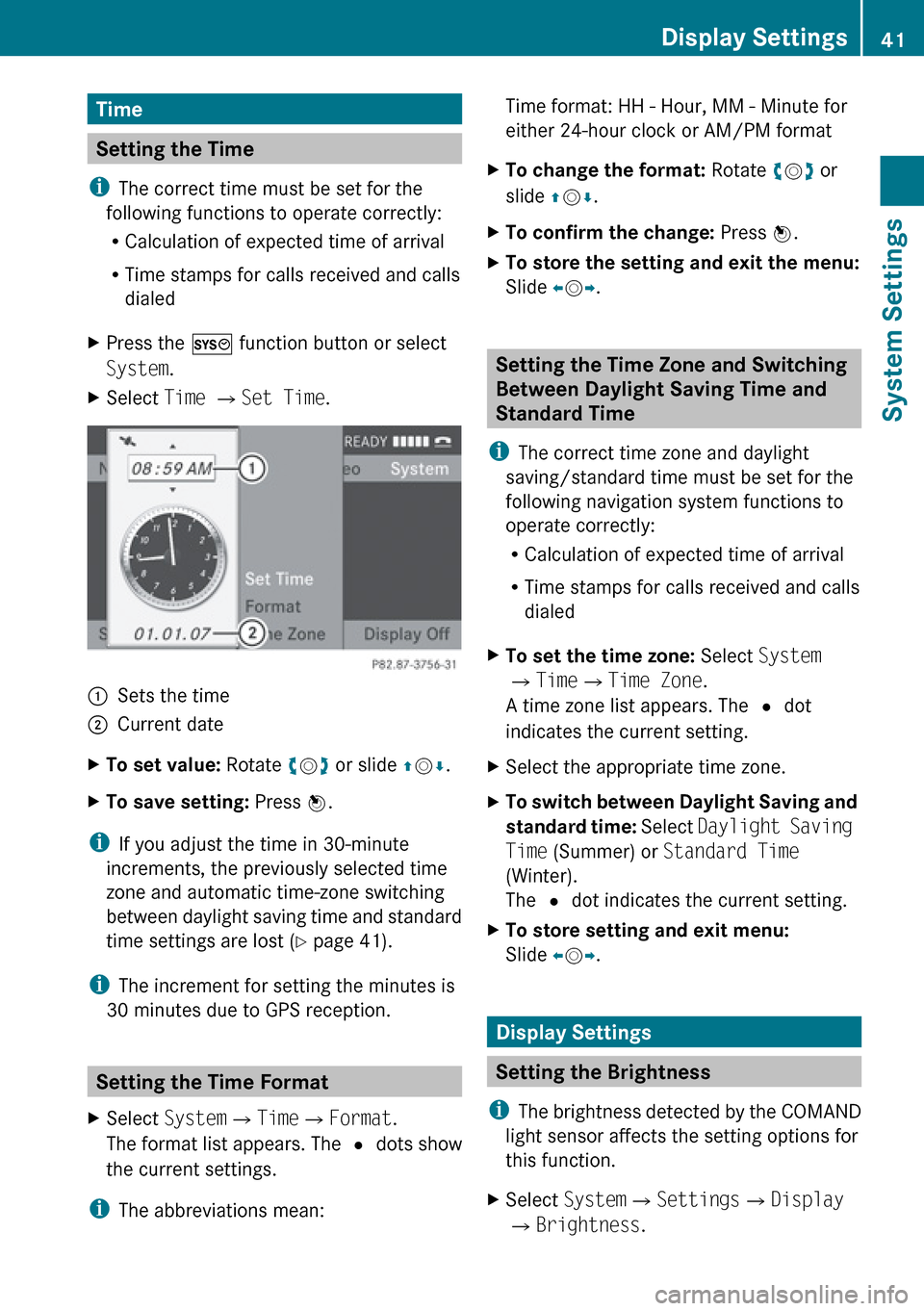
Time
Setting the Time
i The correct time must be set for the
following functions to operate correctly:
R Calculation of expected time of arrival
R Time stamps for calls received and calls
dialed
XPress the W function button or select
System .XSelect Time £ Set Time .1Sets the time2Current dateXTo set value: Rotate ym z or slide qm r.XTo save setting: Press n.
i
If you adjust the time in 30-minute
increments, the previously selected time
zone and automatic time-zone switching
between daylight saving time and standard
time settings are lost ( Y page 41).
i The increment for setting the minutes is
30 minutes due to GPS reception.
Setting the Time Format
XSelect System £Time £Format .
The format list appears. The R dots show
the current settings.
i The abbreviations mean:
Time format: HH - Hour, MM - Minute for
either 24-hour clock or AM/PM formatXTo change the format: Rotate ym z or
slide qm r.XTo confirm the change: Press n.XTo store the setting and exit the menu:
Slide om p.
Setting the Time Zone and Switching
Between Daylight Saving Time and
Standard Time
i The correct time zone and daylight
saving/standard time must be set for the
following navigation system functions to
operate correctly:
R Calculation of expected time of arrival
R Time stamps for calls received and calls
dialed
XTo set the time zone: Select System
£ Time £Time Zone .
A time zone list appears. The R dot
indicates the current setting.XSelect the appropriate time zone.XTo switch between Daylight Saving and
standard time: Select Daylight Saving
Time (Summer) or Standard Time
(Winter).
The R dot indicates the current setting.XTo store setting and exit menu:
Slide om p.
Display Settings
Setting the Brightness
i The brightness detected by the COMAND
light sensor affects the setting options for
this function.
XSelect System £Settings £Display
£ Brightness .Display Settings41System SettingsZ
Page 44 of 224
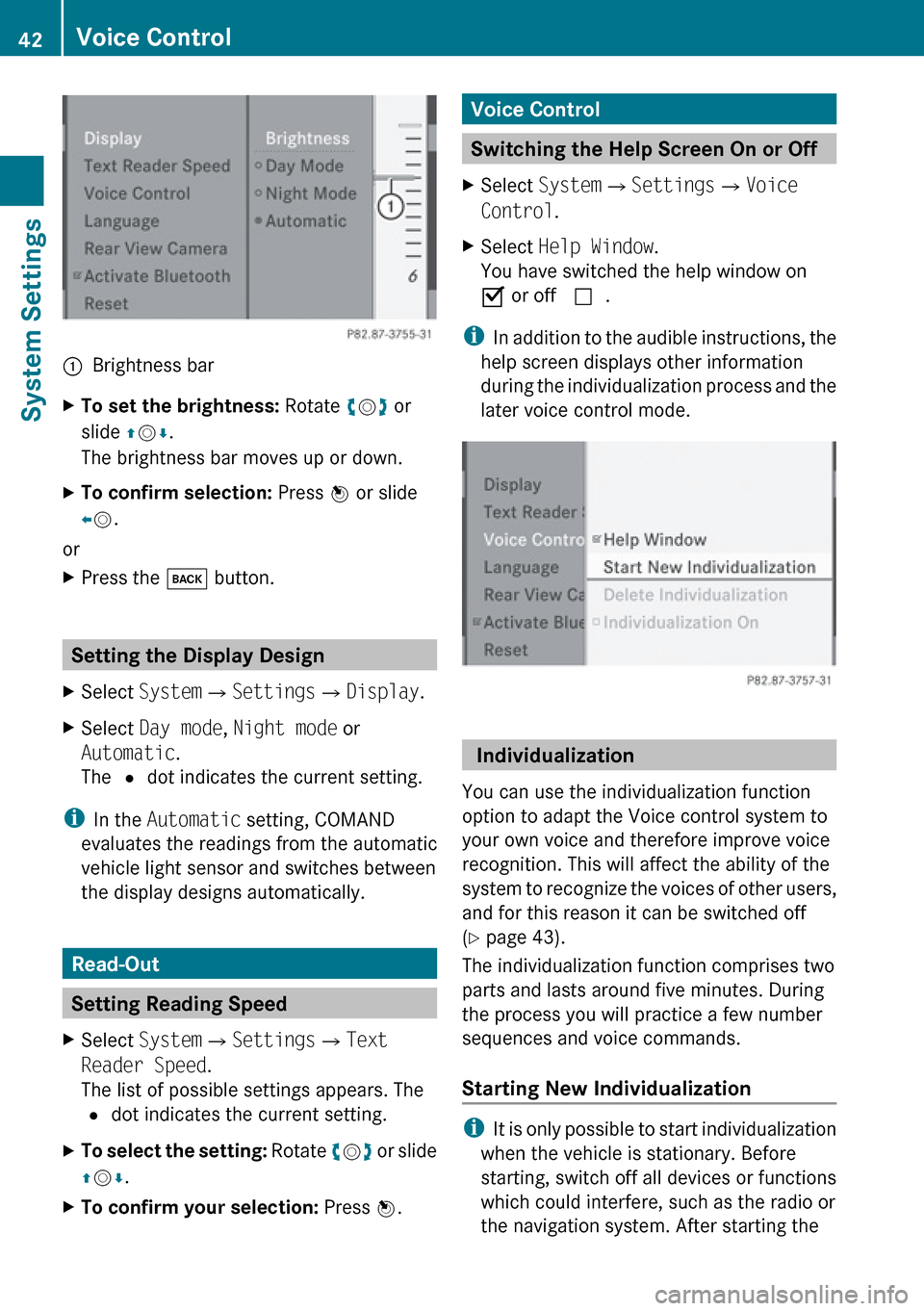
1Brightness barXTo set the brightness: Rotate ym z or
slide qm r.
The brightness bar moves up or down.XTo confirm selection: Press n or slide
o m .
or
XPress the k button.
Setting the Display Design
XSelect System £Settings £Display .XSelect Day mode , Night mode or
Automatic .
The R dot indicates the current setting.
i
In the Automatic setting, COMAND
evaluates the readings from the automatic
vehicle light sensor and switches between
the display designs automatically.
Read-Out
Setting Reading Speed
XSelect System £Settings £Text
Reader Speed .
The list of possible settings appears. The
R dot indicates the current setting.XTo select the setting: Rotate ym z or slide
q m r.XTo confirm your selection: Press n.Voice Control
Switching the Help Screen On or Off
XSelect System £Settings £Voice
Control .XSelect Help Window .
You have switched the help window on
Ç or off c.
i
In addition to the audible instructions, the
help screen displays other information
during the individualization process and the
later voice control mode.
Individualization
You can use the individualization function
option to adapt the Voice control system to
your own voice and therefore improve voice
recognition. This will affect the ability of the
system to recognize the voices of other users,
and for this reason it can be switched off
( Y page 43).
The individualization function comprises two
parts and lasts around five minutes. During
the process you will practice a few number
sequences and voice commands.
Starting New Individualization
i It is only possible to start individualization
when the vehicle is stationary. Before
starting, switch off all devices or functions
which could interfere, such as the radio or
the navigation system. After starting the
42Voice ControlSystem Settings
Page 50 of 224

Introduction
Vehicle Equipment
i This Operator’s Manual describes all
features, standard or optional, potentially
available for your vehicle at the time of
purchase. Please be aware that your
vehicle might not be equipped with all
features described in this manual.
Safety Instructions
GWarning
For safety reasons, only enter a destination
when the vehicle is stationary. When the
vehicle is in motion, a passenger should enter
the destination. Study manual and select
route before driving.
Bear in mind that at a speed of just 30 mph
(approximately 50 km/h), your vehicle is
covering a distance of 44 feet (approximately
14 m) every second.
COMAND calculates the route to the
destination without taking account of the
following:
R Traffic lights
R Stop and right-of-way-signs
R Lane merging
R Parking or stopping prohibited areas
R Other road and traffic rules and regulations
R Narrow bridges
GWarning
COMAND may give incorrect navigation
commands if the data in the digital map does
not correspond with the actual road/traffic
situation. Digital maps do not cover all areas
nor all routes within an area. For example, if
the traffic routing has been changed or the
direction of a one-way road has been
reversed.
For this reason, you must always observe
applicable road and traffic rules and
regulations during your journey. Road and
traffic rules and regulations always have
priority over the navigation commands
generated by the system.GWarning
Navigation announcements are intended to
direct you while driving without diverting your
attention from the road and driving.
Please always use this feature instead of
consulting the map display for directions.
Consulting the symbols or map display for
directions may cause you to divert your
attention from driving and increase your risk
of an accident.
Updating the Map Software
The digital data for the map software will
become obsolete, just like conventional road
maps. Optimum route guidance by the
navigation system is only achieved with up-
to-date map software. Information on new
map software versions is available from an
authorized Mercedes-Benz Center.
You can have the map software updated there
by means of a DVD or perform the update
process yourself.
Notes on DVD Discs
R Only touch the discs at the edges.
R Handle the discs with care in order to
prevent reading errors.
R Avoid scratching, leaving fingerprints and
dust on the discs.
R Use a commercially available cleaning cloth
to clean discs. Always wipe in a straight line
from the inside outwards, never in a circular
motion.
R After use, put the discs back into the box.
R Protect the discs from heat and direct
sunlight.
48IntroductionNavigation
Page 52 of 224

XRemove the DVD from the slot.XHave the system software updated by an
authorized Mercedes-Benz Center.
i It will only be possible to update the map
software once the system software has
been updated.
Map Software matches the Navigation
System and the current System Software
COMAND checks whether the DVD's map
data has already been installed.
Map Data Is already installed
The version release and a corresponding
message will be given on the display.
XTo confirm message: Press n.
COMAND ejects the DVD.
Map Data is not yet installed
The version release and a query as to whether
the update should be carried out will be given
on the display.
XSelect Yes or No.
If No is selected, COMAND ejects the DVD
automatically and the map data is not
updated.XRemove the DVD from the slot.
If Yes is selected, the map data is updated.
Updating the Map Data
While the update is in progress, a
corresponding message and a progress bar
are displayed. The progress bar fills from left
to right over the course of the update. The
navigation system is not functional until the
update is complete.
You cannot eject the DVD during the update.
If you switch COMAND off during the update,
this will interrupt the update and the update
will resume at the point of interruption when
the system is restarted.
While updating, COMAND may prompt you to
change the DVD. A corresponding message
is then displayed.
XPress the Load button V.
The magazine menu appears. The magazine
compartment containing the current disc is
highlighted.XPress 9.
COMAND ejects the DVD.XRemove the DVD from the slot.XInsert the DVD requested by COMAND.
If the update has been completed
successfully, a corresponding message is
displayed.XTo confirm message: Press n.
COMAND ejects the DVD.XRemove the DVD from the slot.
The update is complete.
If the update has not been completed
successfully, a message is displayed
indicating that the map update is not
possible.
XTo confirm message: Press n.
COMAND ejects the DVD.XRemove the DVD from the slot.
An unsucessful update may be caused by one
of the following:
R DVD dirty or scratched.
XClean the DVD.
Please refer to the “Notes on DVD
discs” section ( Y page 48).XRestart the update.
R
Overheating as a result of excessively high
temperatures in the passenger
compartment.
XWait until the passenger compartment
has cooled down.XRestart the update.
Input Restriction
There is an input restriction for vehicles in
certain countries.
The restriction is active for vehicle speeds
above approx. 3 mph. The restriction is
50IntroductionNavigation