2010 MERCEDES-BENZ E-Class SEDAN display
[x] Cancel search: displayPage 35 of 224

XSlide qm repeatedly until the list appears
without the speller.
i Without the speller entering characters
using the number keypad is not possible.
XTo re-open the speller: Press the k
button.
or
XSelect d and press n.
COMAND will complete your entry if the
name is unambiguous. In this case, it is not
necessary to switch to the list. The Enter
Destination menu will appear
automatically.
Selecting a list entry
Town list in navigation mode
:G symbol for additional optionsXTo select a town: Rotate ym z or slide
q m r.XTo confirm selection: Press n.
A town with the G symbol exists more
than once in the selected state/province
or it has subentries. Confirming this type of
town will result in a further selection. The
G symbol then switches to I.
Operating Example
Switching to Radio Mode and Calling up
the Station List
Initial situation: You would like to switch, for
example, from the phone function to radio
mode and request the Presets list from
there.
i In this guide, the path to a menu item is
shown as an action in a special typeface.
Audio £Audio £FM/AM Radio
£ Radio £Presets .
i Depending on the initial situation, this
sequence of actions may be shorter.
If radio mode was active last, it is sufficient
to select Audio£Radio £Presets .
The individual steps for the above example
are described below.
Switching to the Current Audio Mode
i You can also call up the current audio
mode using the buttons $ or h .XTo move to the main function line:
Slide qm .XTo select the audio main function:
Rotate ym z or slide om p.XTo confirm your selection: Press n.
The main display of the previous audio
operating mode, e.g. CD audio, appears.
The selection bar is in the display/selection
window.1Selection bar
Switching to Radio Mode
XTo select Audio again: Slide qm .XTo confirm selection: Press n.
The Audio menu appears.Operating COMAND33At a GlanceZ
Page 36 of 224

XTo select FM/AM Radio : Rotate ym z or
slide qm .XTo confirm selection: Press n.
The radio main display appears.
Tuning to a Station Manually
XSlide mr to highlight the lower menu bar.XRotate ym z or slide om p to select FM, AM
or WB.XTune to a station by rotating ym z or sliding
o m p.
The red line (tuning indicator) moves right
or left and stops when a receivable station
is found.
Basic Functions of COMAND
i The COMAND components can be found
on (Y page 18). Operating examples can be
found on ( Y page 30).
Switching COMAND On/Off XPress the q button.
A warning message is displayed. COMAND
calls up the previously selected menu.
i If you switch off COMAND, playback of
the current audio or video source will also
be switched off.
Sound
XTo switch on/off: Press the 8 button.
The sound from the active audio or video
source is switched on or muted.
i When the sound is muted, you will see the
X icon in the status bar.
If you change the audio or video source or
change the volume, the sound is
automatically switched on again.
i Announcements from the navigation
system can still be heard with the sound
switched off.
Switching Navigation Announcements
On/Off
XPress 8 during the announcement.
i
The navigation announcements are
switched on again if you start a new route
guidance or if COMAND is switched off and
on with the q button.
Setting the Volume
XTo set: Turn the q rotary/push button.
or
XPress the W or X button on the multi-
function steering wheel.
The volume of the selected audio or video
source changes.34Basic Functions of COMANDAt a Glance
Page 38 of 224

Setting Balance and Fader (display image may
differ depending on model)
1Current settingXTo change the setting: Slide qm r or
o m p until the balance and fader are set as
desired.XTo store a setting: Press the n button.
The setting is stored and the menu is
exited.XTo exit the menu without changes: Press
the k button.
Surround Sound
Your vehicle is equipped with the harman/
kardon LOGIC7 ®
Surround Sound system.
You can select between LOGIC7®
off and
LOGIC7 ®
on .
harman/kardon LOGIC7 ®
Surround Sound is
available for the following operating modes:
R Radio (FM only)
R SatRadio
R CD Audio
R DVD Audio (MLP, DTS, PCM and Dolby
Digital audio formats)
R MP3 (including PCMCIA memory card)
R AUX
R Video DVD (PCM, DTS and Dolby Digital
audio formats)
i As some DVDs contain both stereo and
multi-channel audio formats, it may be
necessary to set the audio format.
i The LOGIC7 ®
on function of the harman/
kardon LOGIC7 ®
Surround Sound system
allows playback of discrete 5.1 and stereo
recordings with an optimum surround
sound experience for each passenger. It
enables optimum playback of music and
films on CD or audio and video DVDs with
high-resolution surround formats, such as
MLP, DTS or Dolby Digital. For ideal sound
perception from all seats, LOGIC7 ®
distributes the 5.1 surround information
over the 12-channel architecture. This
results in sound characteristics like those
intended by the sound engineer when the
original was recorded.
harman/kardon LOGIC7 ®
converts each
two-channel stereo sound source into
multi-channel surround sound. LOGIC7 ®
reads the surround information stored
during the original recording and
distributes it over the 12 channels. No
effects are created during the process,
anything that was always on the recording
is just made audible again. In addition,
harman/kardon LOGIC7 ®
moves the
perceived sound source away from the
loudspeakers and thereby generates a
natural 360° sound experience for every
passenger.
i If you select LOGIC7®
off , playback of all
recognized formats is as it is on the
medium. Due to the design of the
passenger compartment, an optimum
audio experience cannot be guaranteed for
all passengers.
i Discs which support the audio formats
mentioned have the following logos:36Basic Functions of COMANDAt a Glance
Page 39 of 224

Dolby Digital
DTS
MLP
Setting Surround Sound
You can select LOGIC7®
on or LOGIC7 ®
off
in surround sound mode.
XSelect Sound£Surround .
Surround sound setting (display image may differ
depending on model)
XTo select the setting: Rotate ym z or slide
q m r.XTo save the setting: Press n.
The setting is stored and you exit the menu.XTo exit the menu without changes: Press
the k button or slide om p.
i
Please note the following:
R For the optimum audio experience for all
passengers when LOGIC7 ®
is switched
on, the balance and fade should be set to
the center of the passenger
compartment.
R You will achieve the best sound results
by playing high-quality audio and DVD
Video.
R MP3 tracks should have a bit rate of at
least 128 kbit/s.
R Surround-sound playback does not work
for mono signal sources, such as the AM
waveband in radio mode.
R If the radio reception is poor, e.g. in a
tunnel, you should switch off LOGIC7 ®
because it may otherwise switch
automatically between stereo and mono
and therefore distort the sound
temporarily.
R On some stereo recordings, the sound
characteristics may differ from
conventional stereo playback.
Basic Functions of COMAND37At a GlanceZ
Page 41 of 224

System Menu Overview ......................40
Switching the Display On/Off ............40
Time ...................................................... 41
Display Settings .................................. 41
Read-Out .............................................. 42
Voice Control ....................................... 42
Language Setting ................................ 44
Rear View Camera ............................... 44
Bluetooth ............................................. 44
Reset .................................................... 4539System Settings
Page 42 of 224

System Menu Overview
Vehicle Equipment
i This Operator’s Manual describes all
features, standard or optional, potentially
available for your vehicle at the time of
purchase. Please be aware that your
vehicle might not be equipped with all
features described in this manual.
Opening System Menu
XPress the W function button.
or
XSelect System in the main function line.
The system menu appears.1Settings menu2Time=Display OffSettingsTimeDisplay
OffDisplay
( Y page 41)
Text reader speed
( Y page 42)
Voice Control
( Y page 42)
Language
( Y page 44)
Rear View
Camera
( Y page 44)
O Activate
Bluetooth ®
( Y page 44)
Reset
( Y page 45)
i Use this
function to
delete your
personal data,
e.g. before
selling your
vehicle.Set Time
( Y page
41)
Format
( Y page
41)
Time Zone
( Y page
41)( Y page
40)
Switching the Display On/Off
XTo switch the display off:
Select System £Display Off .
The display is switched off.XTo switch on the display: Press the 9
button, the k button or one of the
= , ; , : or 9 buttons.
or
XPress the q button.
The system menu appears.
i You can also press one of the function
buttons, e.g. the h button. This turns on
the display and switches to the
corresponding function.
40Switching the Display On/OffSystem Settings
Page 43 of 224
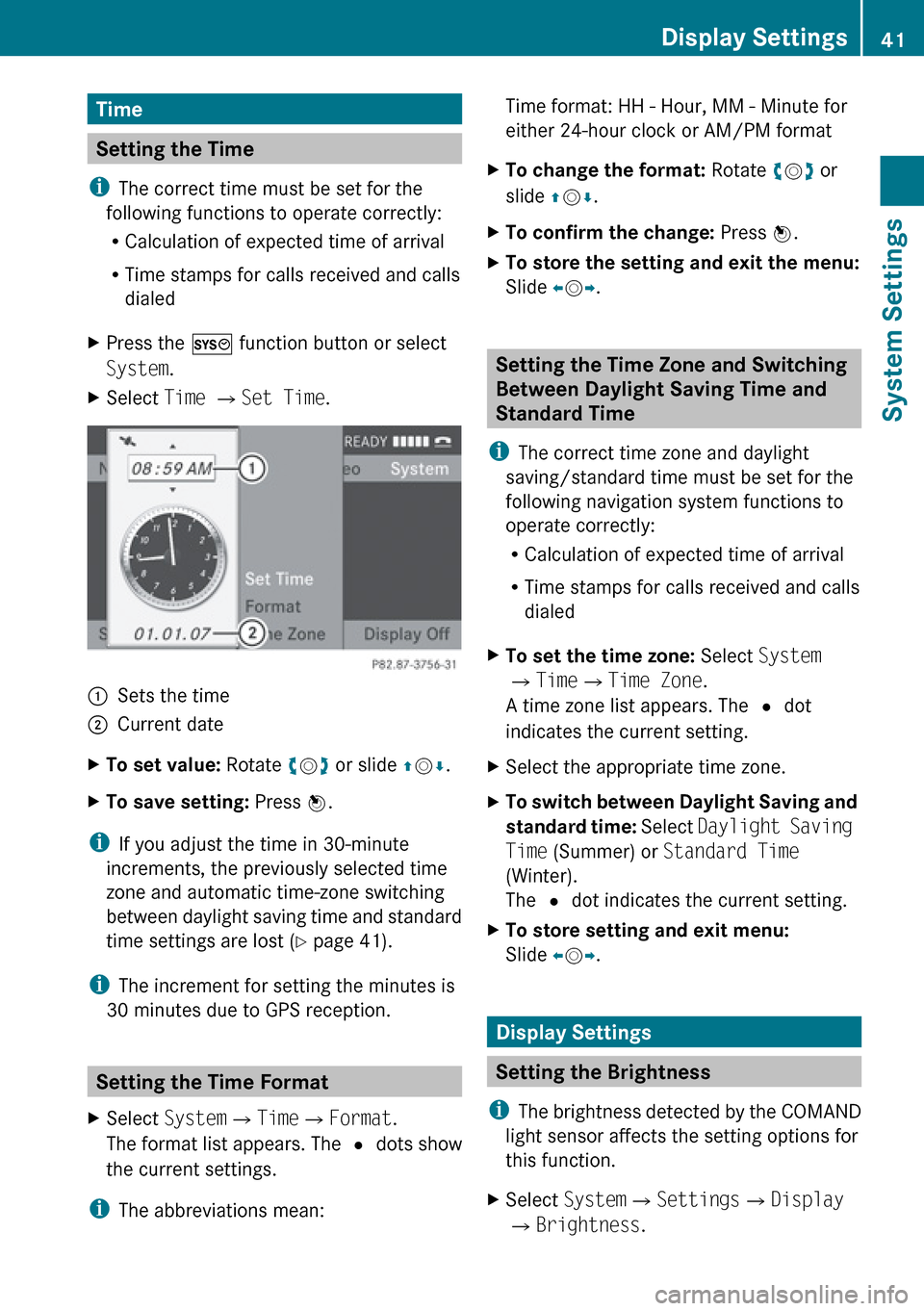
Time
Setting the Time
i The correct time must be set for the
following functions to operate correctly:
R Calculation of expected time of arrival
R Time stamps for calls received and calls
dialed
XPress the W function button or select
System .XSelect Time £ Set Time .1Sets the time2Current dateXTo set value: Rotate ym z or slide qm r.XTo save setting: Press n.
i
If you adjust the time in 30-minute
increments, the previously selected time
zone and automatic time-zone switching
between daylight saving time and standard
time settings are lost ( Y page 41).
i The increment for setting the minutes is
30 minutes due to GPS reception.
Setting the Time Format
XSelect System £Time £Format .
The format list appears. The R dots show
the current settings.
i The abbreviations mean:
Time format: HH - Hour, MM - Minute for
either 24-hour clock or AM/PM formatXTo change the format: Rotate ym z or
slide qm r.XTo confirm the change: Press n.XTo store the setting and exit the menu:
Slide om p.
Setting the Time Zone and Switching
Between Daylight Saving Time and
Standard Time
i The correct time zone and daylight
saving/standard time must be set for the
following navigation system functions to
operate correctly:
R Calculation of expected time of arrival
R Time stamps for calls received and calls
dialed
XTo set the time zone: Select System
£ Time £Time Zone .
A time zone list appears. The R dot
indicates the current setting.XSelect the appropriate time zone.XTo switch between Daylight Saving and
standard time: Select Daylight Saving
Time (Summer) or Standard Time
(Winter).
The R dot indicates the current setting.XTo store setting and exit menu:
Slide om p.
Display Settings
Setting the Brightness
i The brightness detected by the COMAND
light sensor affects the setting options for
this function.
XSelect System £Settings £Display
£ Brightness .Display Settings41System SettingsZ
Page 44 of 224
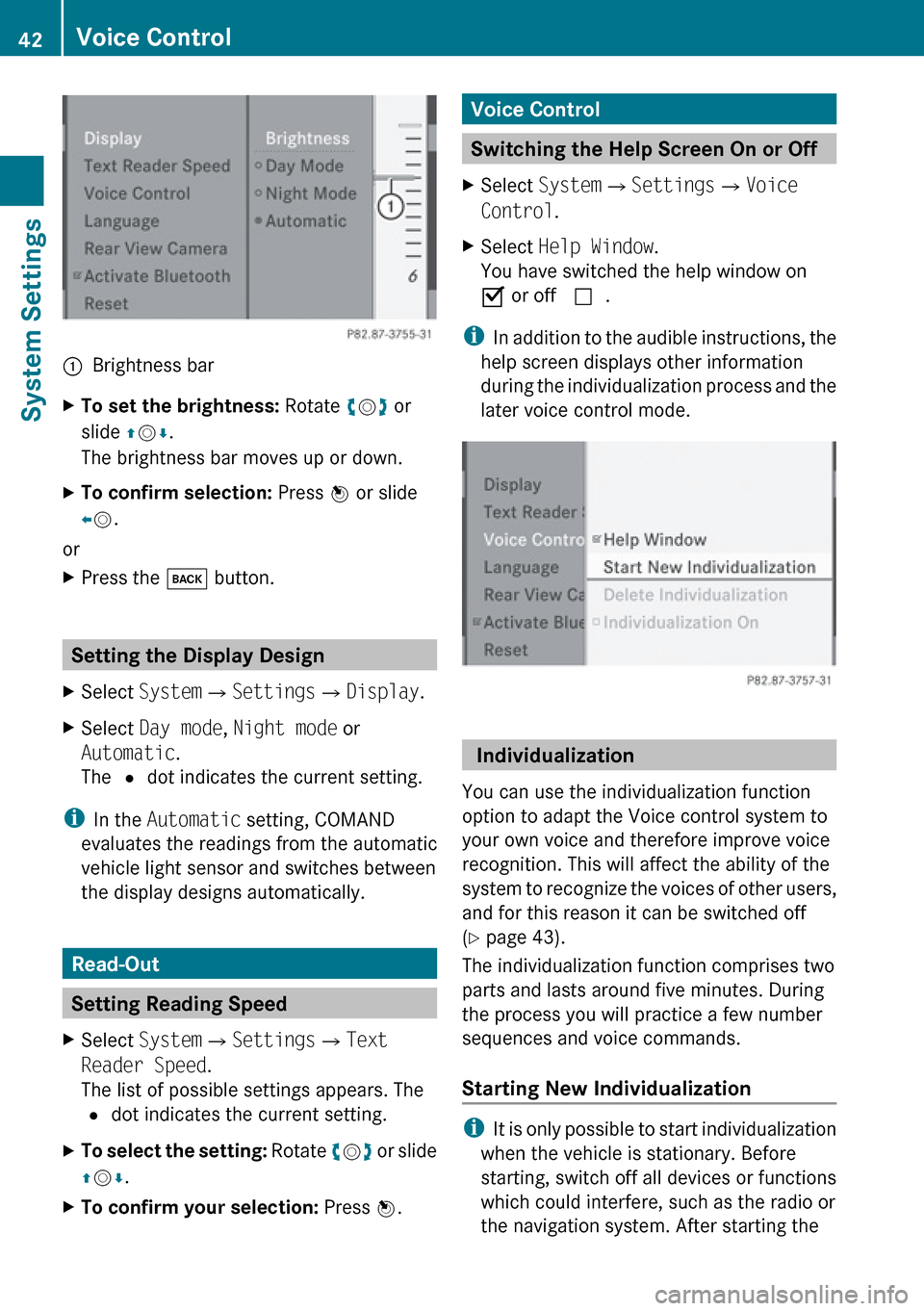
1Brightness barXTo set the brightness: Rotate ym z or
slide qm r.
The brightness bar moves up or down.XTo confirm selection: Press n or slide
o m .
or
XPress the k button.
Setting the Display Design
XSelect System £Settings £Display .XSelect Day mode , Night mode or
Automatic .
The R dot indicates the current setting.
i
In the Automatic setting, COMAND
evaluates the readings from the automatic
vehicle light sensor and switches between
the display designs automatically.
Read-Out
Setting Reading Speed
XSelect System £Settings £Text
Reader Speed .
The list of possible settings appears. The
R dot indicates the current setting.XTo select the setting: Rotate ym z or slide
q m r.XTo confirm your selection: Press n.Voice Control
Switching the Help Screen On or Off
XSelect System £Settings £Voice
Control .XSelect Help Window .
You have switched the help window on
Ç or off c.
i
In addition to the audible instructions, the
help screen displays other information
during the individualization process and the
later voice control mode.
Individualization
You can use the individualization function
option to adapt the Voice control system to
your own voice and therefore improve voice
recognition. This will affect the ability of the
system to recognize the voices of other users,
and for this reason it can be switched off
( Y page 43).
The individualization function comprises two
parts and lasts around five minutes. During
the process you will practice a few number
sequences and voice commands.
Starting New Individualization
i It is only possible to start individualization
when the vehicle is stationary. Before
starting, switch off all devices or functions
which could interfere, such as the radio or
the navigation system. After starting the
42Voice ControlSystem Settings