2010 MERCEDES-BENZ E-Class COUPE change time
[x] Cancel search: change timePage 20 of 224

COMAND Control System
E-Class illustrated
FunctionPage1COMAND display182COMAND control unit with
DVD changer
20
3COMAND controller23
Vehicle Equipment
i This Operator’s Manual describes all
features, standard or optional, potentially
available for your vehicle at the time of
purchase. Please be aware that your
vehicle might not be equipped with all
features described in this manual.
Components of COMAND
COMAND comprises:
R the COMAND display
R the COMAND control unit with DVD
changer
R the COMAND controller with the Back and
Clear button
You can use COMAND to operate the
following main functions:
R the navigation system
R the audio function with the radio, SatRadio,
disc (CD audio, DVD audio or MP3 mode),
PCMCIA memory card (MP3 mode), Music
Register and Audio Aux modes
R the telephone and the address book
function
R DVD Video
R systems settings
You can call up the main functions:
R using the corresponding function buttons
R using the main function line in the
COMAND display
COMAND Display
i Do not touch the COMAND display. The
display has a very sensitive high-gloss
surface; there is a risk of scratching. Should
the display need cleaning, use a mild
cleaning agent and a soft, antistatic, lint-
free cloth. Commercially available alcohol
and ammonia-free TFT or LCD cleaners are
recommended.
The COMAND display shows the function
currently selected and its associated menus.
The COMAND display is divided into several
areas.
The radio display is shown in the example.
18COMAND Control SystemAt a Glance
Page 34 of 224

Entering Characters
Using the Speller
XTo select characters: Rotate ym z or
slide om p.XSlide qm r to switch between the lines in
the speller.XTo confirm character selection: Press
n .
A possible option:
XTo switch predictive speller language
(character set): Select !.
With Number Keypad
Alternatively, you can enter characters using
the number keypad (direct input).
Example:
XPress one of the number keys, e.g. 2, once
or repeatedly in succession.
After you have pressed it the first time, the
character display appears at the lower
edge of the display. The first available letter
is highlighted.
You see which characters you can enter with
that key. Each time you press the key, the
next character is highlighted.
For example, key 2:
R Press once = A
R Press twice = B
R Press three times = C
Wait until the character display disappears.
Deleting an EntryXTo delete individual characters: Select
õ at the bottom right of the speller and
press n.
or
XPress the 2 button next to the
COMAND controller.XTo delete an entire entry: Select õ
and press and hold n until the entire entry
is deleted.
or
XHold the 2 button down until the entire
entry is deleted.
Canceling an Entry
XSelect á at the bottom left in the speller
and press n.
or
XPress the k button.
The address input menu appears.
Accepting the First List Entry
XPress and hold n until the Enter
Destination menu appears.
Here you will find the accepted list entry.
or
If COMAND can match the characters
entered definitively to one town, the Enter
Destination menu appears automatically
with the selected list entry.
Switching to the List Without Predictive
Speller
If other entries for a town exist, or the name
exists more than once in the system, then
d is highlighted in the speller.
XPress n.
It is also possible to change to the list at any
time during character input.
32Operating COMANDAt a Glance
Page 43 of 224
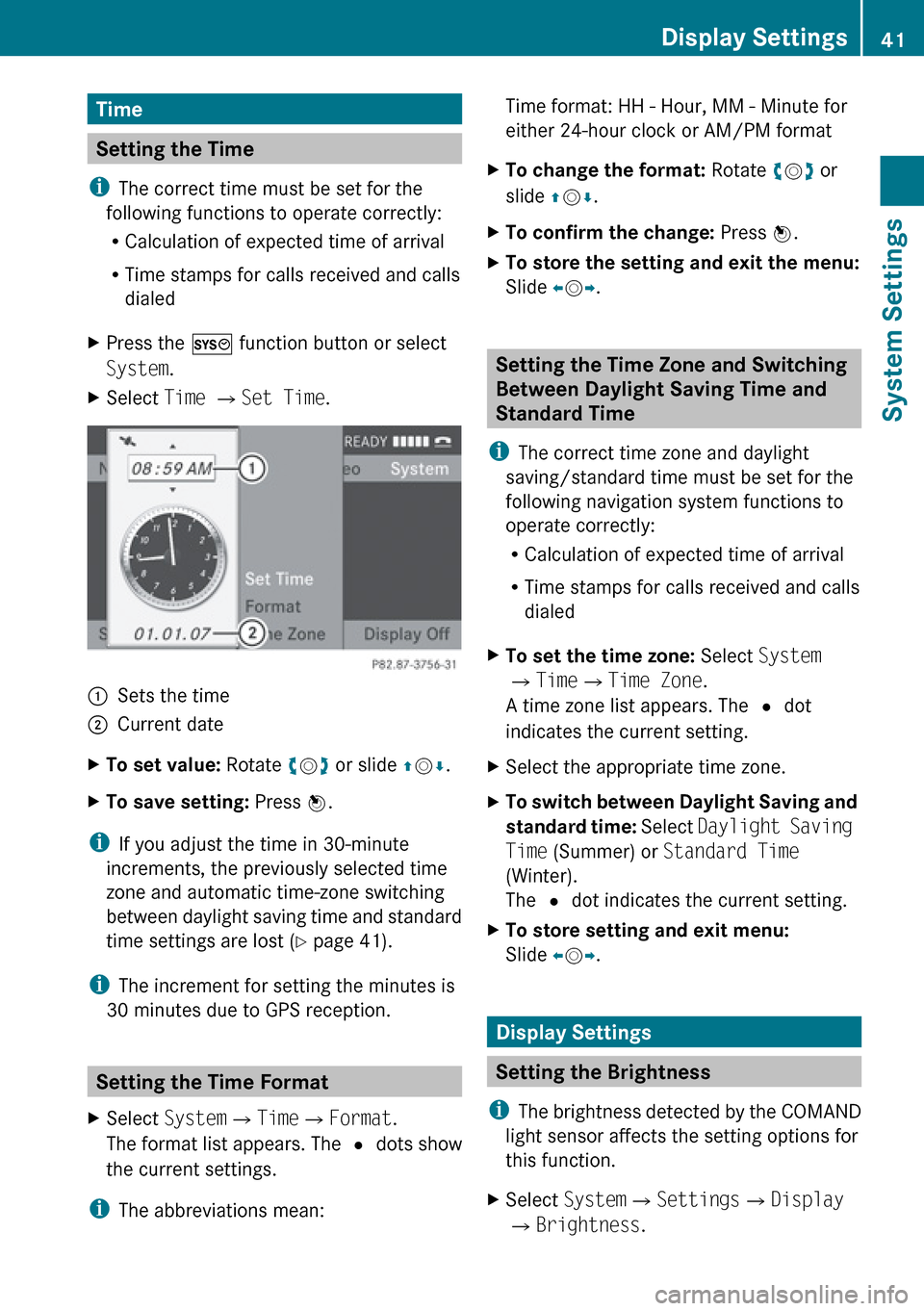
Time
Setting the Time
i The correct time must be set for the
following functions to operate correctly:
R Calculation of expected time of arrival
R Time stamps for calls received and calls
dialed
XPress the W function button or select
System .XSelect Time £ Set Time .1Sets the time2Current dateXTo set value: Rotate ym z or slide qm r.XTo save setting: Press n.
i
If you adjust the time in 30-minute
increments, the previously selected time
zone and automatic time-zone switching
between daylight saving time and standard
time settings are lost ( Y page 41).
i The increment for setting the minutes is
30 minutes due to GPS reception.
Setting the Time Format
XSelect System £Time £Format .
The format list appears. The R dots show
the current settings.
i The abbreviations mean:
Time format: HH - Hour, MM - Minute for
either 24-hour clock or AM/PM formatXTo change the format: Rotate ym z or
slide qm r.XTo confirm the change: Press n.XTo store the setting and exit the menu:
Slide om p.
Setting the Time Zone and Switching
Between Daylight Saving Time and
Standard Time
i The correct time zone and daylight
saving/standard time must be set for the
following navigation system functions to
operate correctly:
R Calculation of expected time of arrival
R Time stamps for calls received and calls
dialed
XTo set the time zone: Select System
£ Time £Time Zone .
A time zone list appears. The R dot
indicates the current setting.XSelect the appropriate time zone.XTo switch between Daylight Saving and
standard time: Select Daylight Saving
Time (Summer) or Standard Time
(Winter).
The R dot indicates the current setting.XTo store setting and exit menu:
Slide om p.
Display Settings
Setting the Brightness
i The brightness detected by the COMAND
light sensor affects the setting options for
this function.
XSelect System £Settings £Display
£ Brightness .Display Settings41System SettingsZ
Page 50 of 224

Introduction
Vehicle Equipment
i This Operator’s Manual describes all
features, standard or optional, potentially
available for your vehicle at the time of
purchase. Please be aware that your
vehicle might not be equipped with all
features described in this manual.
Safety Instructions
GWarning
For safety reasons, only enter a destination
when the vehicle is stationary. When the
vehicle is in motion, a passenger should enter
the destination. Study manual and select
route before driving.
Bear in mind that at a speed of just 30 mph
(approximately 50 km/h), your vehicle is
covering a distance of 44 feet (approximately
14 m) every second.
COMAND calculates the route to the
destination without taking account of the
following:
R Traffic lights
R Stop and right-of-way-signs
R Lane merging
R Parking or stopping prohibited areas
R Other road and traffic rules and regulations
R Narrow bridges
GWarning
COMAND may give incorrect navigation
commands if the data in the digital map does
not correspond with the actual road/traffic
situation. Digital maps do not cover all areas
nor all routes within an area. For example, if
the traffic routing has been changed or the
direction of a one-way road has been
reversed.
For this reason, you must always observe
applicable road and traffic rules and
regulations during your journey. Road and
traffic rules and regulations always have
priority over the navigation commands
generated by the system.GWarning
Navigation announcements are intended to
direct you while driving without diverting your
attention from the road and driving.
Please always use this feature instead of
consulting the map display for directions.
Consulting the symbols or map display for
directions may cause you to divert your
attention from driving and increase your risk
of an accident.
Updating the Map Software
The digital data for the map software will
become obsolete, just like conventional road
maps. Optimum route guidance by the
navigation system is only achieved with up-
to-date map software. Information on new
map software versions is available from an
authorized Mercedes-Benz Center.
You can have the map software updated there
by means of a DVD or perform the update
process yourself.
Notes on DVD Discs
R Only touch the discs at the edges.
R Handle the discs with care in order to
prevent reading errors.
R Avoid scratching, leaving fingerprints and
dust on the discs.
R Use a commercially available cleaning cloth
to clean discs. Always wipe in a straight line
from the inside outwards, never in a circular
motion.
R After use, put the discs back into the box.
R Protect the discs from heat and direct
sunlight.
48IntroductionNavigation
Page 51 of 224

Update Sequence
The sequence includes the following stages:
R Loading DVD into the DVD changer
R Update process
i The update process may take between 60
and 150 minutes, depending on the size of
the map software.
If possible, perform the update when the
vehicle is stationary. The DVD read speed
is faster when the vehicle is stationary than
when the vehicle is moving and the update
therefore takes less time. If you perform
the update with the engine off and the
vehicle battery is no longer powerful
enough, COMAND may shut off
automatically during the process to protect
the battery. In this case, restart the update
with the engine running.
You can interrupt the update process and
continue it at later time. If you cancel the
update process, the navigation system is
not ready for operation.
GWarning
Never leave the engine running in an enclosed
space. The exhaust gases contain carbon
monoxide. Inhaling exhaust gases constitutes
a health hazard and could lead to loss of
consciousness or even death.
Loading DVDs into DVD Changer
The DVD changer is a magazine with six built-
in compartments.
1Load button2Disc slotXPress the Load button 1.
A menu indicates which magazine
compartments are currently loaded.XTo select an empty magazine
compartment: Rotate ym z or slide om p.XTo start loading: Press n.
The message Please Insert Disc
will be displayed.XInsert the DVD into the slot 2 with the
printed side upwards.
The DVD changer pulls in the DVD. The
message Loading Disc
displayed.
i If the magazine is full, you will first need
to eject a disc.
Update Process
The update process starts once the DVD has
been loaded.
COMAND checks whether the map software
on the DVD matches the vehicle's navigation
system and system software.
Map Software is not suitable for the
Navigation System or the System
Software
A message is displayed stating that the
navigation update DVD with the new map
data is not suitable for the system or the
system software.
COMAND ejects the DVD.
Introduction49NavigationZ
Page 58 of 224

COMAND calculates a route by minimizing
the driving time and takes into account
traffic messages received along the route.
The navigation system thus can avoid
traffic jams by recalculating the route
dynamically.
R Dynamic Route Only After Request
Same as Dynamic Route with the
exception that a message appears asking
you whether you want to allow the
rerouting or not.
R Fast Route
COMAND calculates a route by minimizing
the driving time without taking into acount
traffic messages.
R Avoid Highways
R Avoid Toll Roads
R Avoid Tunnels
R Avoid Ferries
R Avoid AutoTrains1Route calculation mode;Route options
Setting Route Calculation Mode
XDisplay menu system if applicable
( Y page 54).XSelect Navi £ Mode .XSelect Short Route , Dynamic Route ,
Dynamic Route Only After Request or
Fast Route .XTo exit menu: Slide om p.Setting Route OptionsXDisplay menu system if applicable
( Y page 54).XSelect Navi £ Mode .XTo switch route option on/off: Select
required option.
Depending on the previous status, the
option will be switched on Ç or off c.
You may activate several options.
i The calculated route may include ferry
connections, for example, even if the
operation Avoid Ferries has been
activated.
i If you change the route mode setting
when route guidance is active, COMAND
calculates a new route.
Map Display
Map Orientation
1Currently set map orientation
The following displays are possible:
R 9 = orientation to north (the map display
is oriented to the north, north is always at
the top)
R 8 = Driving direction (the map display is
oriented in the direction of travel, the
direction of travel is always at the top, the
orange tip of the symbol points
northwards)
R 8 = Bird's-eye view
( the map display is oriented in the direction
of travel, the map projection reproduces
the curvature of the earth's surface, the
orange tip of the symbol points
northwards)
56IntroductionNavigation
Page 94 of 224

If characters have been entered using the
predictive speller:XRotate ym z or qm slide in the list until the
My Address entry is highlighted.
or
XTo assign an address for the first time:
Press and hold n until the speller
disappears.
The entry My Address is highlighted
automatically in the list.XTo exit the menu: Select Back.
Subsequent operation depends on whether
you enter the address or wish to use an
address book entry that can be used for
navigation as My address.
Entering or Changing Your Address
XIf necessary, change to the destination list
without speller.XTo enter the address for the first time:
Press n and select New Entry.XTo change the existing address: Select
Options £ New Entry .
In both cases, the address input menu
appears.XEnter the address. Proceed in the same way
as you would enter a destination as
described in the “Entering a destination by
address” section ( Y page 63).XSelect Save after you have entered the
address.
COMAND then stores the entry. You will
see a message and then the address menu
with the selected address. Start is
highlighted automatically.
Using an Address Book Entry as Home
Address
XIf necessary, change to the destination list
without speller ( Y page 91).XTo assign an address for the first time:
Press n and select Assign to Address
Book Entry .XSelect Home or Work if applicable.XTo change home address: Select
Options £ Assign to Address Book
Entry .XSelect Home or Work if applicable.XIn both cases you will see a list with or
without predictive speller depending on the
number of address book entries.XSelect the desired address book entry.
Proceed as described in the “Searching for
an address book entry” section
( Y page 113).
i
Information on how to link address book
entries with navigation data can be found
in “Assigning a destination to an address
book entry” ( Y page 94).
XTo confirm your selection: Press n.
An address is assigned for the first time:
COMAND then stores the entry. You will
see a message and then the address menu
with the selected address. Start is
highlighted automatically.
The address is changed:
A prompt appears, asking if you really wish
to overwrite My Address.XSelect Yes or No.
If you select Yes, COMAND overwrites the
destination. You will see a message and
then the address menu with the selected
address. Start is highlighted
automatically.
If you select No, the list will reappear.
Selecting Home Address for Route
Guidance
i If the My Address (¤ icon) entry already
contains data that can be used for
navigation, you can select it for route
92Destination MemoryNavigation
Page 103 of 224

COMAND’s Bluetooth®
device name is “MB
Bluetooth”.XIn the phone submenu select Phone
£ Bluetooth Phones £Update
£ Options £External
Authorization .XStart the Bluetooth ®
search on the mobile
phone ( Y mobile phone operator's guide).XSelect COMAND (“MB Bluetooth”) on the
mobile phone.XWhen prompted to do so, enter the
passcode on the mobile phone and on
COMAND.
i After you have entered the passkey on
COMAND and on the mobile phone, you
have to trigger a connection to COMAND
manually on some mobile phones.
Displaying Details on a Mobile Phone
XIn the phone submenu select Phone
£ Bluetooth Phones .XSelect the mobile phone from the list.XSelect Options £Details .
The details screen for the device is
displayed.XTo close the details screen: Rotate
y m z or slide om p.
or
XPress the n or the k button.
Deregistering (De-Authorizing) a
Mobile Phone
XIn the phone submenu select Phone
£ Bluetooth Phones .XSelect the authorized mobile phone.XSelect Options £De-Authorize .
You will be asked whether the device
should really be de-authorized.XSelect Yes or No.
If you select Yes, the authorization of the
device is withdrawn.i If the authorization of a device which had
been authorized in the past has been
withdrawn, the device list no longer
includes this device.
i If you de-authorize the mobile phone on
COMAND, you should also de-authorize
“MB Bluetooth” on the mobile phone.
Otherwise a future authorization may fail.
Activating Another Mobile Phone
If you have authorized several mobile phones,
you can switch between the individual mobile
phones.
When you authorize a new mobile phone, it is
activated automatically. Only one mobile
phone is active at a time.
XSelect Phone£Bluetooth Phones .XSelect the mobile phone from the list.XPress n.
The selected mobile phone is activated if
the selected mobile is within reception
range and its Bluetooth ®
function is
switched on. Any previously activated
phone is deactivated.
Setting Transmit and Receive Volume
i These settings should normally not be
changed as the factory settings are
matched to most mobile phones.
i Changes may result in significant
impairments to the transmission quality.
These settings may not be changed during
an active phone call.
XIn the phone submenu select Phone
£ Bluetooth Phones .XSelect the authorized mobile phone.XSelect Options £Reception Volume or
Transmission Volume .
i
Reception and Transmission volume only
appear for authorized devices.
Activating the Mobile Phone101TelephoneZ