2010 MERCEDES-BENZ CL CLASS instrument cluster
[x] Cancel search: instrument clusterPage 66 of 500

brake pedal. Objects stored in this area may
impair
pedal
movement which could interfere
with the braking ability of the PRE-SAFE ®
Brake.
Do not place your foot under the brake pedal
– your foot could become caught.
To maintain the proper distance to the vehicle
in front of you and thus prevent a rear-end
collision, you must apply the brakes yourself.
X Brake the vehicle immediately to avoid a
collision.
Under no circumstances should the driver
await the intermittent warning sound
before braking. Observe the following
warning note.
The intermittent
warning sound ceases and
the distance warning lamp · goes out
when the necessary distance to the vehicle
ahead is again established.
The PRE-SAFE ®
Brake
can react to stationary
obstacles such as standing or parked vehicles
at road speeds of up to approximately 40 mph
(70 km/h). G
Warning!
If you do not receive visual or acoustic
warning signals, the PRE-SAFE ®
Brake may
R not have recognized the collision risk
R have been deactivated
R be malfunctioning
Apply the
brakes yourself to avoid a collision.
The PRE-SAFE ®
Brake does not always clearly
interpret complex traffic situations. If a visual
and/or acoustic warning is issued in an
uncritical driving situation, or if the vehicle
brakes lightly, you can interrupt the PRE-
SAFE ®
Brake maneuver by pressing down all
the way on the accelerator pedal, using
kickdown, or releasing the brake pedal. The PRE-SAFE
®
Brake maneuver is
terminated immediately when
R you avoid the obstacle by evasive steering
R you drive less than 9 mph (15 km/h
)
R an obstacle can no longer be identified
ahead of you
R the system no longer senses the risk of a
collision
i The PRE-SAFE ®
Brake will remain passive
while DISTRONIC PLUS is switched on
(Y page 304).
After a hard collision or damage to the front
of the vehicle from an accident, have the
settings and operation of the radar sensors
checked by an authorized Mercedes-Benz
Center.
When traveling in Canada in a vehicle not
registered in Canada, you must switch off the
radar sensor system ( Y page 216). Canadian
law does not permit the use of the radar
sensor system for vehicles from outside of
Canada.
When you switch off the radar system, the
following functions are deactivated:
R PRE-SAFE ®
Brake
R BAS PLUS (Y page 57)
R DISTRONIC PLUS (Y page 304)
R Park Assist ( Y page 324)
R Blind Spot Assist (Y page 335)
R Advanced Parking Guidance ( Y page 327)
X Activating and deactivating: Activate or
deactivate the PRE-SAFE ®
Brake using the
instrument cluster control system
(Y page 213).
After the function has been activated, the
PRE-SAFE ®
Brake indicator Ä appears
in the instrument cluster. When the HOLD
function is switched on, the PRE-SAFE ®
Brake indicator Ä will not appear. 64
Driving safety systems
Safety and security
216_AKB; 3; 90, en-US
d2ureepe,
Version: 2.11.8.1 2009-05-15T11:47:50+02:00 - Seite 64
Page 69 of 500

Vehicle equipment ..............................
68
COMAND introduction ........................68
COMAND system settings .................79
COMAND navigation (introduction) ...83
COMAND navigation system
(entering a destination) ......................93
COMAND navigation system (Point
of interest entry) ............................... 111
COMAND navigation system (route
guidance) ........................................... 116
COMAND navigation system (dur-
ing route guidance) ...........................122
COMAND navigation system (real-
time traffic) ....................................... 125
COMAND navigation system (des-
tination memory) .............................. 130
COMAND navigation system (last
destinations) ..................................... 134
COMAND telephone ..........................135
COMAND FM/AM radio ....................152
COMAND satellite radio ...................157
COMAND audio CD/audio DVD/
MP3 .................................................... 162
Audio AUX and video AUX ................172
COMAND video DVD .........................174Music Register
.................................. 180
Media Interface ................................. 183
COMAND vehicle menu ....................189
COMAND automatic climate control 194
COMAND seats .................................. 198
Instrument cluster control system . 201
Voice Control System introduction .217
Voice Control System navigation ....219
Voice Control System telephone .....225
Voice Control System address book 229
Voice Control System radio .............231
Voice Control System CD/DVD
changer/MP3 .................................... 234
Voice Control System external
devices ............................................... 236
Voice Control System command list 237
Voice Control System trouble-
shooting ............................................. 247
Voice Control System individuali-
zation ................................................. 250 67Control systems
216_AKB; 3; 90, en-US
d2ureepe,
Version: 2.11.8.1 2009-05-15T11:47:50+02:00 - Seite 67
Page 72 of 500
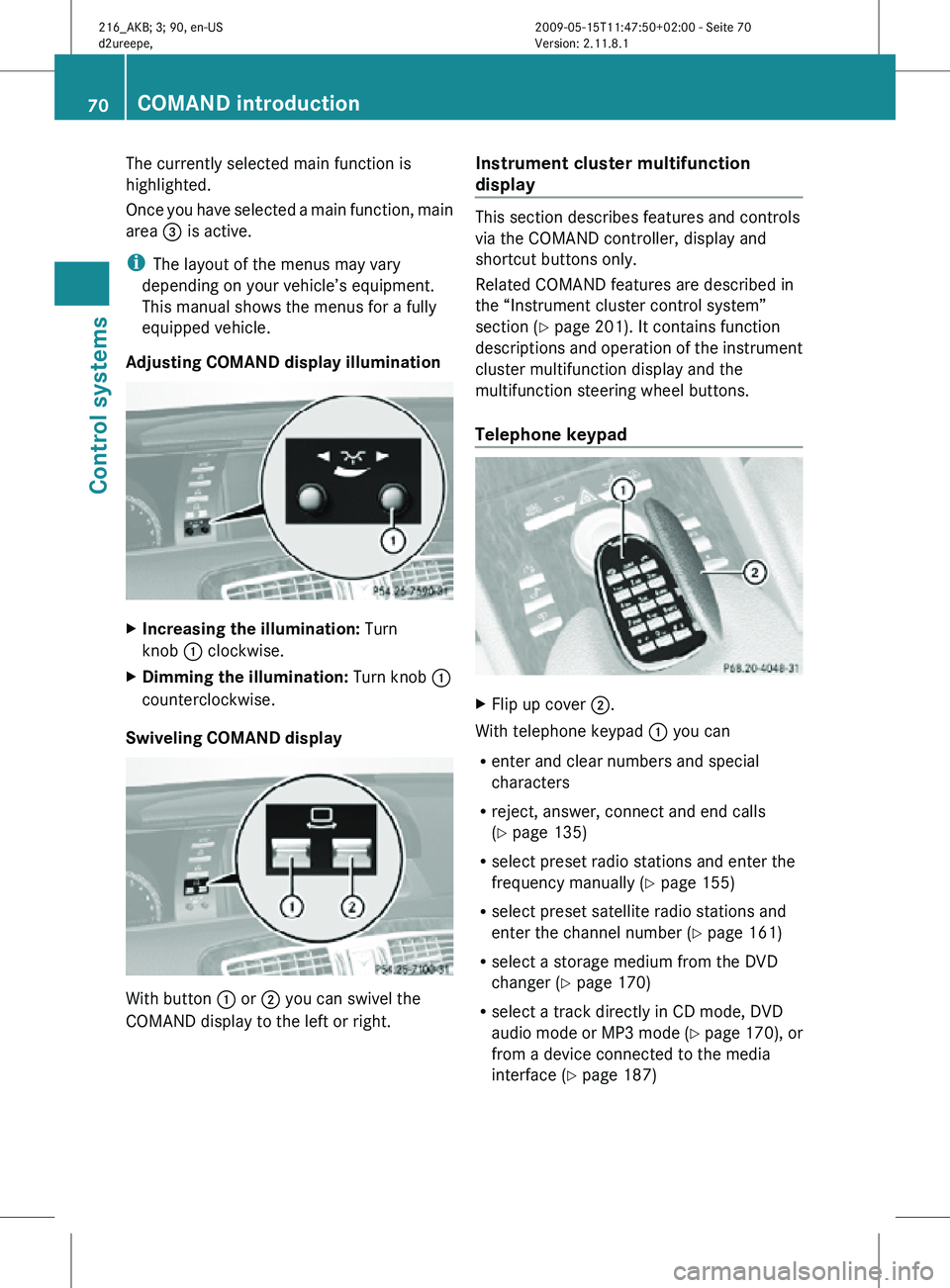
The currently selected main function is
highlighted.
Once you have selected a main function, main
area
= is active.
i The layout of the menus may vary
depending on your vehicle’s equipment.
This manual shows the menus for a fully
equipped vehicle.
Adjusting COMAND display illumination X
Increasing the illumination: Turn
knob : clockwise.
X Dimming the illumination: Turn knob :
counterclockwise.
Swiveling COMAND display With button
: or ; you can swivel the
COMAND display to the left or right. Instrument cluster multifunction
display This section describes features and controls
via the COMAND controller, display and
shortcut buttons only.
Related COMAND features are described in
the “Instrument cluster control system”
section (
Y page 201). It contains function
descriptions and operation of the instrument
cluster multifunction display and the
multifunction steering wheel buttons.
Telephone keypad X
Flip up cover ;.
With telephone keypad : you can
R enter and clear numbers and special
characters
R reject, answer, connect and end calls
(Y page 135)
R select preset radio stations and enter the
frequency manually ( Y page 155)
R select preset satellite radio stations and
enter the channel number (Y page 161)
R select a storage medium from the DVD
changer (Y page 170)
R select a track directly in CD mode, DVD
audio mode or MP3 mode (Y page 170), or
from a device connected to the media
interface (Y page 187) 70
COMAND introductionControl systems
216_AKB; 3; 90, en-US
d2ureepe,
Version: 2.11.8.1 2009-05-15T11:47:50+02:00 - Seite 70
Page 89 of 500

Interrupting the journey during route
guidance
The following applies if you interrupt the
journey during route guidance and continue
the journey later:
R
COMAND resumes route guidance
automatically if you continue the journey
within 2 hours.
R Route guidance
is canceled if you continue
the journey after more than 2 hours. It will
be necessary to resume the canceled route
guidance manually ( Y page 122).
i The journey is interrupted if you park the
vehicle and switch off COMAND. The
journey is continued when you switch
COMAND back on and start driving.
Hard disk errors COMAND has an integrated hard disk on
which the map software is stored.
If
the
message Navigation Unavailable.
Please refer to the operating
instructions. appears:
X Switch the COMAND off.
X Switch the COMAND back on. i
If the
message appears again, contact an
authorized Mercedes-Benz Center.
Units of measurement The units of measurement in navigation mode
are identical to those set in the instrument
cluster (Y page 215). The units of
measurement can only be changed via the
instrument cluster control system.
Input restrictions
There is an input restriction for vehicles in
certain countries.
The restriction is active for vehicle speeds
above approximately 3 mph
(5 km/h). The
restriction is deactivated as soon as the
speed falls below approximately 2 mph
(3 km/h).
Certain entries cannot be made when the
restriction is active.
This
is indicated by the fact that certain menu
items cannot be selected, e.g. entering a
destination via map. Navigation submenu overview
i The components and operating principles of COMAND can be found on ( Y page 68).COMAND navigation (introduction)
87
Control systems
216_AKB; 3; 90, en-US
d2ureepe, Version: 2.11.8.1 2009-05-15T11:47:50+02:00 - Seite 87 Z
Page 120 of 500

:
Graphical representation of the distance
to the next driving maneuver
; Information about distance to the next
driving maneuver Lane recommendations
COMAND can display lane recommendations
for upcoming driving maneuvers when driving
on selected multilane streets. The respective
data must be available on the digital map. :
Current vehicle position; the triangle
indicates the driving direction
; Location of next driving maneuver
= Information on direction, intersection,
exit number etc.
? Next driving maneuver: Turn left here
A Distance bar representing the distance to
the next driving maneuver
B Distance to the next driving maneuver
C Lane not recommended
D Possible lane
E Recommended lane COMAND displays the lane
recommendations
C, D and E with regard
to the next two driving maneuvers.
i The instrument cluster also provides lane
recommendations but shows
recommended lanes only.
Explanation of lane recommendations R
Recommended lane E: This lane can be
used to perform the next two driving
maneuvers without changing lanes.
R Possible lane D: This lane can be used to
perform only the next driving maneuver
without changing lanes.
R Lane not recommended C: This lane
cannot be used to perform the next driving
maneuver without changing lanes.
Display of lane recommendation Additional lanes that open during a driving
maneuver are displayed different from each
other:
Display Meaning
With limiting line
below (lane
C) New lane that
opened during a
driving maneuver
Without limiting line
below (lane
D
or E) Through lane
The color of the lane recommendation varies
depending on whether the COMAND display
design is set to day or night:118
COMAND navigation system (route guidance)Control systems
216_AKB; 3; 90, en-US
d2ureepe,
Version: 2.11.8.1 2009-05-15T11:47:50+02:00 - Seite 118
Page 138 of 500

Using the Bluetooth
®
interface COMAND provides telephony via the
Bluetooth
®
interface by connecting a
Bluetooth ®
-compatible mobile phone. The
following functions can be used when a
suitable mobile phone is connected to the
Bluetooth ®
interface:
R Hands-free phone operation
R Phone book
R Reception of electronic business cards
(vCards 4
)
i For
further
information on suitable mobile
phones and connecting Bluetooth ®
-
enabled mobile phones to COMAND
R visit www.mbusa-mobile.com
R call the Mercedes-Benz Customer
Assistance Center at
1-800-FOR-MERCedes
(1-800-367-6372) (in the USA)
R call Customer Service at
1-800-387-0100 (in Canada)
Calls disconnected while the vehicle is
in motion A call may be disconnected if
R
there is insufficient network coverage
R you move from one transmitter/receiver
area (cell)
into another and no channels are
free or the cell is full
Operating options i
The components
and operating principles
of COMAND can be found on ( Y page 68).
You can operate the mobile phone using the
following:
R the keys on the mobile phone
R the COMAND telephone keypad in the
center console R
the COMAND controller
R the multifunction steering wheel
R the Voice Control System (Y page 217)
Unless otherwise specified, the descriptions
and illustrations in this section apply to
COMAND or the telephone keypad in the
center console. Thus, in order to use the
described functions you always have to call
up the Telephone menu. The fastest way to
get to the Telephone menu is pressing
shortcut button S.
You can
control other functions of the mobile
phone via the COMAND, instrument cluster
control system (Y page 211) or Voice Control
System (Y page 217).
Caller ID COMAND can display the telephone number
and the name of the caller, e.g. for an
incoming call and also in other menus or
displays.
For the telephone number to be displayed,
the caller must transmit his telephone
number.
This is also the case for name displays. For
this, the telephone number and the name of
the caller must also be saved in the mobile
phone book.
Functional restrictions
You will not be able to use the telephone, or
you
may
have to wait a while, in the following
situations:
R If the Bluetooth function in COMAND or
on the mobile phone is switched off.
R If the telephone has not yet logged into the
network.
The telephone tries to log into a network
automatically. If no network is available,
you will also not be able to make a “911”
emergency call. If you attempt to make an
4 vCards are electronic business cards used by e-mail applications, mobile phones, PDAs, etc. to exchange
contact information. 136
COMAND telephone
Control systems
216_AKB; 3; 90, en-US
d2ureepe,
Version: 2.11.8.1 2009-05-15T11:47:50+02:00 - Seite 136
Page 157 of 500

system searches upward or downward and
stops at the next receivable station/
channel.
or
X Press and hold button 9 or : on the
multifunction steering wheel 18
.
Selecting stations using station presets i
This function is not available for Weather
Band.
X Select Audio Q FM/AM Radio Q FM or
AM.
X Select Presets.
or
X Press W when the main area is selected.
The preset menu appears. The dot # in
front of
a preset position indicates that the
currently selected station is saved there.
X Select station preset by rotating cVd or
sliding ZVÆ and press W.
or
X Enter a position number with the telephone
keypad using buttons ´ - Ã
(Y page 70).
or
X Press button 9 or : on the
multifunction steering wheel briefly 18
.
Selecting stations by entering the
frequency manually i
This function is not available for Weather
Band.
X Select Audio Q FM/AM Radio Q FM or
AM. Entering the frequency using the
COMAND controller
X
Select Radio Q Enter Frequency.
The menu for manual frequency entry
appears.
X Exiting menu without making an entry:
Press back button % in the center
console (Y page 75).
X Increasing or decreasing number: Slide
ZVÆ or rotate cVd.
i You can
only select available frequencies.
X Selecting the next number: Slide VY.
X Confirming frequency entry: Press W.
COMAND tunes in to the frequency
entered.
i If you enter a frequency which is outside
the frequency range, COMAND tunes in to
the next lowest frequency.
Entering the frequency using the
telephone keypad
X Press button à on the telephone
keypad (
Y page 70).
X Enter frequency using buttons Å -
Ã.
COMAND tunes in to the frequency
entered.
Selecting channels using the WB
channel i
This function
is only available for Weather
Band.
X Select Audio Q FM/AM Radio Q WB
Q Channel.
or
X Press W when the main area is selected.
The channel list appears. The dot # in
front of a list entry indicates the currently
selected channel.
18 Function is only available if the Audio menu is selected in the instrument cluster. COMAND FM/AM radio
155
Control systems
216_AKB; 3; 90, en-US
d2ureepe, Version: 2.11.8.1 2009-05-15T11:47:50+02:00 - Seite 155 Z
Page 172 of 500

Selecting CD/DVD/MP3 media
X
Select Audio Q Media.
The media
list appears. The dot # indicates
the currently selected medium.
X Select a medium.
or
X Enter a media number with the telephone
keypad using buttons ´ - Å
(Y page 70).
Selecting a track Selecting by skipping tracks
X
Skipping forward or backward: Slide
XVY or rotate cVd.
or
X Press button 9 or : on the
multifunction steering wheel 21
.
i The skip
forward function takes you to the
next track. The skip backward function
takes you to the beginning of the current
track, provided it has been played for
longer that 8 seconds. When the track has
been played for less than 8 seconds, you
will skip to the track before the current one.
When you switch on the option Random
Tracks, the track is chosen at random.
Selecting a track using the telephone
keypad
X Press button à on the telephone
keypad (
Y page 70).
X Enter track number using buttons ´ -
Å.
Fast forward/rewind X
Select the main area.
X Slide XVY and hold until the desired track
part is reached. Track search You can use the following criteria to search
for tracks:
R
Current Track List
R Folder
R Keyword Search
R Playlists
R Artists
R Albums
R Tracks
R Genres
R Composers
R Year
X Press W during playback while the main
area is selected.
or
X Select Audio Q Search.
The list of search criteria appears.
X Select a search criteria and press W.
The track list appears.
X Select a track and press W.
Copying audio data to hard disk (audio
CD mode only) You can copy audio data to the internal hard
disk while in audio CD mode using the
REC
function.
X Select Audio Q Media.
X Select an audio CD.
X Select REC.
The copy menu appears.
21 Function is only available if the Audio menu is selected in the instrument cluster. 170
COMAND audio CD/audio DVD/MP3
Control systems
216_AKB; 3; 90, en-US
d2ureepe,
Version: 2.11.8.1 2009-05-15T11:47:50+02:00 - Seite 170