2010 MAZDA MODEL CX-9 audio
[x] Cancel search: audioPage 412 of 592

Black plate (412,1)
qHanging Up a Call
Press selection button 5 or the hang-up
button of the audio control switch during
a call.
qVolume Adjustment
The power/volume dial of the audio unit
is used to adjust the volume.
Increasing volume
Turn the power/volume dial clockwise.
Decreasing volume
Turn the power/volume dial
counterclockwise.
NOTE
lThe volume can be adjusted using the
volume switch of the audio control switch.
lThe music volume of the audio unit cannot
be adjusted while Bluetooth Hands-Free is
being used.
Convenient Use of the
Hands-Free System
qPhonebook Usage
NOTE
Do this function only when parked. It is too
distracting to attempt while driving and you
may make too many errors to be effective.
Import contact
Phonebook data from your device (Mobile
phone) can be sent and registered to your
Bluetooth Hands-Free phonebook using
Bluetooth.
NOTE
When the import begins, the previous
phonebook data is deleted. The previous
phonebook data remains deleted even if the
operation is canceled during the import.
1. Press selection button 7 to display the
Bluetooth Hands-Free phonebook
import screen.
“It takes time to import.”is displayed.
2. Press selection button 1 and select
“Start”to start import.
“Importing”is displayed.
NOTE
If you want to cancel the import, press
selection button 2 and select“Cancel”. The
phonebook data being imported is deleted.
3. When import is completed, the
Bluetooth Hands-Free phonebook
screen is displayed.
Making calls using the phonebook
1. Press selection button 2 to display the
Bluetooth Hands-Free phonebook
screen.
6-164
Interior Comfort
Bluetooth Hands-Free (Panel Operation)
CX-9_8AU2-EA-09G_Edition5 Page412
Thursday, May 6 2010 4:58 PM
Form No.8AU2-EA-09G
Page 413 of 592
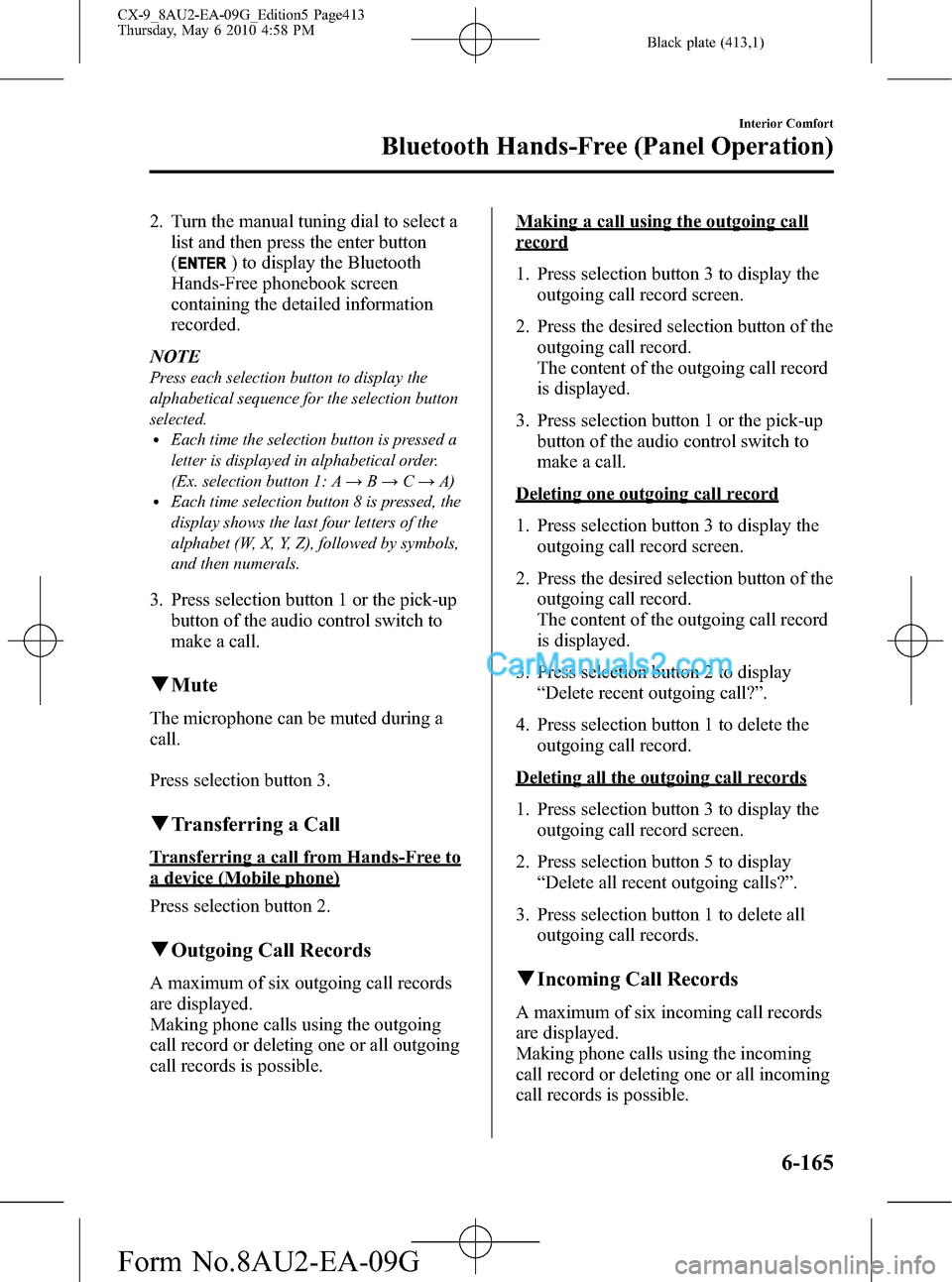
Black plate (413,1)
2. Turn the manual tuning dial to select a
list and then press the enter button
(
) to display the Bluetooth
Hands-Free phonebook screen
containing the detailed information
recorded.
NOTE
Press each selection button to display the
alphabetical sequence for the selection button
selected.
lEach time the selection button is pressed a
letter is displayed in alphabetical order.
(Ex. selection button 1: A→B→C→A)
lEach time selection button 8 is pressed, the
display shows the last four letters of the
alphabet (W, X, Y, Z), followed by symbols,
and then numerals.
3. Press selection button 1 or the pick-up
button of the audio control switch to
make a call.
qMute
The microphone can be muted during a
call.
Press selection button 3.
qTransferring a Call
Transferring a call from Hands-Free to
a device (Mobile phone)
Press selection button 2.
qOutgoing Call Records
A maximum of six outgoing call records
are displayed.
Making phone calls using the outgoing
call record or deleting one or all outgoing
call records is possible.
Making a call using the outgoing call
record
1. Press selection button 3 to display the
outgoing call record screen.
2. Press the desired selection button of the
outgoing call record.
The content of the outgoing call record
is displayed.
3. Press selection button 1 or the pick-up
button of the audio control switch to
make a call.
Deleting one outgoing call record
1. Press selection button 3 to display the
outgoing call record screen.
2. Press the desired selection button of the
outgoing call record.
The content of the outgoing call record
is displayed.
3. Press selection button 2 to display
“Delete recent outgoing call?”.
4. Press selection button 1 to delete the
outgoing call record.
Deleting all the outgoing call records
1. Press selection button 3 to display the
outgoing call record screen.
2. Press selection button 5 to display
“Delete all recent outgoing calls?”.
3. Press selection button 1 to delete all
outgoing call records.
qIncoming Call Records
A maximum of six incoming call records
are displayed.
Making phone calls using the incoming
call record or deleting one or all incoming
call records is possible.
Interior Comfort
Bluetooth Hands-Free (Panel Operation)
6-165
CX-9_8AU2-EA-09G_Edition5 Page413
Thursday, May 6 2010 4:58 PM
Form No.8AU2-EA-09G
Page 414 of 592

Black plate (414,1)
Making a call using the incoming call
record
1. Press selection button 4 to display the
incoming call record screen.
2. Press the desired selection button of the
incoming call record.
The content of the incoming call record
is displayed.
3. Press selection button 1 or the pick-up
button of the audio control switch to
make a call.
Deleting one incoming call record
1. Press selection button 4 to display the
incoming call record screen.
2. Press the desired selection button of the
incoming call record.
The content of the incoming call record
is displayed.
3. Press selection button 2 to display
“Delete recent incoming call?”.
4. Press selection button 1 to delete the
incoming call record.
Deleting all the incoming call records
1. Press selection button 4 to display the
incoming call record screen.
2. Press selection button 5 to display
“Delete all recent incoming calls?”.
3. Press selection button 1 to delete all the
incoming call records.
qDTMF (Dual Tone Multi-
Frequency Signal) Transmission
This function is used when transmitting
DTMF via the audio control panel's
manual tuning dial.
The receiver of a DTMF transmission is
generally a home telephone answering
machine or a company's automated
guidance call center.
1. Press selection button 4 after
connecting to a home device or service
to display the tone transmission screen.
2. Turn the manual tuning dial to select a
number or symbol and then press the
enter button (
) to transmit the
code.
NOTE
If the DTMF code has two or more digits or
symbols, each one must be transmitted
individually.
6-166
Interior Comfort
Bluetooth Hands-Free (Panel Operation)
CX-9_8AU2-EA-09G_Edition5 Page414
Thursday, May 6 2010 4:58 PM
Form No.8AU2-EA-09G
Page 415 of 592

Black plate (415,1)
Hands-Free Setting
qDevice
Device registration
For the registration of a Bluetooth
equipped device to Bluetooth Hands-Free,
refer to
“Bluetooth Hands-Free Preparation”
(page 6-161).
Device selection
If several devices have been programmed,
the Bluetooth unit links the device last
programmed. If you would like to link a
different programmed device, it is
necessary to change the link. The order of
device priority after the link has been
changed is maintained even when the
ignition switch is turned off.
NOTE
If the device name cannot be displayed,“...”is
added at the end to the part of the title which
can be displayed.
Changing the link to only a Bluetooth
Hands-Free device
1. Press selection button 6 to display the
Bluetooth Hands-Free setting menu
screen.
2. Press selection button 3 to display the
link change screen and the current
pairing programming device name.
3. Press selection button 1, 2, 3, 4, 5, 6, or
7 to select the name of the device you
would like to change.
The“
”symbol disappears, and the
device name and
“Connection is in progress.”are
displayed.4. When the link change is completed, a
“
”symbol and“Link Changed”are
displayed, and then it returns to the
normal display.
If an error occurs while trying to link a
device,“Error”is displayed and the
display returns to the link change
screen.
NOTE
If a link error occurs, check the programming
status of the Bluetooth Hands-Free device and
the location of the device in the vehicle (not in
the trunk or a metal-type box), and then try the
link operation again.
Changing the link to a Bluetooth
Hands-Free and Bluetooth audio device
1. Press selection button 6 to display the
Bluetooth Hands-Free setting menu
screen.
2. Press selection button 3 to display the
link change screen and the present
pairing programming device name.
3. Press selection button 1, 2, 3, 4, 5, 6, or
7 to select the name of the device you
would like to change.
4. The device name and
“Please Select Device”are displayed.
5. Press selection button 2 to select
“Phone”. The“
”symbol disappears,
and then“Connection is in progress.”
is displayed.
6. When the link change is completed, a
“
”symbol and“Link Changed”are
displayed, and then it returns to the
normal display.
If an error occurs while trying to
change the link,“Error”is displayed,
and then it returns to the link change
screen.
Interior Comfort
Bluetooth Hands-Free (Panel Operation)
6-167
CX-9_8AU2-EA-09G_Edition5 Page415
Thursday, May 6 2010 4:58 PM
Form No.8AU2-EA-09G
Page 428 of 592

Black plate (428,1)
Three-dimensional object on vehicle rear
Because the distance guide lines are displayed based on a flat surface, the distance to the
three-dimensional object displayed on the screen is different from the actual distance.
A A
C B
CB
(Actual distance) B>C=A Sensed distance on screen A>B>C(Screen display)
(Actual condition)
qImage Quality Adjustment
Image quality adjustment can be done
while the shift lever is in reverse (R) and
the rear view monitor is displayed. For
detailed information, refer to the audio
section or the screen adjustment related
information in the
“NAVIGATION SYSTEM Owner's
Manual”.
While the shift lever is in reverse (R),
always check the vehicle's surroundings
adequately before performing the image
quality adjustment.
6-180
Interior Comfort
Rear View Monitor
CX-9_8AU2-EA-09G_Edition5 Page428
Thursday, May 6 2010 4:58 PM
Form No.8AU2-EA-09G
Page 432 of 592

Black plate (432,1)
Information Display
With navigation systemType B Type A Without navigation system
Hands-free display
Climate control display (Front passenger)/
Ambient temperature display Climate control
display (Driver)
Audio display
Clock/Trip computer
ClockTrip computer
Without navigation
system (Type B)
With navigation
system
Without navigation
system (Type A)
qInformation Display Functions
The information display has the following functions:lClockí
lAmbient Temperature Display (Outside Temperature Display)lClimate Control DisplaylAudio Displayí
lTrip ComputerlBluetooth Hands-Free DisplayíRefer to Bluetooth Hands-Free on page 6-131.
6-184
Interior Comfort
íSome models.
Interior Equipment
CX-9_8AU2-EA-09G_Edition5 Page432
Thursday, May 6 2010 4:58 PM
Form No.8AU2-EA-09G
Page 434 of 592

Black plate (434,1)
NOTElUnder the following conditions, the ambient
temperature display may differ from the
actual ambient temperature depending on
the surroundings and vehicle conditions:
lSignificantly cold or hot temperatures.lSudden changes in ambient temperature.lThe vehicle is parked.lThe vehicle is driven at low speeds.lPress the OUTSIDE switch for a few
seconds or more to switch the display from
Fahrenheit to Centigrade or vice versa.
lPress the OUTSIDE switch again to switch
the display from ambient temperature to the
temperature set for the air conditioner.
qClimate Control Display
The climate control system status is
displayed. To operate the climate control
system, refer to“Climate Control System”
(page 6-2).
qAudio Displayí
The audio system status is displayed. To
operate the audio system, refer to
“Audio System”(page 6-17).
qTrip Computer
The trip computer can display the
following:
lThe current fuel economy.lThe average fuel economy.lThe approximate distance you can
travel on the available fuel.
lThe average vehicle speed.
Switch the ignition ON.
Press the INFO switch to change the
display mode.NOTE
When the time is being displayed, press the
INFO switch to change the display to the trip
computer.
If you have any problems with your trip
computer, consult an Authorized Mazda
Dealer.
Current fuel economy mode
This mode displays the current fuel
economy by calculating the amount of
fuel consumption and the distance
traveled.
Current fuel economy will be calculated
and displayed every 2 seconds.
When this mode is selected, CONSUM
CUR will be displayed.
U.S.A.
6-186
Interior Comfort
íSome models.
Interior Equipment
CX-9_8AU2-EA-09G_Edition5 Page434
Thursday, May 6 2010 4:59 PM
Form No.8AU2-EA-09G
Page 443 of 592

Black plate (443,1)
Accessory Sockets
Only use genuine Mazda accessories or
the equivalent requiring no greater than
120 W (DC 12 V, 10 A).
Front
The ignition switch must be in the ACC
or ON position.
Center/Rear
The accessory sockets can be used
regardless of the position of the ignition
switch.
Center
Rear
CAUTION
To prevent accessory socket damage
or electrical failure, pay attention to
the following:
ØDo not use accessories that require
more than 120 W (DC 12 V, 10 A).
ØDo not use accessories that are not
genuine Mazda accessories or the
equivalent.
ØClose the cover when the accessory
socket is not in use to prevent
foreign objects and liquids from
getting into the accessory socket.
ØCorrectly insert the plug into the
accessory socket.
Noise may occur on the audio
playback depending on the device
connected to the accessory socket.
NOTE
To prevent discharging of the battery, do not
use the socket for long periods with the engine
off or idling.
Interior Comfort
Interior Equipment
6-195
CX-9_8AU2-EA-09G_Edition5 Page443
Thursday, May 6 2010 4:59 PM
Form No.8AU2-EA-09G