Page 16 of 138
16
RoutingAddress
Book
Getting started
Navigation Setup
l
You can alter the map display conditions, the route guidance conditions and show the
system information.
nStop your vehicle before the following operations. Do not change the settings and destination locations while driving. Minimize the time
spent viewing the monitor screen and listening to the voice guidance while driving.
Operating the system will distract the driver from looking ahead of the vehicle and may
cause an accident.
Always stop the vehicle in a safe location and put the parking brake on before operating
the system.
Before Stepsselect
Warning
MENU
Open
[NAVIGATION SETUP] ( page 17)
( page 19)
( page 20)
( page 21)
( page 22)
( page 24)
�0�#�8���.�8�7���'�$���D�Q�Q�M�����������M�o�+����9Þ9Ü9Ý9Ü��9Ý�¬9â�ã�“�Ó�
Page 28 of 138
28
RoutingAddress
Book
Getting started
Screen change
nDo not keep your eyes fixed on the monitor screen or operate the system
while driving
Do not change the settings and destination locations while driving. Minimize the time
spent viewing the monitor screen and listening to the voice guidance while driving.
Operating the system will distract the driver from looking ahead of the vehicle and may
cause an accident. Always stop the vehicle in a safe location and use the parking brake
before operating the system.
Map
orientation
Map scale
Warning
1
Select , on-
screen button.lNorth Up: Geographic north is up.
lHead Up: The direction you are
heading is up.
1
Select or on-screen
button.
lThe map can be displayed in
14 steps with scales from
to . l
ZOOM OUT
lZOOM IN
Miles
display1/32 mi
(mile) 1/4 mi
(mile) 2 mi
(mile) 16 mi
(mile) 128 mi
(mile)
km
display50 m 500 m 4 km 32 km 256 km
�0�#�8���.�8�7���'�$���D�Q�Q�M�����������M�o�+����9Þ9Ü9Ý9Ü��9Ý�¬9â�ã�“�Ó�
Page 31 of 138
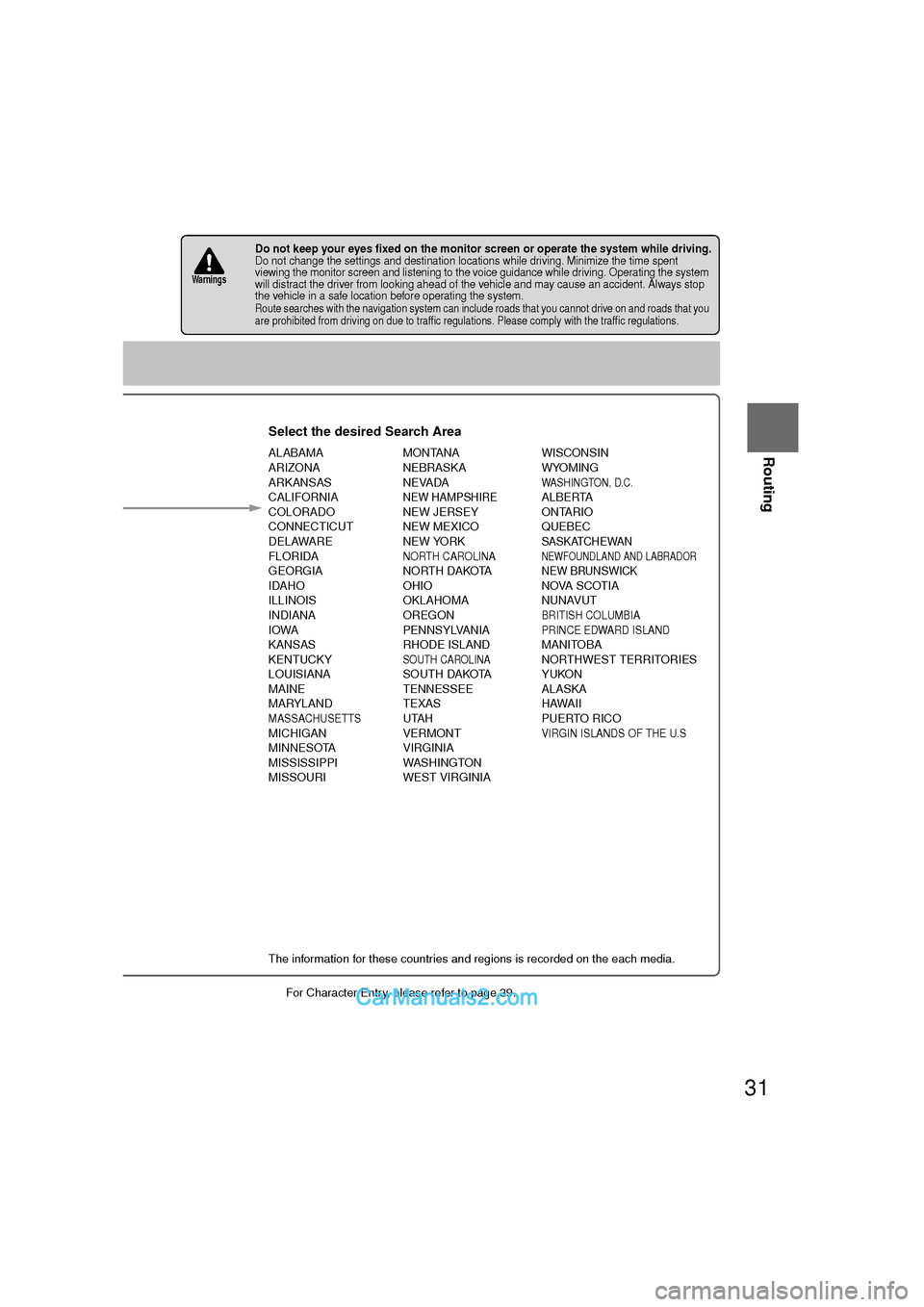
31
Before
UseGetting
started
Routing
lFor Character Entry, please refer to page 39.
lDo not keep your eyes fixed on the monitor screen or operate the system while driving.Do not change the settings and destination locations while driving. Minimize the time spent
viewing the monitor screen and listening to the voice guidance while driving. Operating the system
will distract the driver from looking ahead of the vehicle and may cause an accident. Always stop
the vehicle in a safe location before operating the system.
lRoute searches with the navigation system can include roads that you cannot drive on and roads that you
are prohibited from driving on due to traffic regulations. Please comply with the traffic regulations.
Warnings
Select the desired Search Area
ALABAMA
ARIZONA
ARKANSAS
CALIFORNIA
COLORADO
CONNECTICUT
DELAWARE
FLORIDA
GEORGIA
IDAHO
ILLINOIS
INDIANA
IOWA
KANSAS
KENTUCKY
LOUISIANA
MAINE
MARYLAND
MASSACHUSETTSMICHIGAN
MINNESOTA
MISSISSIPPI
MISSOURI MONTANA
NEBRASKA
NEVADA
NEW HAMPSHIRENEW JERSEY
NEW MEXICO
NEW YORK
NORTH CAROLINANORTH DAKOTA
OHIO
OKLAHOMA
OREGON
PENNSYLVANIA
RHODE ISLAND
SOUTH CAROLINASOUTH DAKOTA
TENNESSEE
TEXAS
UTAH
VERMONT
VIRGINIA
WASHINGTON
WEST VIRGINIA WISCONSIN
WYOMING
WASHINGTON, D.C.ALBERTA
ONTARIO
QUEBEC
SASKATCHEWANNEWFOUNDLAND AND LABRADORNEW BRUNSWICKNOVA SCOTIA
NUNAVUT
BRITISH COLUMBIA
PRINCE EDWARD ISLAND
MANITOBA
NORTHWEST TERRITORIES
YUKON
ALASKA
HAWAII
PUERTO RICO
VIRGIN ISLANDS OF THE U.S
ct
ct
rmation is displayed.
A
B
The information for these countries and regions is recorded on the each media.
State namember of candidate s decreasing by g more characters. are less than 4 results, the list of
lts is displayed
tically.
�0�#�8���.�8�7���'�$���D�Q�Q�M�����������M�o�+����9Þ9Ü9Ý9Ü��9Ý�¬9â�ã�“�Ó�
Page 36 of 138
36
Before
UseGetting
started
Routing
Destination Entry and Route Search
Before Steps select
Emergency
Memory Point
Home
Preset Destinations
Previous Destinations
Freeway On/
Off Ramp
Coordinates
Select from
map
MENU
Open the
[DESTINATION
ENTRY] Menu SelectWhen stopped
Displays the police
station select screen.
Select the s: Sorts
hospit: Sorts hospitDisplays the hospital
select screen.
When driving
Sets the destination to the nearest
police station automatically.
Sets the destination to the
nearest hospital
automatically.
SelectSelect the d : Display u
: Display
:
The order o
Select
Select
Select the d
SelectSelect the P
SelectSelect the
name of thefreeway
SelectEnter the
latitude
:degrees
:minutes
:seconds
Select
�0�#�8���.�8�7���'�$���D�Q�Q�M�����������M�o�+����9Þ9Ü9Ý9Ü��9Ý�¬9â�ã�“�Ó�
Page 37 of 138
37
Before
UseGetting
started
Routing
lFor Character Entry, please refer to page 39.
hen stopped
plays the police
ion select screen.
Select the sort methods : Sorts the police station or the hospital by distance.
: Sorts the police station or the hospital by name.Select the
name from
the listSelect
plays the hospital ect screen.
hen driving
he destination to the nearest e station automatically.
the destination to the
est hospital
matically.
Select the desired Memory Point : Display up to five previous suggestions.
: Display the next suggestions.
:
The order of the displayed list can be changed.
Select the desired Preset Dest.
Select the Previous Dest.
Direct destination
input (Step 3)
( page 40)Select the
name of the
freeway Select
or Select the
desired the On
Ramp or the Off
Ramp name.
Enter the
latitude
:degrees
:minutes
:seconds
Enter the
longitude
:degrees
:minutes
:seconds
Select
�0�#�8���.�8�7���'�$���D�Q�Q�M�����������M�o�+����9Þ9Ü9Ý9Ü��9Ý�¬9â�ã�“�Ó�
Page 42 of 138
42
Before
UseGetting
started
Routing
Route Options
l
During route guidance you can
change the route options, stop or
check the route.
Before Steps select
Route
Preferences
Modification
of
Destination
or Way Point
Positions
Deletion of
Destination or
Way Points
Detour
Tu r n L i s t
MENU
Open the
[ROUTE
OPTIONS] Menu
Select
Select
Select the
button for the
location to be
modified.
Select the way points
to change the order.
Change the destination
and the passing order of the
destination and way points.
Select the button
corresponding to the
destination or way
point to be deleted.
Select
Select
Select
(Change
Location).
Shows the ma
the destinatio
way points.
Press
to chang
e
order.
Select
Select
from the roto be avoid
Searchesmiles) froroute. (D
set distanRoute sepresentp
�0�#�8���.�8�7���'�$���D�Q�Q�M�����������M�o�+����9Þ9Ü9Ý9Ü��9Ý�¬9â�ã�“�Ó�
Page 43 of 138
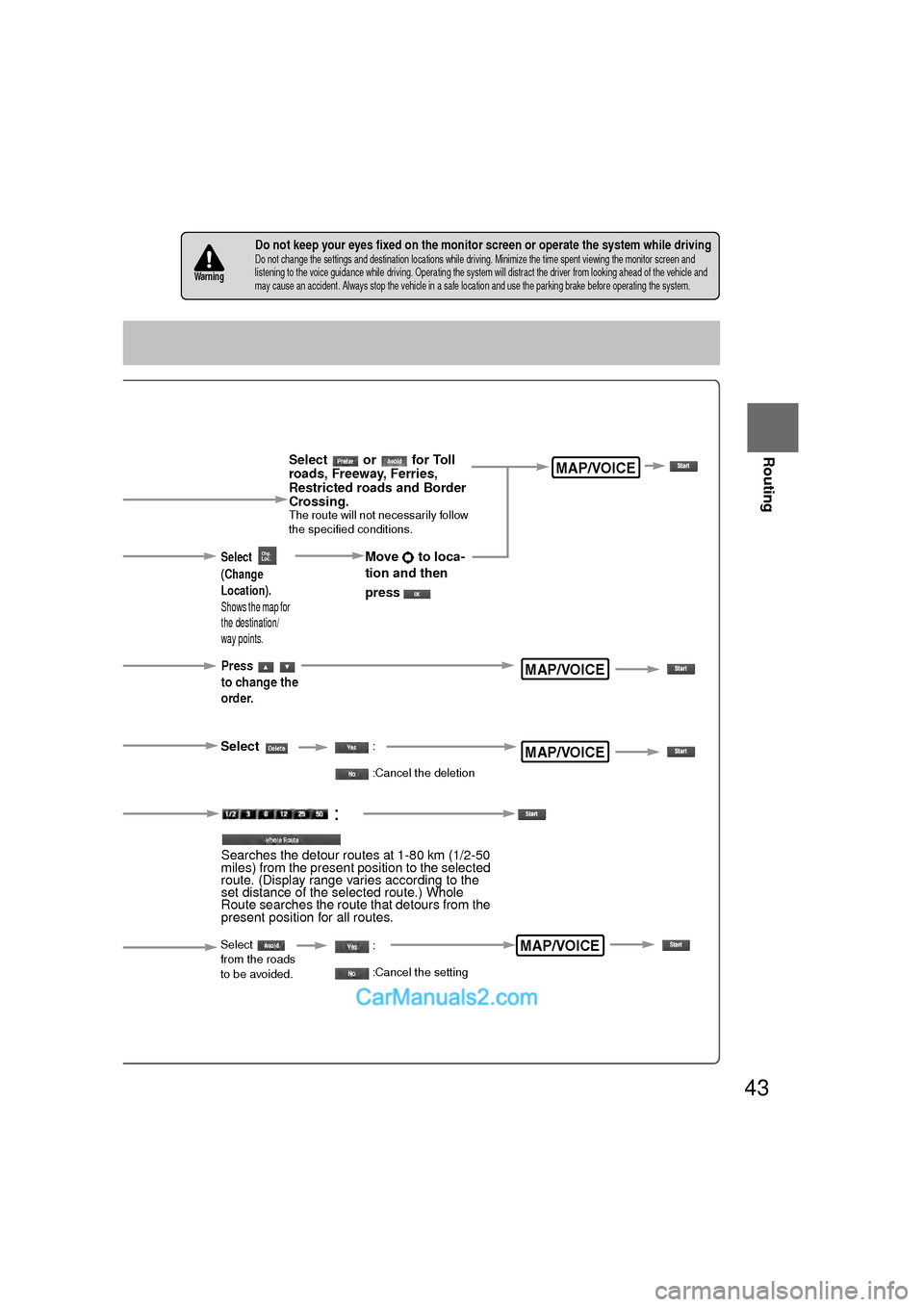
43
Before
UseGetting
started
Routing
nDo not keep your eyes fixed on the monitor screen or operate the system while drivingDo not change the settings and destination locations while driving. Minimize the time spent viewing the monitor screen and
listening to the voice guidance while driving. Operating the system will distract the driver from looking ahead of the vehicle
and
may cause an accident. Always stop the vehicle in a safe location and use the parking brake before operating the system.
Warning
Select or for Toll
roads, Freeway, Ferries,
Restricted roads and Border
Crossing.
The route will not necessarily follow
the specified conditions.
Select the
button for the
location to be
modified.
Select the way points to change the order.Change the destination and the passing order of the destination and way points.
Select the button
corresponding to the
destination or way
point to be deleted.
MAP/VOICE
MAP/VOICE
MAP/VOICE
Select
(Change
Location).
Shows the map for
the destination/
way points.
Press
to change the
order.
Select
Select
from the roads
to be avoided.
:
Searches the detour routes at 1-80 km (1/2-50
miles) from the present position to the selected
route. (Display range varies according to the
set distance of the selected route.) Whole
Route searches the route that detours from the
present position for all routes.
MAP/VOICE
Move to loca-
tion and then
press
:
:Cancel the deletion
:
:Cancel the setting
�0�#�8���.�8�7���'�$���D�Q�Q�M�����������M�o�+����9Þ9Ü9Ý9Ü��9Ý�¬9â�ã�“�Ó�
Page 44 of 138
44
Before
UseGetting
started
Routing
Route Options
Before Steps select
Display
Route
Route
Preview
Setting the
conditions
for
simulation
run
MENU
Open the
[ROUTE
OPTIONS] Menu
Select
Select
Use the but
:Move
:Carry o
will be
: Stop t
:Carry o
button
:Move
:Displ
a
POIs: D
it will be
display
�0�#�8���.�8�7���'�$���D�Q�Q�M�����������M�o�+����9Þ9Ü9Ý9Ü��9Ý�¬9â�ã�“�Ó�